Trusted by companies
all over the world:
The Assets Table in SeveUp App is the cornerstone for managing objects within BIM models. It consolidates all unique identifiers, attributes, and essential properties of assets, ensuring perfect organization and efficient data utilization. With its linking keys to other tables, such as Revisions and AssetTypes, along with support for IFC classes and boolean options (HasGeometry, IsAsset), the Assets table ensures optimal interoperability for your BIM workflows.
The Assets table plays a key role in organizing BIM data:
In summary, the Assets table significantly enhances the management and analysis of models, enabling high-performance BIM workflows.
| Link Key | Data Type | Column Name | Example Value | Explanation |
|---|---|---|---|---|
| With the “Revisions” table | SeveUp Data | RevisionId | 1889 | Unique ID of the model version (.ifc) – Identifier from the SeveUp App database |
| With other tables | SeveUp Data | AssetId | 739968205 | Unique ID of the Asset (Object) – Identifier from the SeveUp App database |
| With the “AssetTypes” table | SeveUp Data | AssetTypeId | 739968174 | Unique ID of the Asset (Object) – Identifier from the SeveUp App database |
| – | .ifc Data | Class | IfcDoor | The .ifc class |
| – | .ifc Data | ClassName | Door | The class name, multilingual depending on the “LANG” Power BI setting (FR/EN). |
| – | .ifc Data | GlobalId | 0OoVmktSP6XQwhSCQS0Lm$ | Object GUID (Unique Identifier present in the IFC) |
| – | SeveUp Data | VisualGlobalId | 18c9fc2eddc64685aeab70c69c015c3f | Reworked GUID for use with the custom “SeveUp Viewer”. |
| – | .ifc Data | Name | Door-Passage-Single-Flush:36″ x 84″ (180 MIN):631418 | The “name” attribute from the IFC |
| – | .ifc Data | LongName | – | The “LongName” attribute from the IFC |
| – | .ifc Data | Description | – | The “Description” attribute from the IFC |
| – | .ifc Data | ObjectType | Door-Passage-Single-Flush:36″ x 84″ (180 MIN) | The “ObjectType” attribute from the IFC |
| – | .ifc Data | PredefinedType | Door-Passage-Single-Flush:36″ x 84″ (180 MIN) | The “PredefinedType” attribute from the IFC |
| – | .ifc Data | Tag | 631418 | The “TAG” attribute from the IFC |
| – | SeveUp Data | HasGeometry | TRUE/FALSE | Does this element have a geometric representation? |
| – | SeveUp Data | IsAsset | TRUE/FALSE | Is this a physical “tangible” element, such as a door, wall, or slab? |
| – | SeveUp Data | IsSpatialAsset | TRUE/FALSE | Is this a spatial container element, like a building, floor, or site? |
| – | SeveUp Data | IsGroupAsset | TRUE/FALSE | Is this a logical container element, such as a group, zone, or similar? |
The Assets table provides a detailed view of the objects in your BIM models, including key information such as unique identifiers and essential attributes. With a clear structure, it enables quick access to data and efficient analysis of objects. The following table presents all extracted information to give you a precise overview of the Assets table.
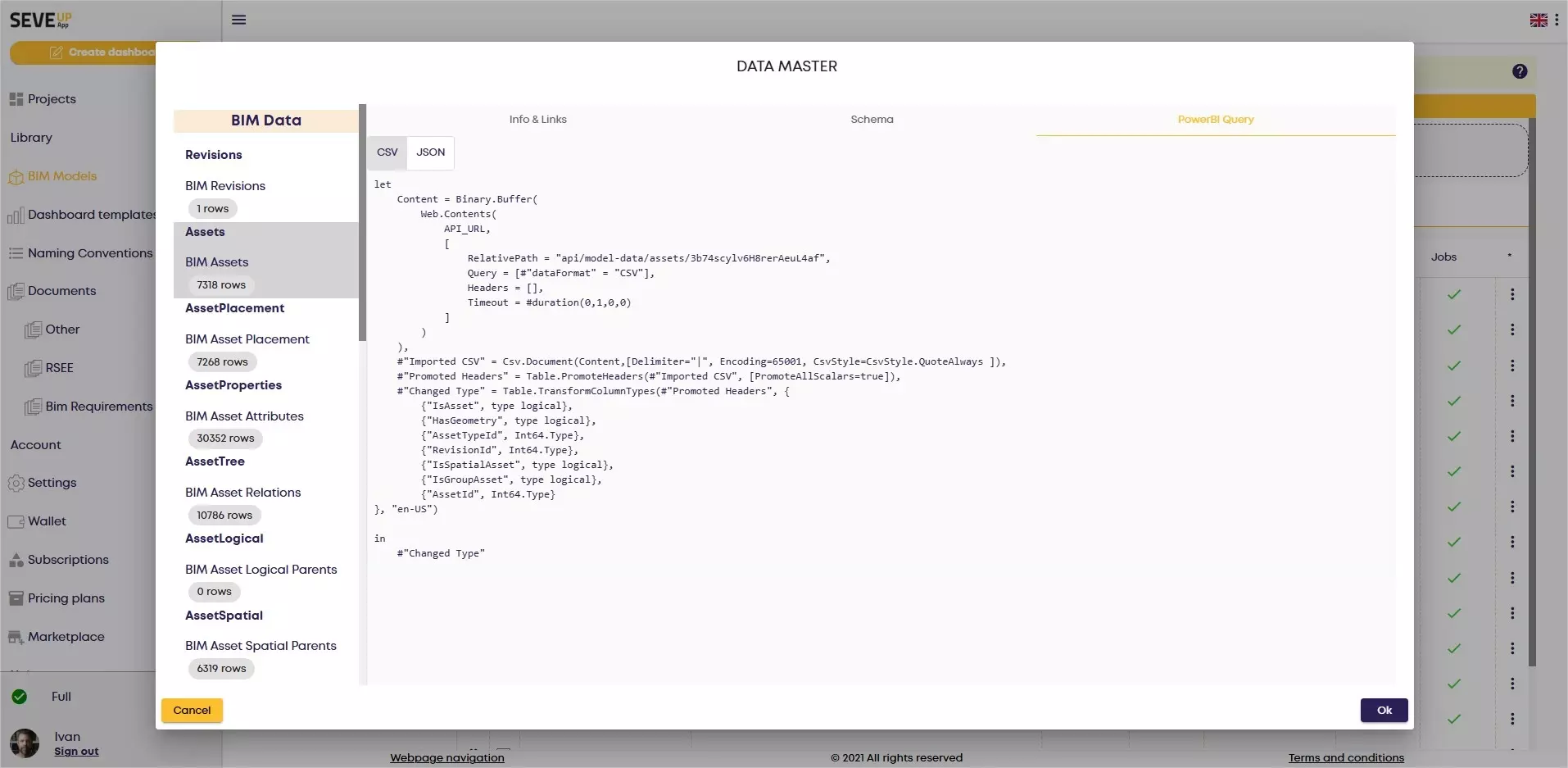
To better understand the relationships within the Assets table, the following diagram illustrates the key links to other tables, such as Revisions and AssetTypes. This visual will help you optimize navigation and fully leverage your BIM data.
Learn how to automate your BIM model checks and get certified.
Why Use the Revisions Table? The Revisions Table is a central pillar for tracking the evolution of BIM models. Here are
Learn MoreIntroduction: Why is the QTO Table Essential? In the field of BIM, managing quantity data can quickly become
Learn MoreIntroduction: Why is the Properties table indispensable? Managing BIM properties can quickly become a challenge if the
Learn More