Trusted by companies
all over the world:
In the field of BIM, managing quantity data can quickly become complex if information is not centralized. The QTO table addresses this challenge by centralizing critical data while establishing strong relationships with other system tables, such as Revisions and Assets. Furthermore, it ensures compatibility with tools like Power BI, enabling in-depth data analysis and advanced visualizations. By using the QTO table, your workflows become more structured and efficient, reducing the risk of errors and improving overall productivity.
In the field of BIM, managing quantity data can quickly become challenging if information is not centralized. The QTO table steps in to address this issue.
It centralizes critical data while establishing strong relationships with other system tables, such as Revisions and Assets. Additionally, it ensures compatibility with tools like Power BI, enabling in-depth data analysis and advanced visualizations.
By using the QTO table, your workflows become more structured and efficient, reducing the risk of errors and improving overall productivity.
The QTO table includes key columns that ensure optimal data organization:
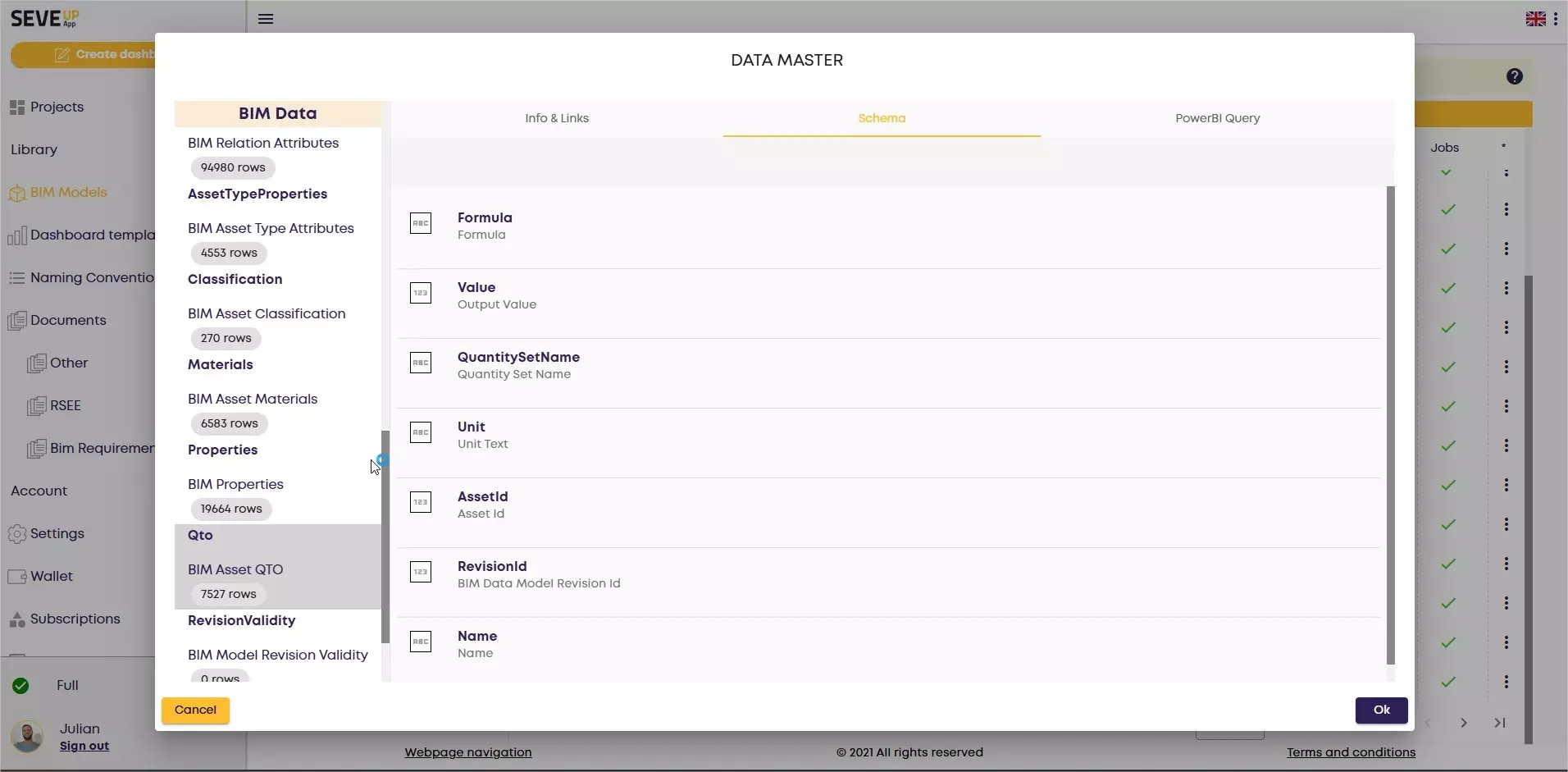
| Link Key | Data Type | Column Name | Example Value | Explanation |
|---|---|---|---|---|
| With the “Revisions” table | SeveUp Data | RevisionId | 1889 | Unique ID of the model version (.ifc) – Identifier in the SeveUp App database |
| With the “Assets” table | SeveUp Data | AssetId | 739961632 | Unique ID of the Asset (Object) – Identifier in the SeveUp App database |
| – | SeveUp Data | Formula | – | – |
| – | .ifc Data | Name | NetVolume | “Name” attribute of the quantity |
| – | .ifc Data | QuantitySetName | BaseQuantities | Name of the quantity group |
| – | .ifc Data | Unit | m³ | Unit of the quantity |
| – | .ifc Data | Value | 0.294472704 | Value of the quantity |
The QTO table does not function on its own. It seamlessly integrates into the SeveUp ecosystem through its connections with other key tables:
These relationships ensure smooth navigation between the data, reinforcing the centralization of BIM information.
In conclusion, the QTO table is a key tool for BIM professionals. With organized columns, strong inter-table relationships, and compatibility with analysis tools like Power BI, it simplifies the management and utilization of quantity data.
👉 Integrate SeveUp App today to take advantage of the benefits of the QTO table!
Learn how to automate your BIM model checks and get certified.
Why Use the Revisions Table? The Revisions Table is a central pillar for tracking the evolution of BIM models. Here are
Learn MoreIntroduction: Why is the QTO Table Essential? In the field of BIM, managing quantity data can quickly become
Learn MoreIntroduction: Why is the Properties table indispensable? Managing BIM properties can quickly become a challenge if the
Learn More