Trusted by companies
all over the world:
In the digital era, data visualization and business intelligence are critical for extracting insights. Microsoft Power BI stands out for its ability to create impactful dashboards and reports. The guide focuses on generating embedded code in Power BI for BIM viewer integration, a crucial feature for broadening data accessibility.
This comprehensive guide details the process of generating embedded code in Power BI. It emphasizes the ease of sharing reports and dashboards, making them accessible to users with BIM viewer integration. The guide is user-friendly, offering step-by-step instructions for beginners and covering everything from initial setup in Power BI Service to embedding reports for wider distribution.
The article concludes by highlighting the significance of generating embedded code in Power BI for enhancing collaboration and decision-making within organizations. It also touches upon the latest Power BI updates that improve the embedding process, making it more efficient and user-friendly. Overall, this guide is an essential tool for leveraging Power BI's full potential in business intelligence and data sharing.
In today’s digital age, data visualization and business intelligence tools are paramount for organizations seeking to gain insights from their data. Microsoft Power BI stands as a powerful tool in this domain, allowing users to create stunning dashboards and reports. However, the real magic happens when you can share these insights effortlessly with your team or clients. That’s where generating embedded code in Power BI for BIM viewer integration comes into play. In this comprehensive guide, we will take you through the process step by step, enabling you to unlock the full potential of Power BI.
Embedded code in Power BI allows you to share your reports and dashboards seamlessly, making your data accessible to a broader audience, including those using a BIM viewer Power BI solution. Whether you’re using custom-built dashboards or leveraging SeveUp templates with integrated 3D geometrical BIM viewers, sharing BIM data becomes quick and efficient. In this guide, we’ll walk you through the entire process, ensuring you can effortlessly share your Power BI insights with those in need of a BIM Power BI integration.
Before diving into the world of generating embedded code in Power BI for BIM Viewer integration, ensure you have your Power BI report open in the Power BI Service. If you’re new to this platform, don’t worry! We have tutorials covering everything from creating your first SeveUp project to building a Power BI template file and publishing your reports.
Now, let’s dive into the step-by-step process of generating embedded code in Power BI for seamless BIM viewer Power BI integration:
Begin by opening the Microsoft Power BI Service. You can access it through app.powerbi.com.

On the left-hand side menu, locate and click on the tab labeled “My Workspace.”

You’ll be presented with a list of your published reports. Click on the specific report you wish to open.

In the top left corner of the screen, you’ll find the “File” menu. Click on it to reveal the dropdown options.
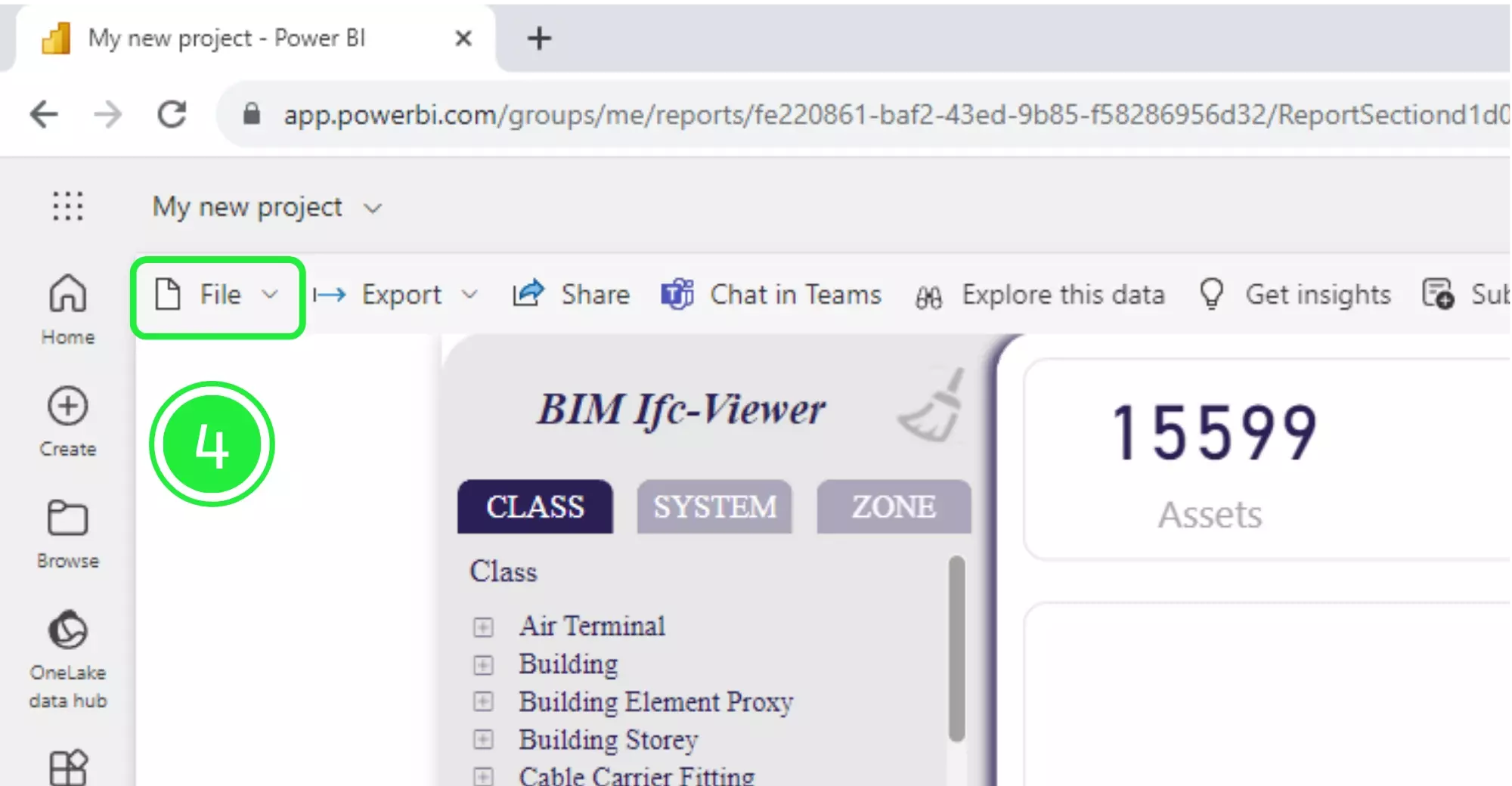
Within the dropdown menu, select “Embed Report,” and then click on “Publish to Web.”
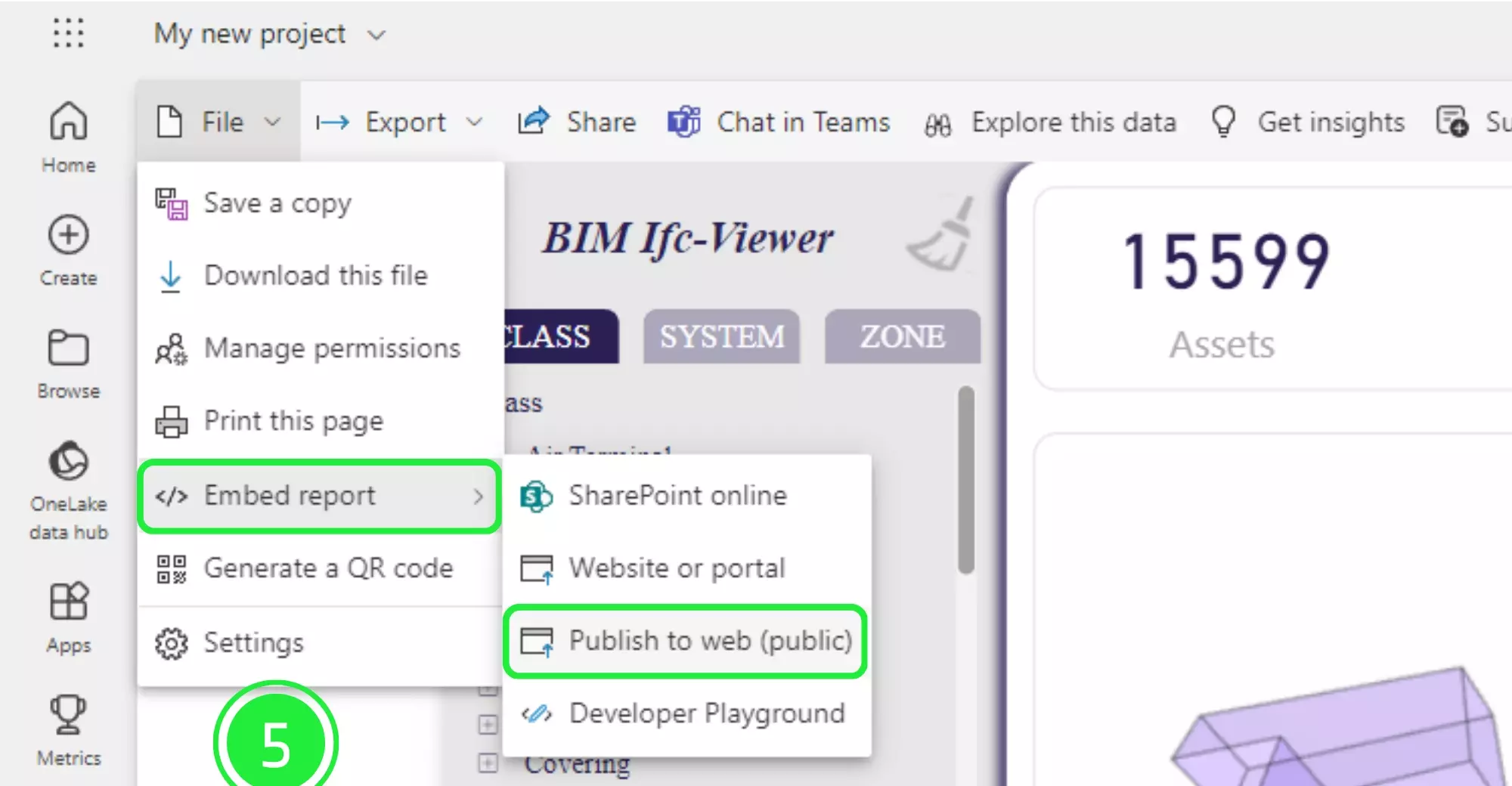
A pop-up window labeled “Embed in a Public Website” will appear. Click on “Continue” to proceed.
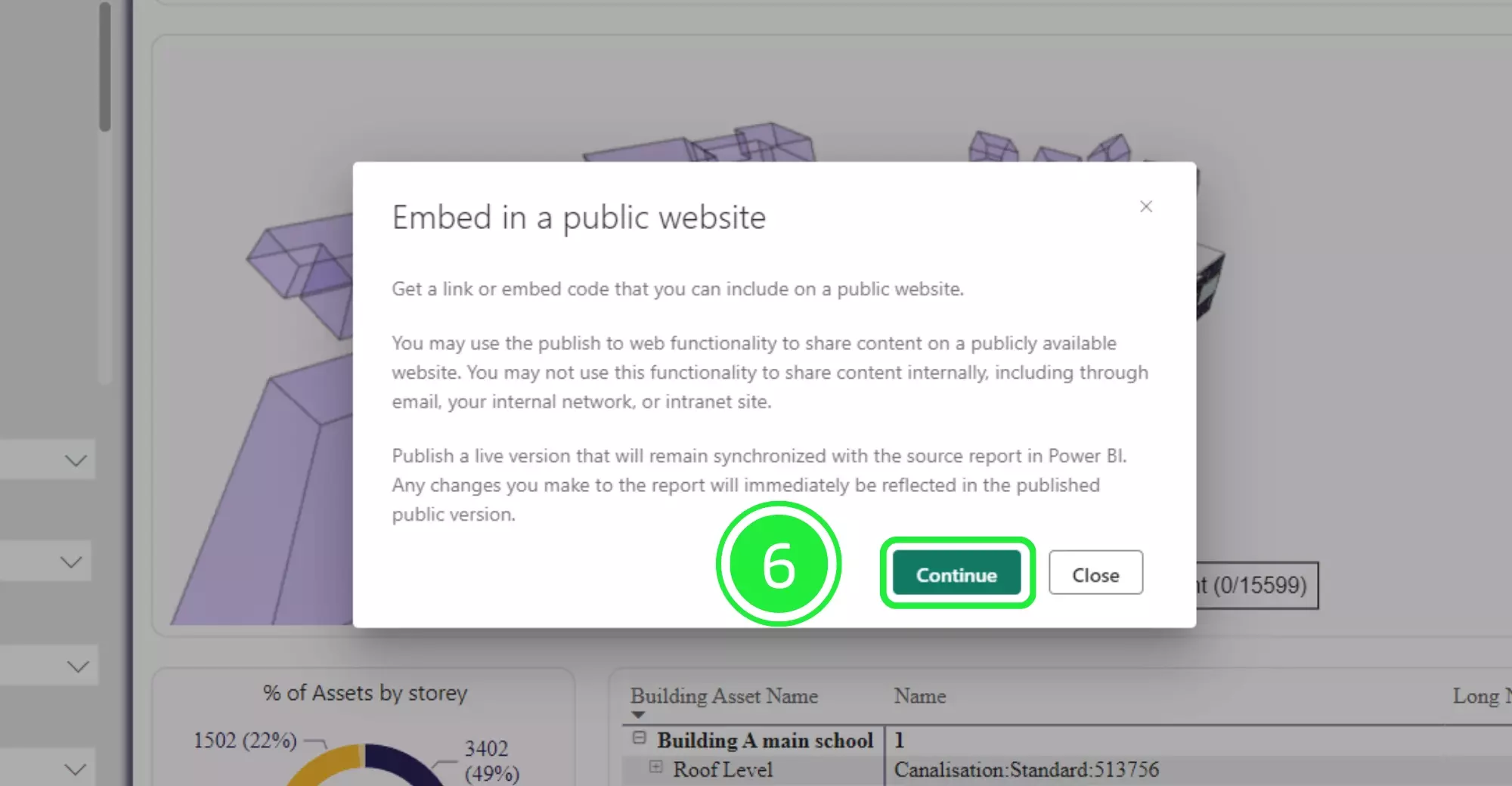
Now, the pop-up window will transform. Click on “Publish” to make your report accessible through Generating Embedded Code in Power BI.
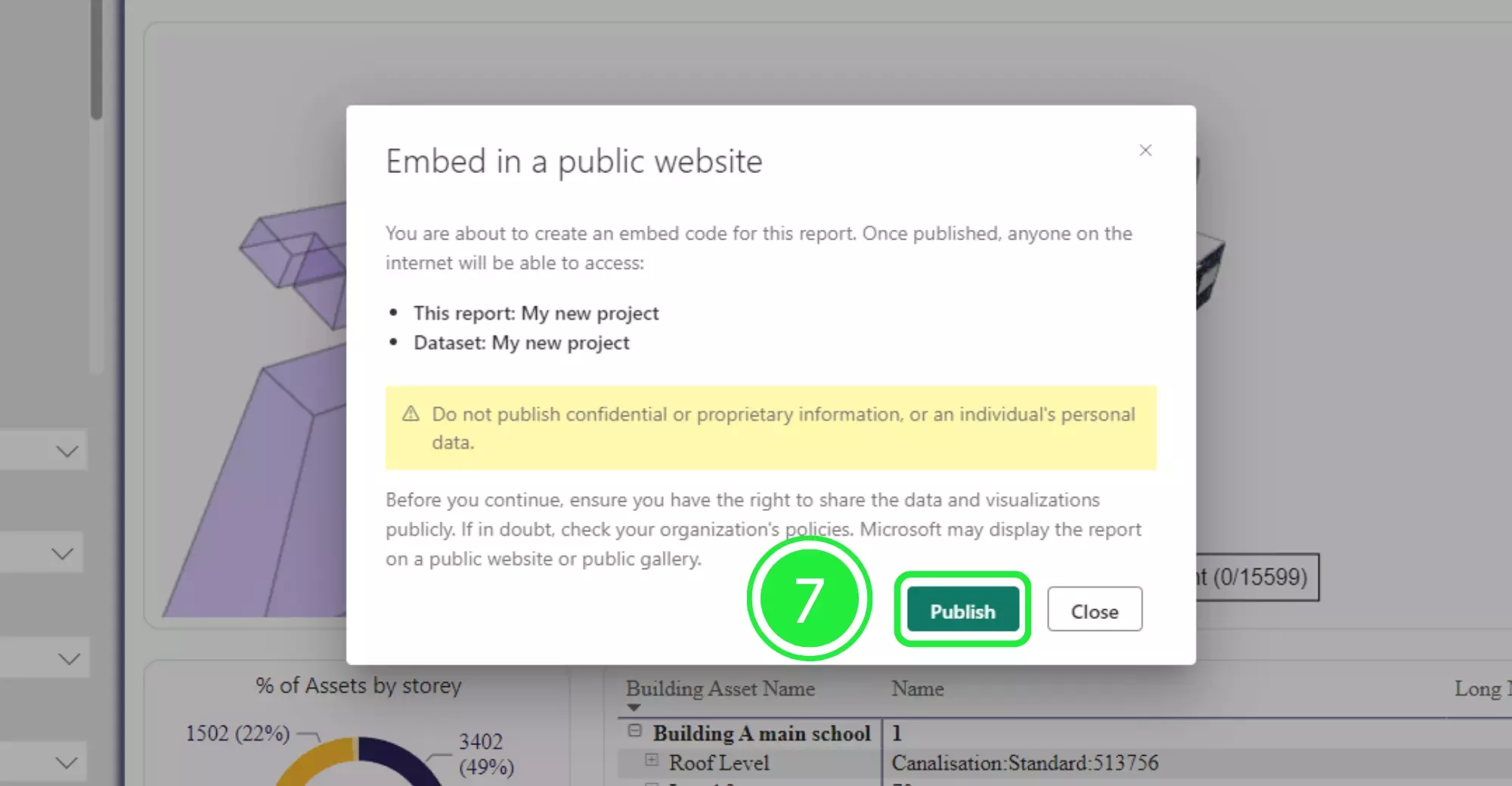
You’ll see two links: one for sharing with your team via email and another for embedding in a website. To share via email, simply click the “Copy” button next to the email link.
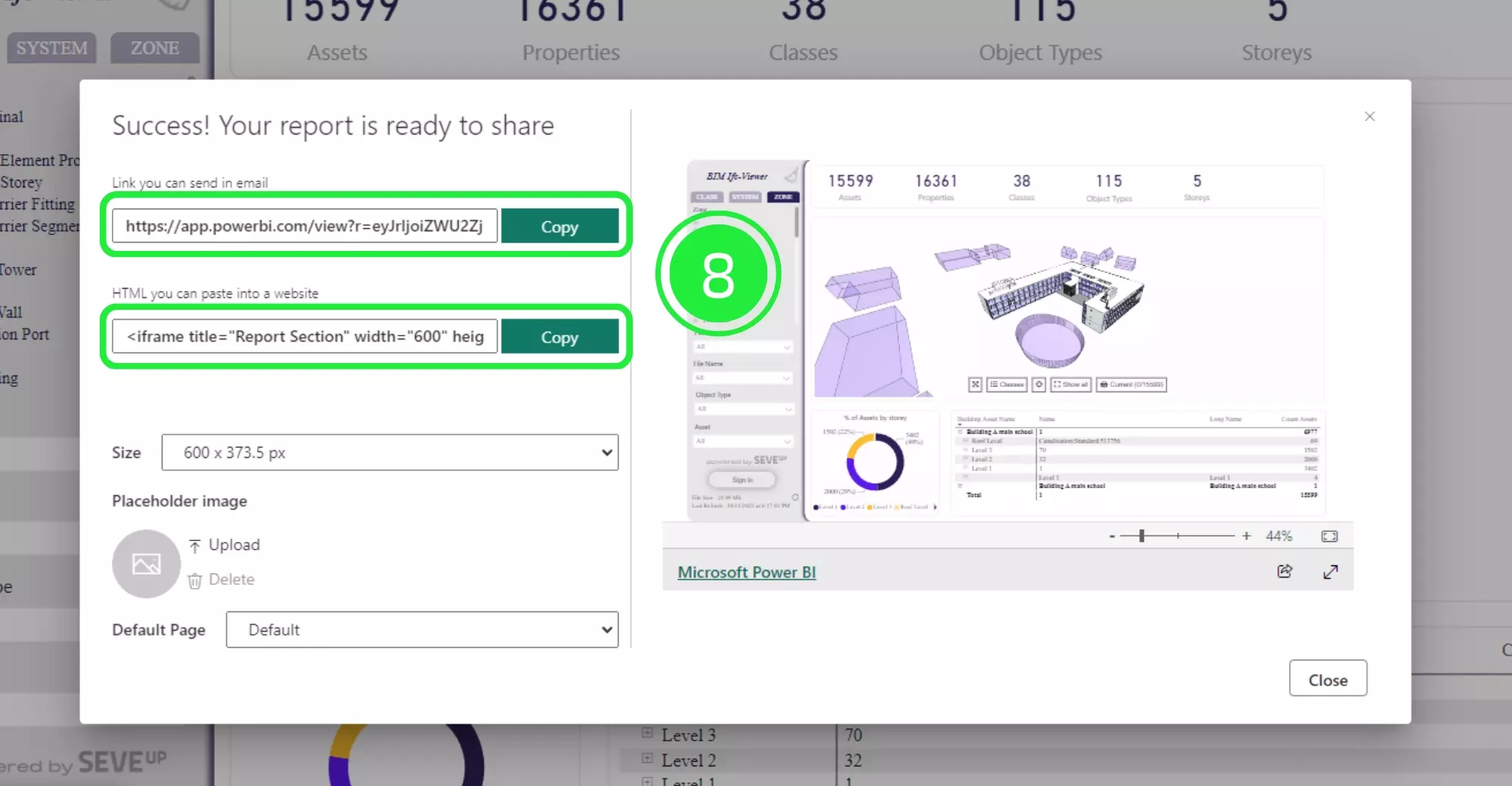
Finally, open the link in a new browser window. Your dashboard will be displayed interactively, enabling quick access to the information you need. Furthermore, any updates made to your dashboard will automatically reflect in the shared links, ensuring that all stakeholders, especially those interested in Generating Embedded Code in Power BI, stay up-to-date at all times.
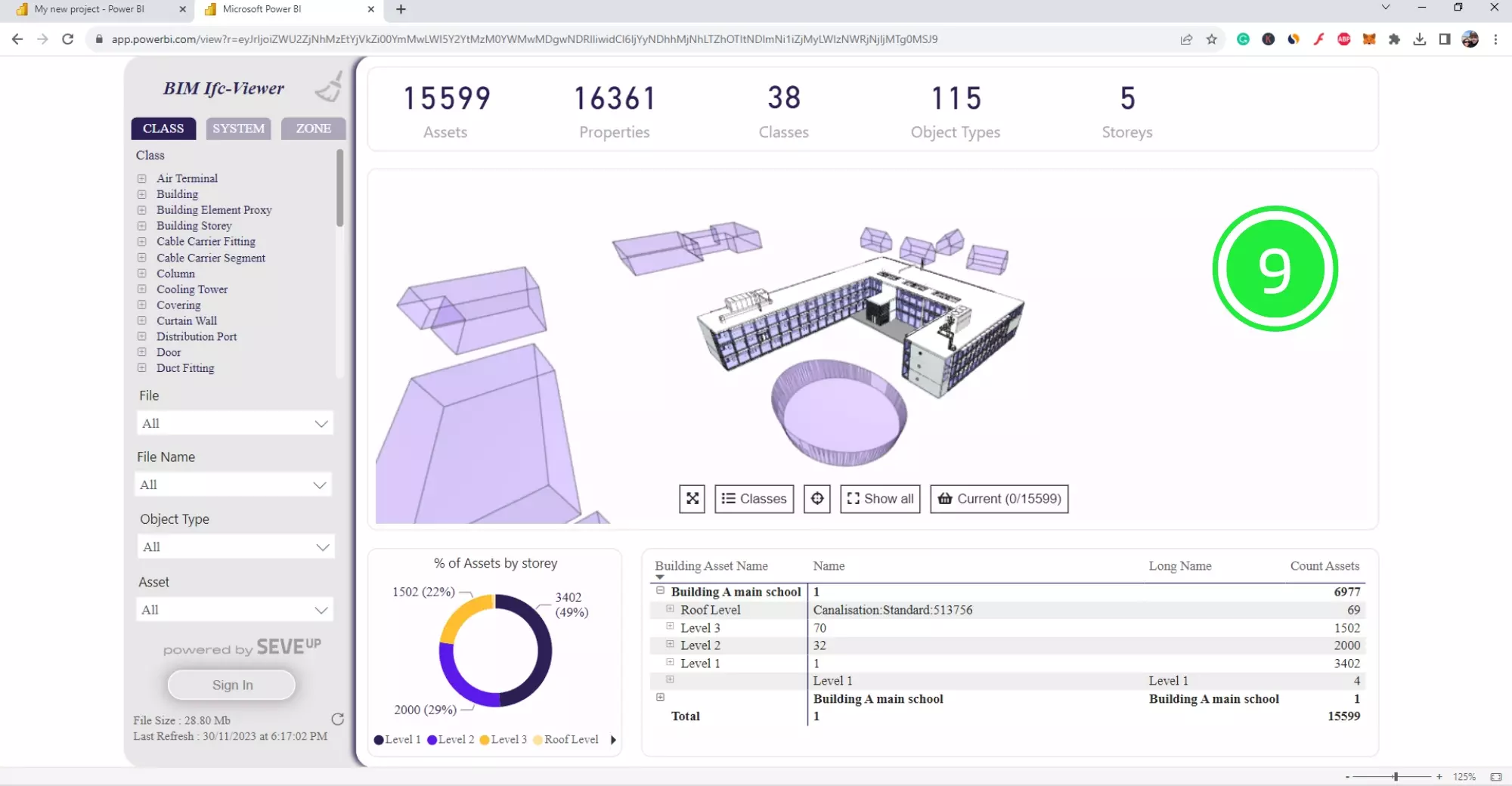
In conclusion, generating embedded code in Power BI for BIM viewer integration is a game-changer when it comes to sharing your insights and data with your team or clients. With our step-by-step guide, you now have the tools and knowledge to effortlessly share your Power BI reports and dashboards, enhancing collaboration and decision-making within your organization. So, go ahead, unlock the full potential of Power BI for BIM Power BI integration, and make your data work for you!
Microsoft Power BI’s 2023 release, therefore, introduces features that enhance generating embedded code in Power BI. Firstly, new updates streamline the embedding of Power BI content into applications and websites. Additionally, improved report creation in the Power BI service simplifies the initial setup. Furthermore, enhancements in user query balancing and visuals make the generation of embedded code more efficient. Consequently, these updates are crucial for integrating Power BI insights into custom platforms. Finally, Microsoft’s focus on ease of use significantly bolsters Power BI’s versatility for embedded code generation.
Want to get started with your very own BIM project? You’ll be surprised by just how easy it is. Create your own free account is SeveUp today and give it a try.
🎓 Free BIM Checker Training Learn how to automate your BIM model checks and get certified. Register for Free Click
Learn More🎓 Free BIM Checker Training Learn how to automate your BIM model checks and get certified. Register for Free Click
Learn More🎓 Free BIM Checker Training Learn how to automate your BIM model checks and get certified. Register for Free Choose
Learn More