Trusted by companies
all over the world:
In this tutorial we'll explore how to tailor every aspect of your dashboard to suit your preferences and needs.
The reasons for customising your dashboard are varied and numerous. Some may prioritise aesthetics, opting for a visually stunning and colourful layout.
Others may wish to incorporate their organisation's brand colours into the SeveUp 3D BIM viewer ensuring consistency with their brand's identity. By seamlessly integrating their brand colours throughout their dashboard, they reinforce their organisation's visual identity, fostering a sense of trust and familiarity among users and creating a cohesive and professional look.
Still, others may require adjustments to accommodate specific visual needs, such as those with colour blindness, ensuring optimal readability and accessibility.
At SeveUp, we understand the importance of flexibility and inclusivity. That's why we've empowered users to personalise every element of their dashboard, from colour schemes to layout, to align with their unique requirements and preferences.
This tutorial will navigate you through the comprehensive customization options available within the SeveUp 3D BIM viewer in Power BI, and teach you how to create a dashboard that not only meets but exceeds your expectations.
By tailoring your dashboard to suit your workflow and project needs, you can ensure that all relevant information is at your fingertips, facilitating quicker decision-making and enhancing productivity.
First, you have to launch Microsoft Power BI and click on “File” on the top left of the page.
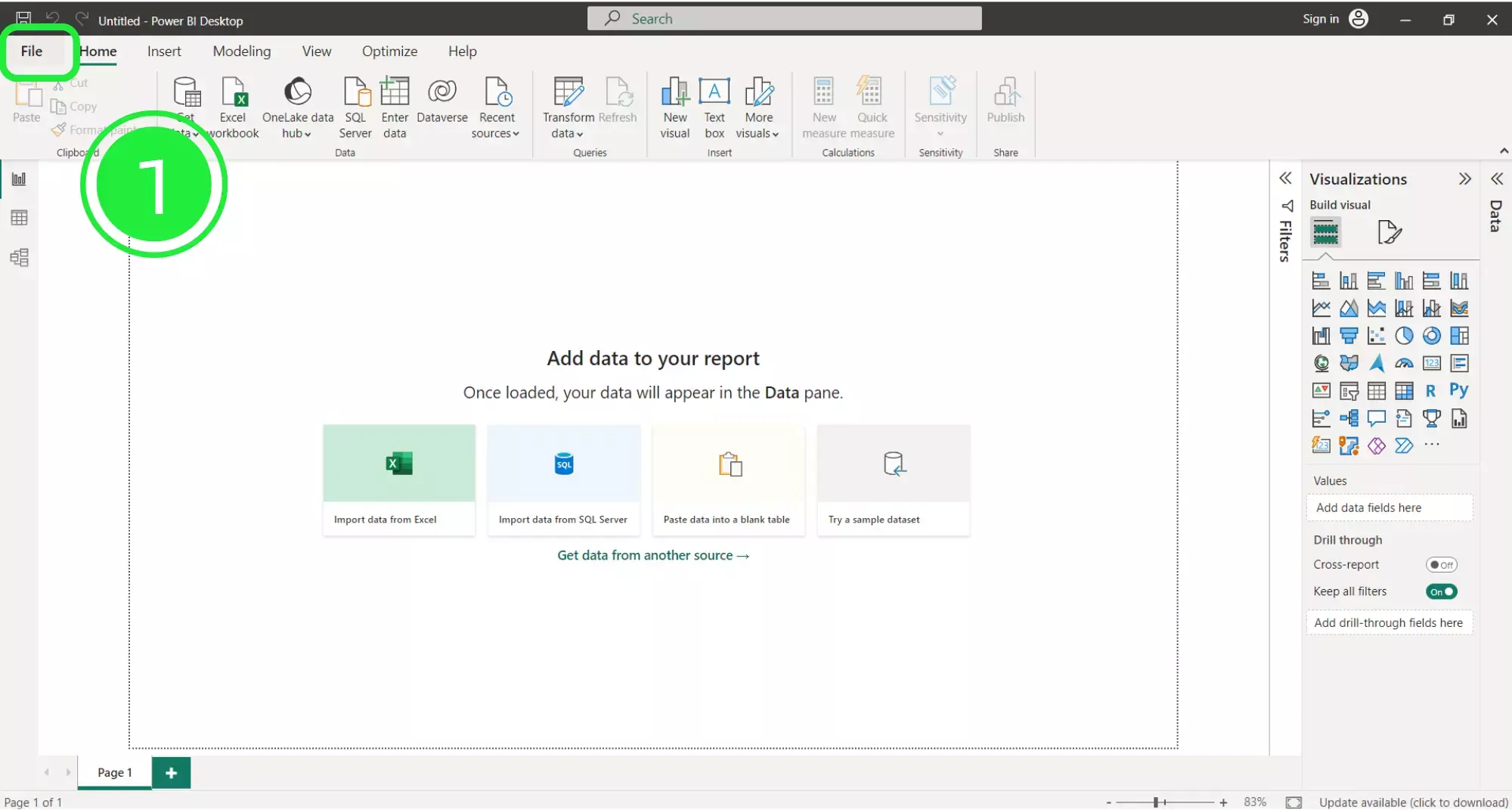
Second, a menu will open up. Click on the “Browse this device” button at the bottom of the screen to search for your newly downloaded dashboard.
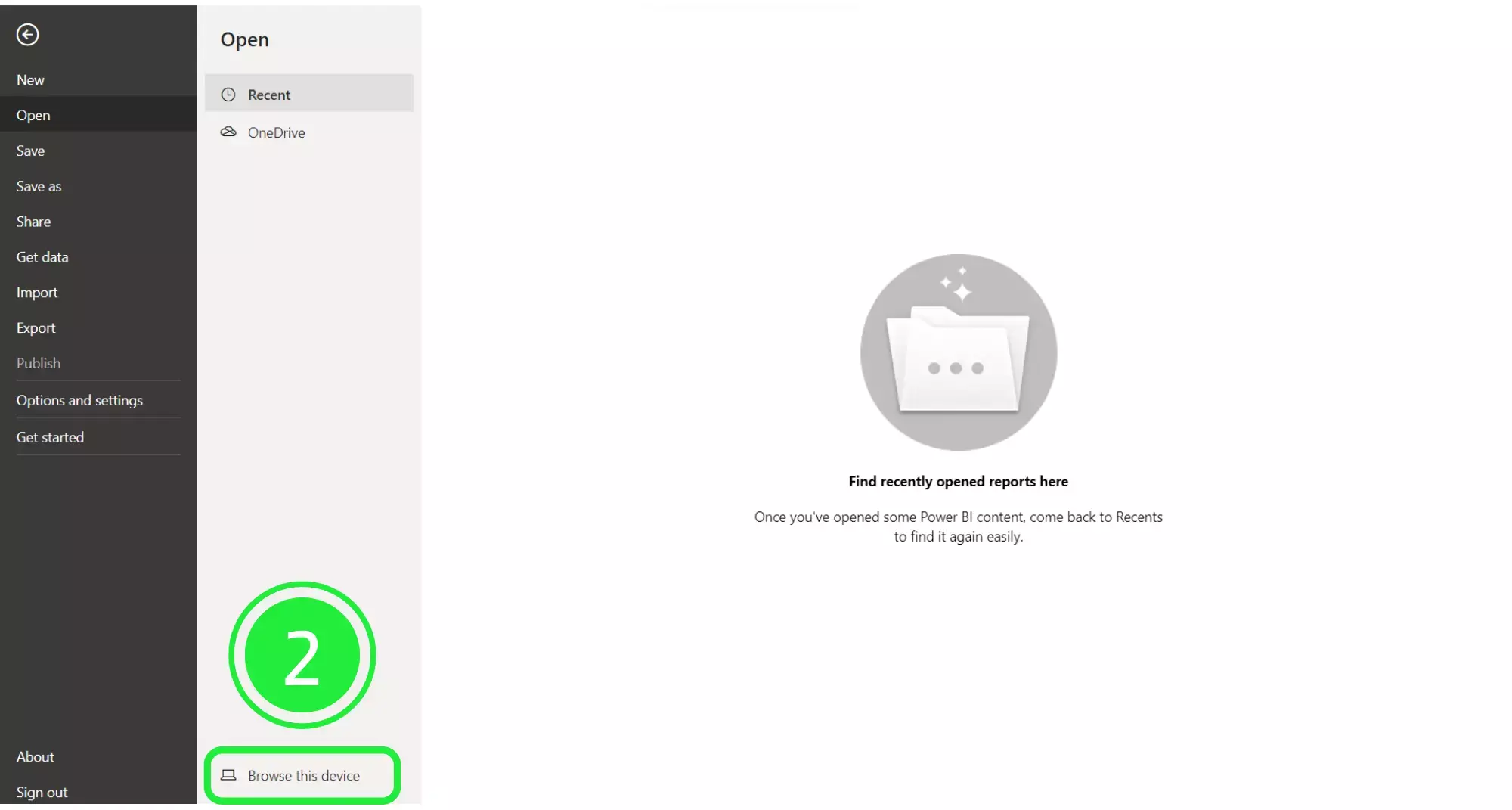
On the “Open” window, go to the bottom right and choose the correct file extension. Choose “Power BI Template Files (*pbit). Any files of this type will now show in the window.
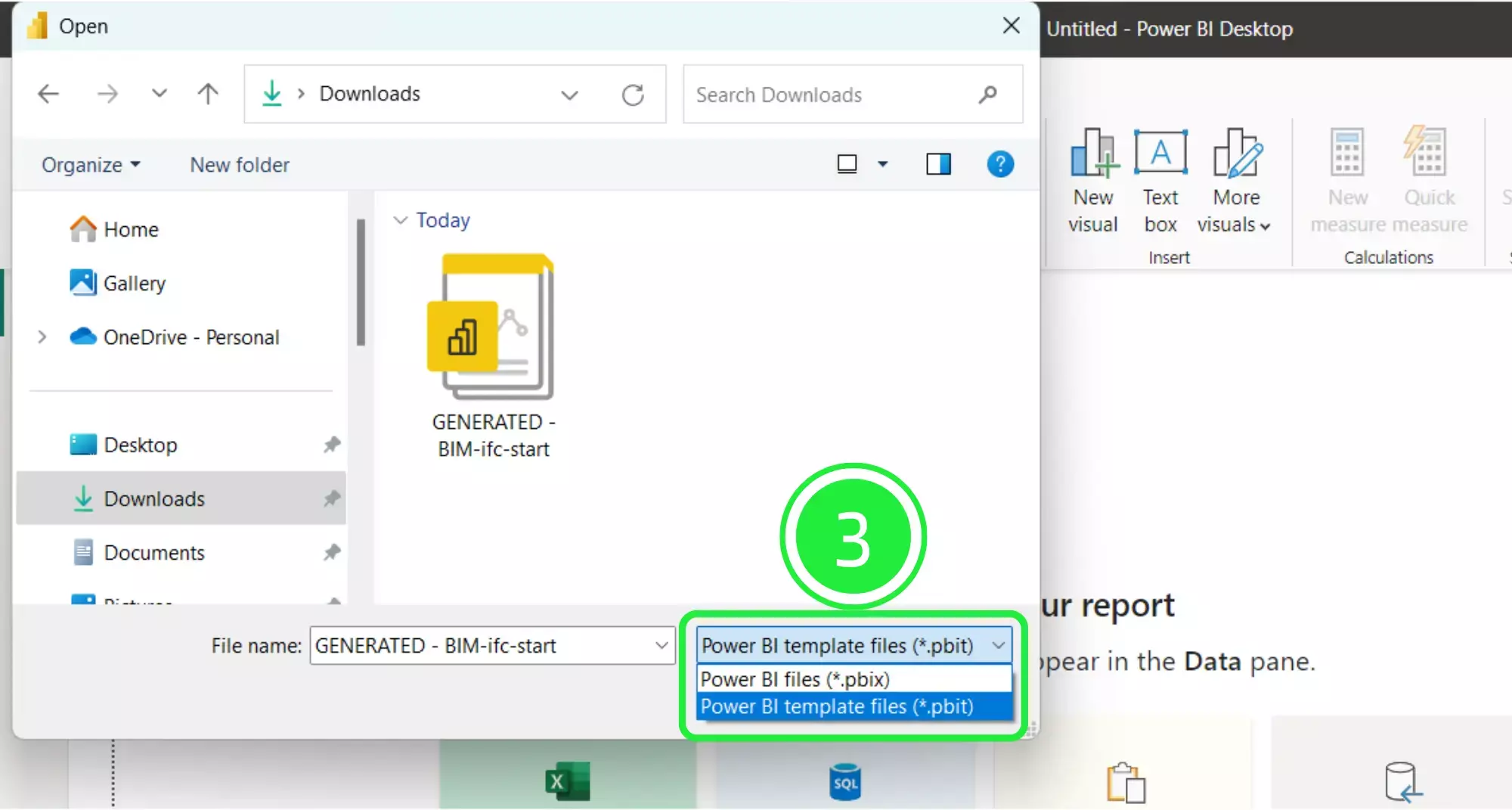
Select your newly downloaded template file and then click on “Open”.
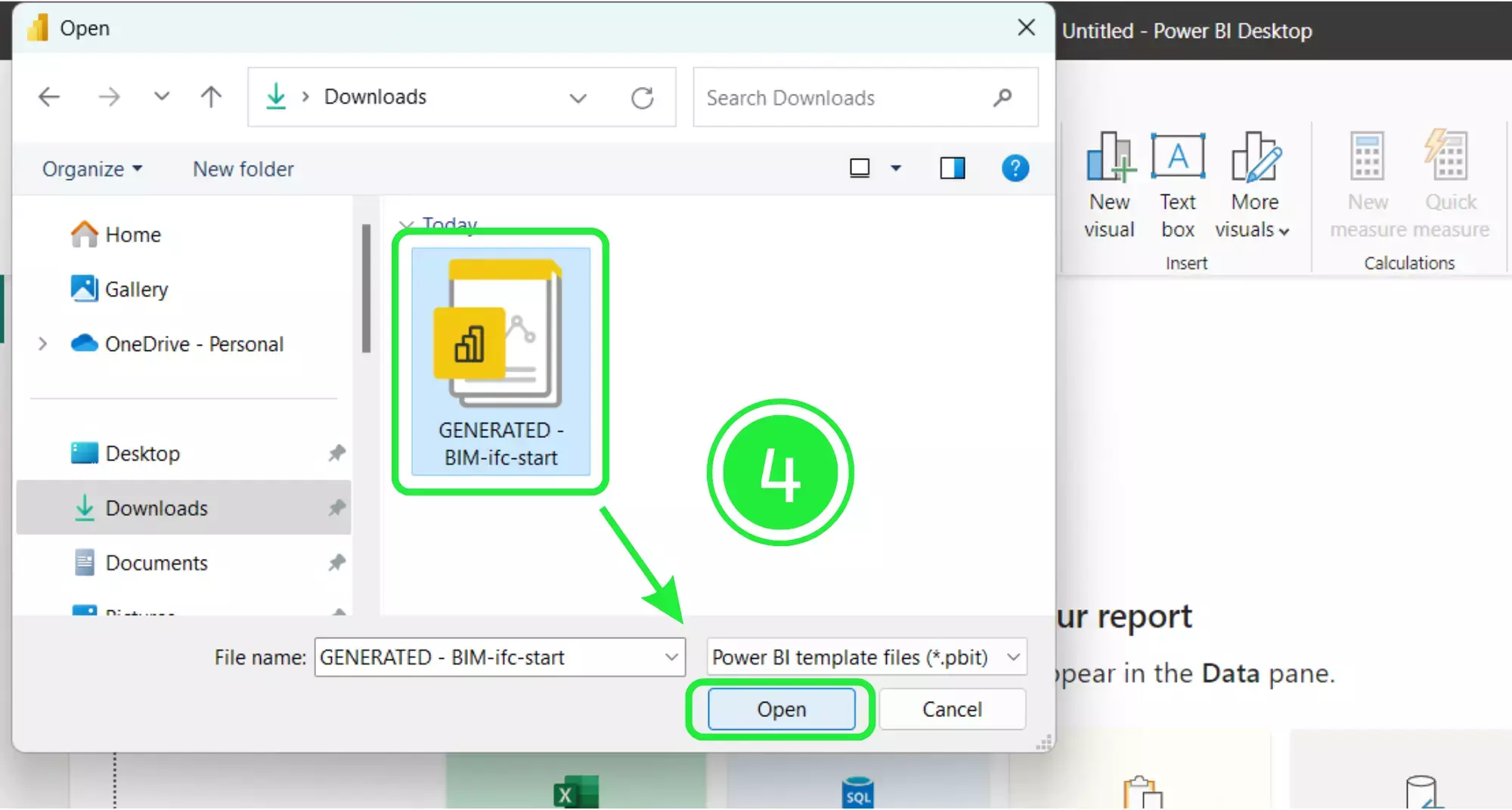
A pop-up will appear showing the file details. Click on “Load” and your Dashboard Template file will start to load in Microsoft Power BI.

Once your new dashboard template has loaded, it will populate the Power BI interface with all of the BIM data that was in the files you added.
In order to build the template in Power BI we first need to save it as a Power BI file (.pbix). To do this click on “File” in the top left corner of the page.
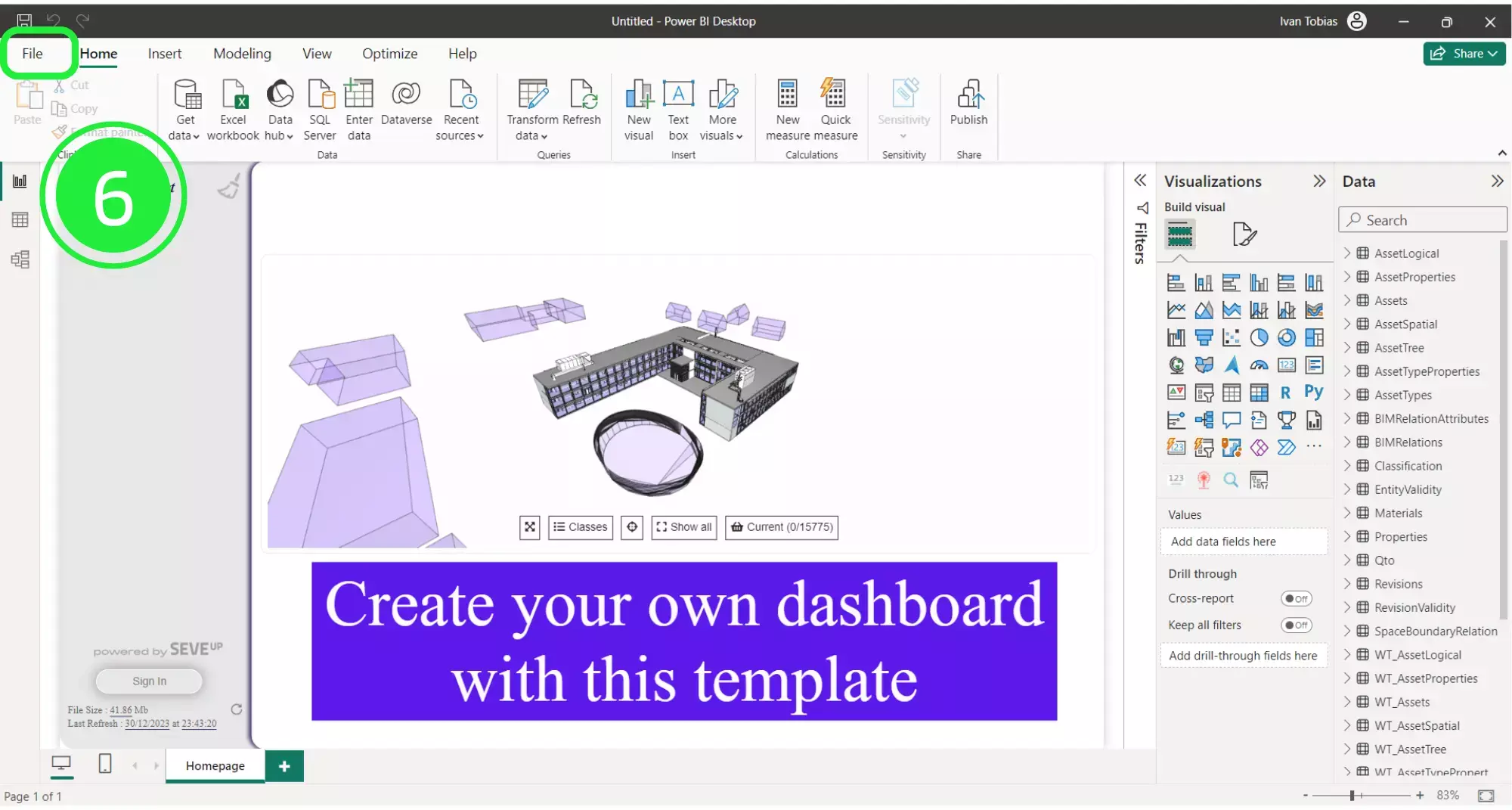
Choose “Save As” to store your file.
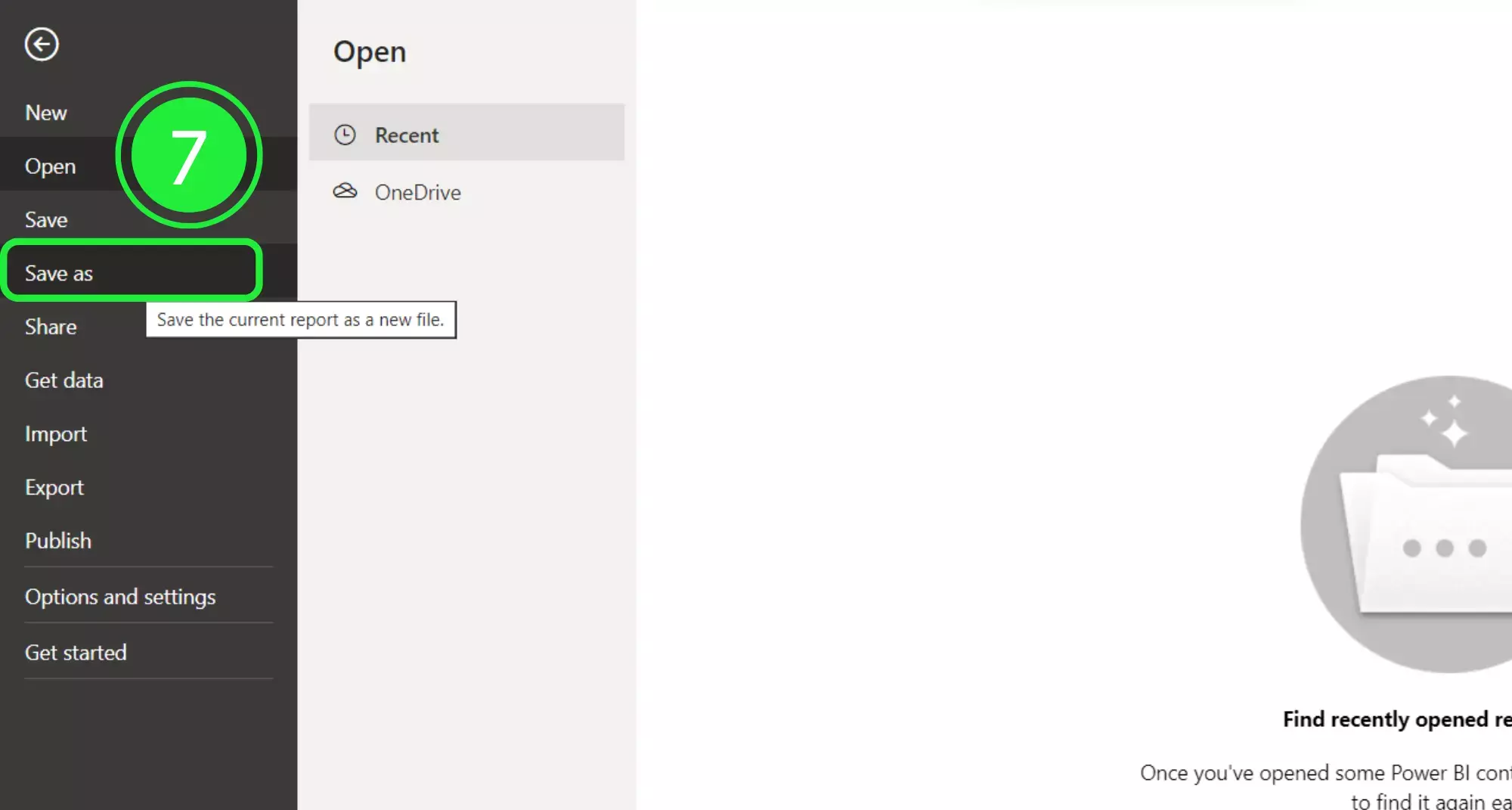
Choose an appropriate name for your file and then click on the “Save” button.
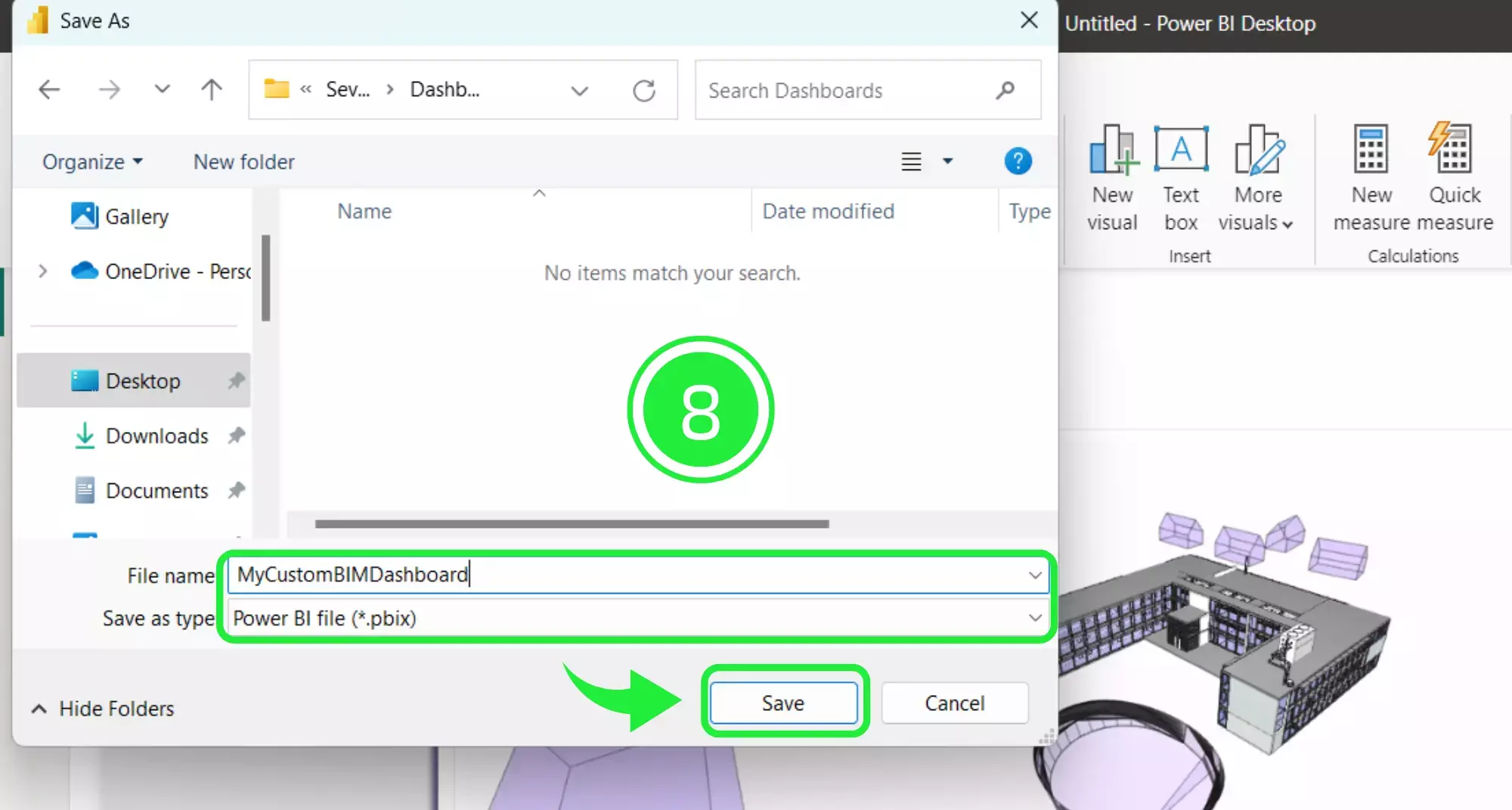
On the right-hand side of the report there are several panes – Filters, Visualisations and Data. The “Visualisations” pane helps to turn complex construction details and architectural designs into easy-to-understand charts and graphs by using the different types of visuals.
It takes all those measurements, materials, and stages of your building project and shows them in a way that everyone on your team can grasp quickly. This pane lets you play around with your data, find what matters most, and share it in a clear, visual way that makes sense to both builders and non-builders alike.
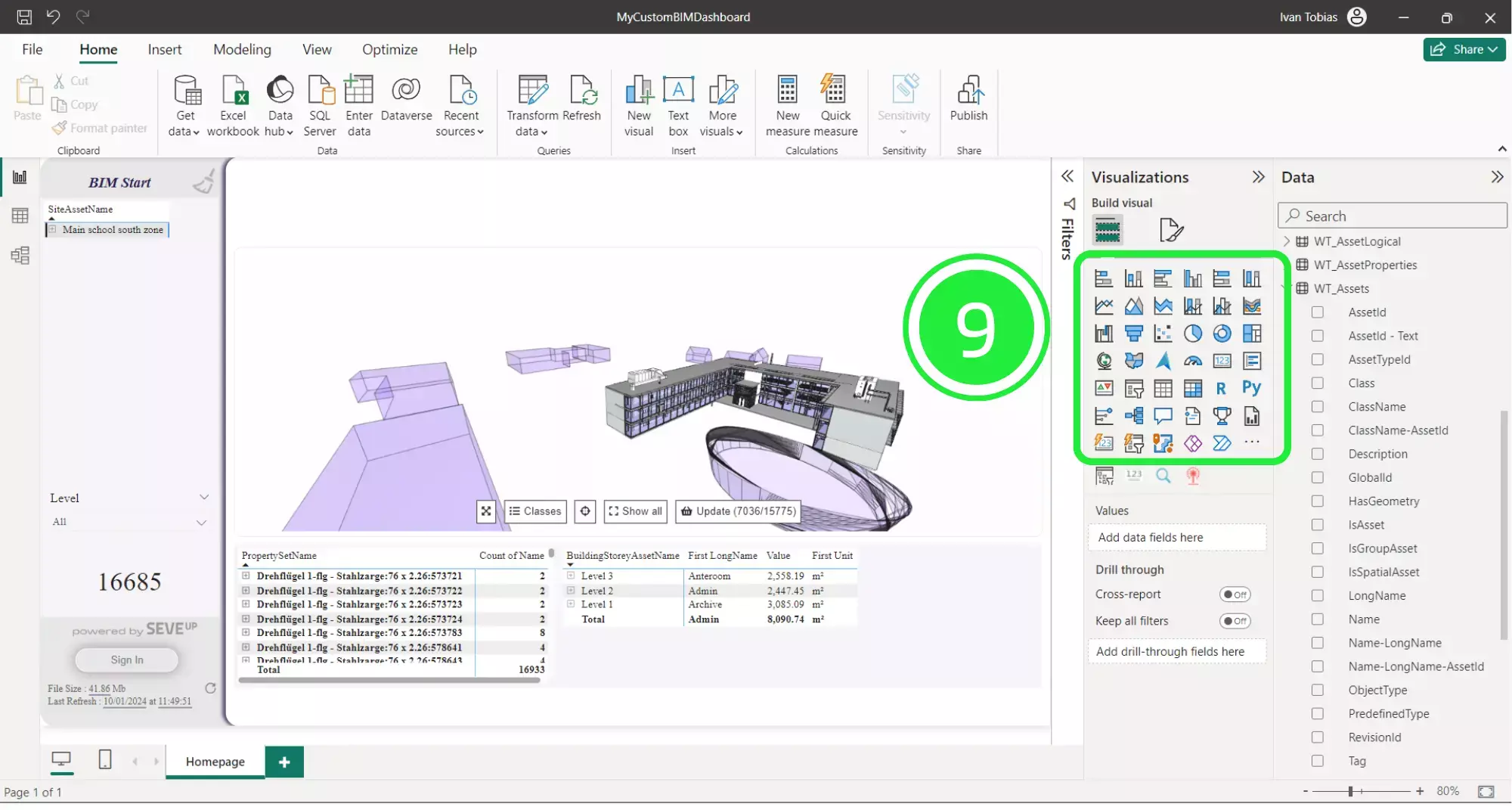
SeveUp has designed several custom visuals for use in the dashboards. These have already been inserted and pre-configured as standard for all of our dashboards.
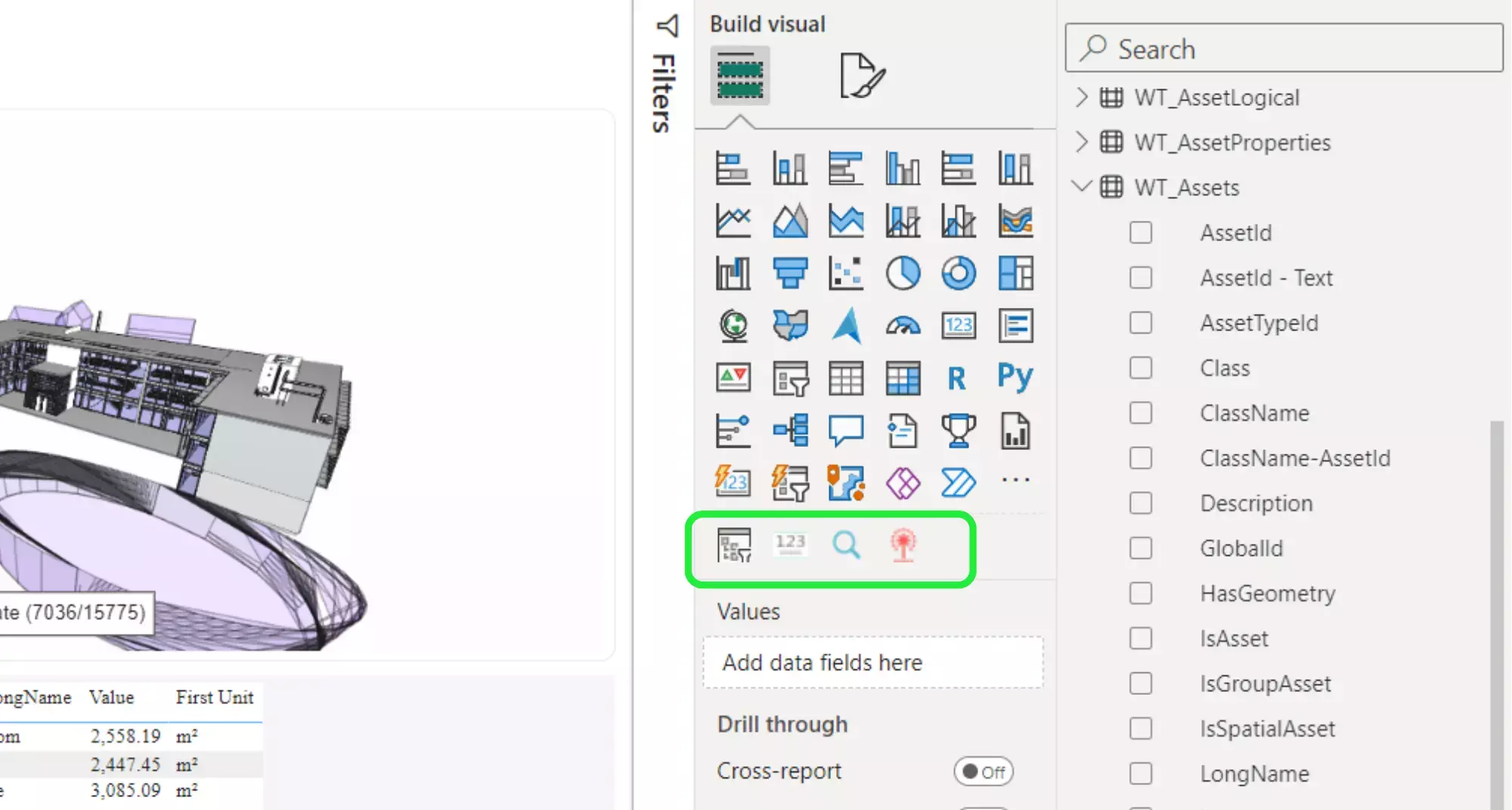
Then, select the SeveUp 3D BIMViewer by clicking on it in order to change any of its settings. A resizing border will appear around it when it’s selected.
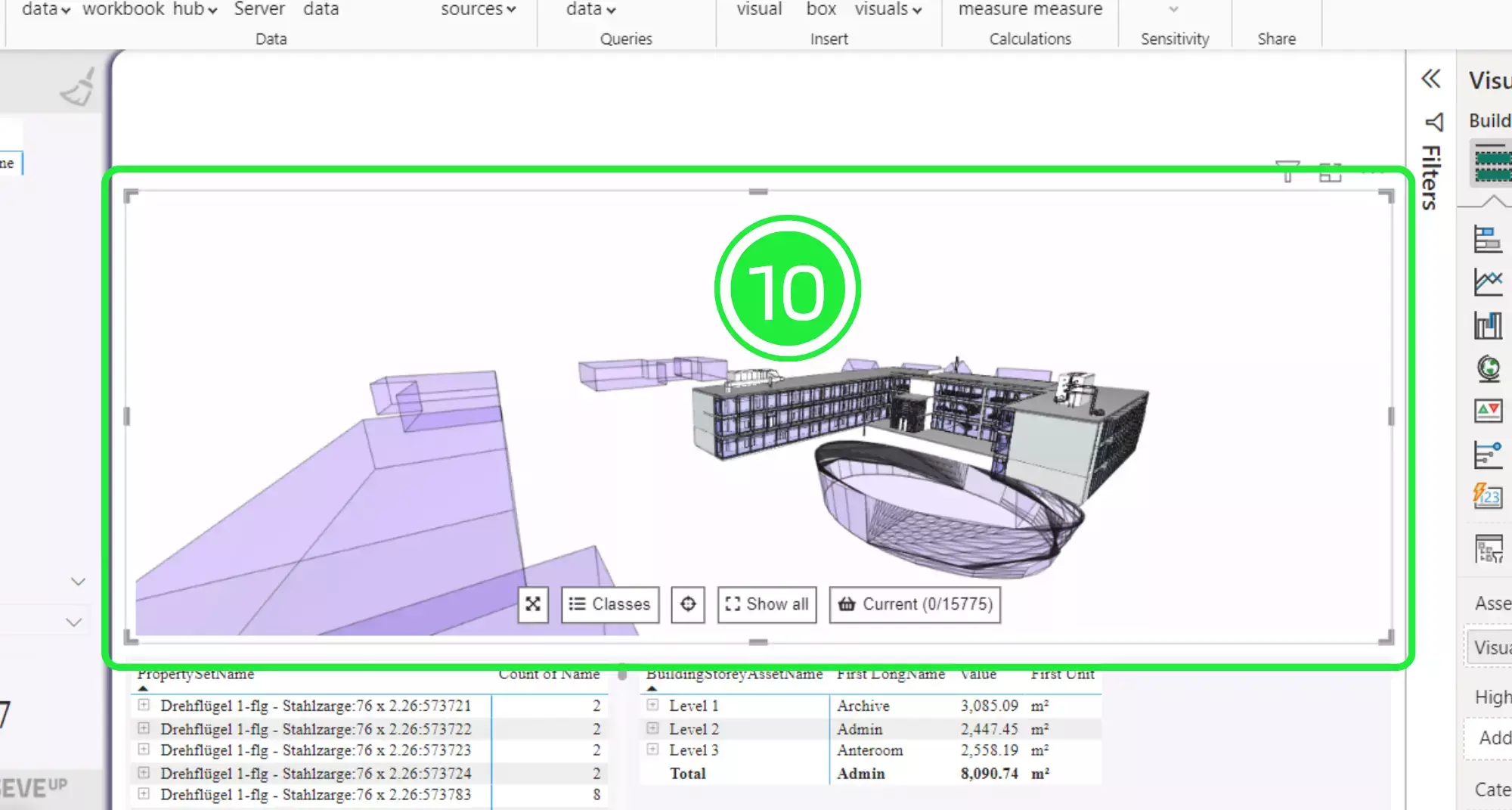
Go to the “Visualisations” pane on the right hand side and click on “Format your Visual”.
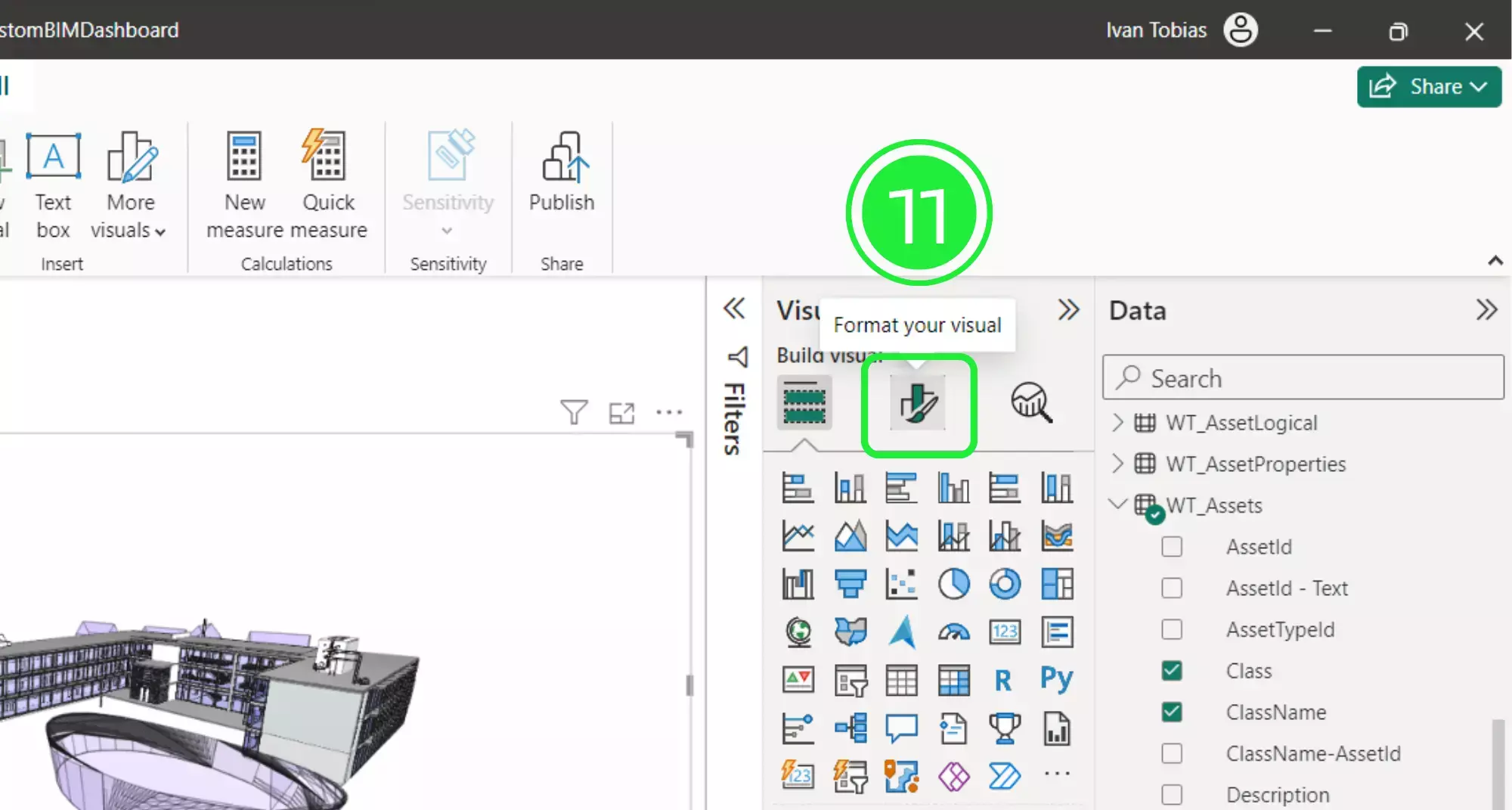
Navigate to “Scene Data” under the “Visual” tab to drop down the menu.
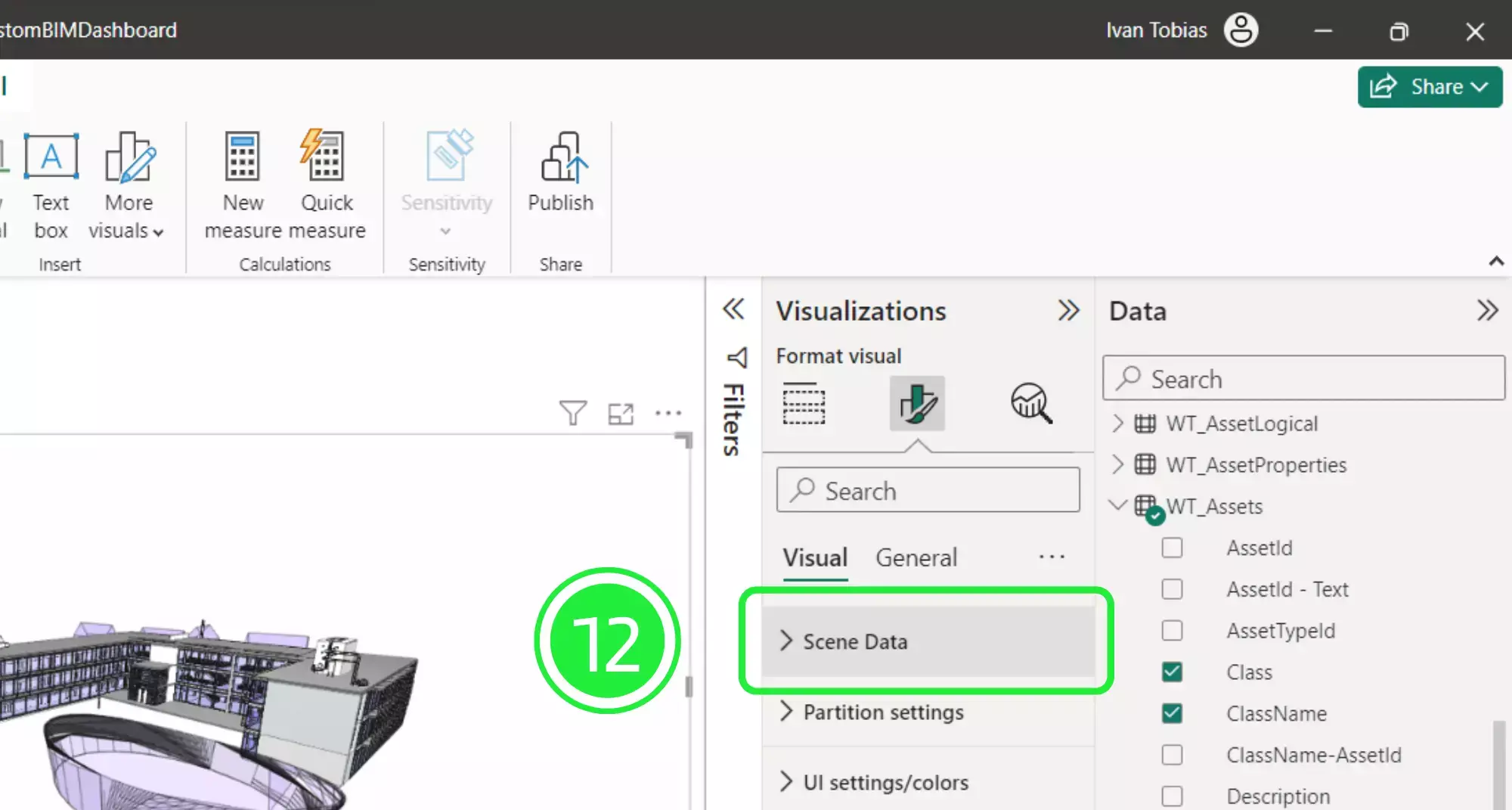
Here we have several different settings for colour that are set by default to white and green. Click on “Background colour” to change the colour for the background of the 3D BIM Viewer.
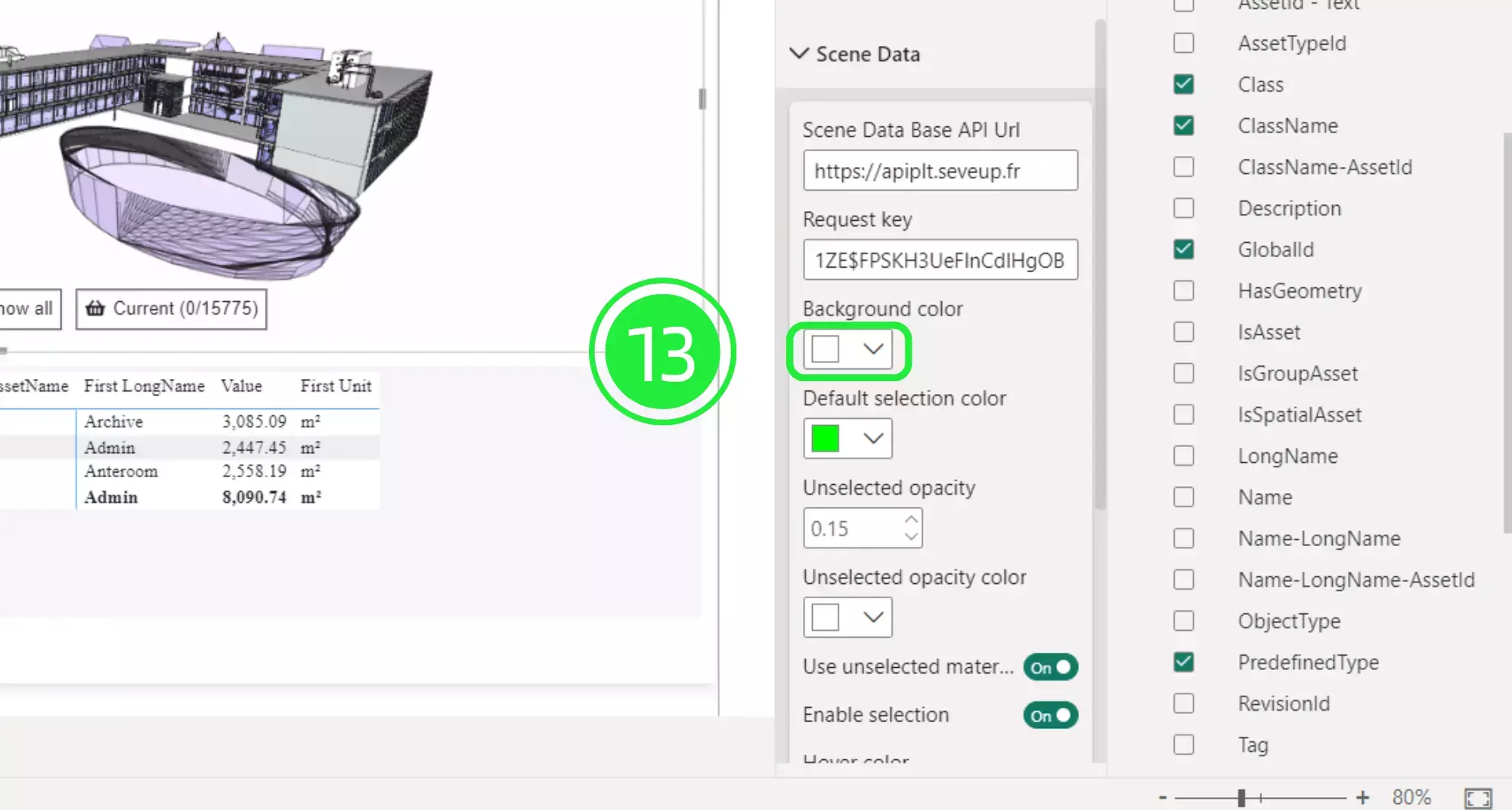
A palette of colours will appear for you to choose from. If you want to select a different colour then click on “More Colours”.
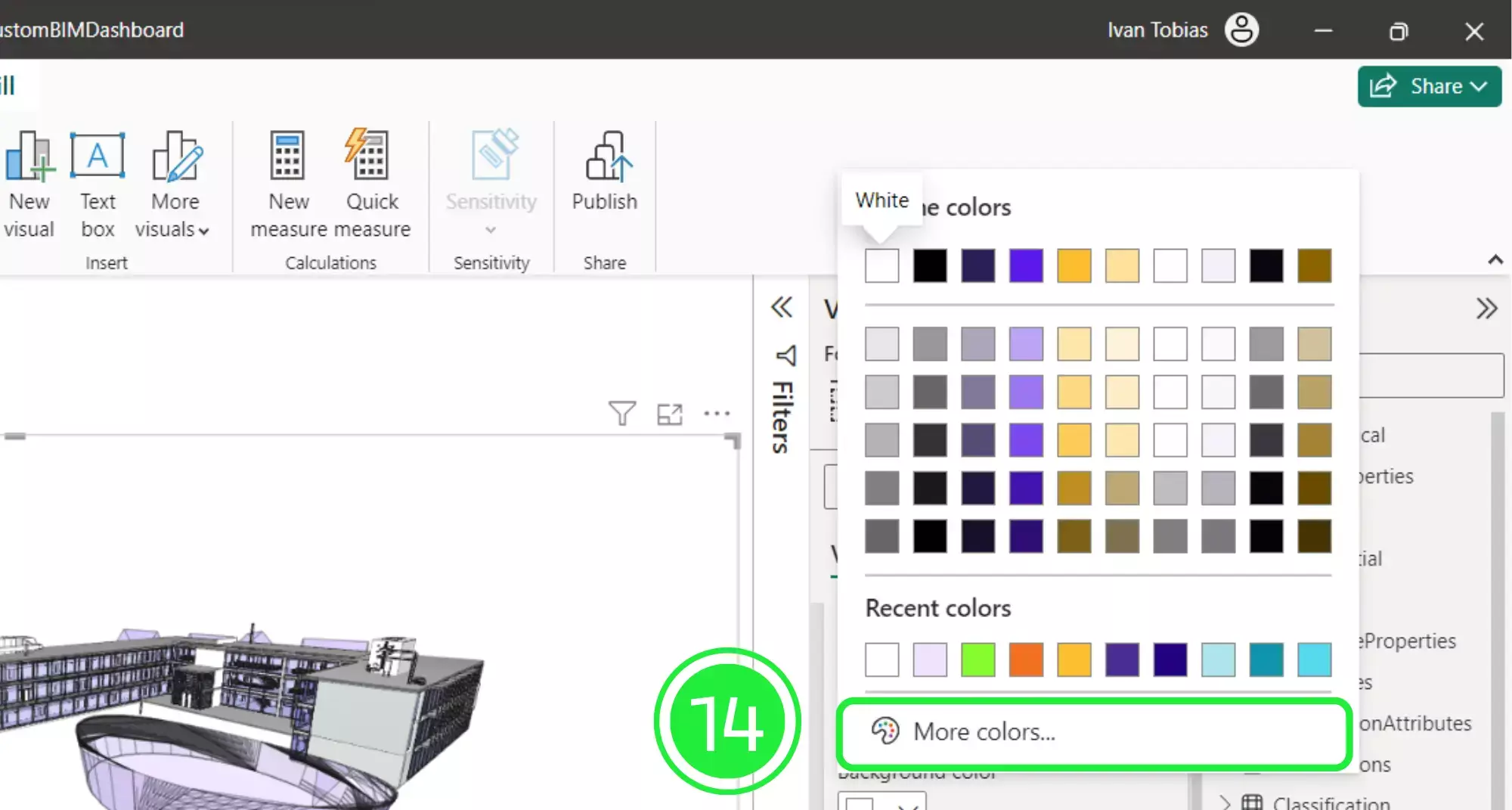
Now you can either choose from the spectrum or input your own colour code. This is especially useful if you would like to create visually appealing dashboards that align with your brand identity and brand colour palette. Once you’ve selected your colour, the 3D Bim viewer will immediately update to reflect your choice.
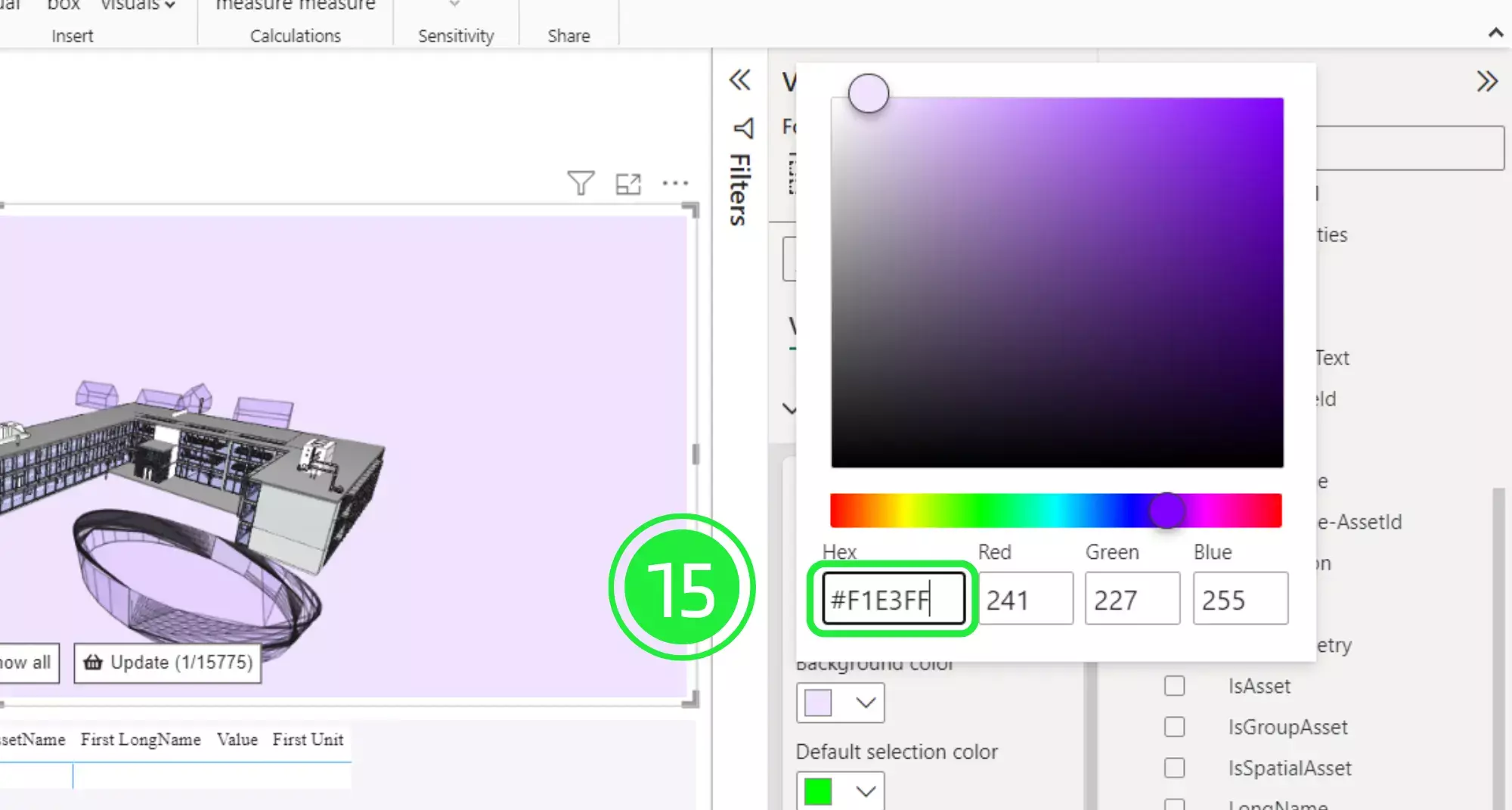
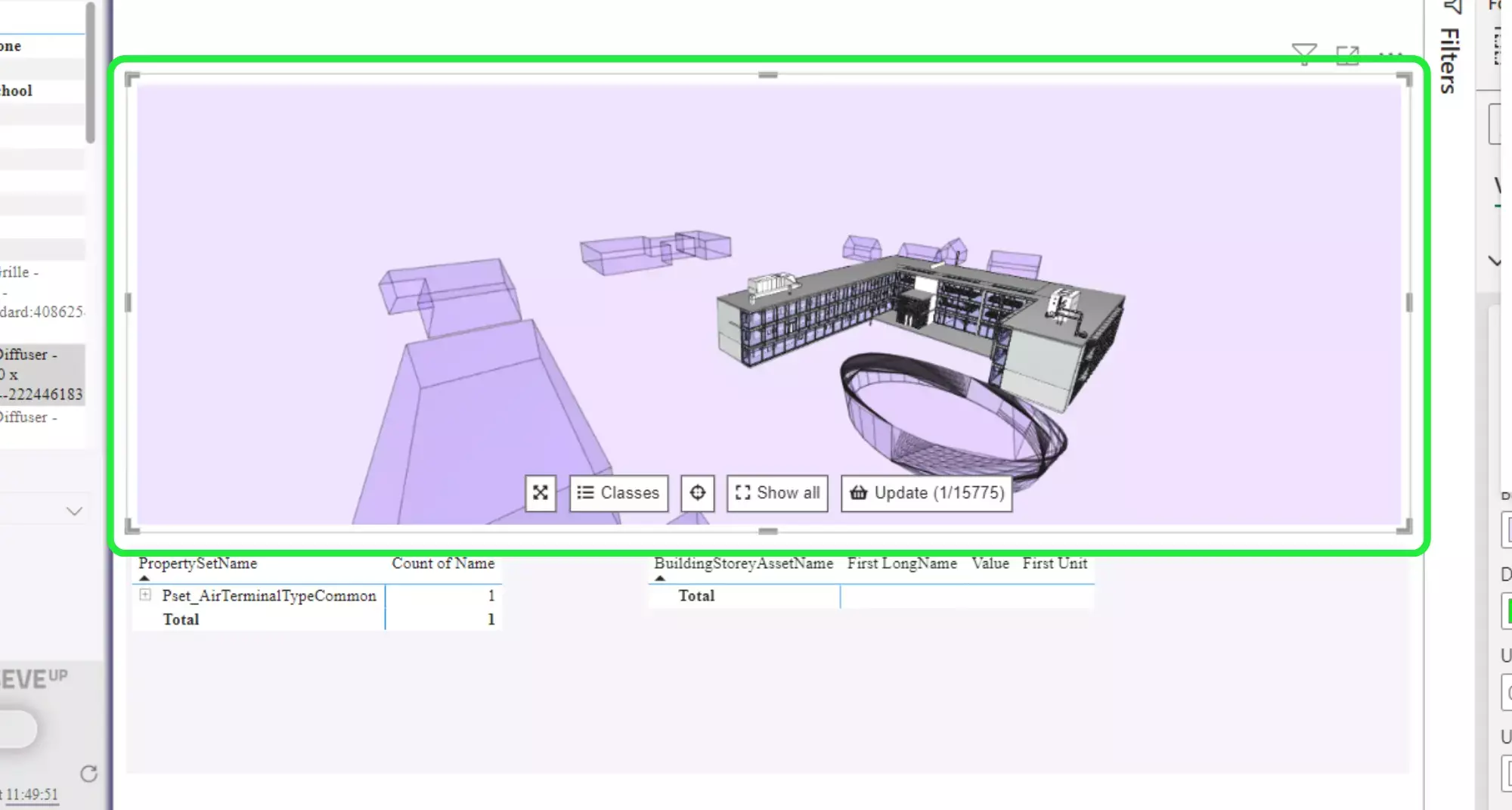
Select an asset within your BIM model by using one of the other visuals.
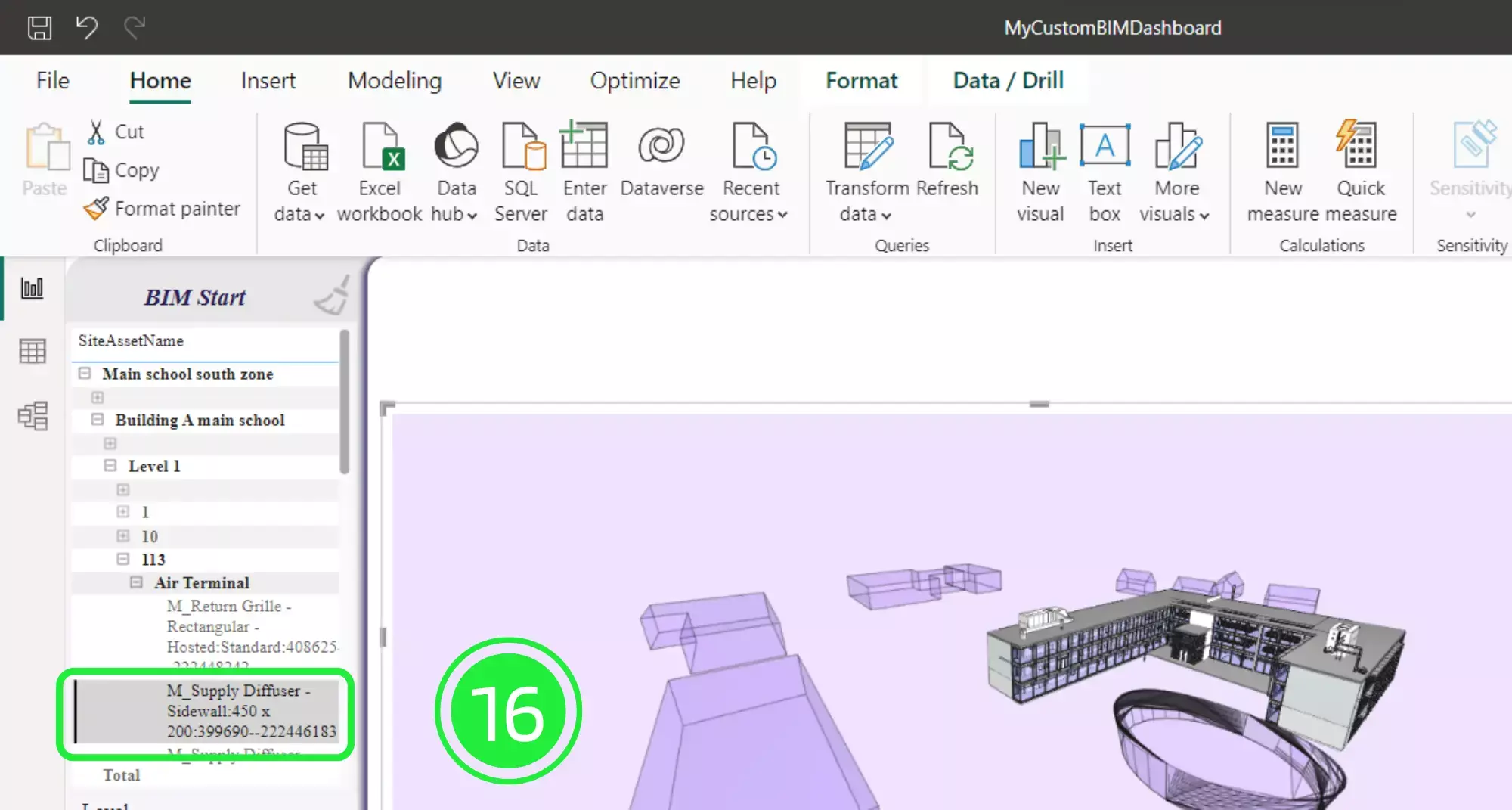
Click on the “Update” button within the SeveUp 3D BIM viewer to just show the selected asset.
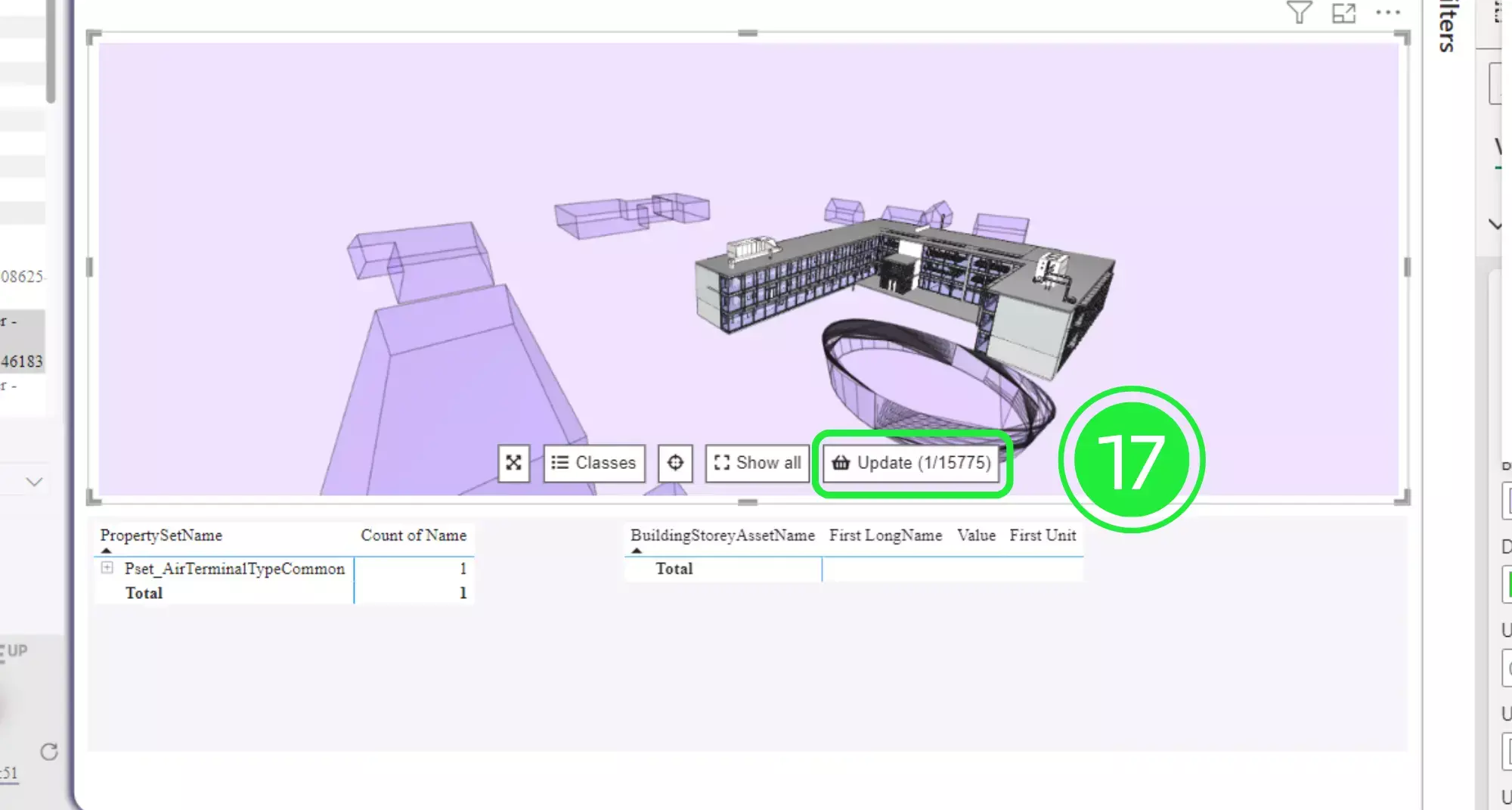
The 3D BIM viewer will autofocus onto the selected asset and highlight it in green by default.
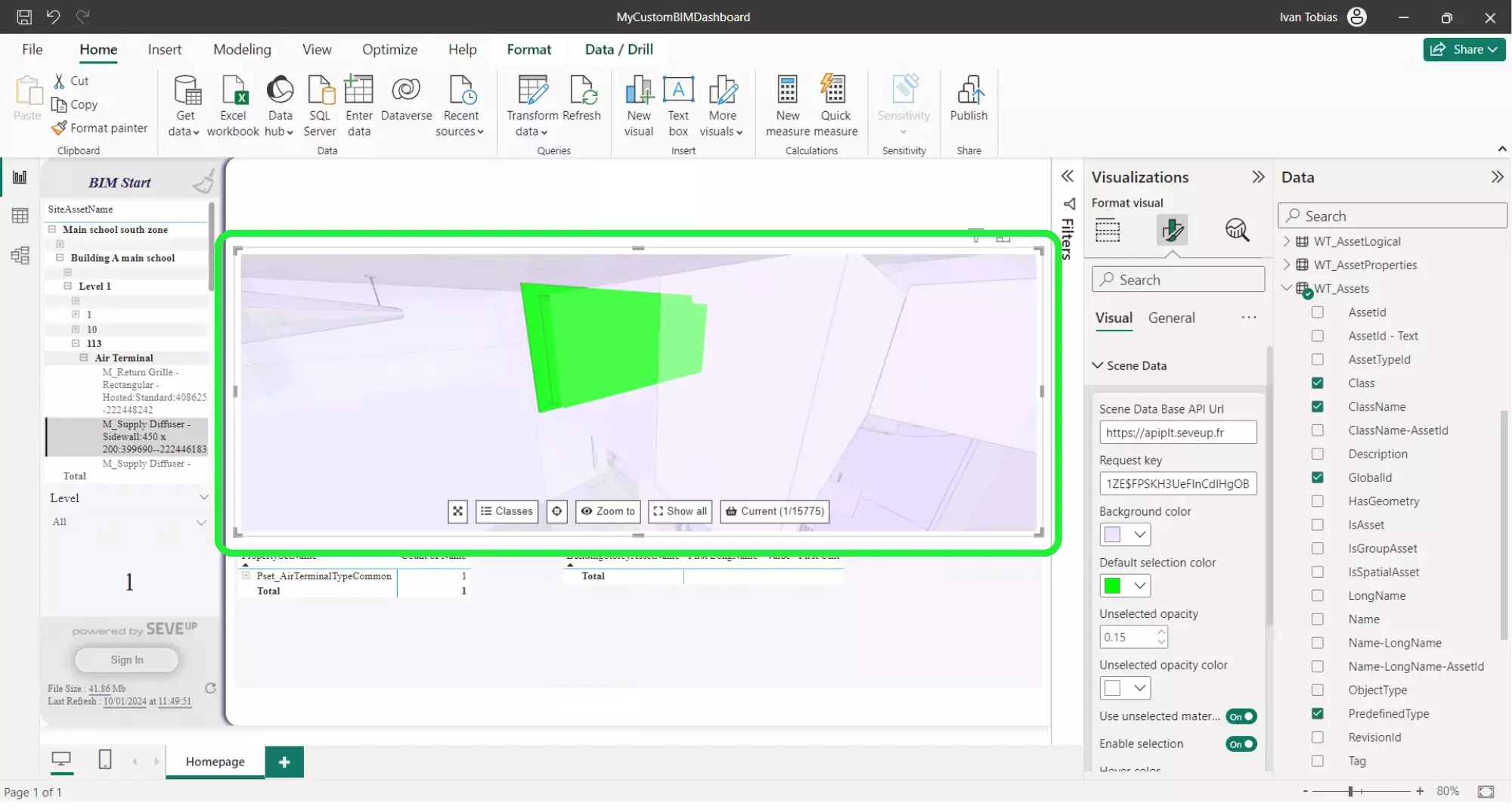
Click on “Default selection colour” to change the colour of the selected asset.
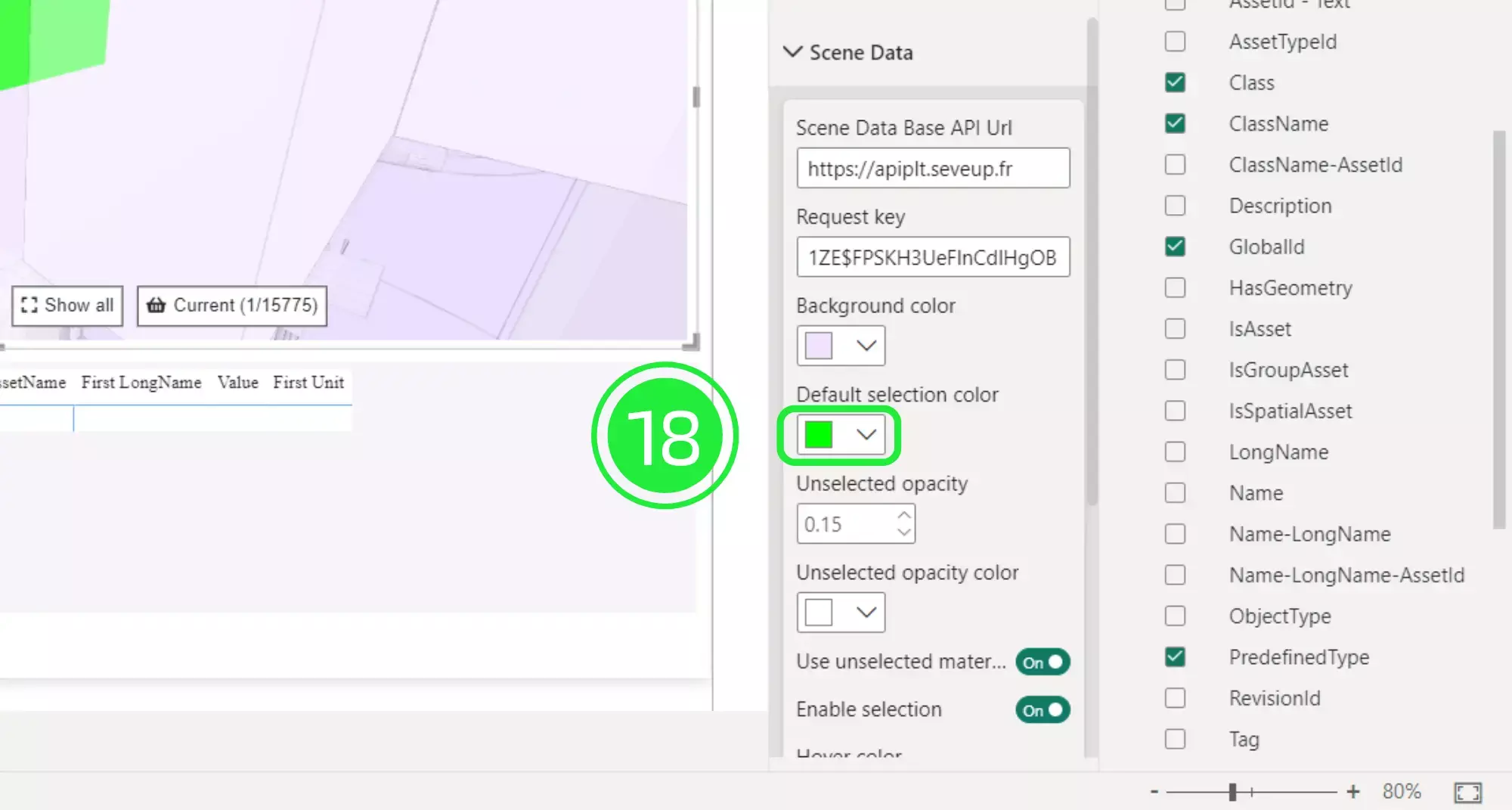
Choose a colour or input a colour code and your asset will immediately change from the default colour to your chosen colour.
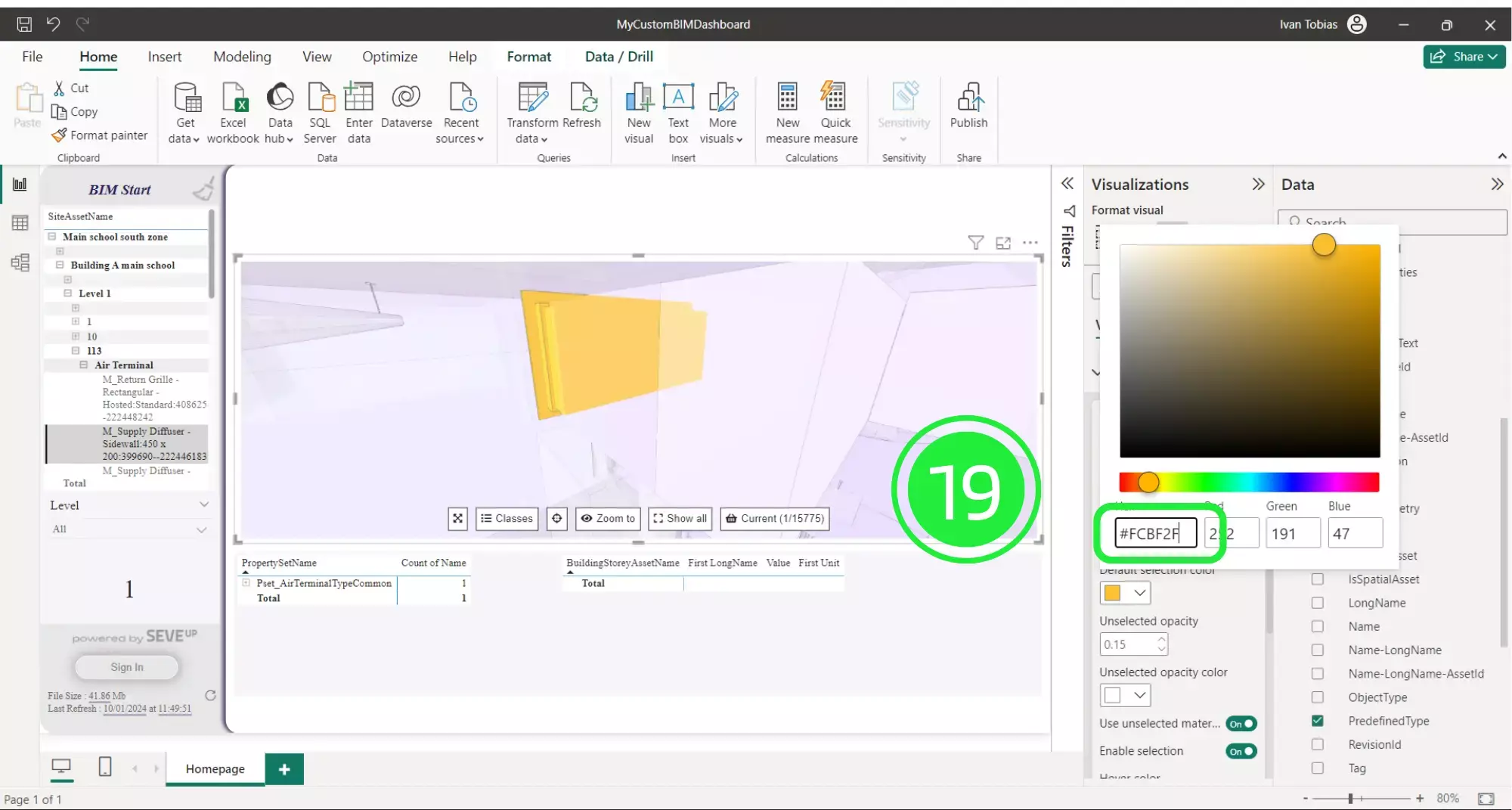
You can choose the opacity of the unselected assets within the BIM viewer by changing the setting in “Unselected opacity”.
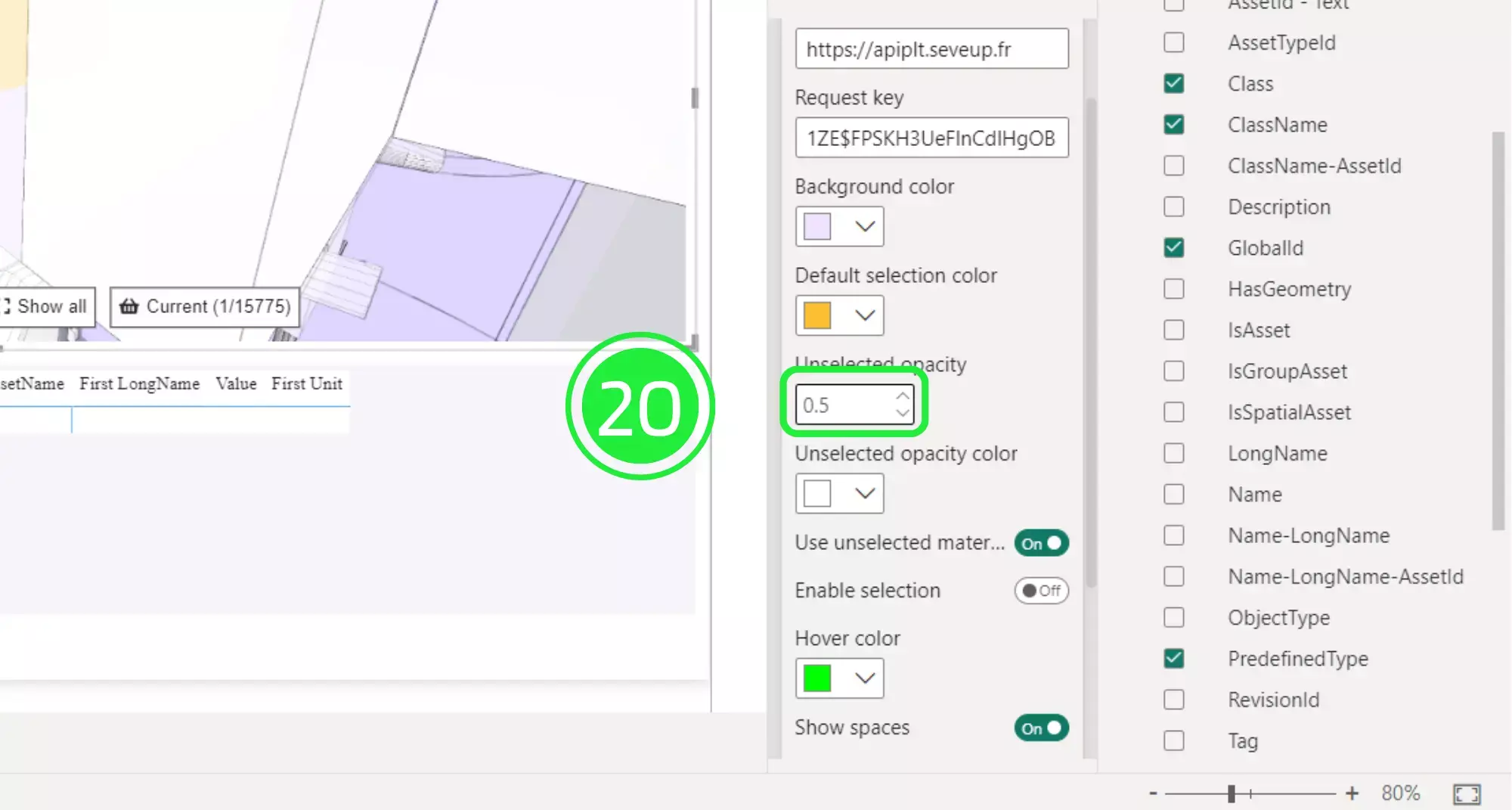
The range is from 0 to 1 but to keep the BIM model transparent the highest is 0.5. The best setting is at 0.15 opacity.
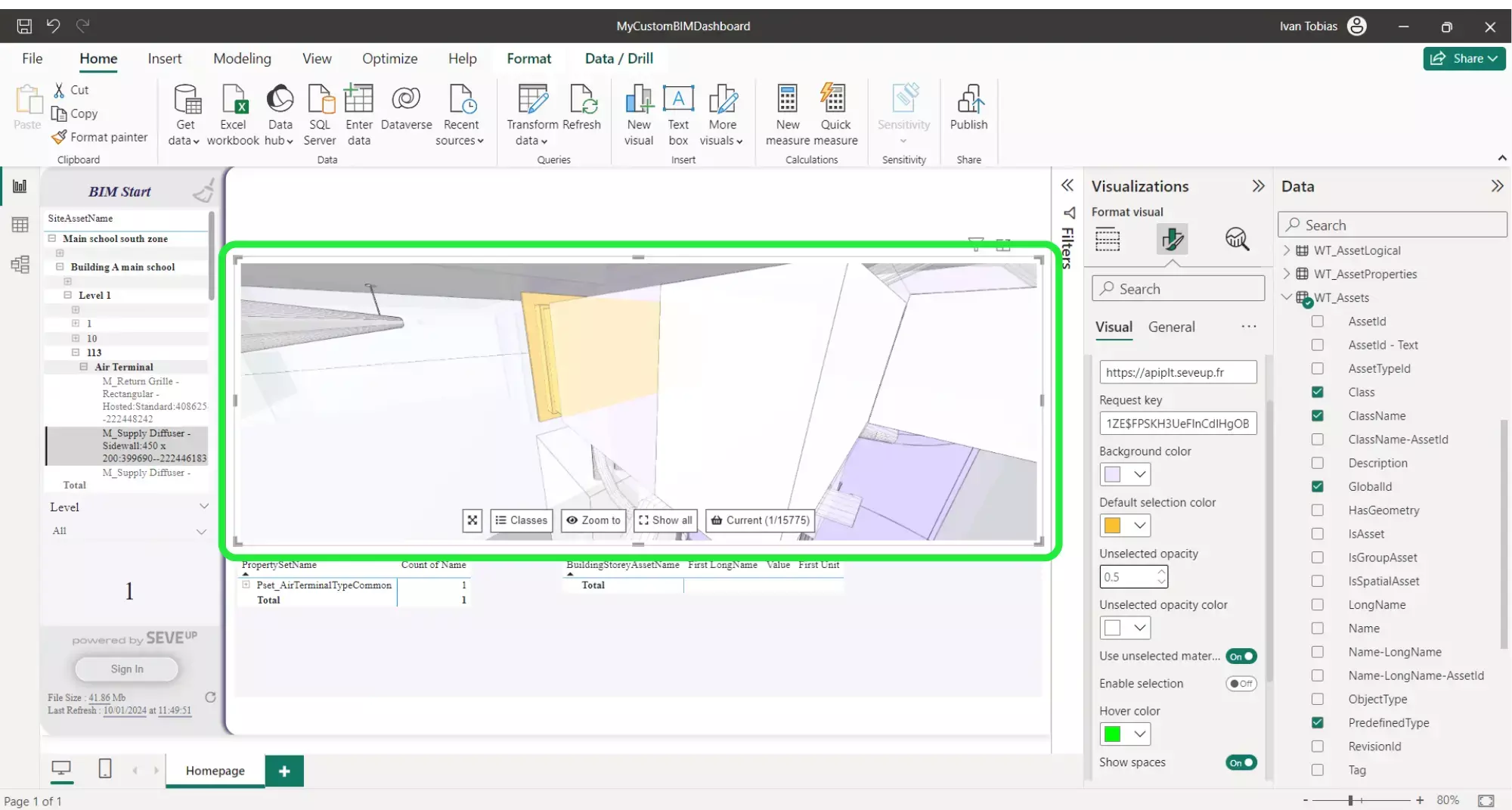
Then, click on “Unselected opacity colour” to change the colour of the BIM model. It is set to white by default.
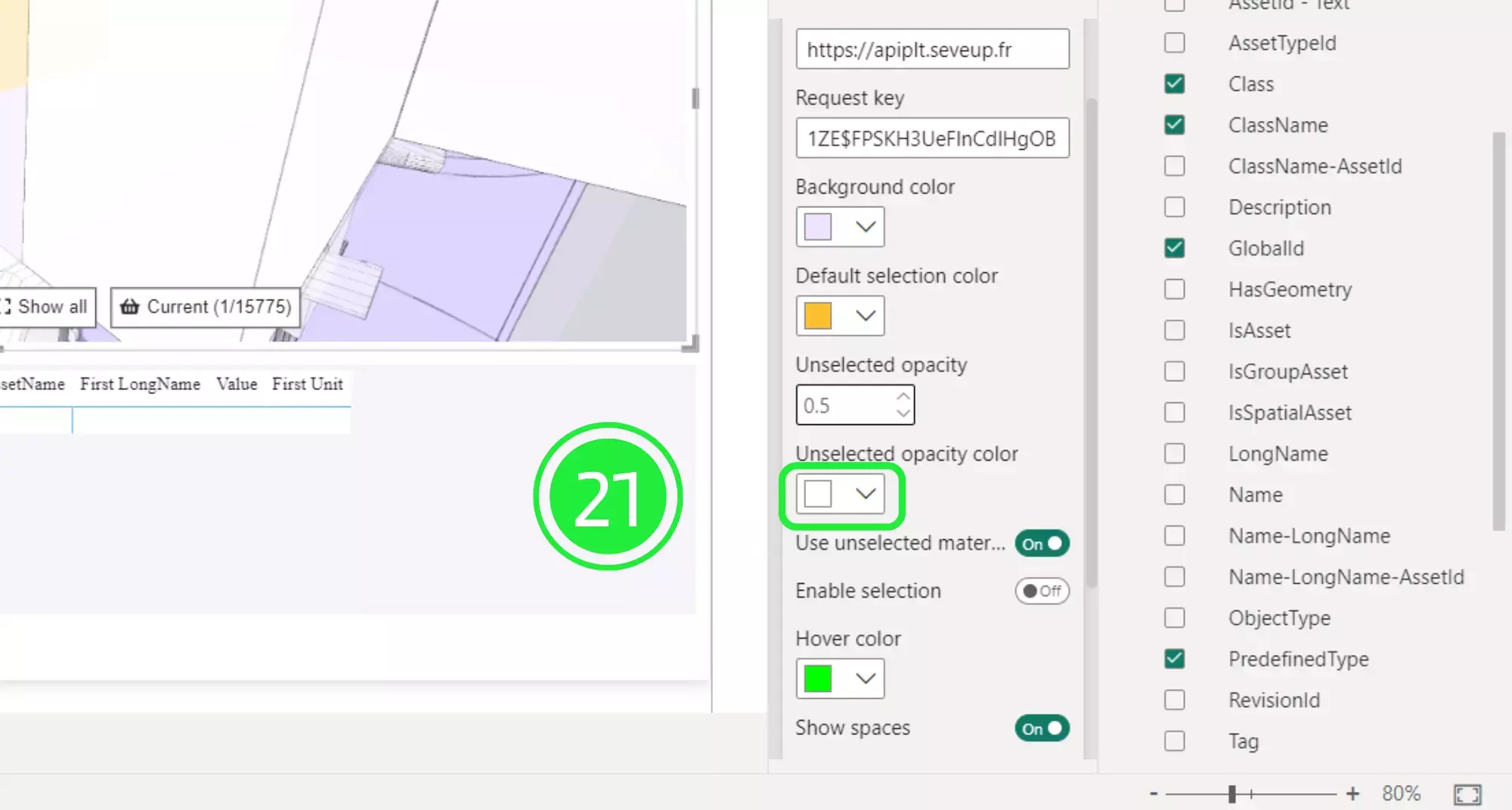
Select a color and watch as the entire model transforms to match your selection.
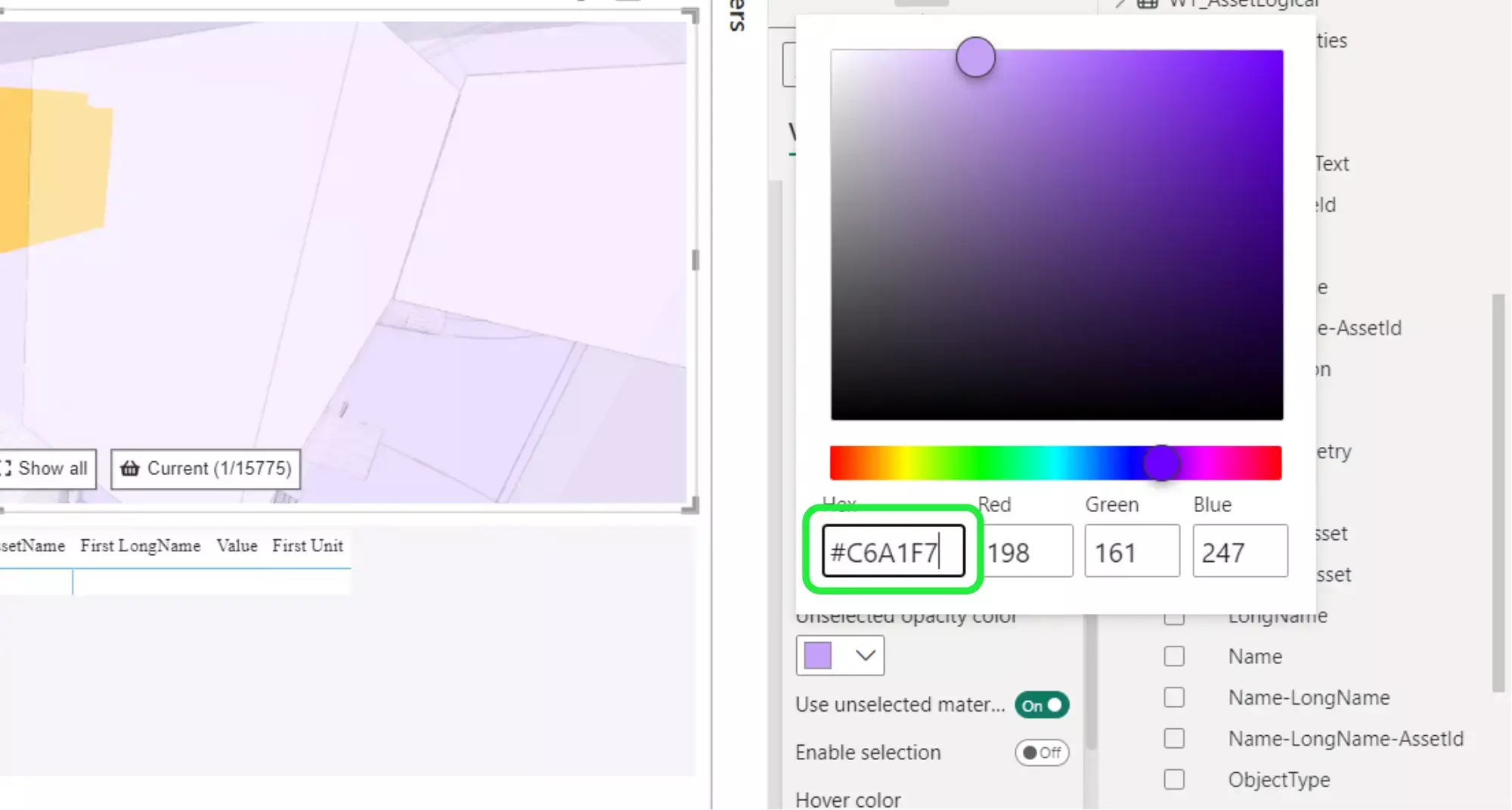
To continue, you can choose whether or not to use this colour by toggling the button “Use Unselected material colour” to off.
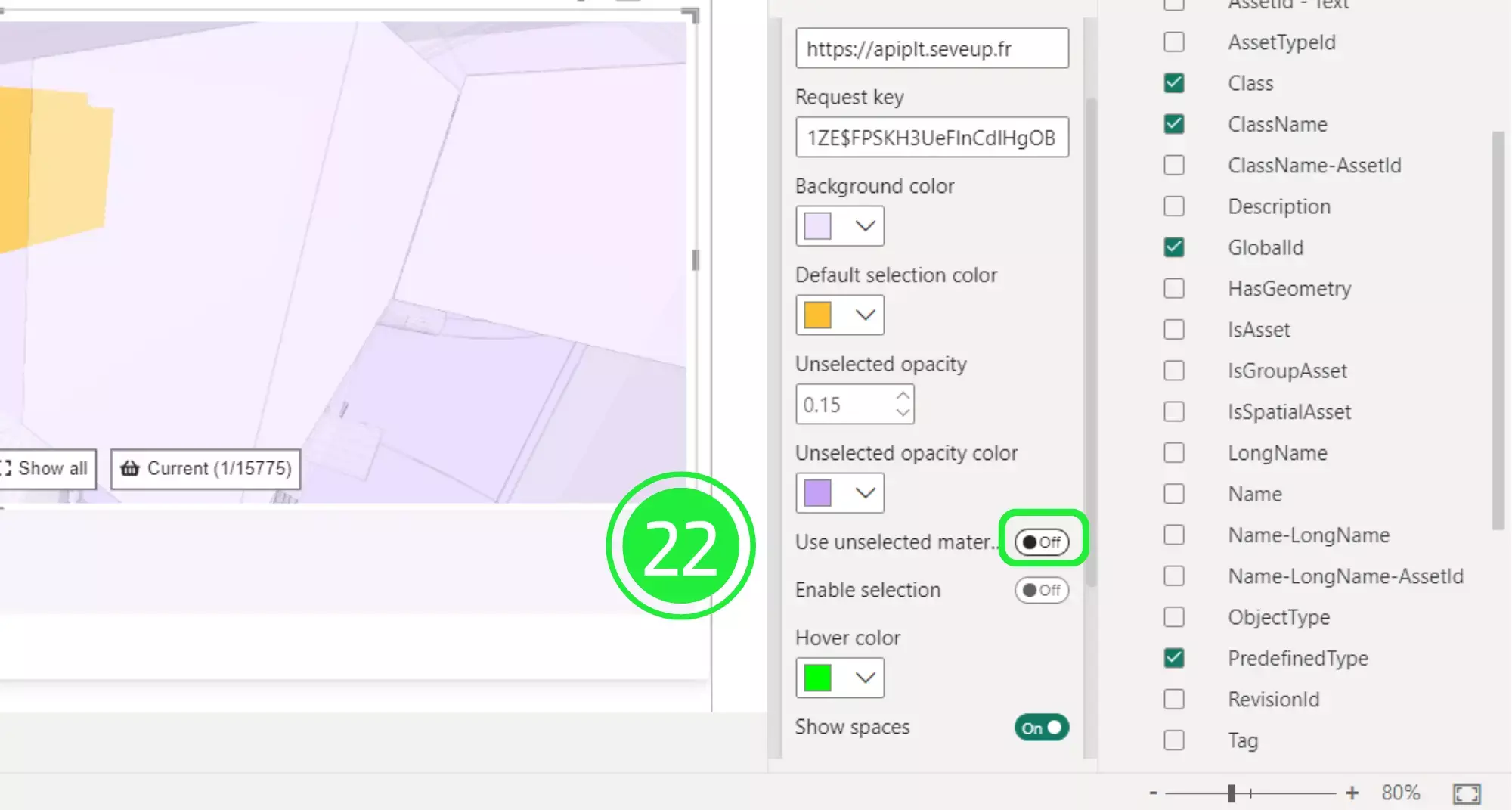
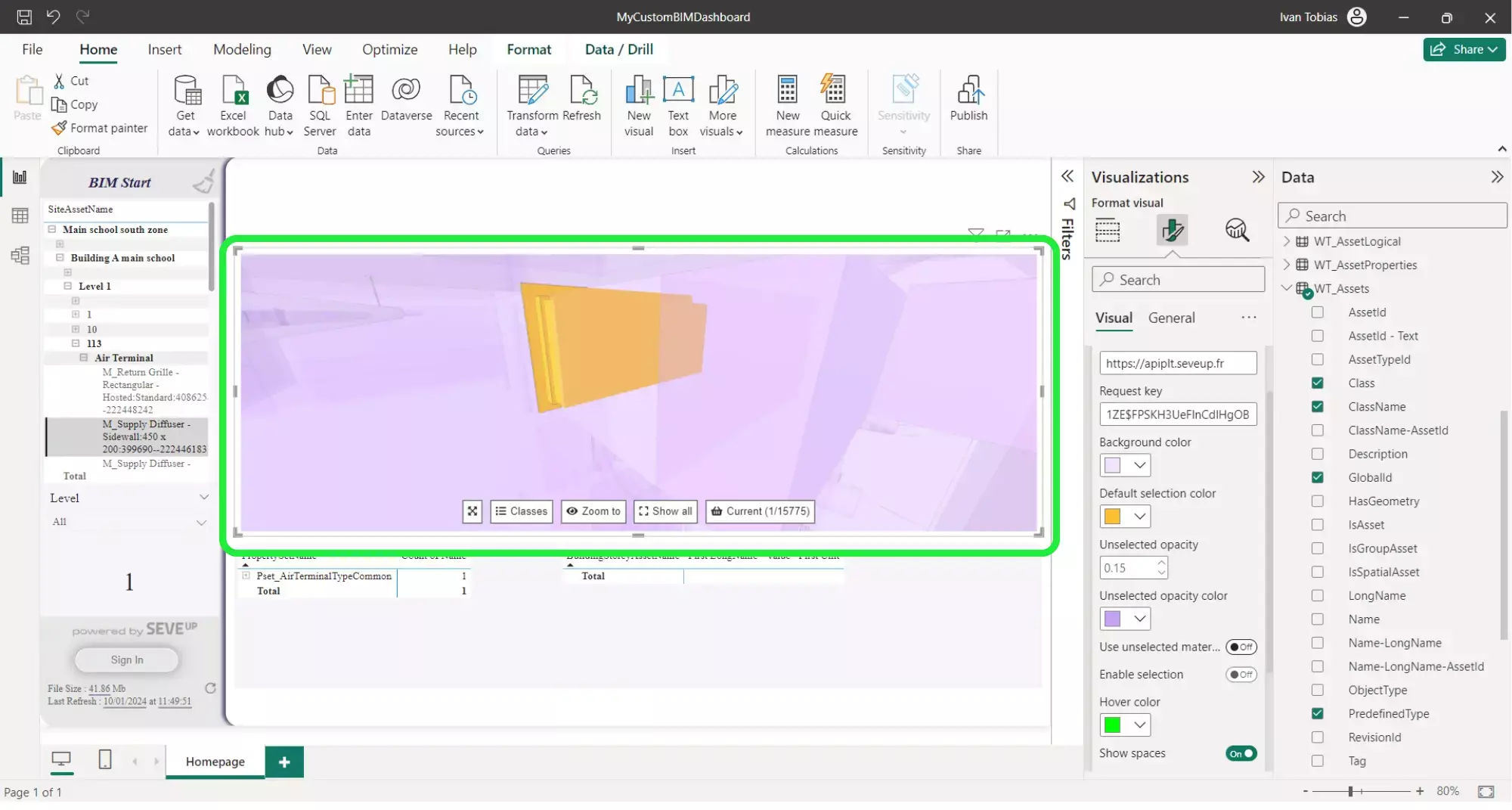
In order to be able to select an asset within the 3D BIM viewer, you need to toggle the button “Enable selection”.
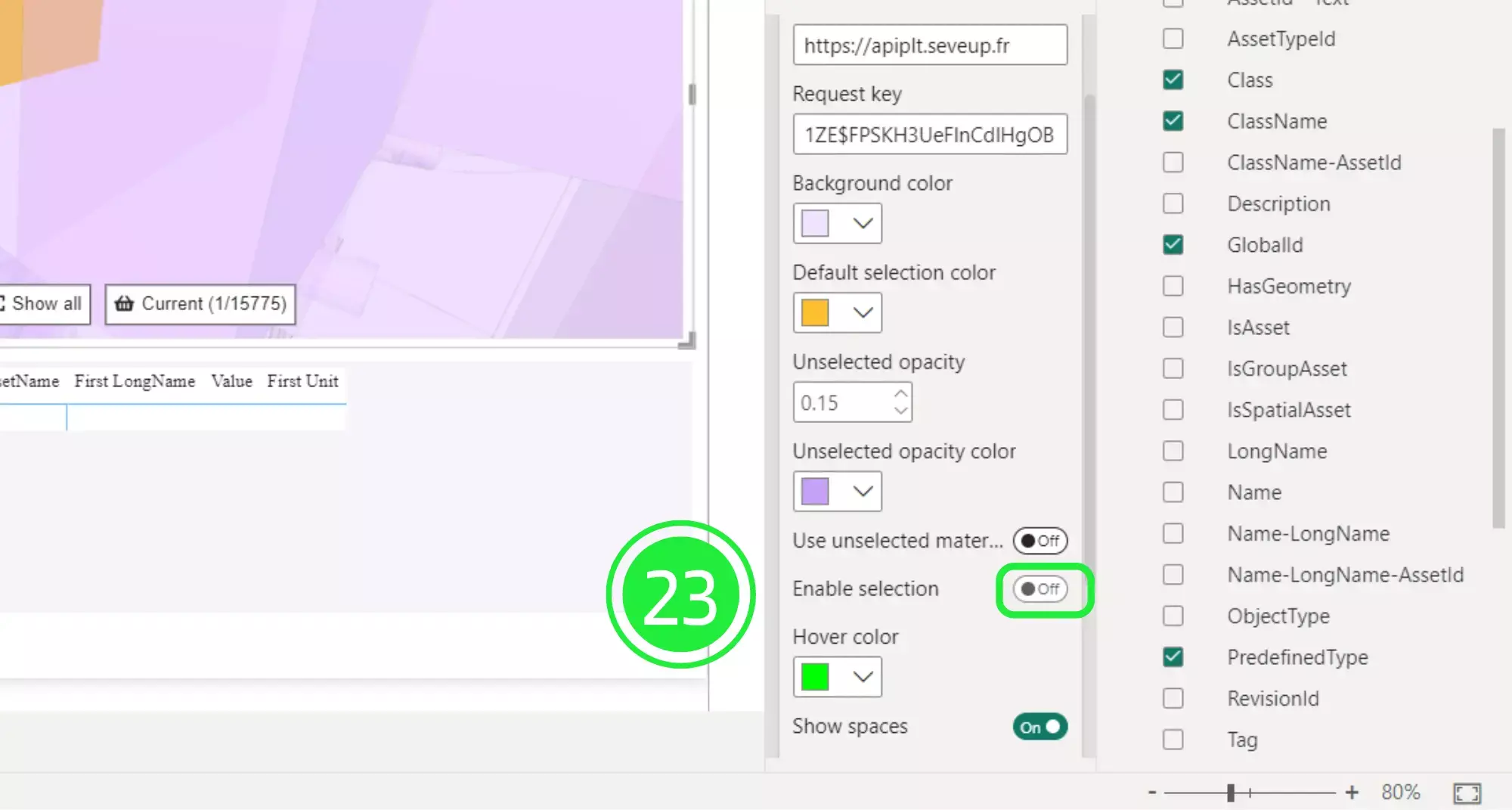
This will update the BIm viewer to include a “Selection tool”. Navigate to your chosen asset and then click on the “Selection tool”.
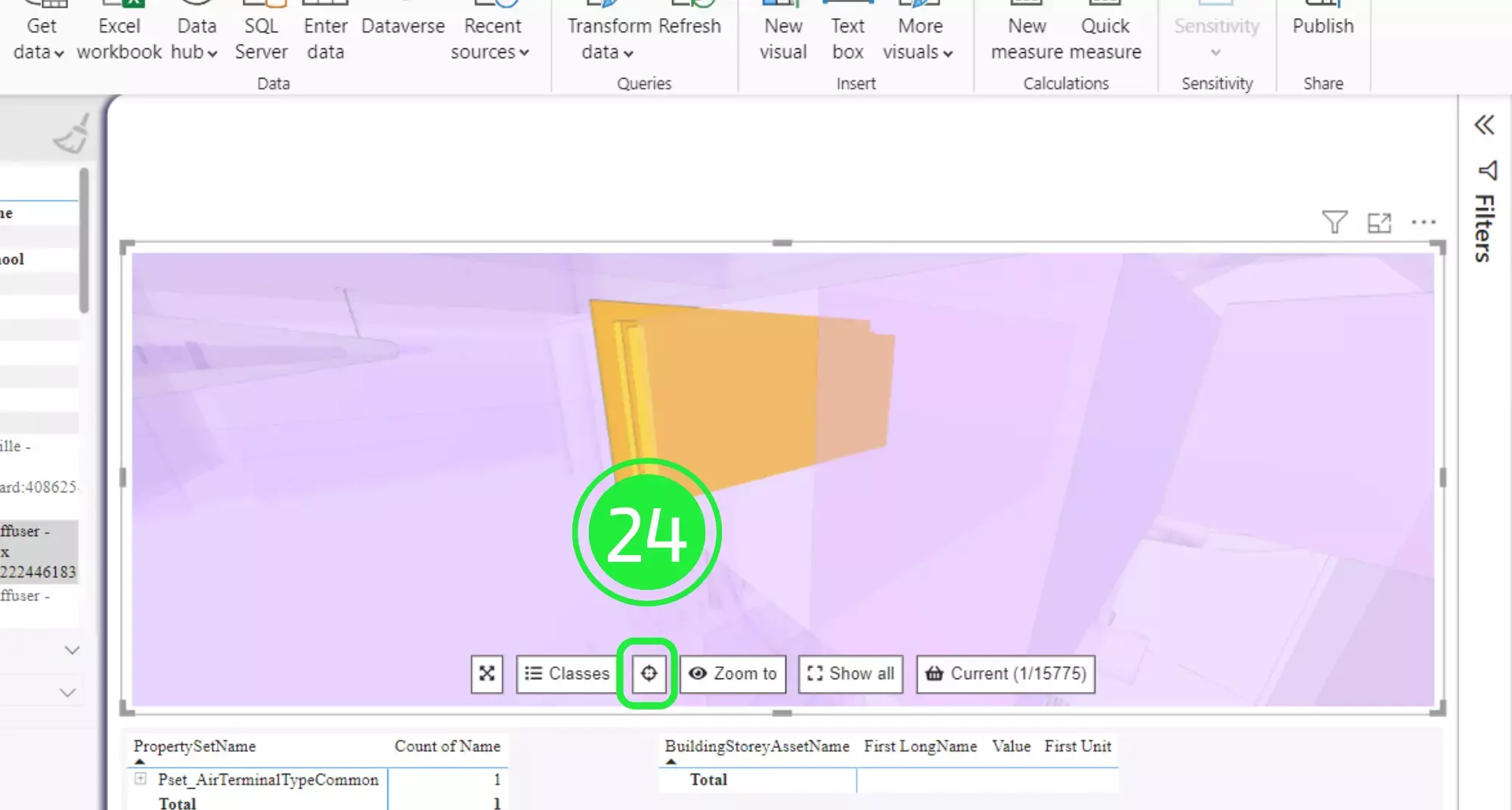
Click or hover over the asset and the asset will change to the “hover colour”.
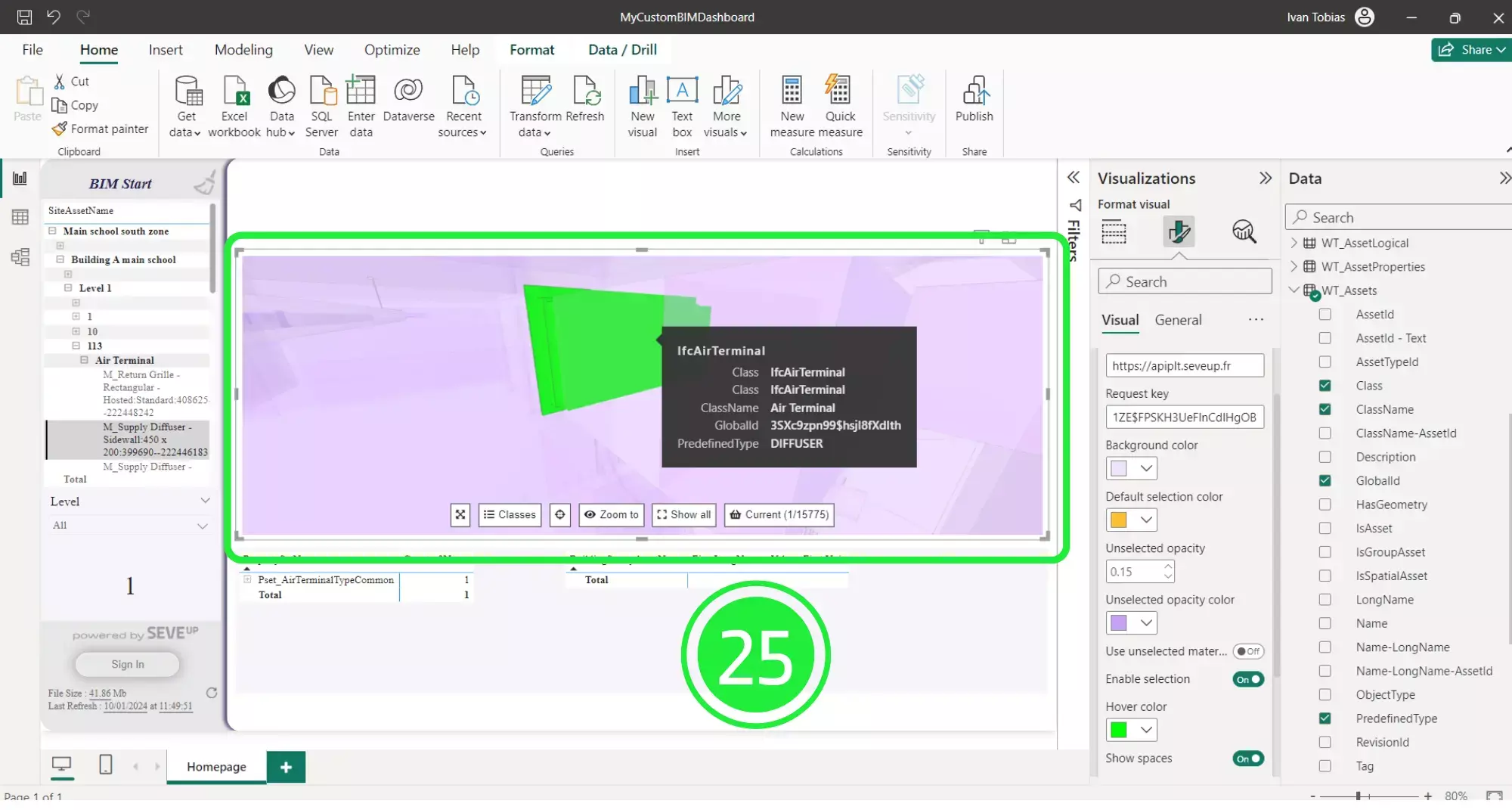
The next step is to select the “hover colour”.
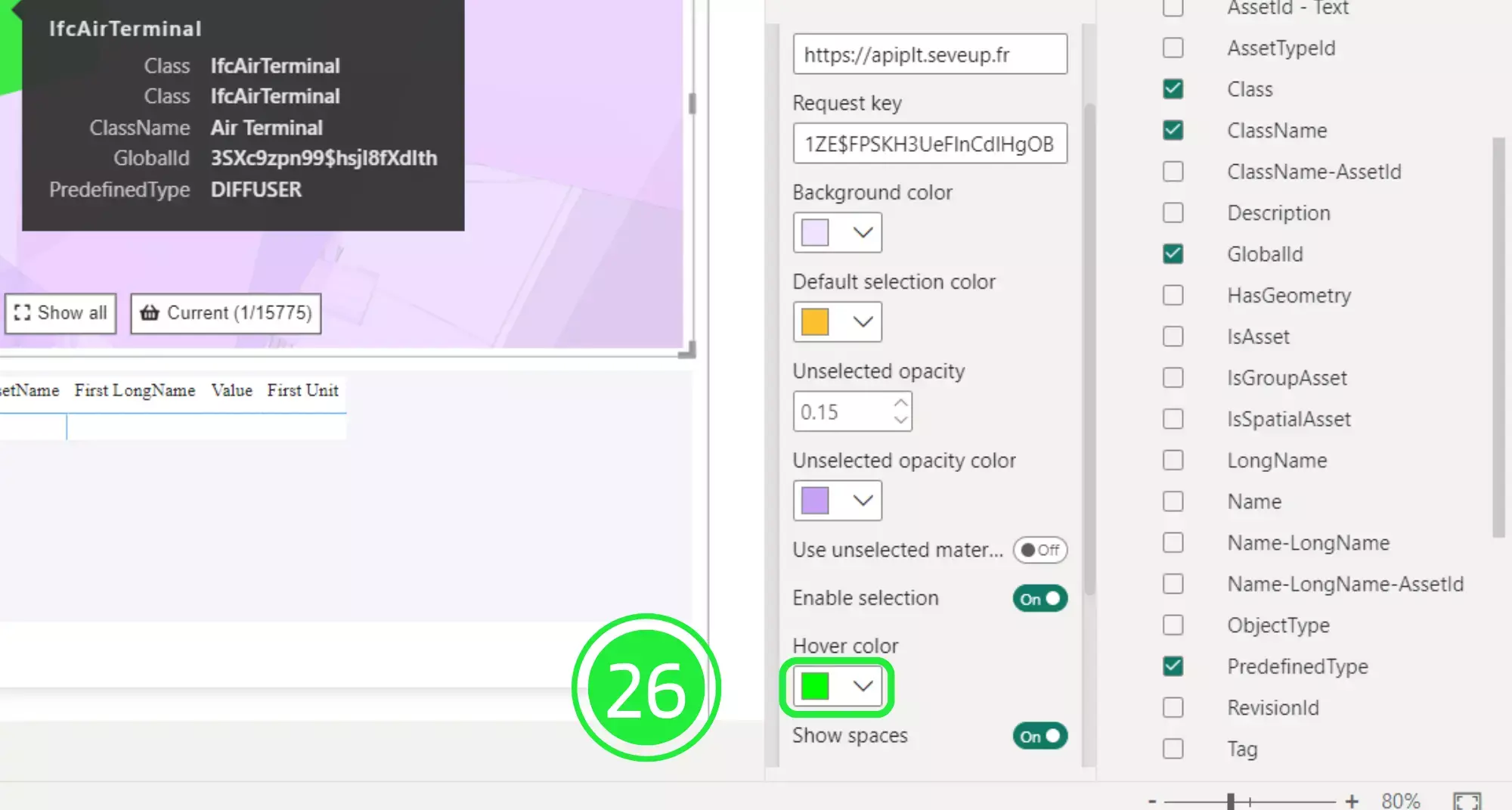
Choose a different colour from the palette or input a colour code.
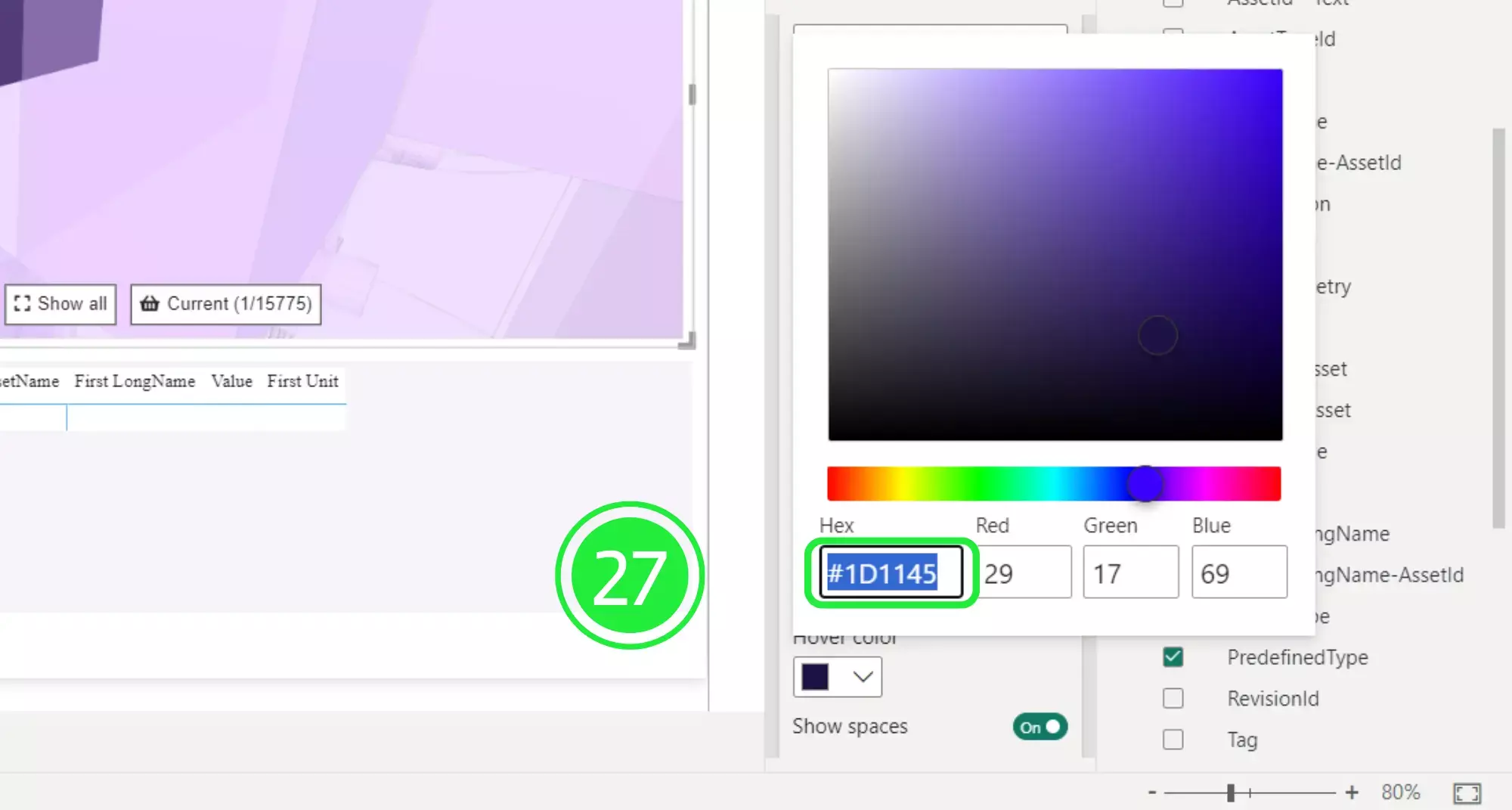
Now when you hover over the asset the colour is your chosen colour instead of the default green.
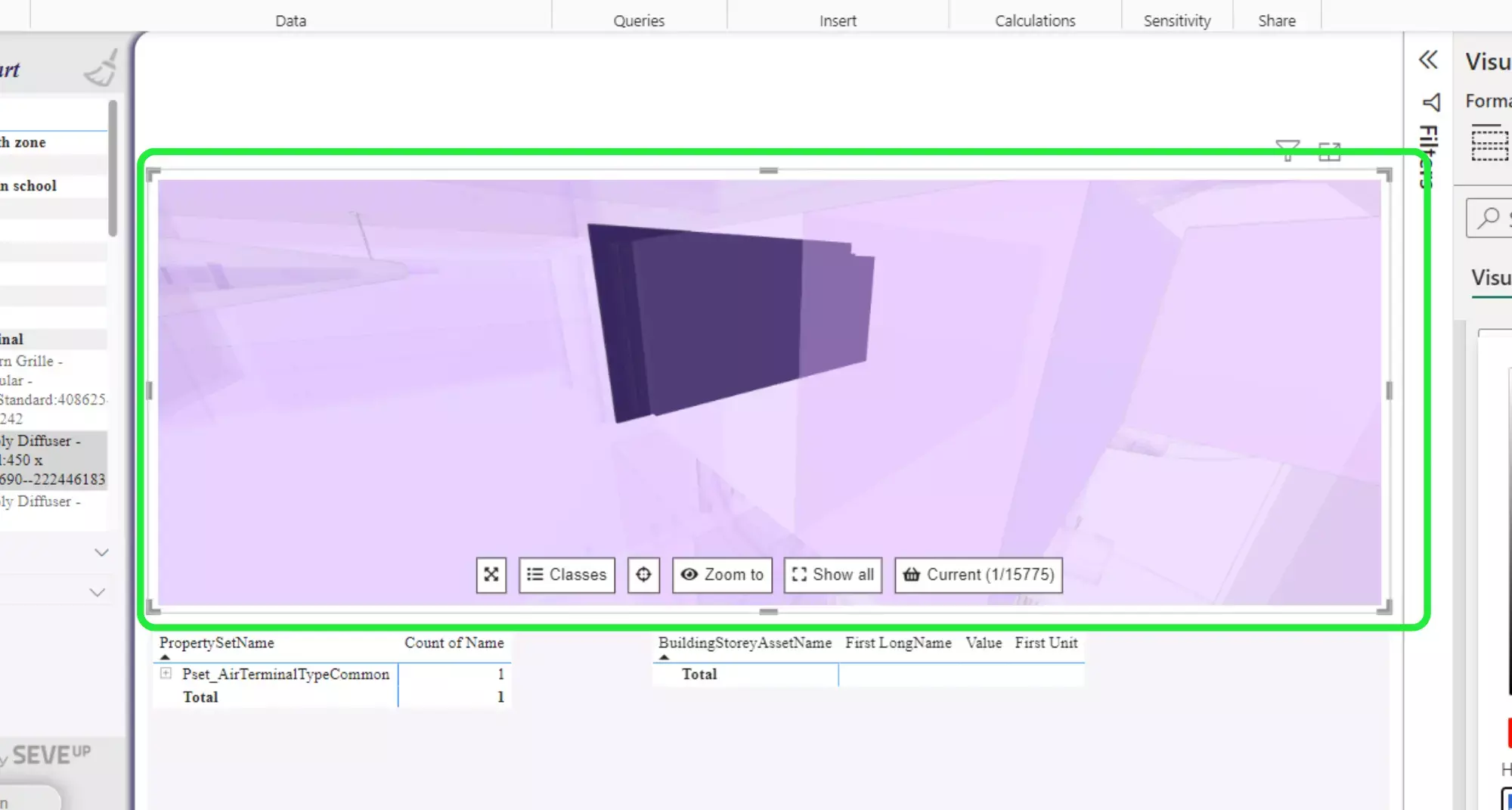
Activate the “Show Spaces” option button to allow the spaces to be shown as though they have physical form.
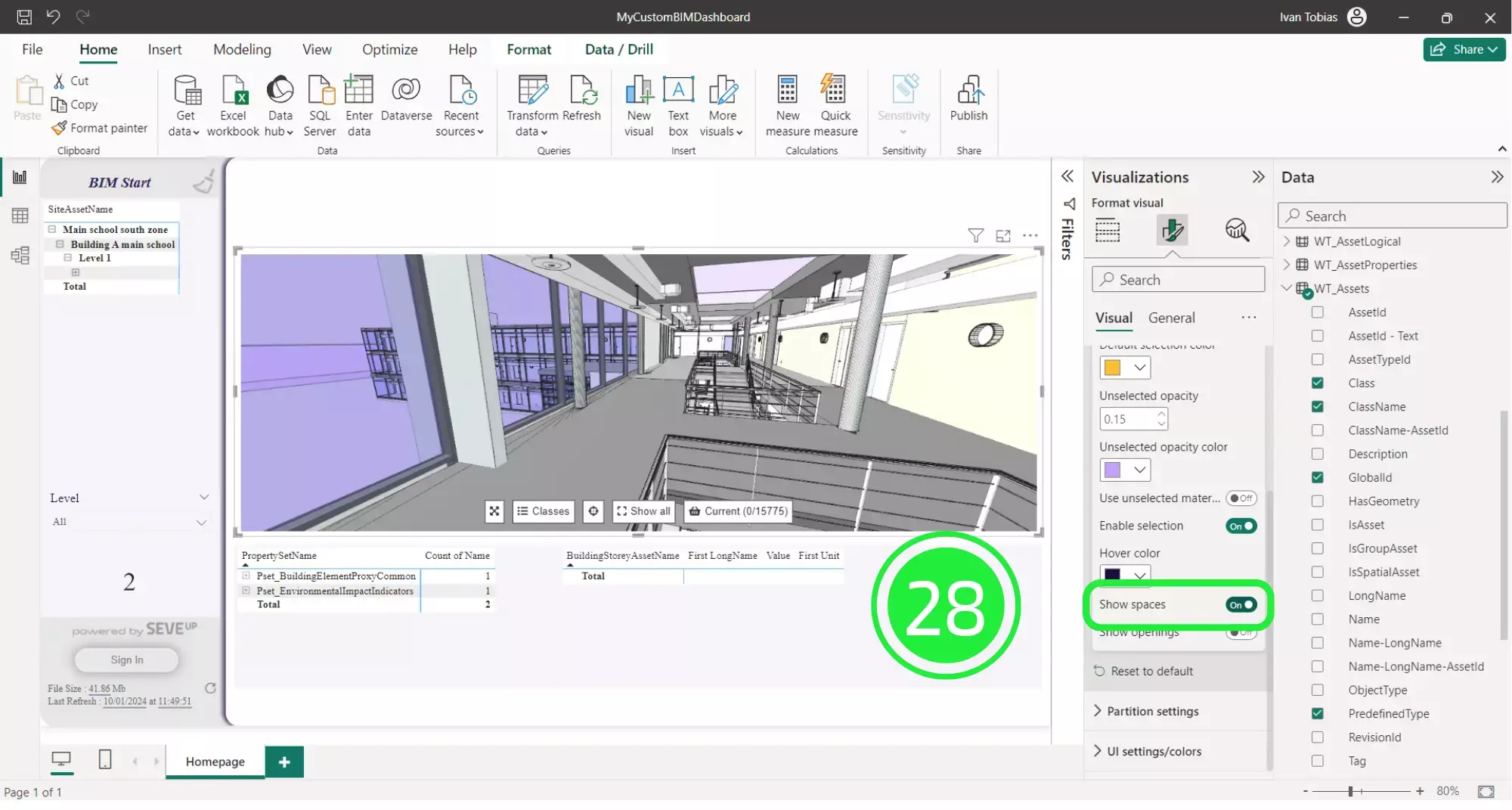
Finally, by toggling the “Show openings” button the 3D BIM Viewer will show all openings in yellow as though they have physical form too.
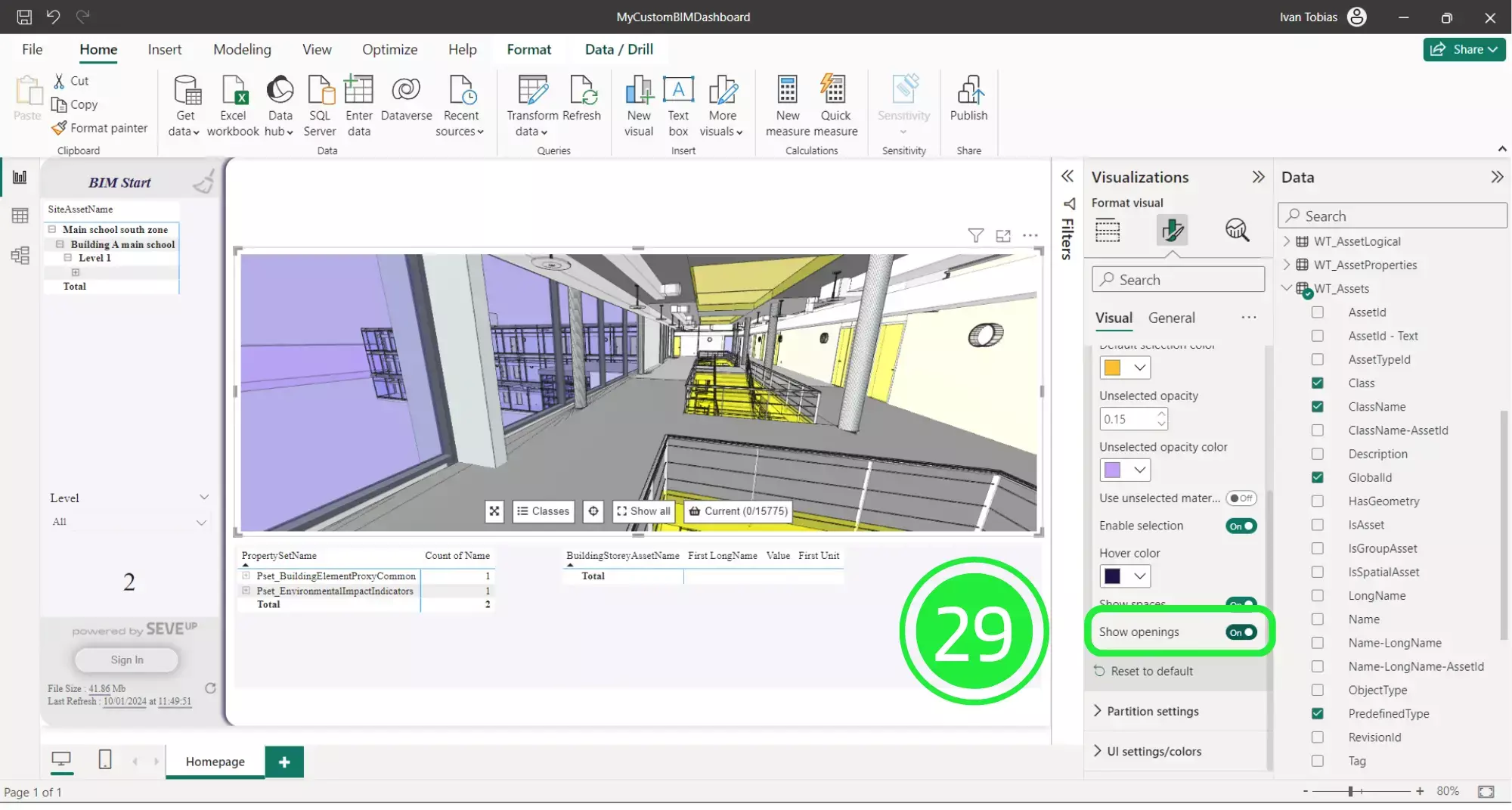
Ultimately, by customising your SeveUp 3D BIM viewer you can create a look that fits with your company and your brand identity. The options are limitless.
Want to get started with your very own BIM project? You’ll be surprised by just how easy it is. Create your own free account is SeveUp today and give it a try.
Want to get started with your very own BIM project? You’ll be surprised by just how easy it is. Create your own free account is SeveUp today and give it a try.
🎓 Free BIM Checker Training Learn how to automate your BIM model checks and get certified. Register for Free Click
Learn More🎓 Free BIM Checker Training Learn how to automate your BIM model checks and get certified. Register for Free Click
Learn More🎓 Free BIM Checker Training Learn how to automate your BIM model checks and get certified. Register for Free Choose
Learn More