Trusted by companies
all over the world:
Microsoft Power BI is an extremely powerful business analytics tool. Offering interactive visualizations and business intelligence features, it empowers users to see their organisation's data in a new light.
When combined with SeveUp, you can build even more powerful personalized dashboards, merge BIM data from multiple BIM models, and share insights across your organization. Power BI’s intuitive interface and extensive features facilitate the extraction of meaningful insights, thereby aiding decision-making processes and putting the power of BIM data in the right hands. SeveUp + Power BI are an even more useful assets for AEC industry stakeholders who are striving to harness the potential of their BIM data.
Start by opening up your preferred web browser and searching for Microsoft Power BI.
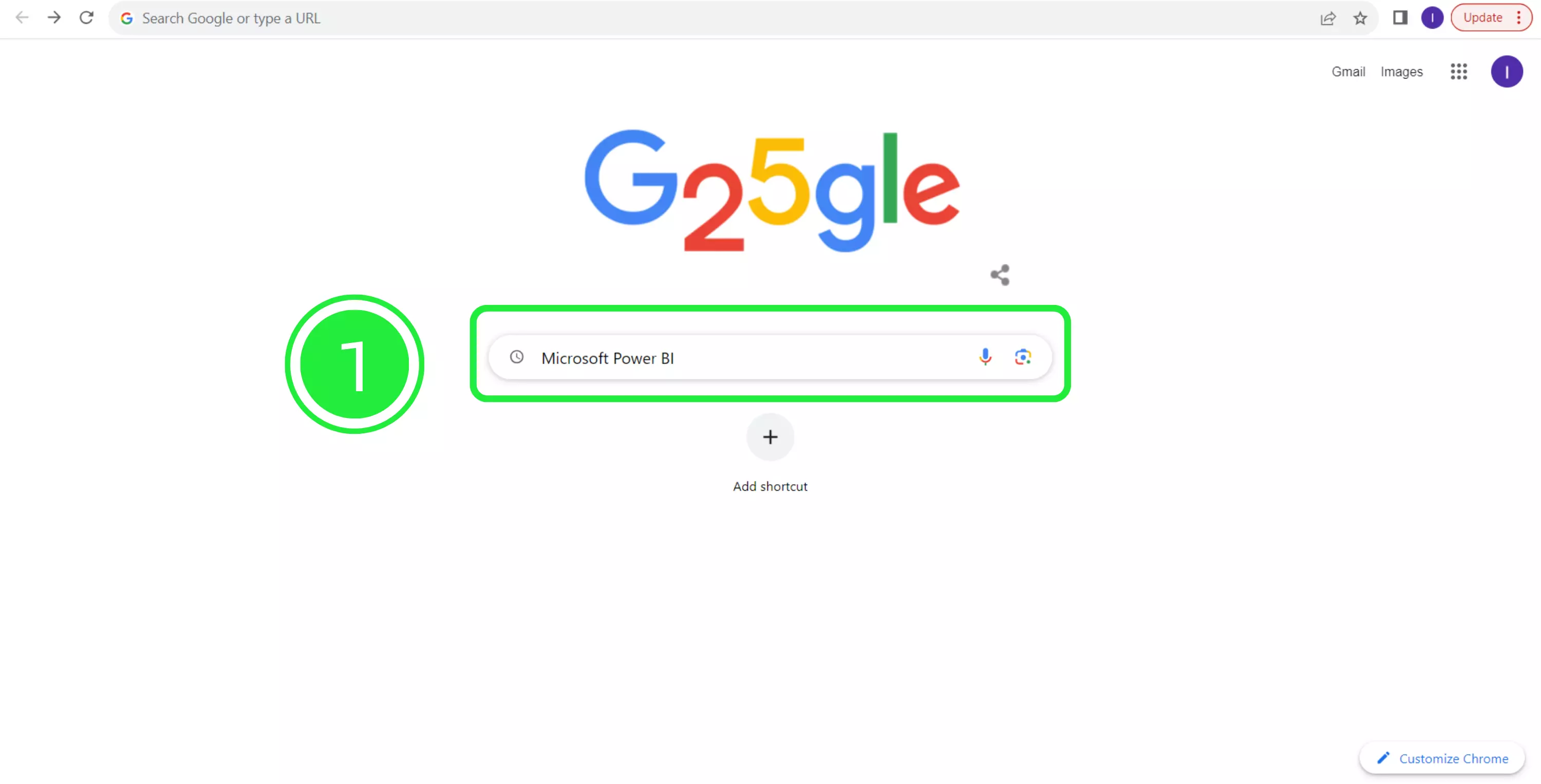
On the search engine results page, click on the link to the Microsoft Power BI website. It should be near the top of the search results. You can also click the following link: https://powerbi.microsoft.com.
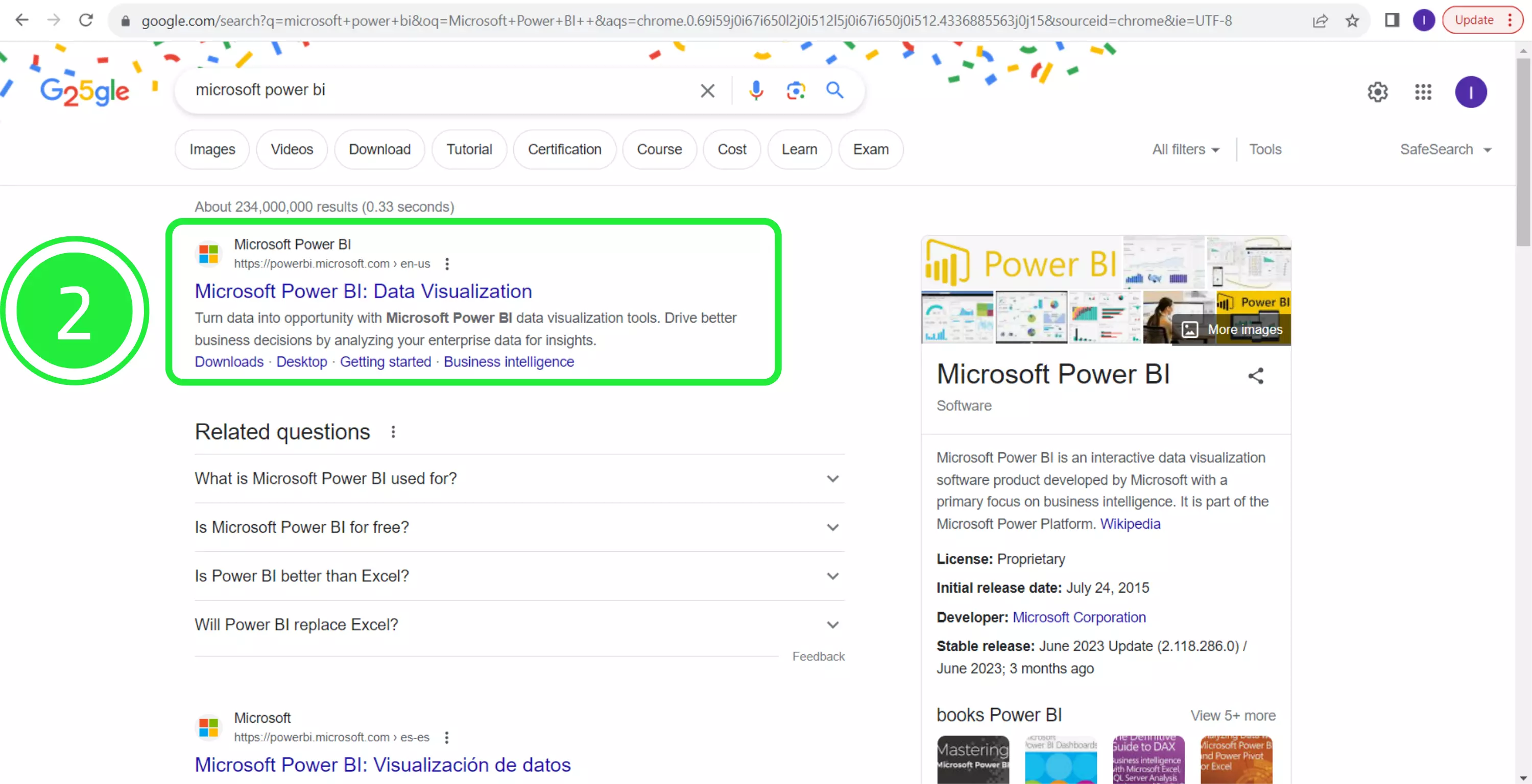
At the top of the page, there are several tabs. Click on the “Products” tab.
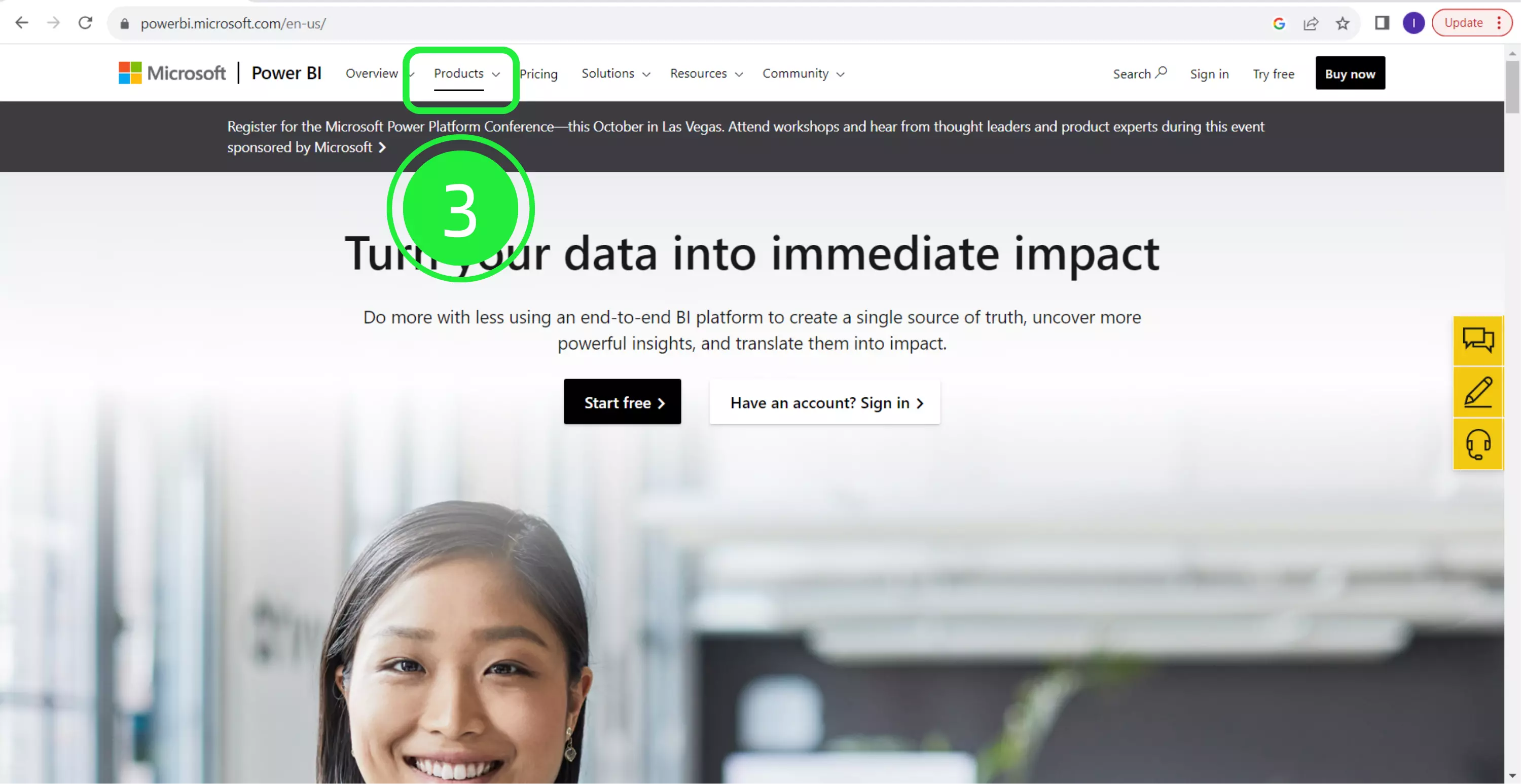
A dropdown will appear. From the options presented, select “Power BI Desktop”.
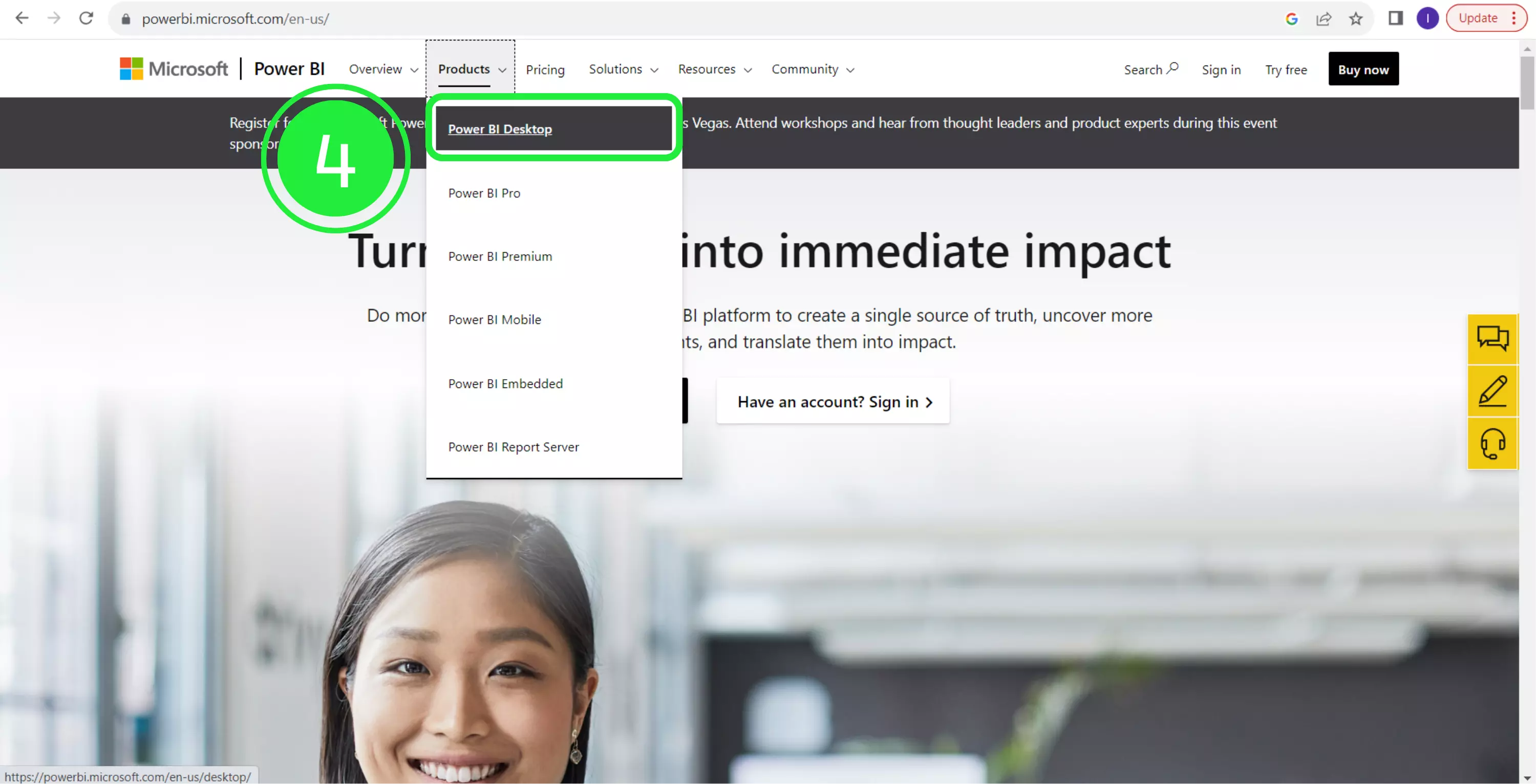
You’ll be taken to the Power BI Desktop page. You can download a free version by clicking “Download free” or you can first select a different language for your product by clicking “See download or language options”. You’ll be taken to the Microsoft Store.
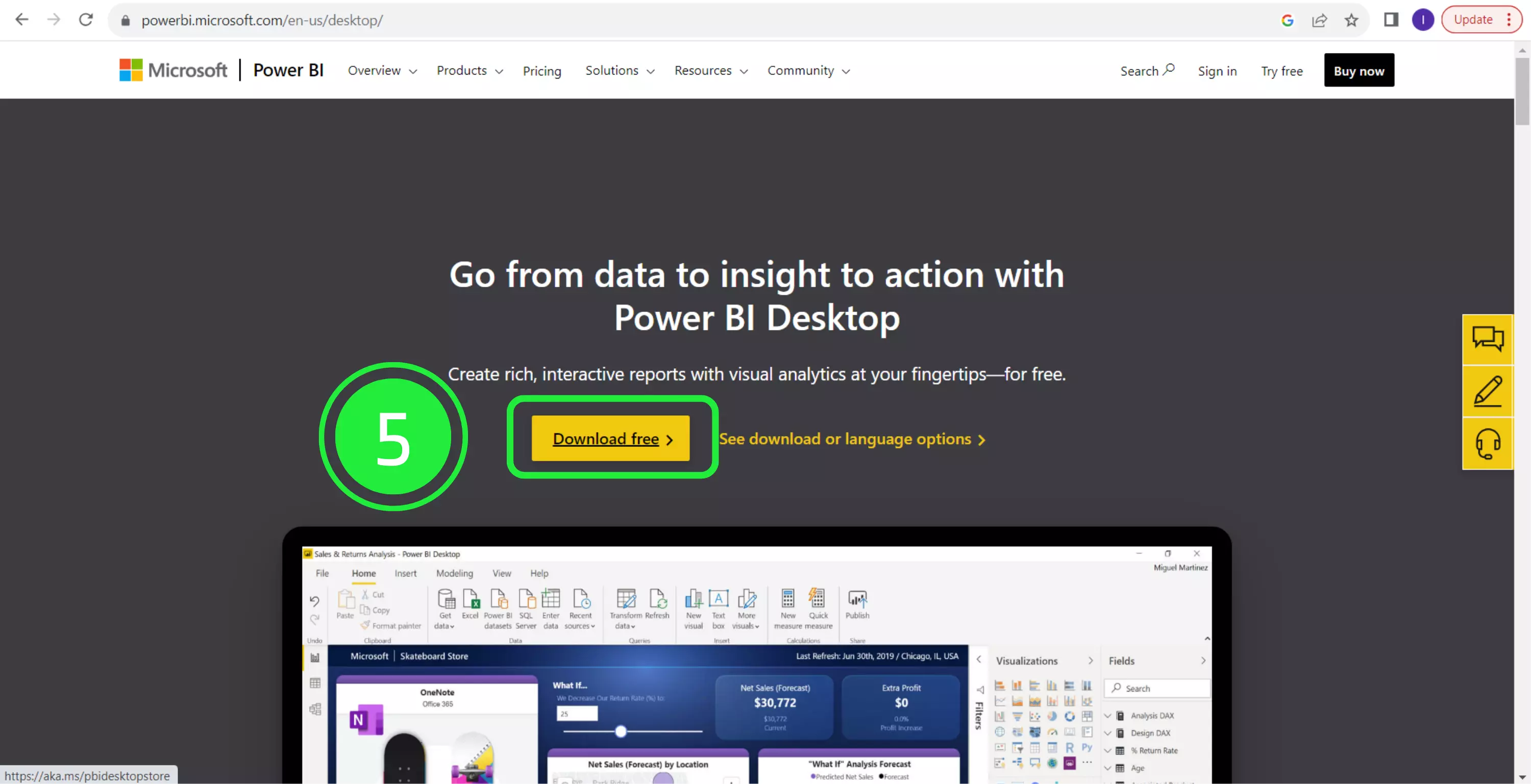
On the Microsoft Store page, scroll down to the “System Requirements” tab and make sure your computer has what it needs to run the app successfully.
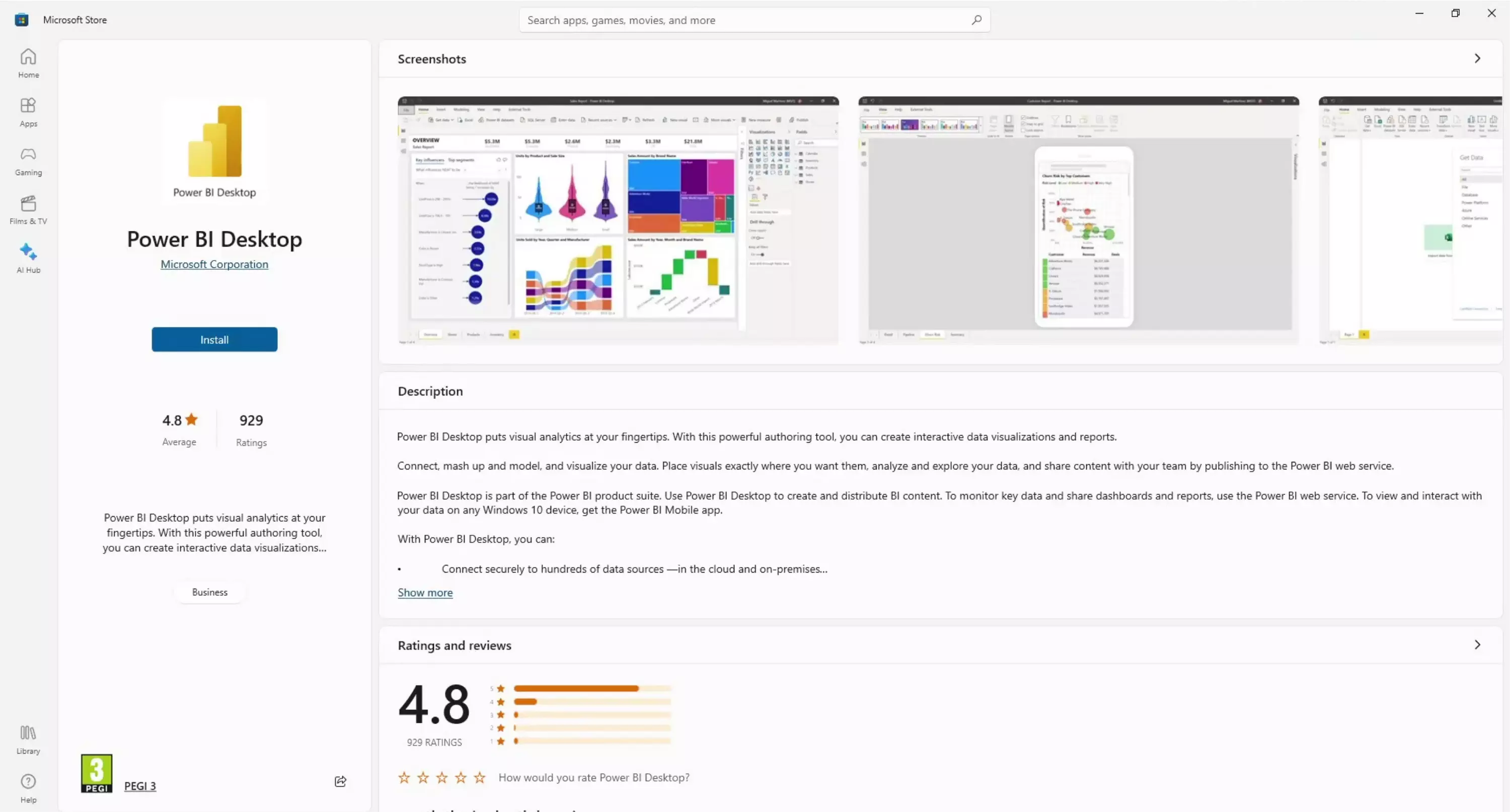
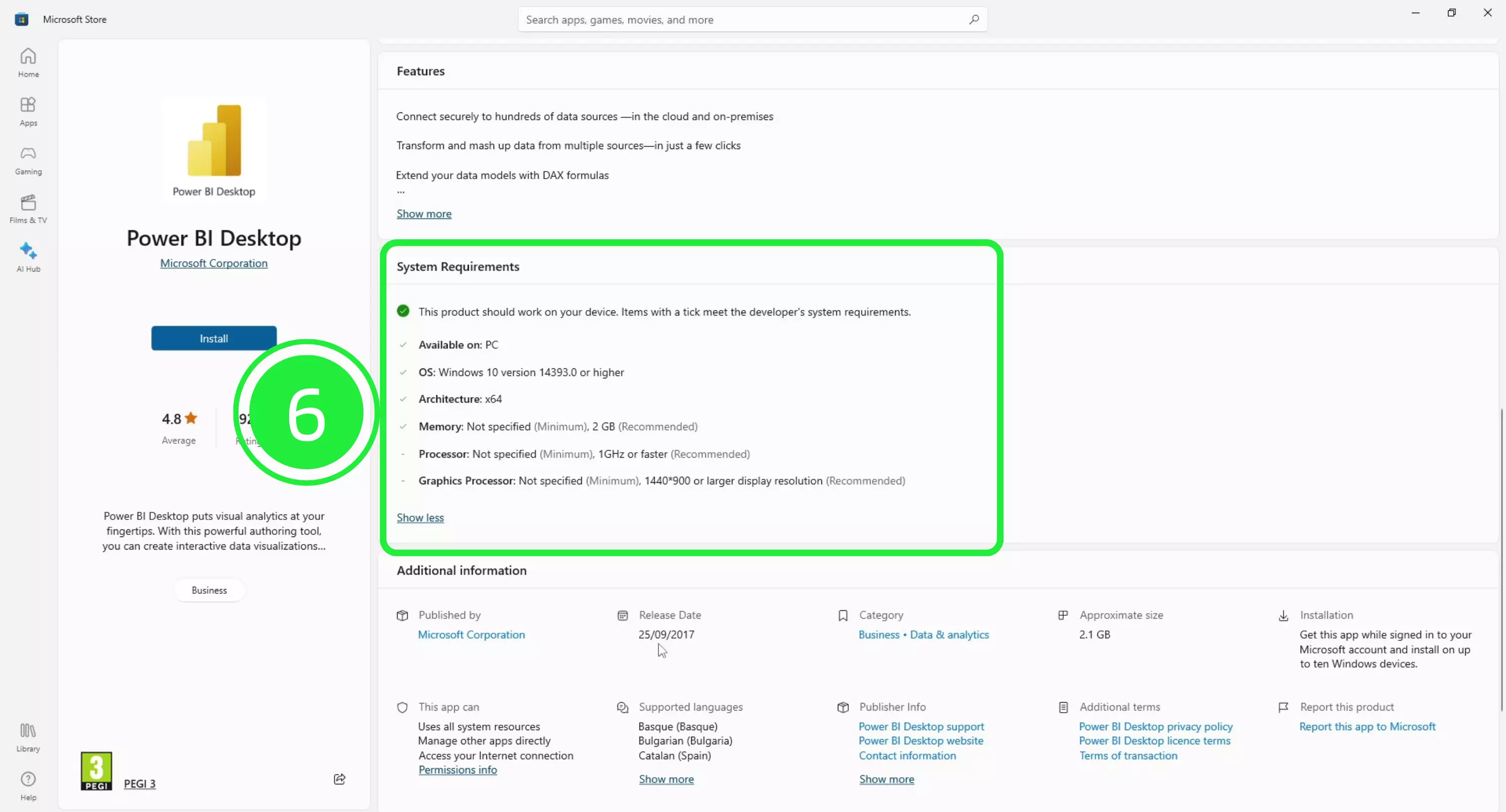
If your computer meets the system requirements, click the blue “Install” button to start installing Power BI on your computer. This may take a few minutes.
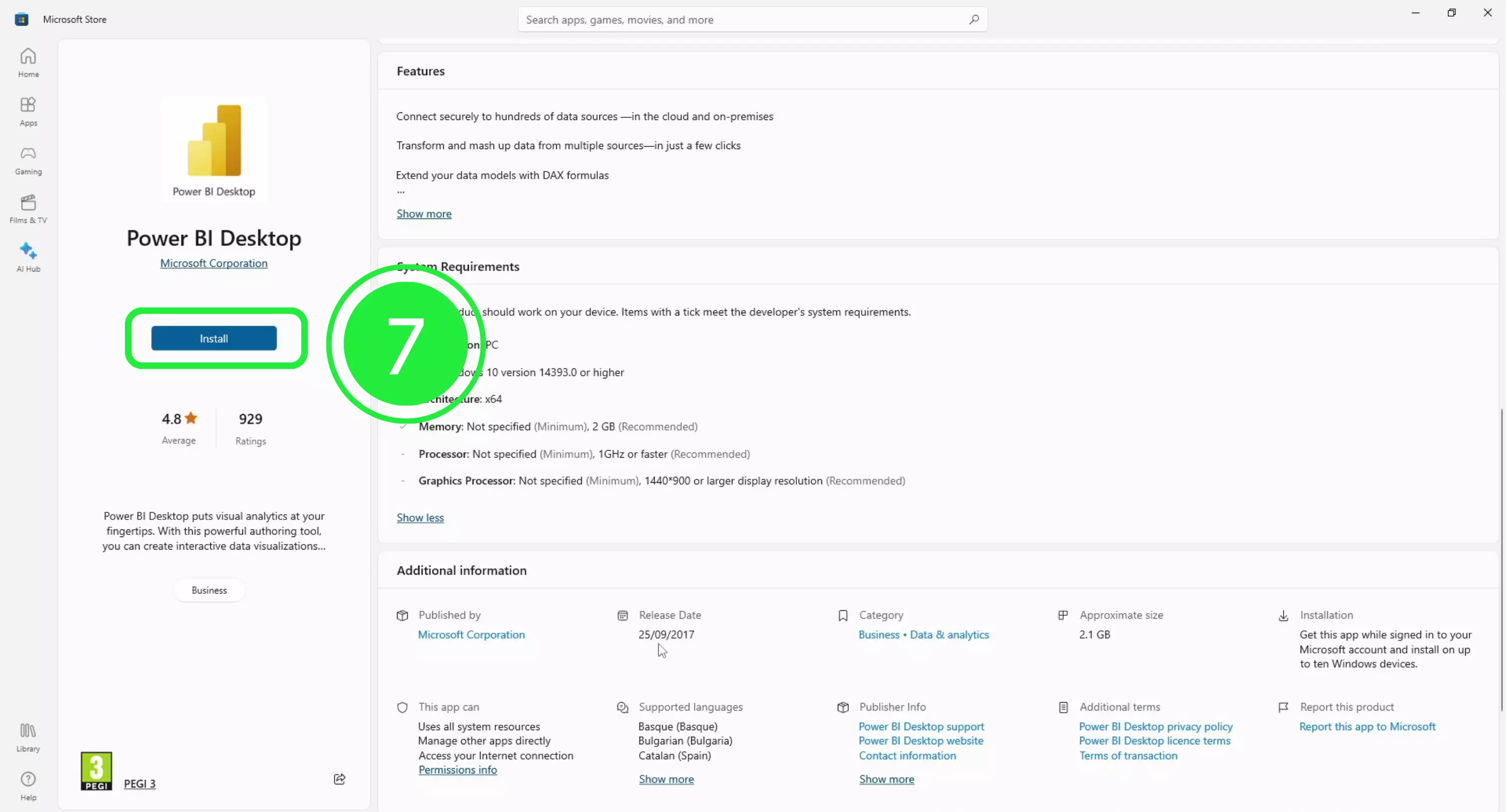
Once the software has downloaded, the “Install” button will turn into an “Open” button. Click on it to open Microsoft Power BI.
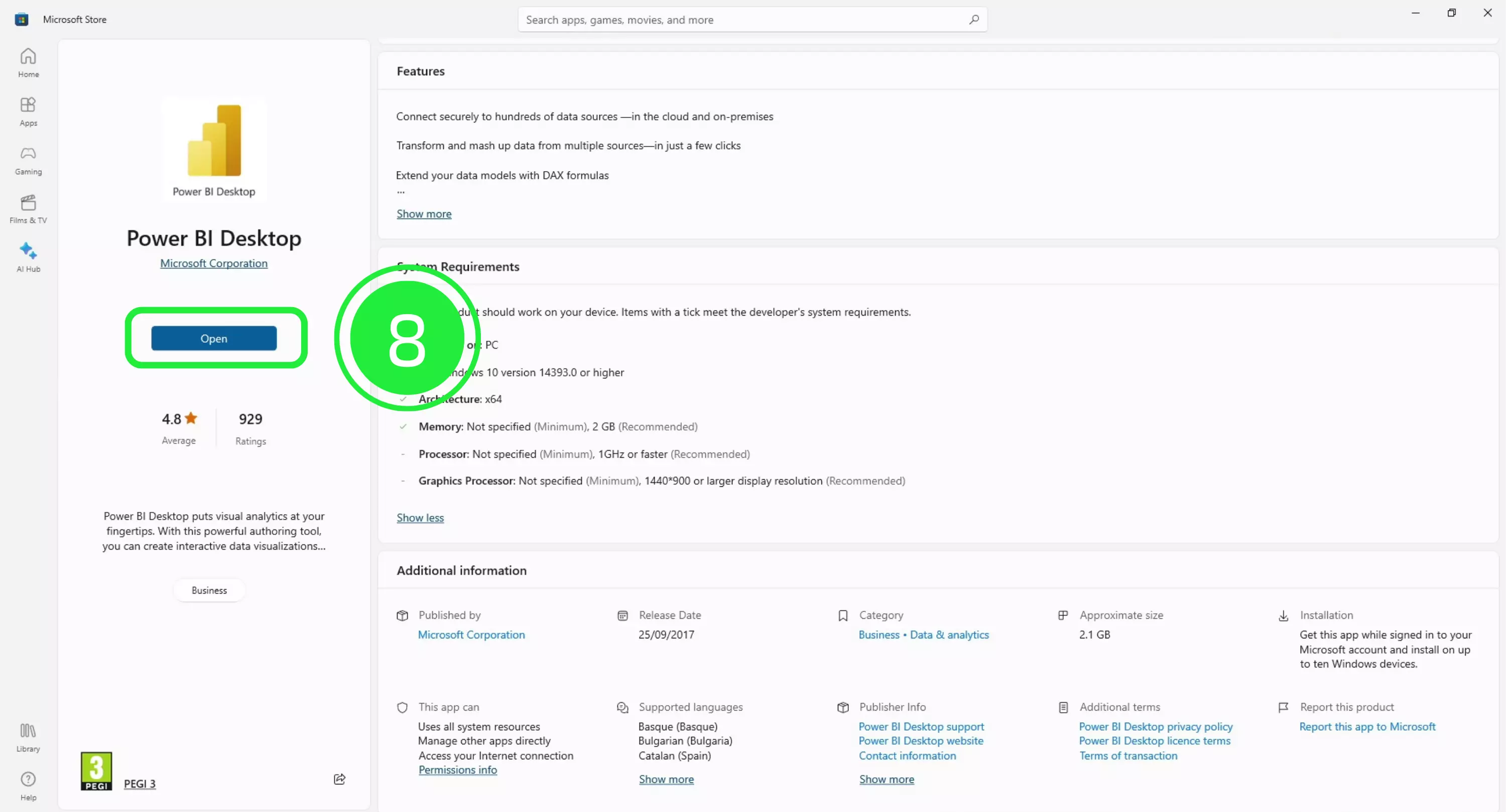
Now you have access to Power BI and the wonderful world of data visualization and business insights! When paired with the SeveUp app, Power BI can help you to build smart dashboards for all your BIM data.
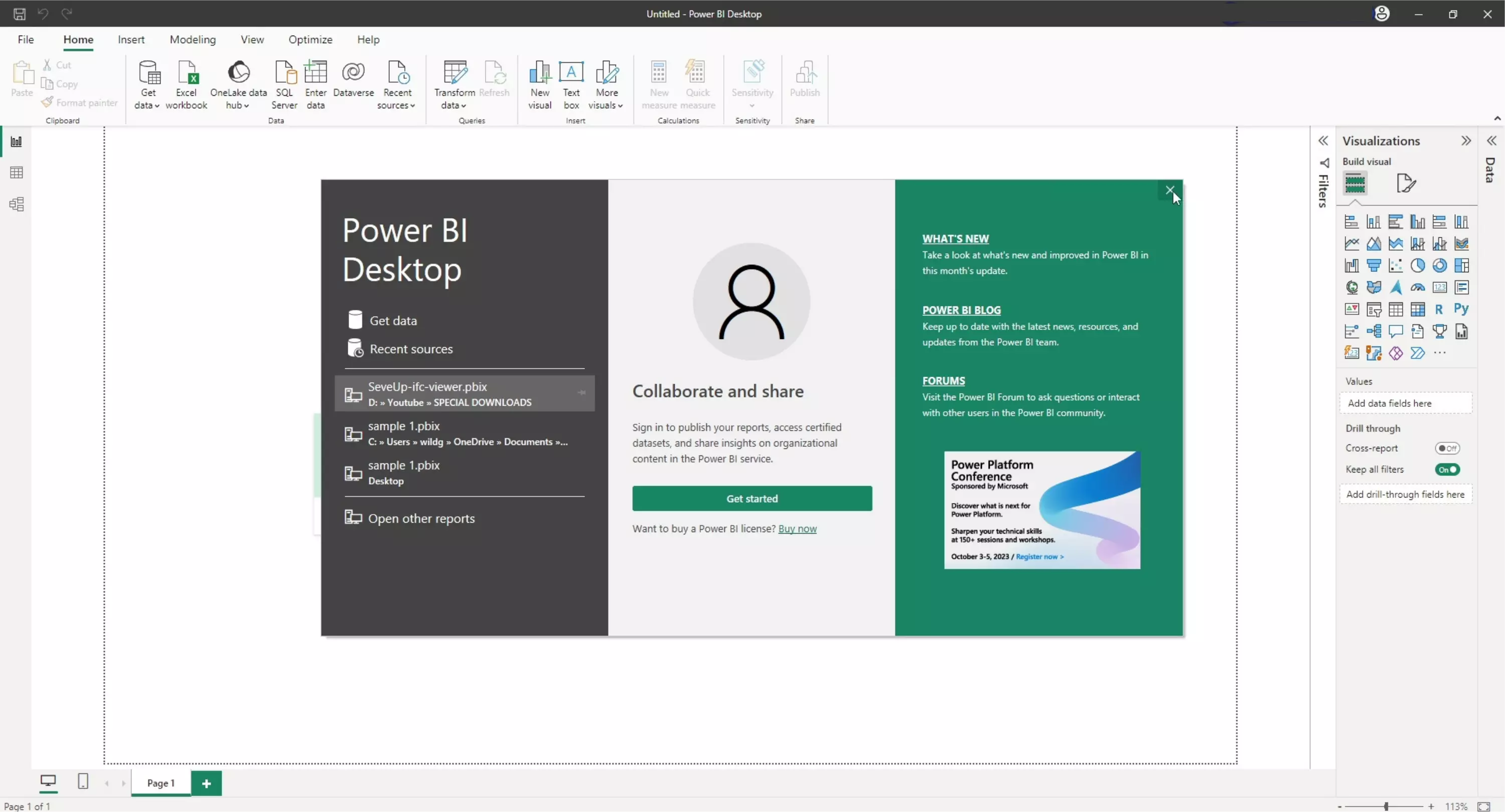
Maximize your BIM capabilities with the SeveUp app by following these steps. Unleash the full power of your BIM process effortlessly
Power BI Quick Tutorial: Mastering Insights in Minutes!
Want to get started with your very own BIM project? You’ll be surprised by just how easy it is. Create your own free account is SeveUp today and give it a try.
🎓 Free BIM Checker Training Learn how to automate your BIM model checks and get certified. Register for Free Click
Learn More🎓 Free BIM Checker Training Learn how to automate your BIM model checks and get certified. Register for Free Click
Learn More🎓 Free BIM Checker Training Learn how to automate your BIM model checks and get certified. Register for Free Choose
Learn More