Trusted by companies
all over the world:
This guide provides a detailed tutorial on creating a QTO Dashboard in Power BI using SeveUp. It covers the initial setup in SeveUp, including uploading BIM models and creating a new project. Key steps involve adding a dashboard template and integrating it with Power BI. The article offers a step-by-step walkthrough for building, exporting, and publishing the dashboard to Power BI for advanced data analysis. Practical demonstrations on using the dashboard for QTO data are included, showcasing its application in project management. The guide concludes by highlighting the usefulness of SeveUp in enhancing construction project analytics with a QTO Dashboard in Power BI.
Begin your journey towards efficient construction project management by creating a free SeveUp account. This initial step is crucial for accessing the tools needed to develop a QTO Dashboard in Power BI, ensuring streamlined project analysis and decision-making.
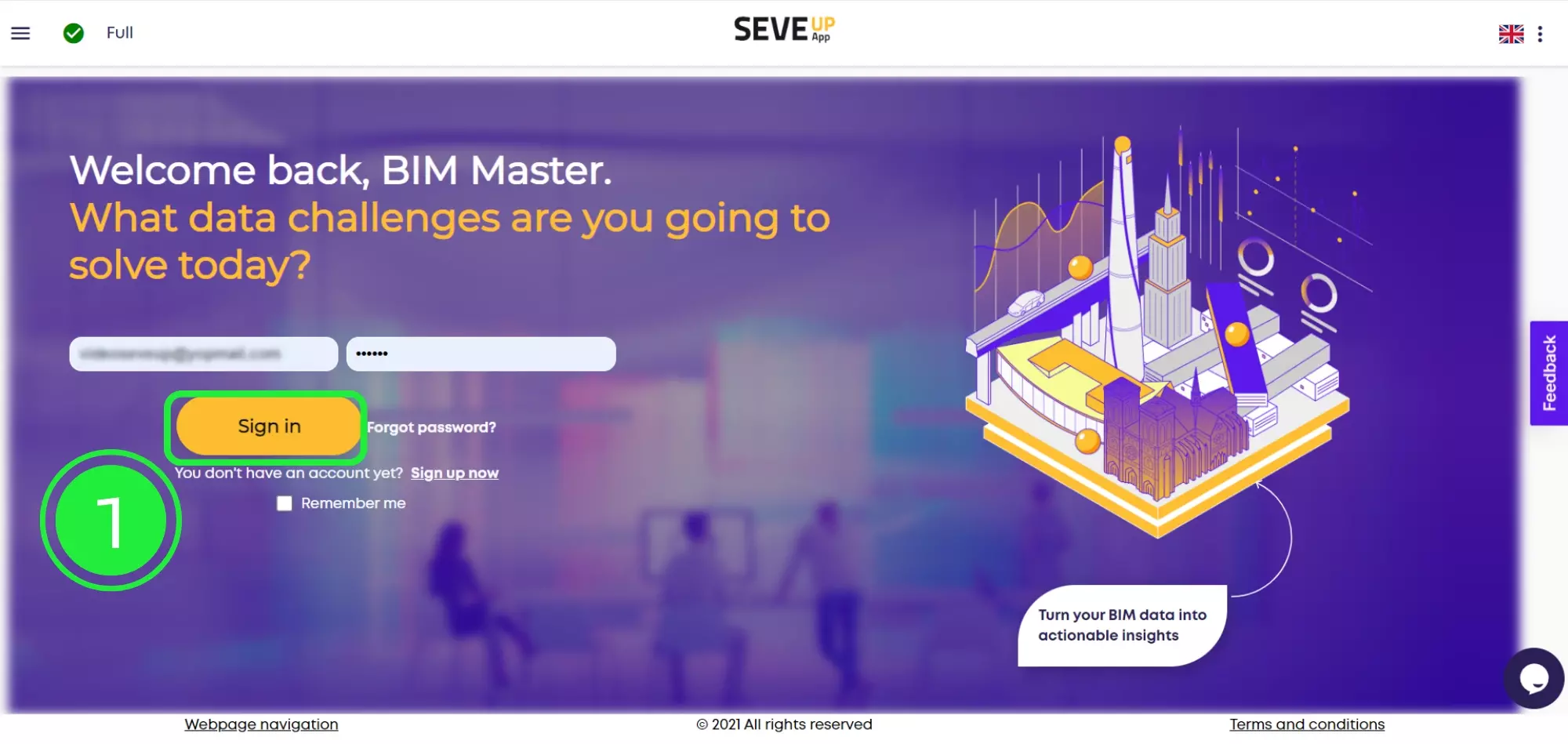
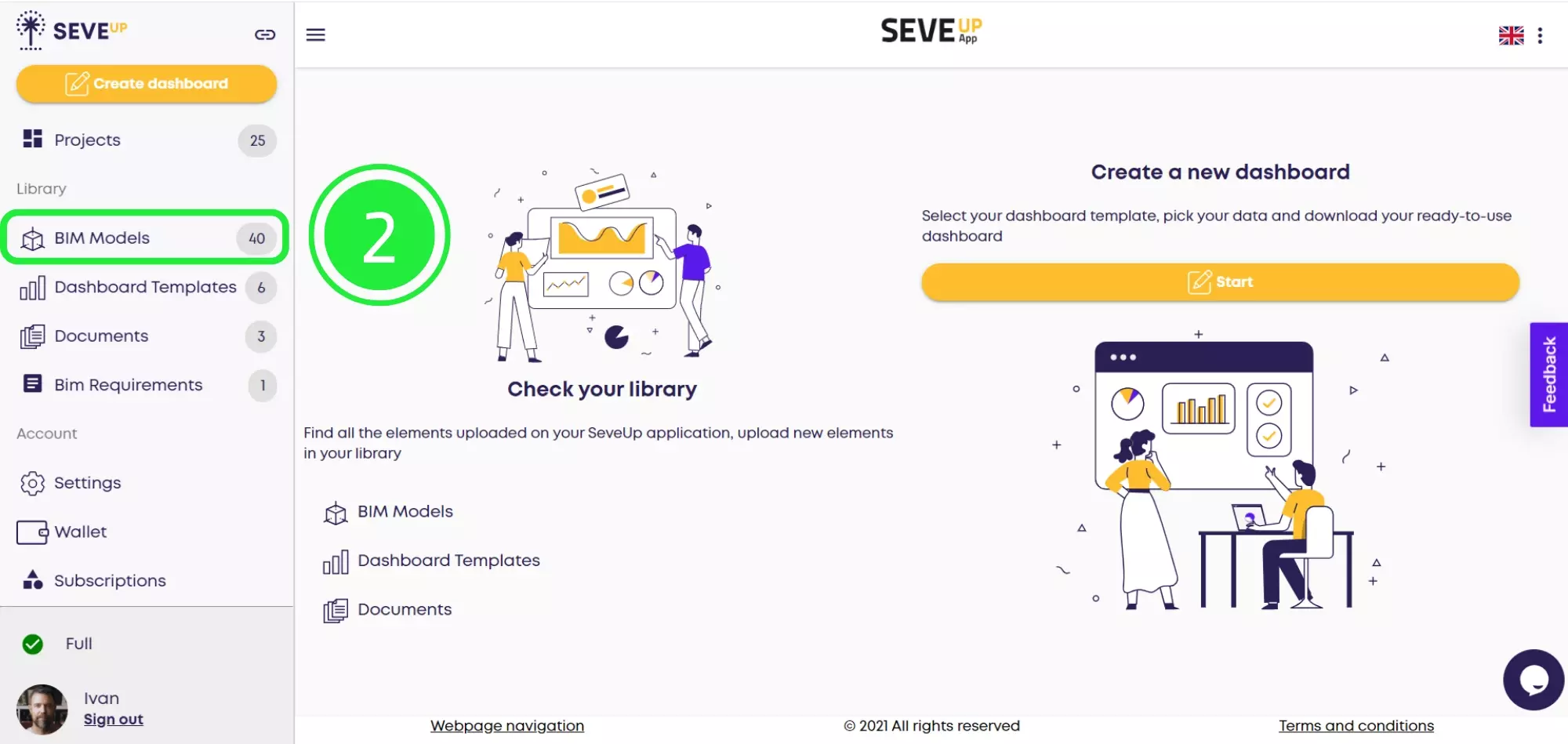
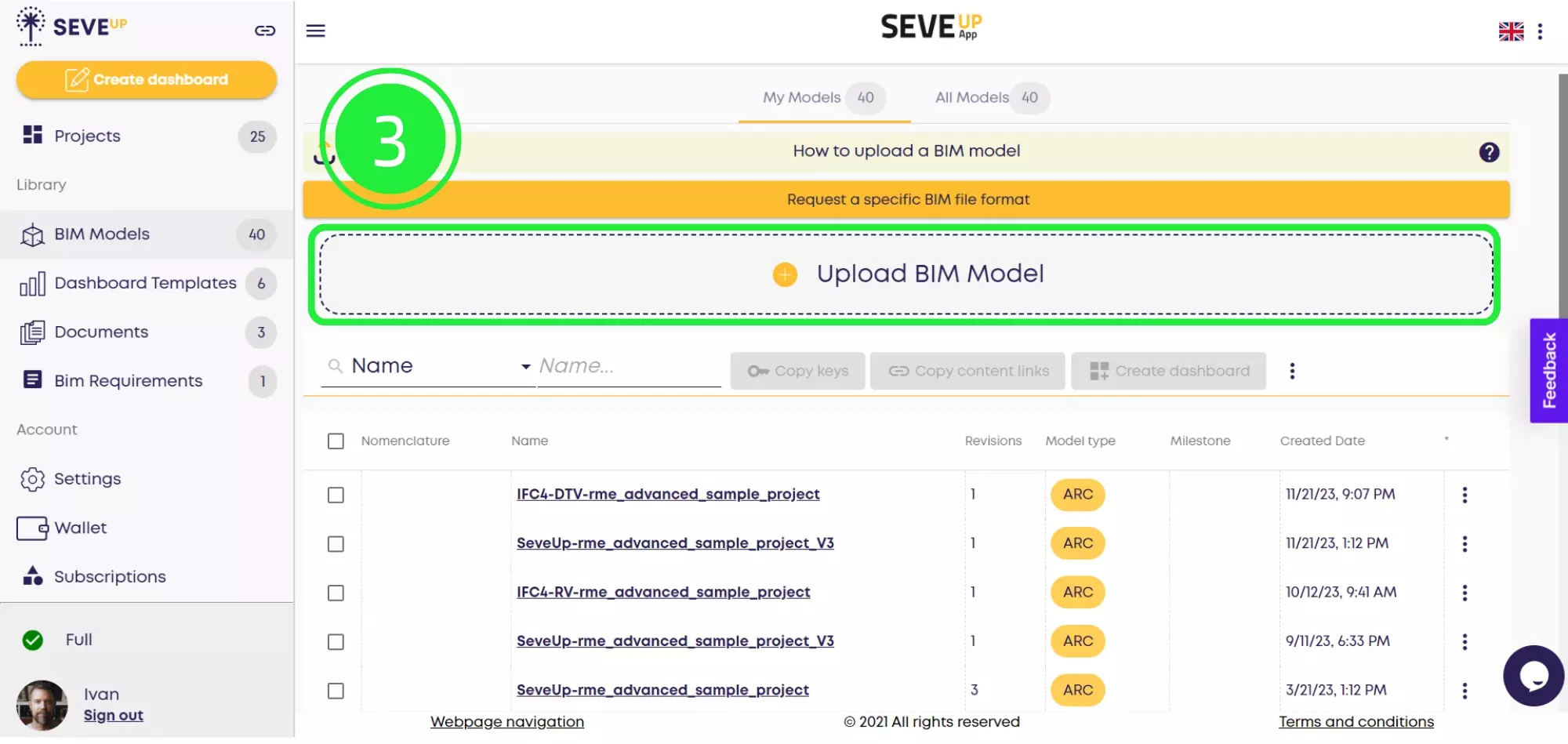
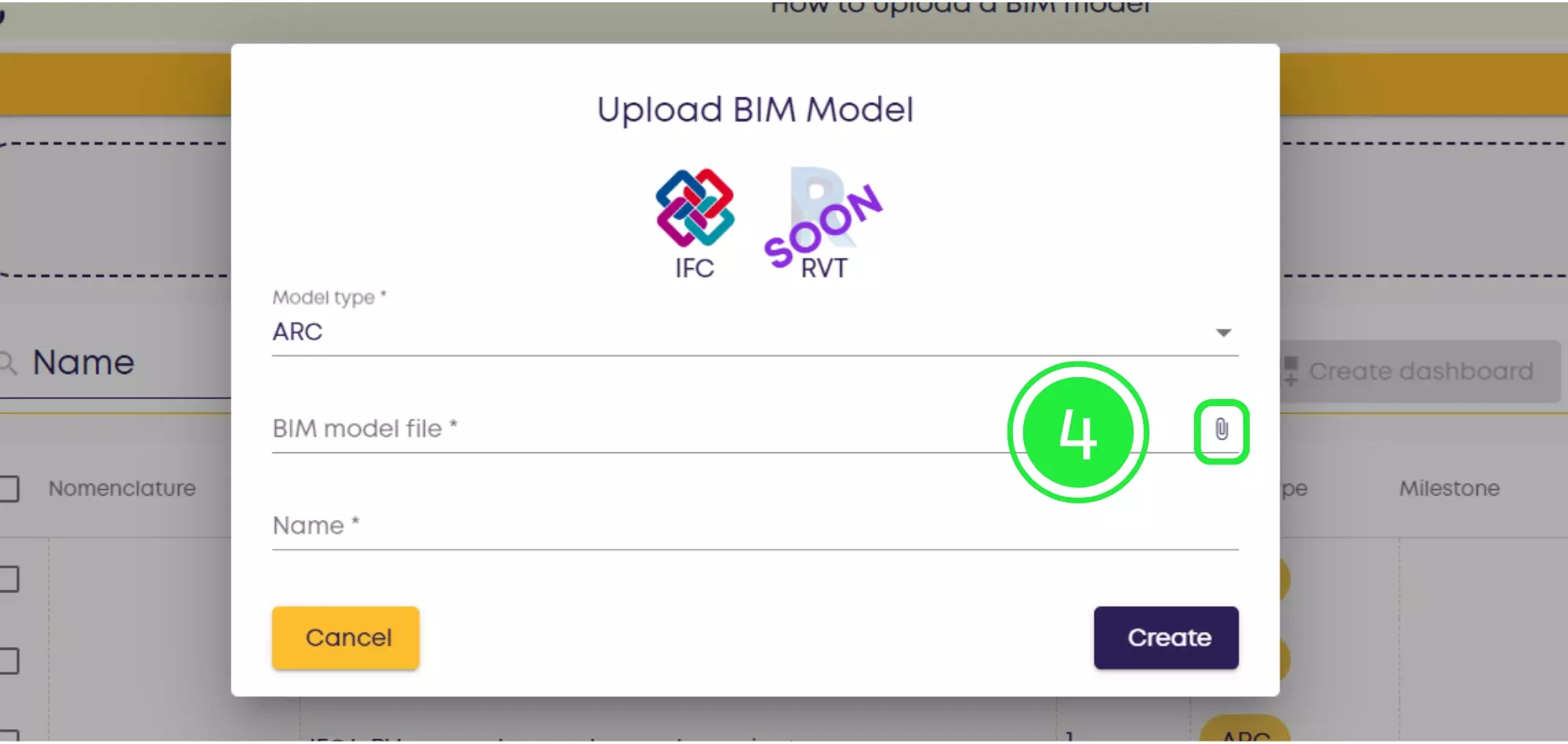
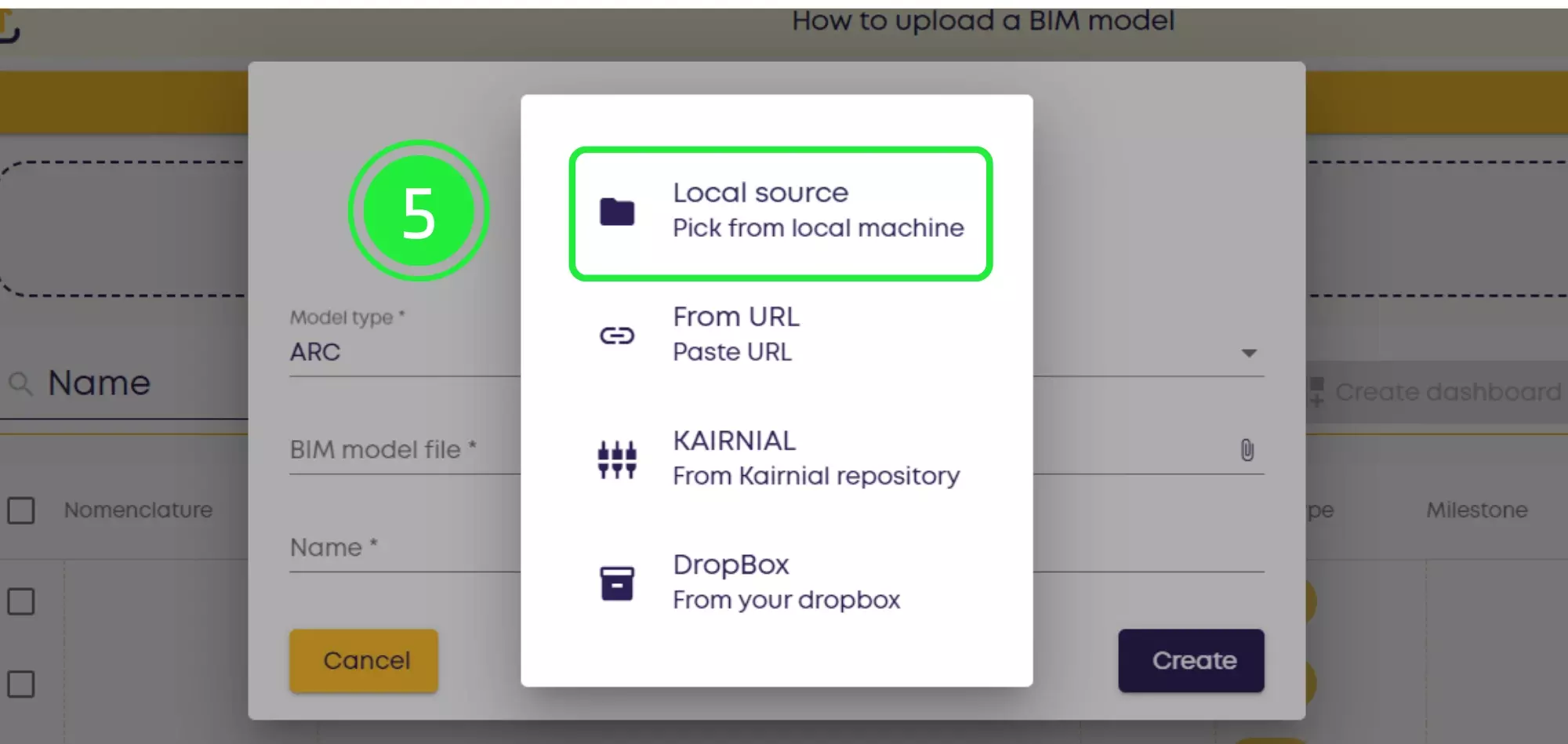
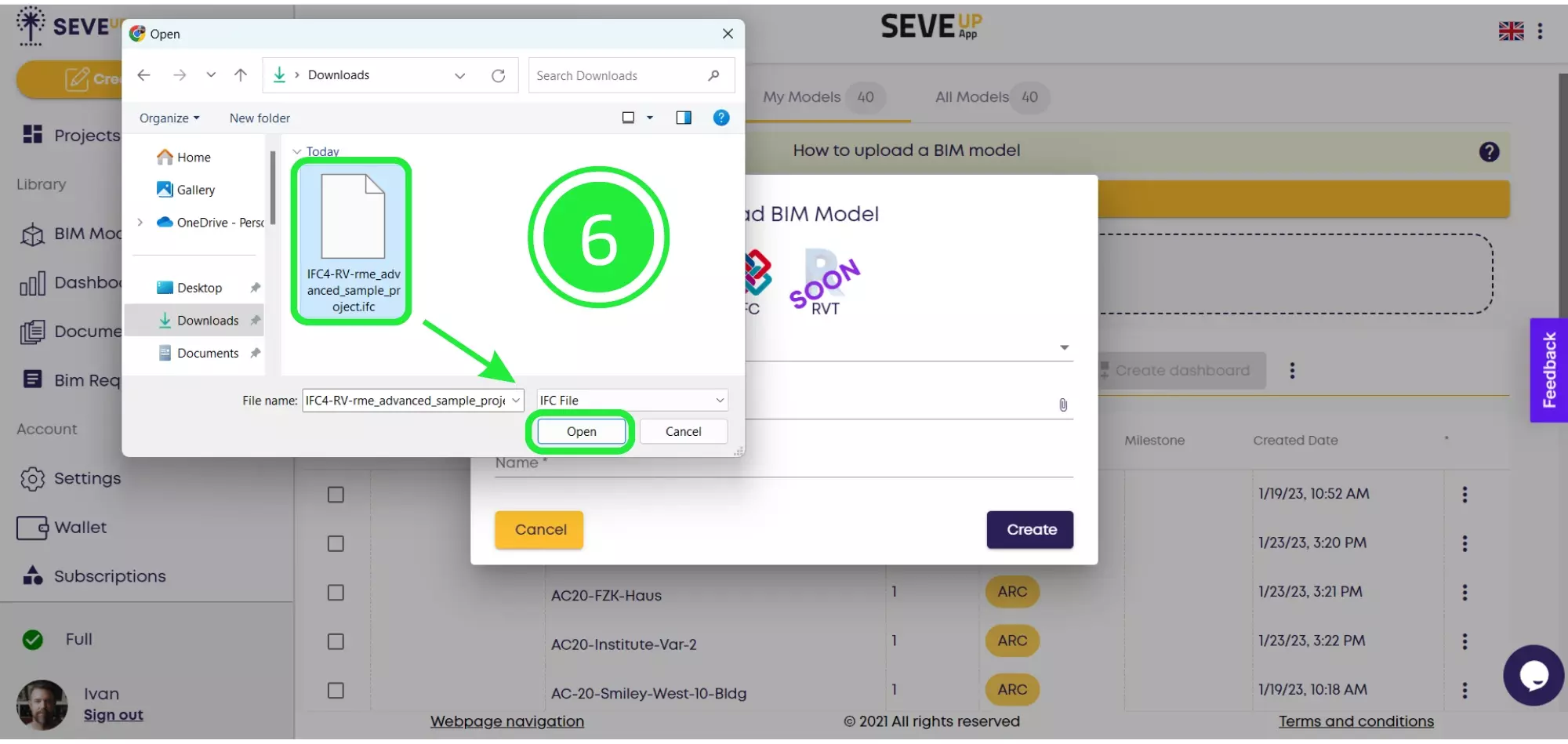
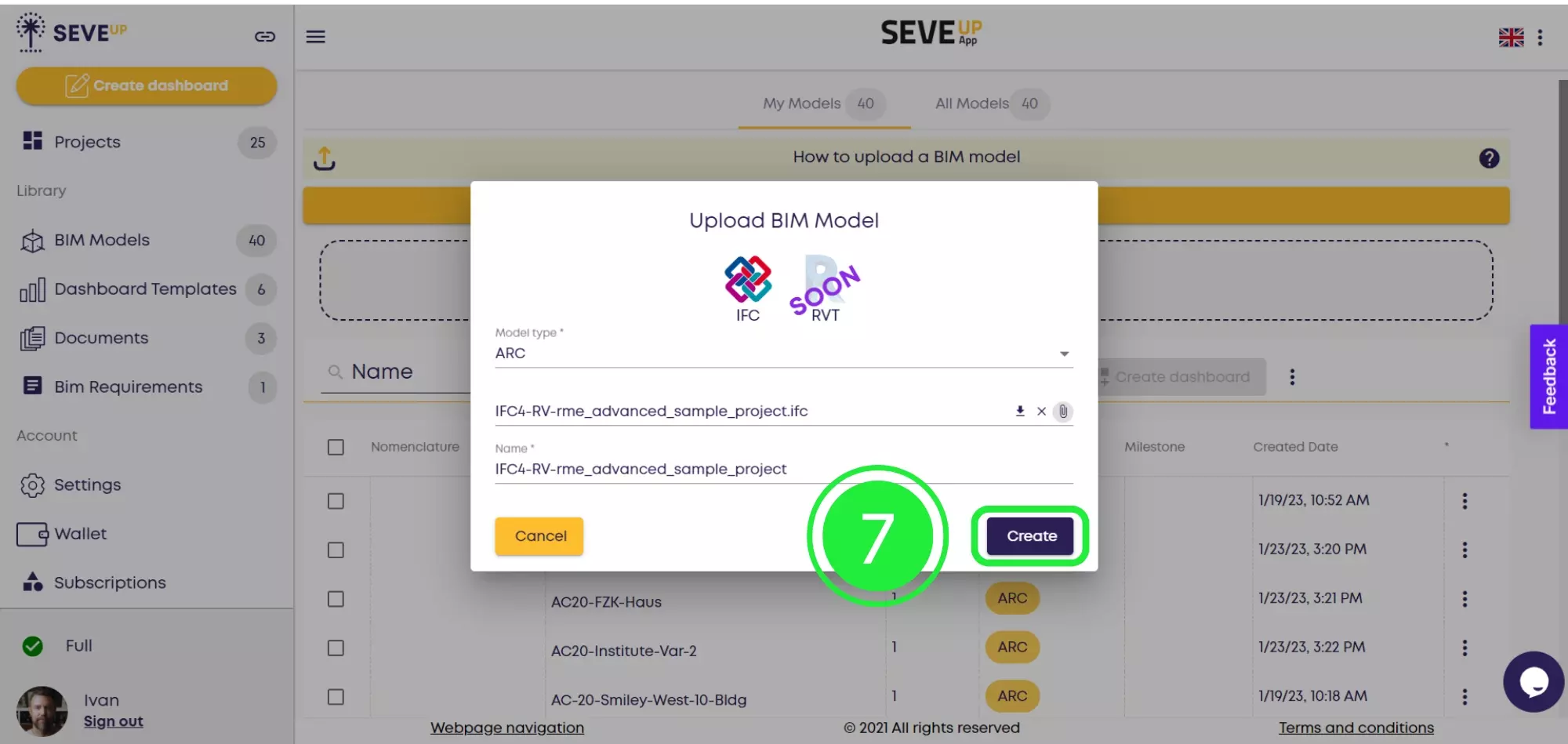
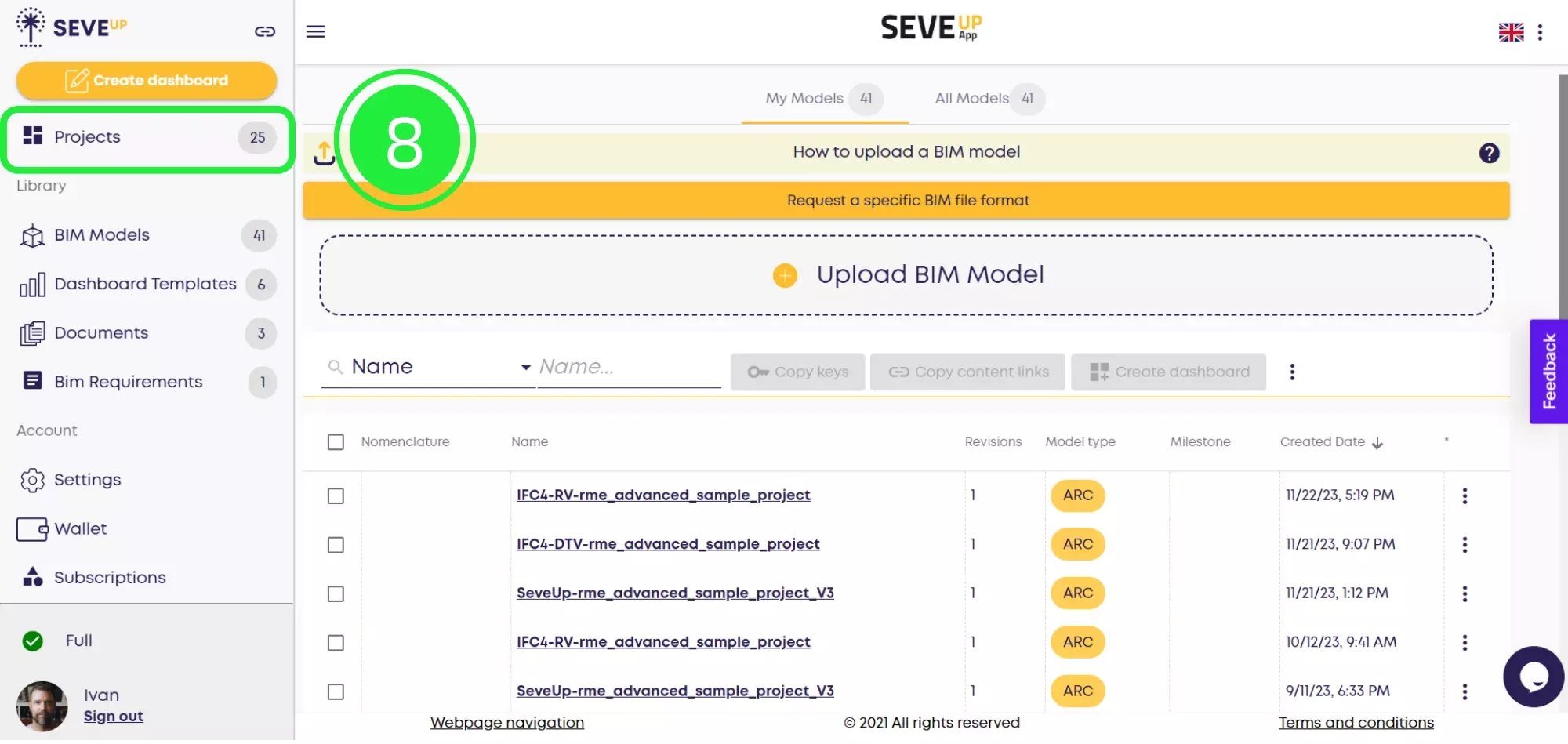
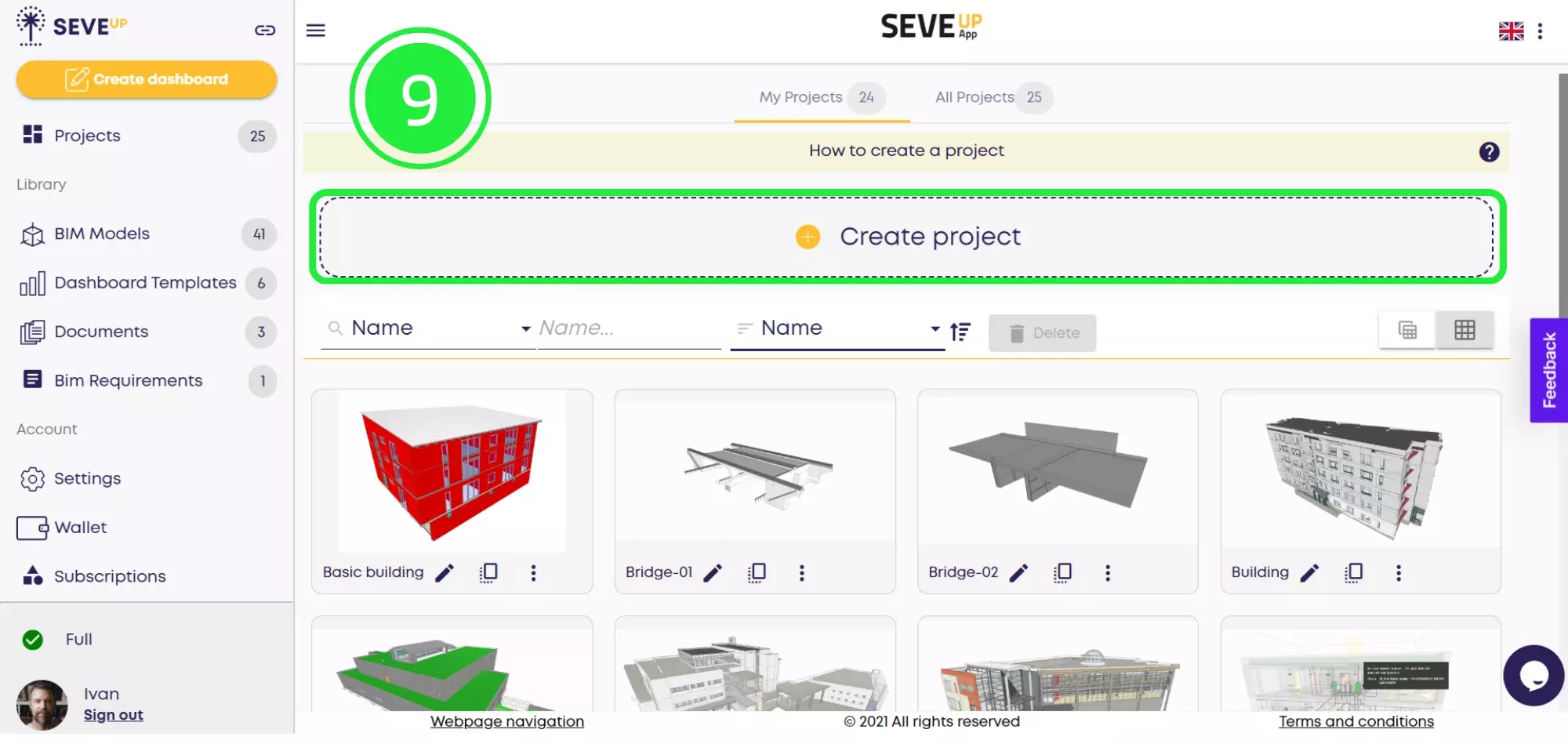
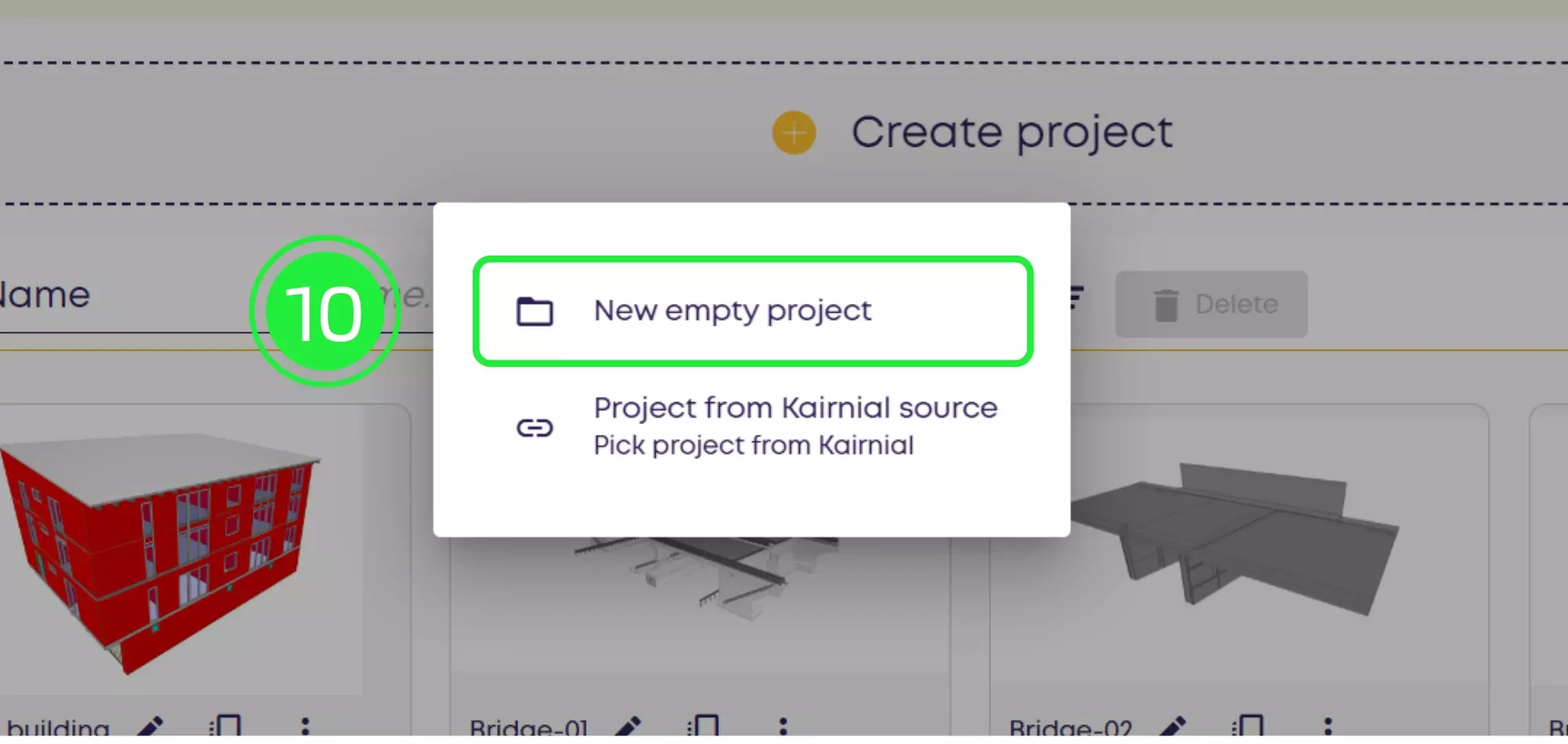
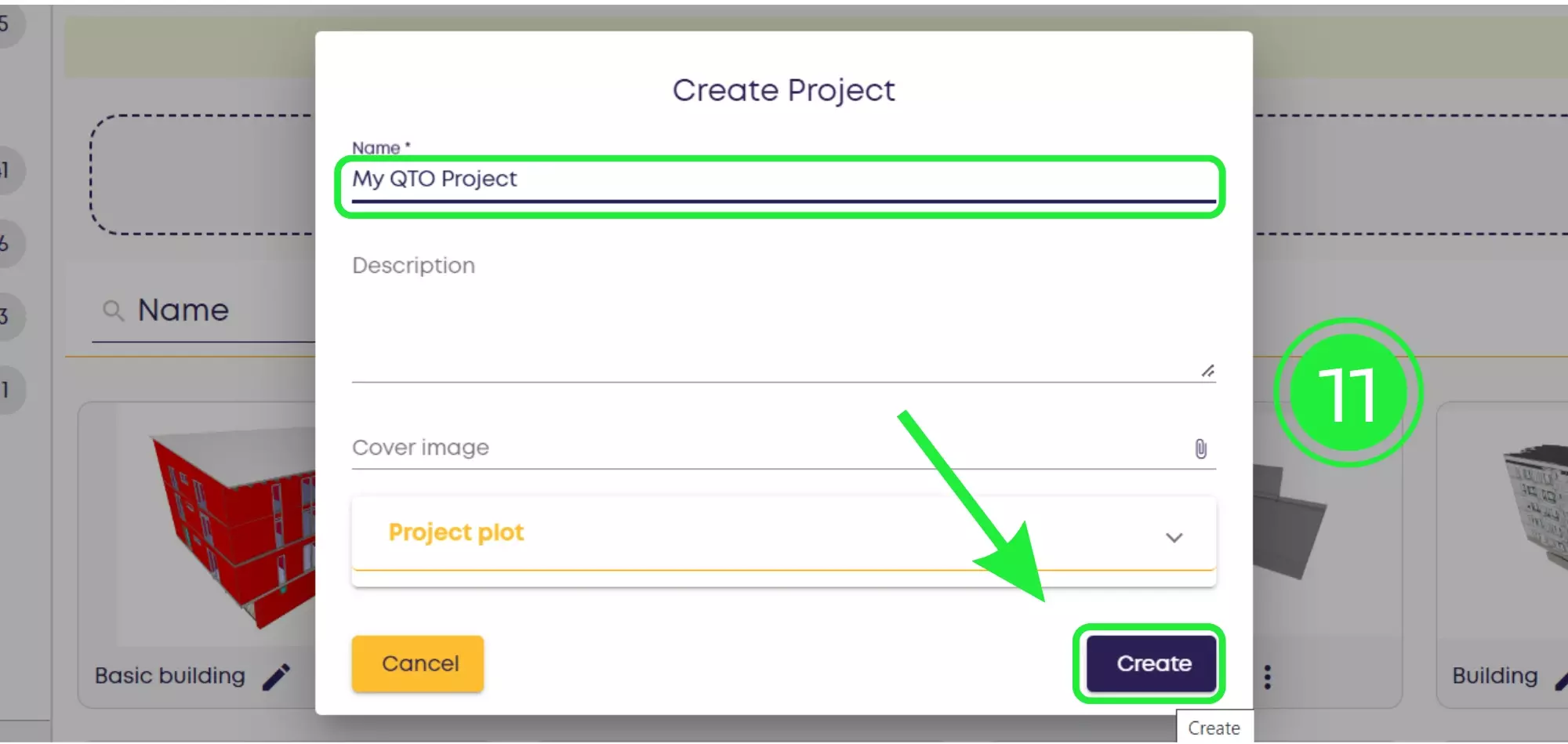
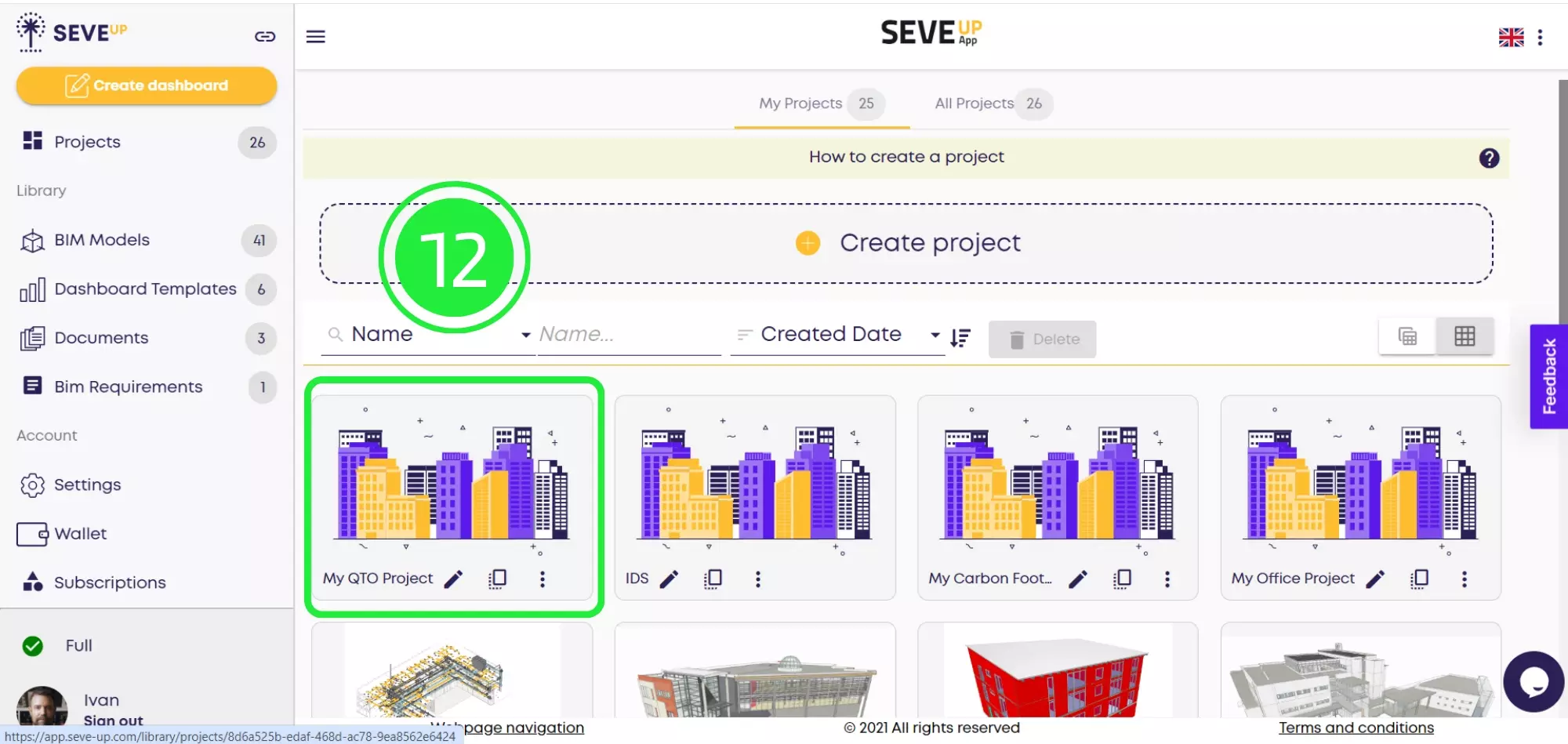

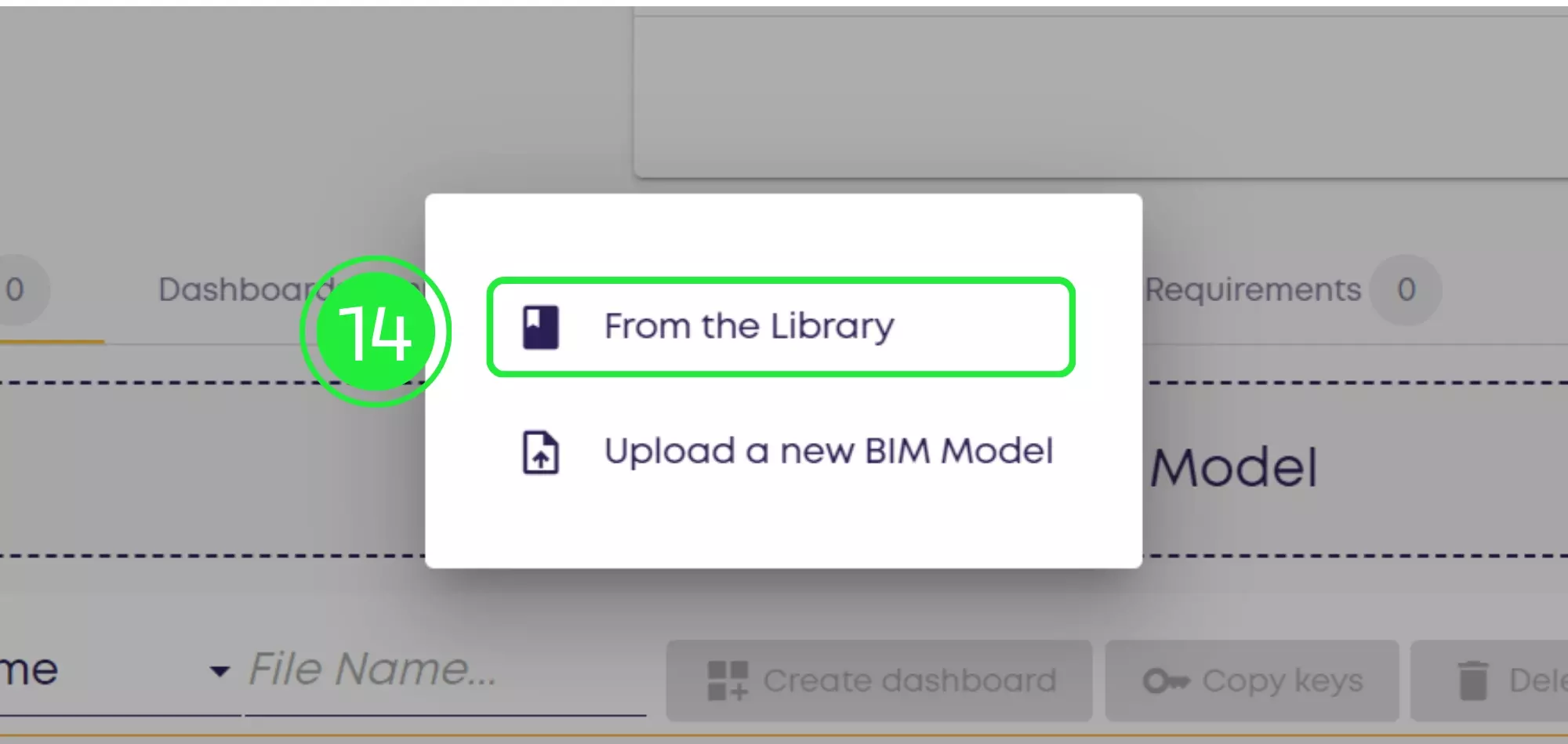
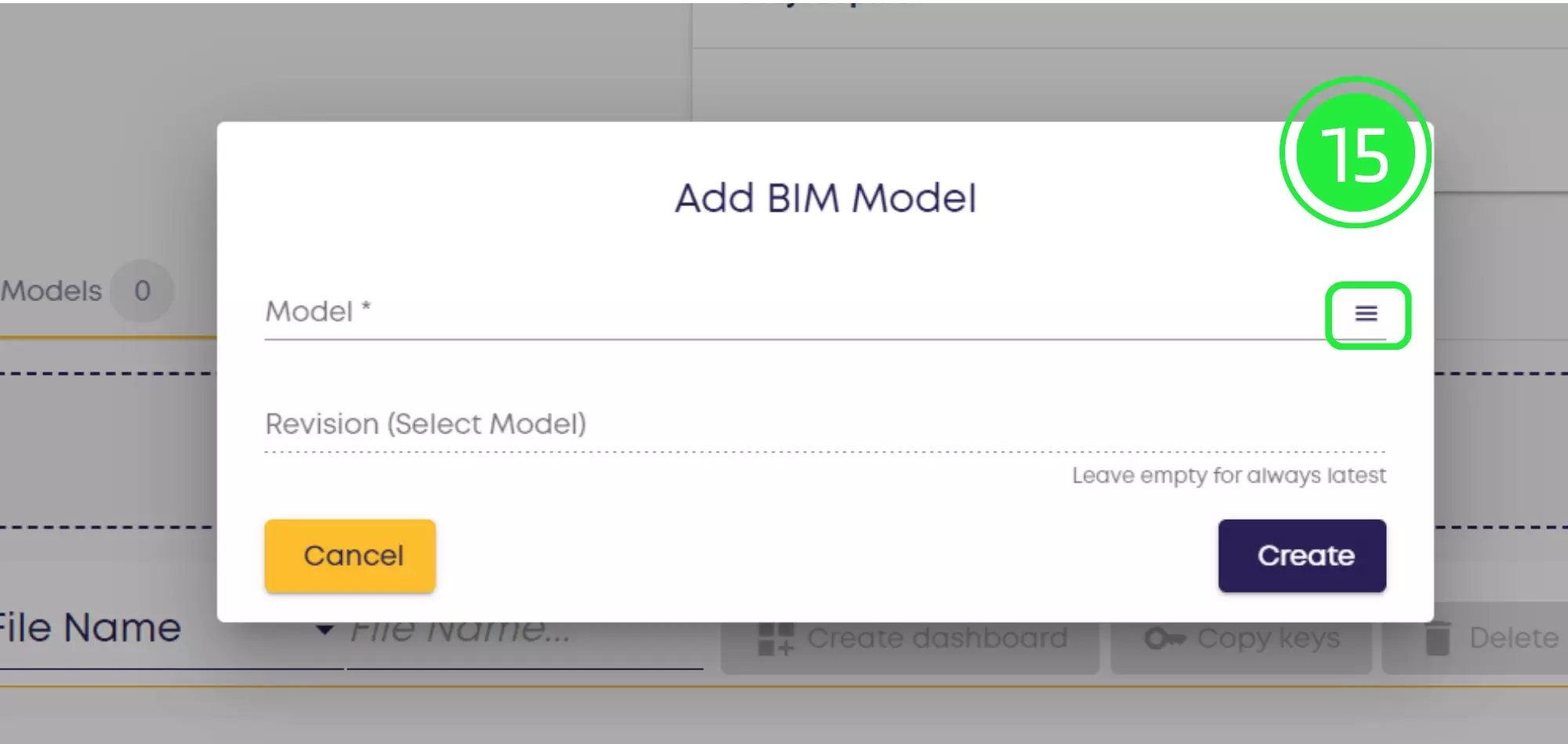
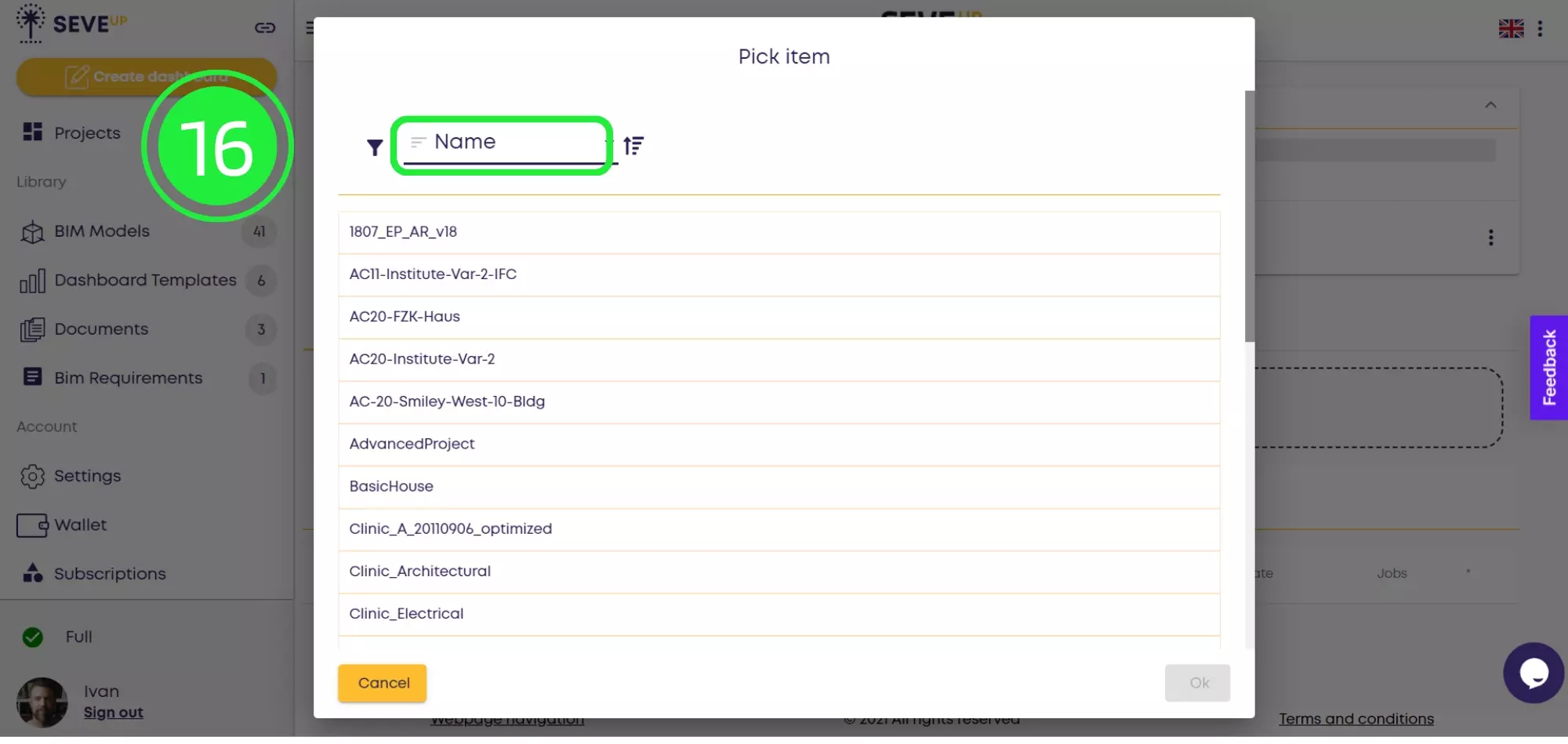
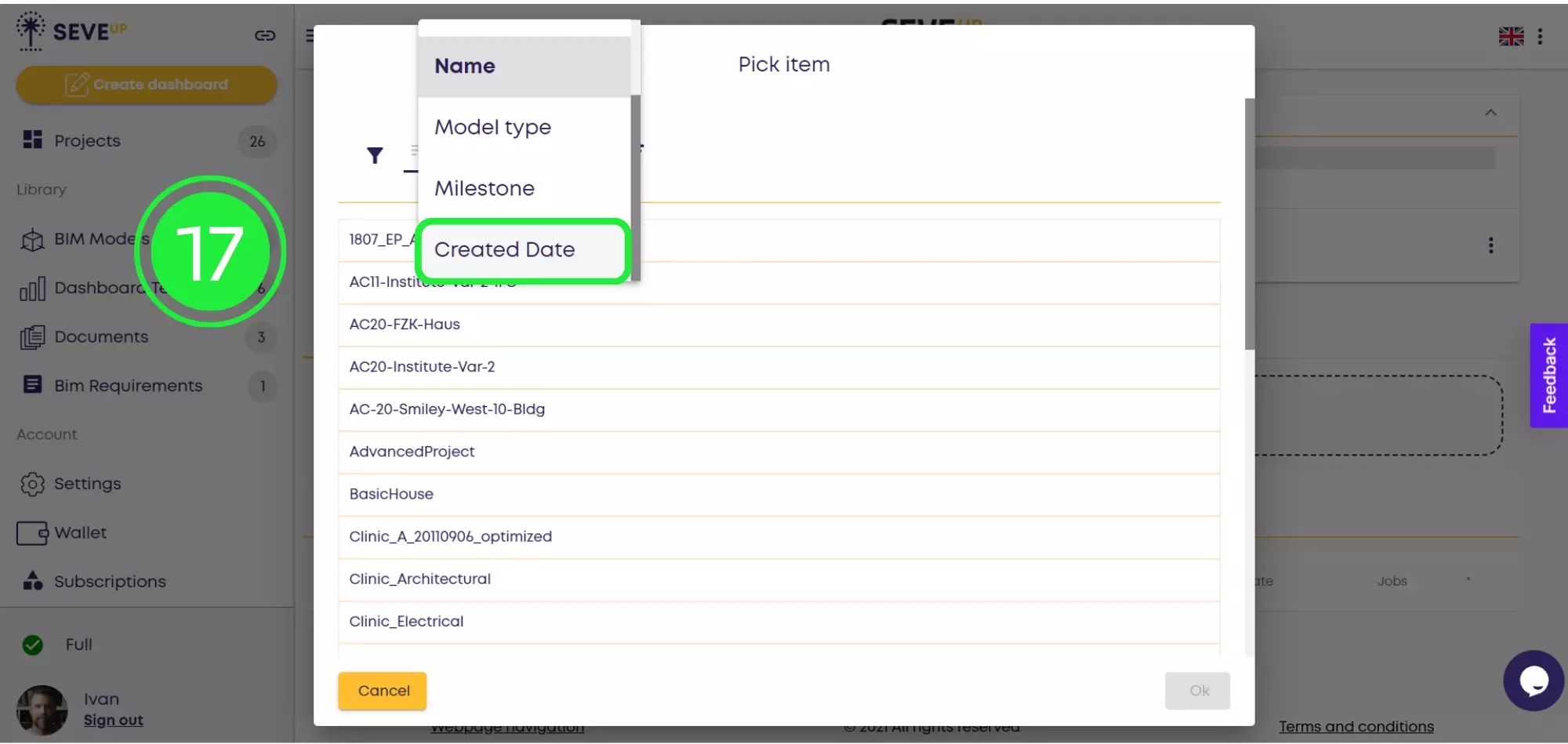
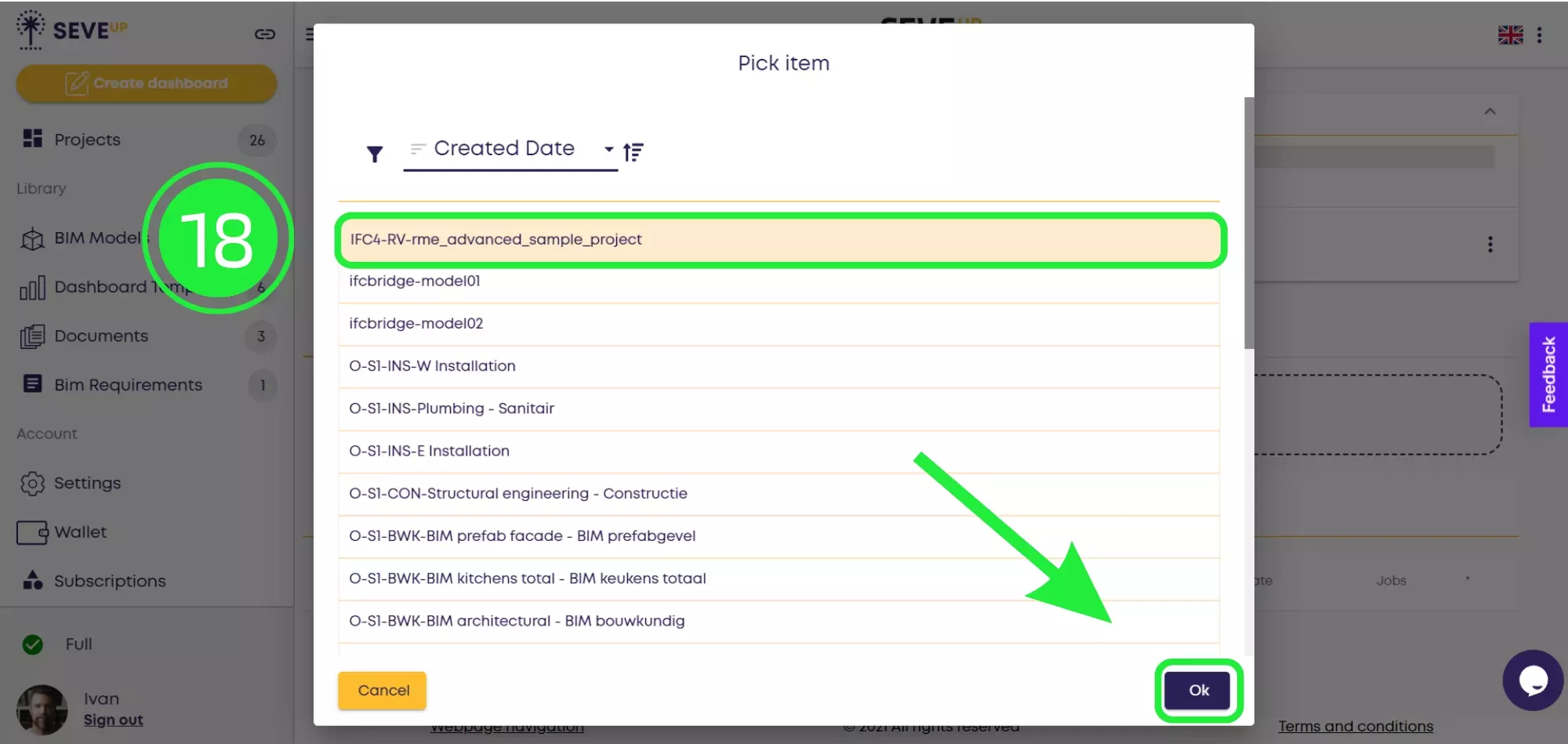
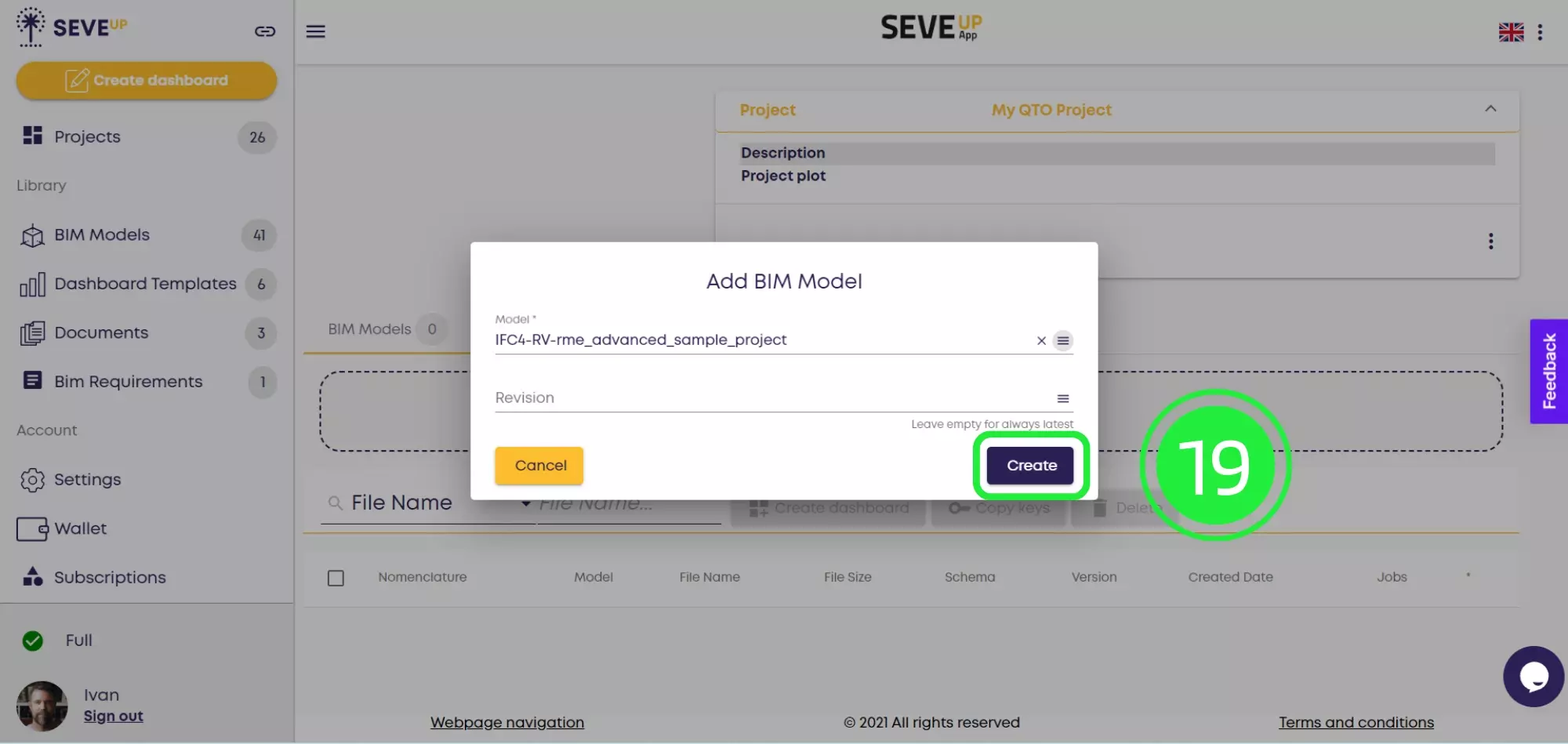
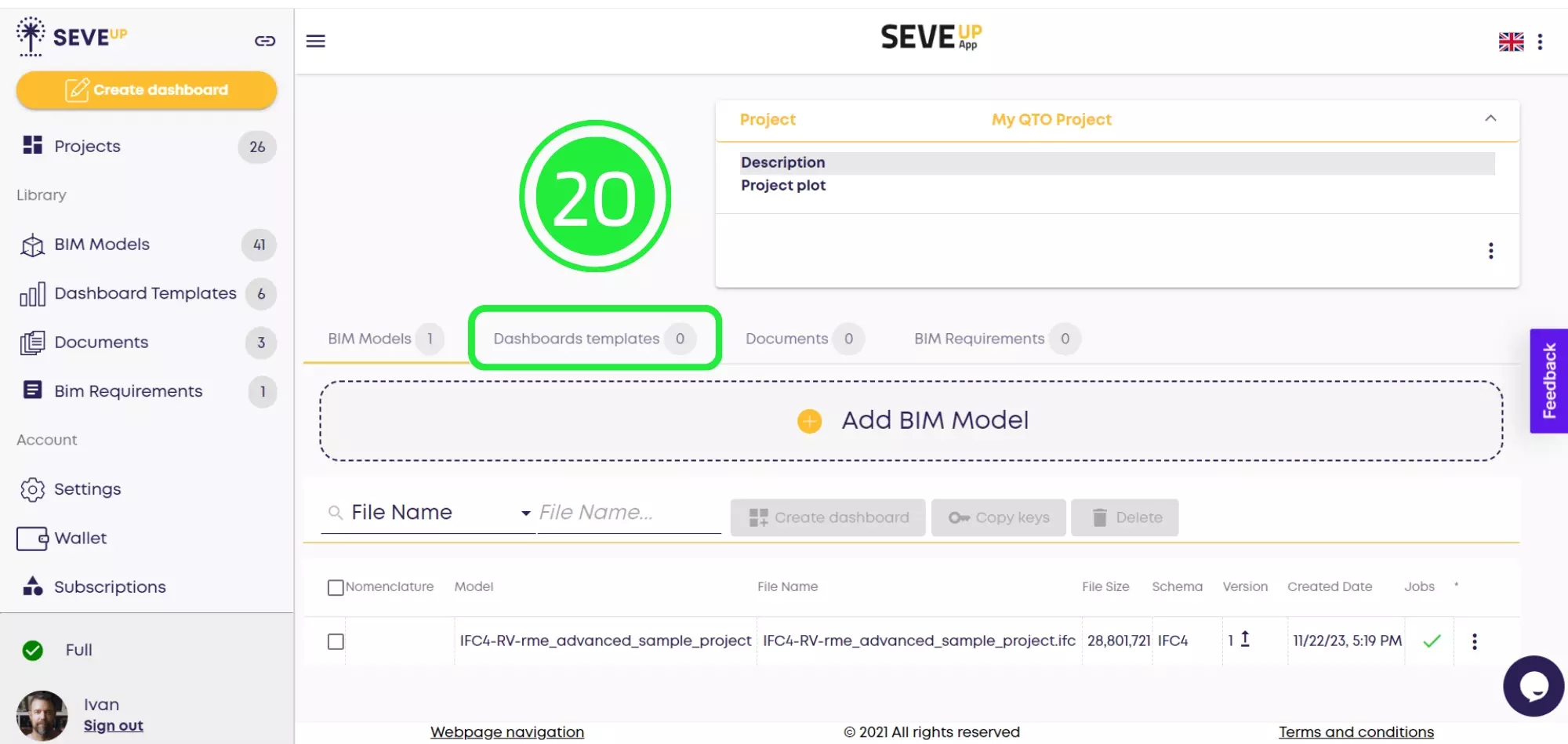
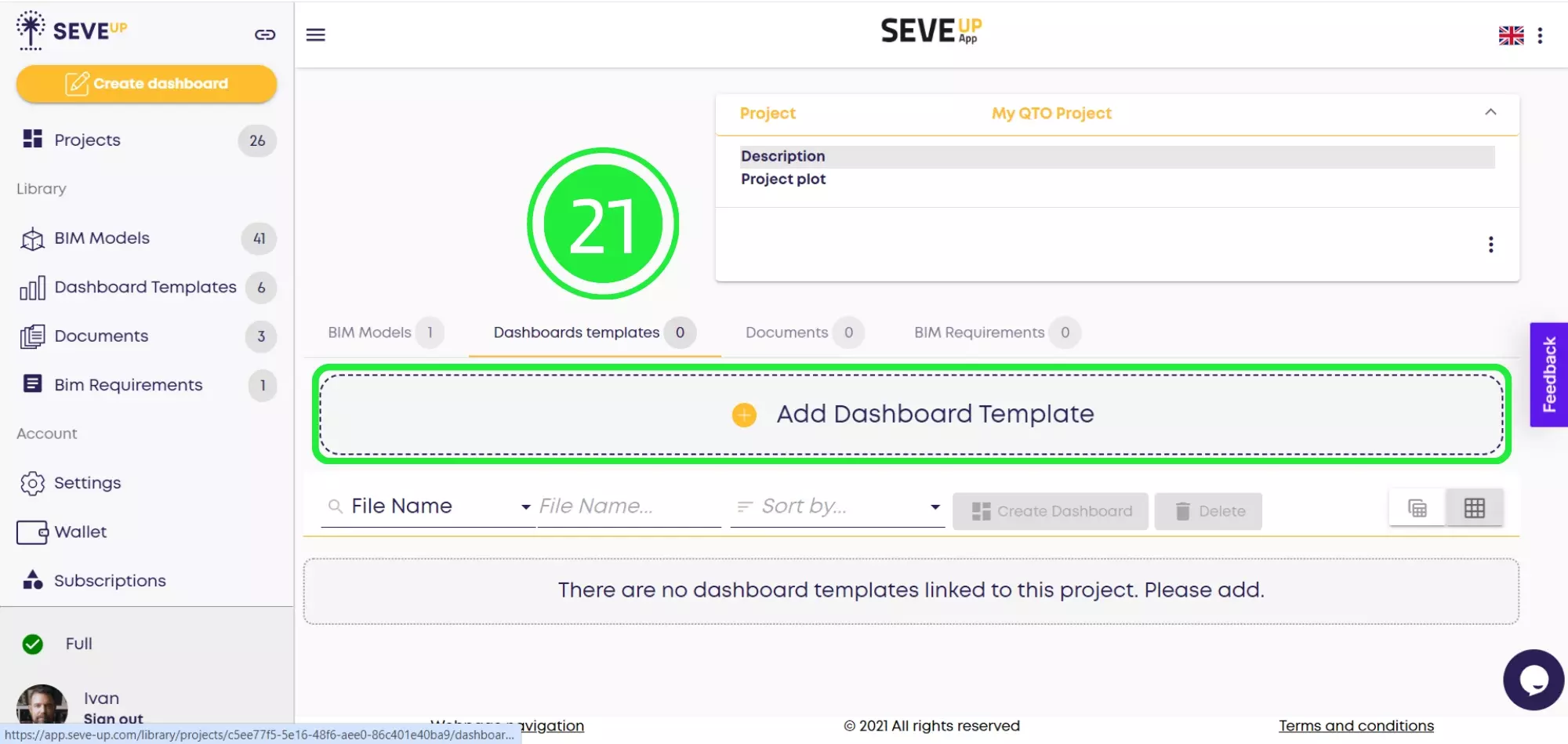
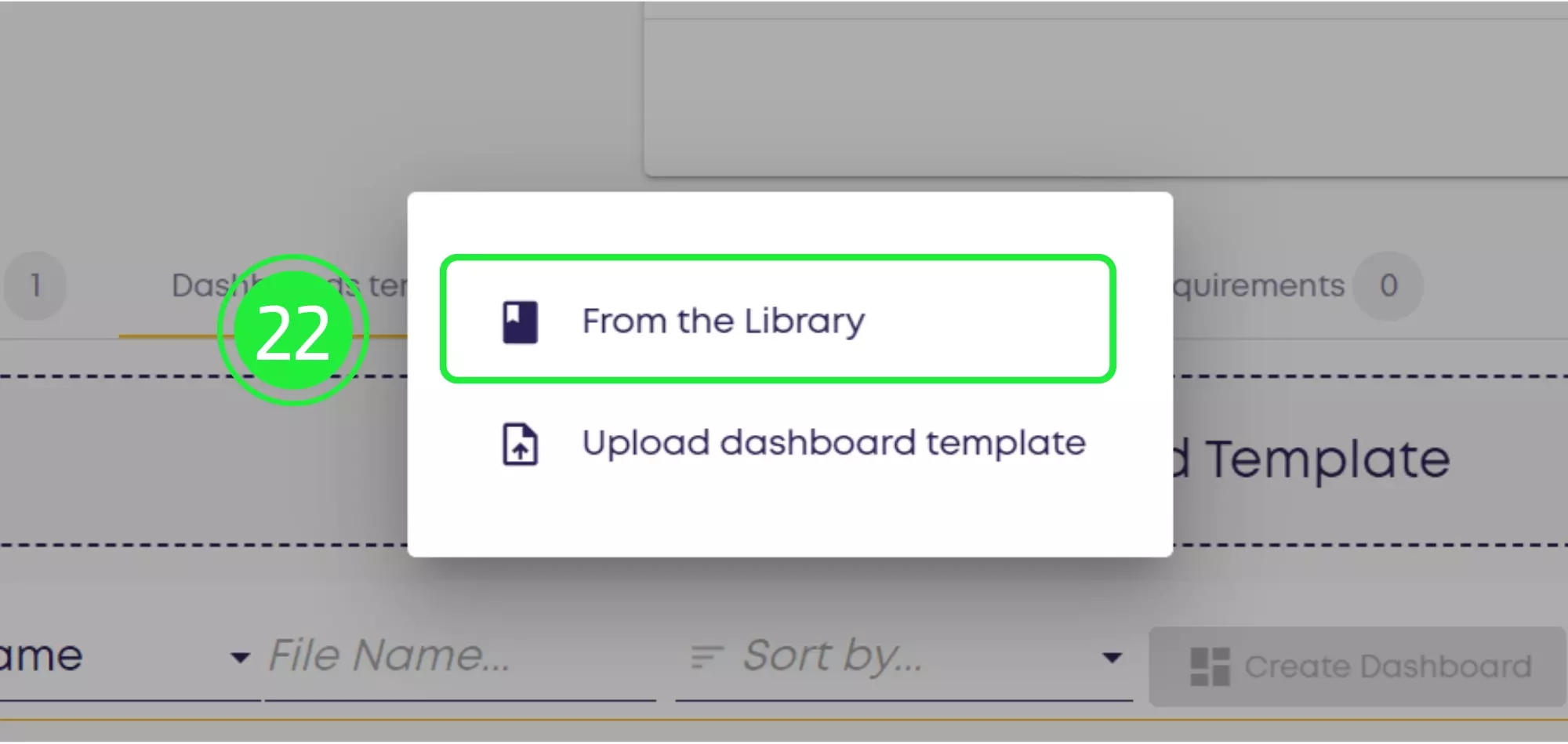
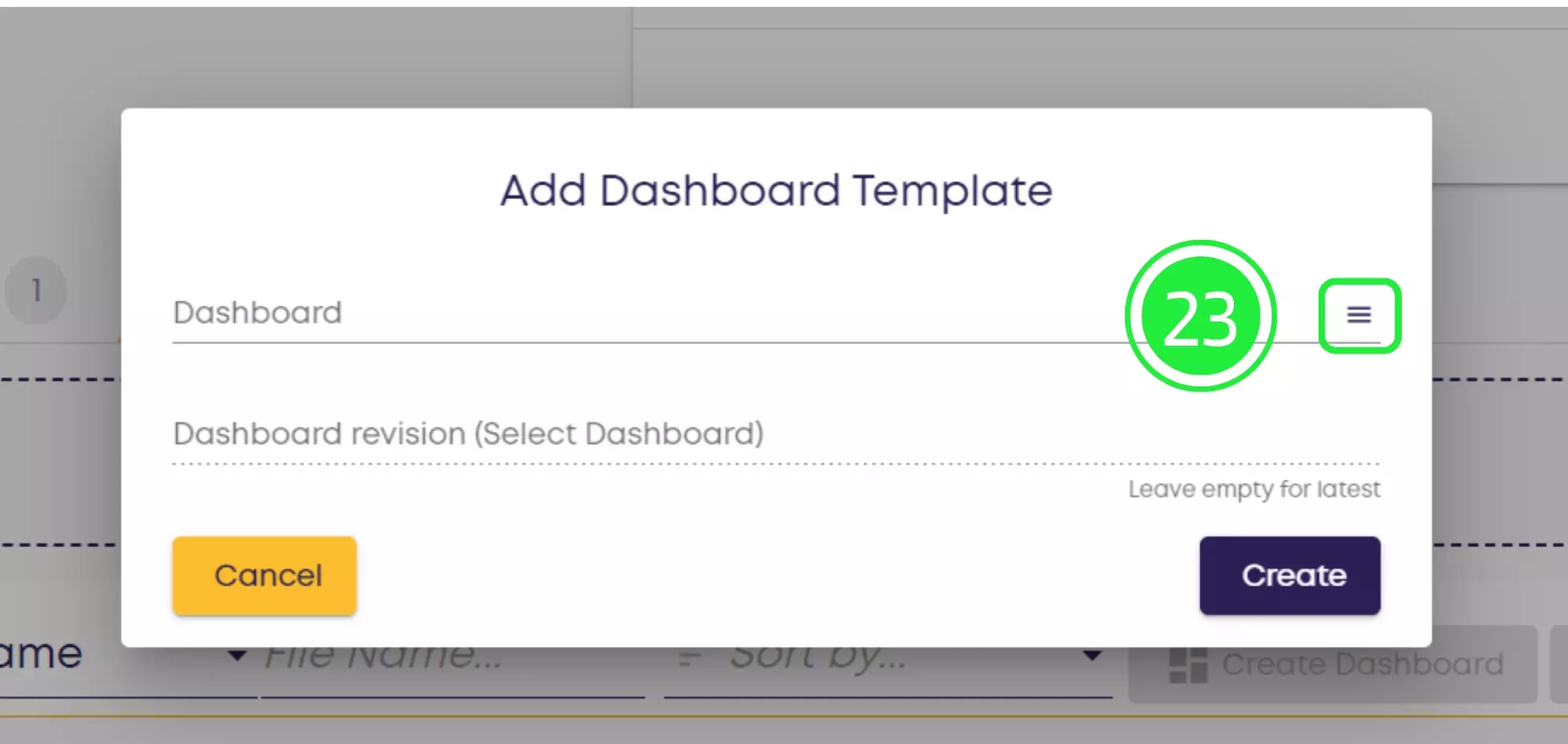
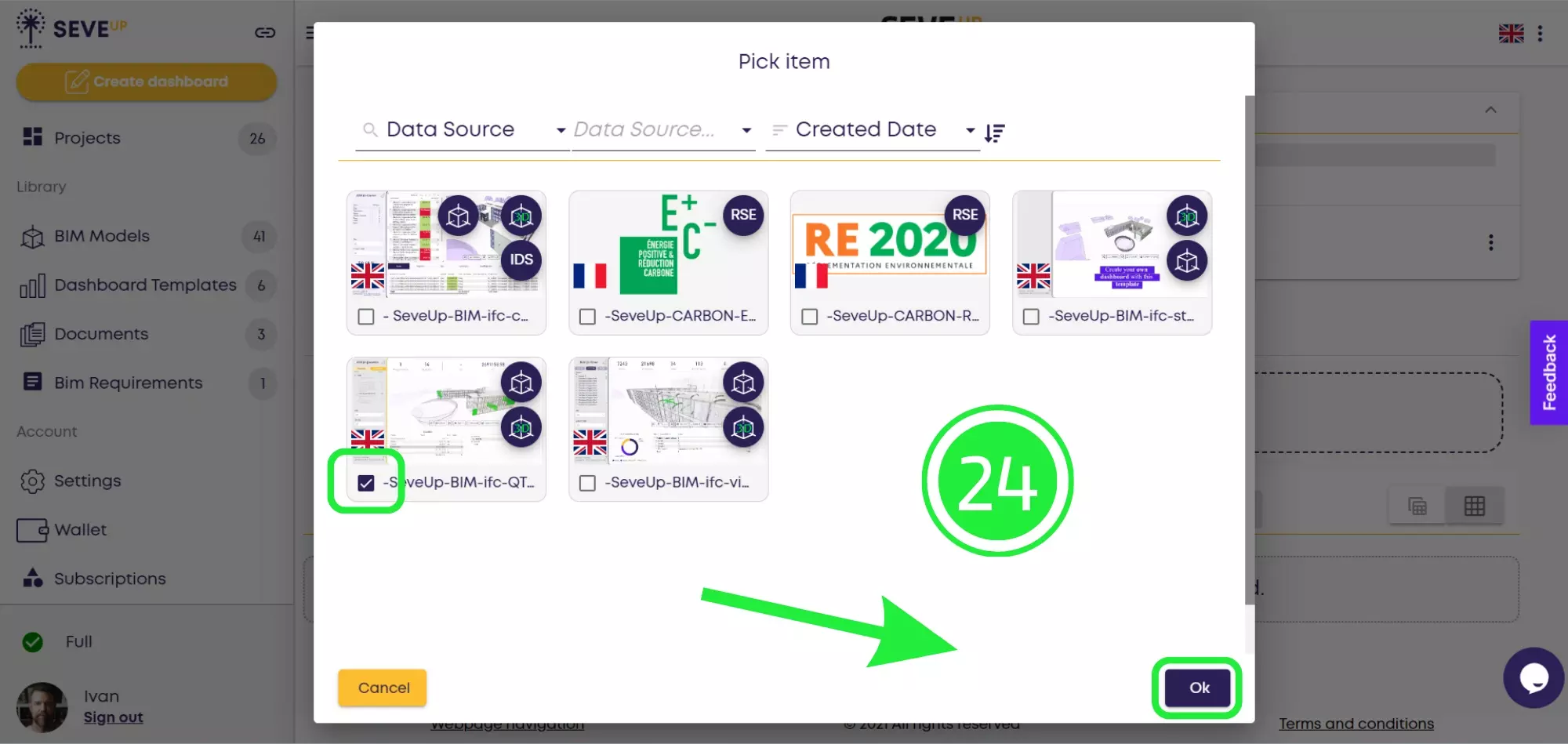
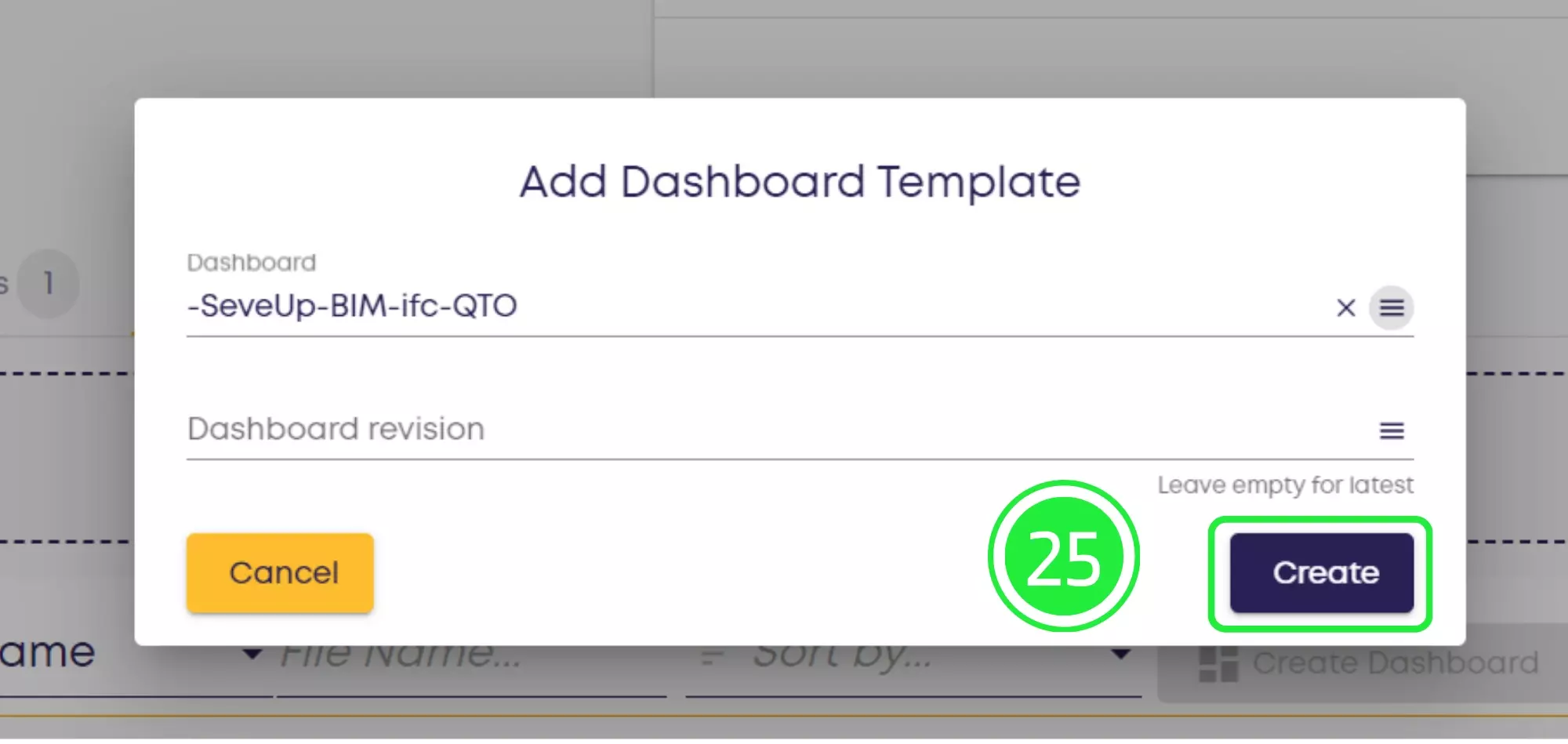
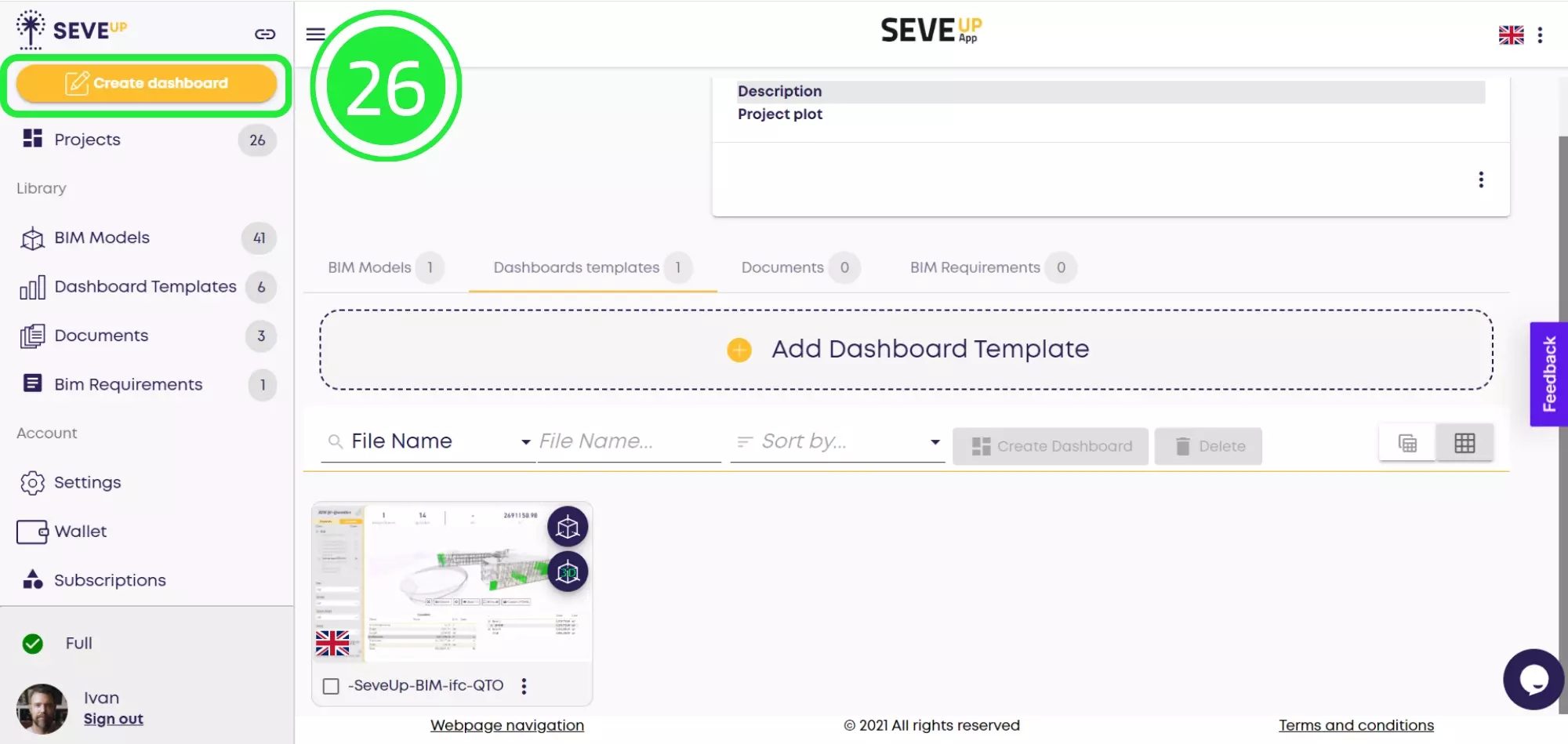
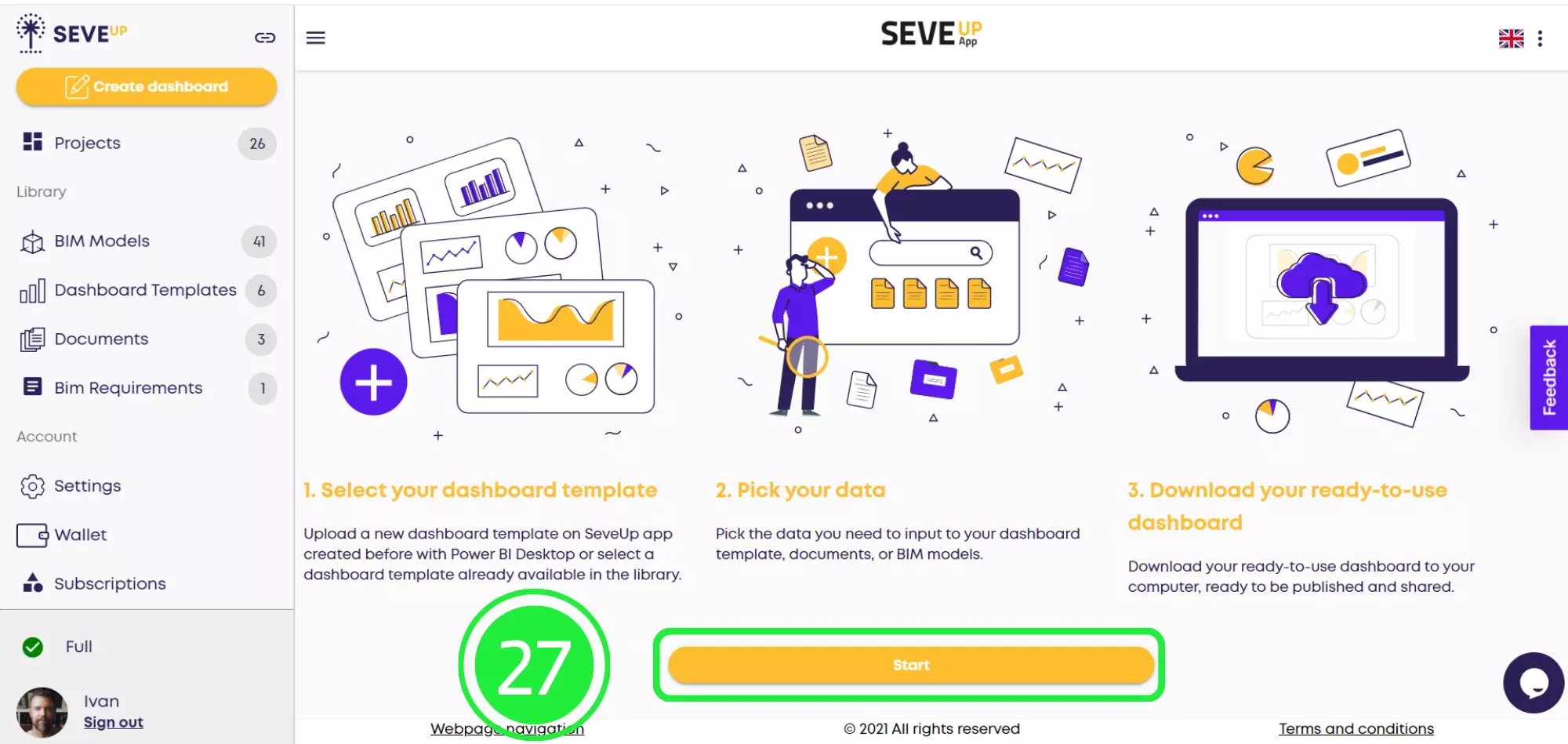
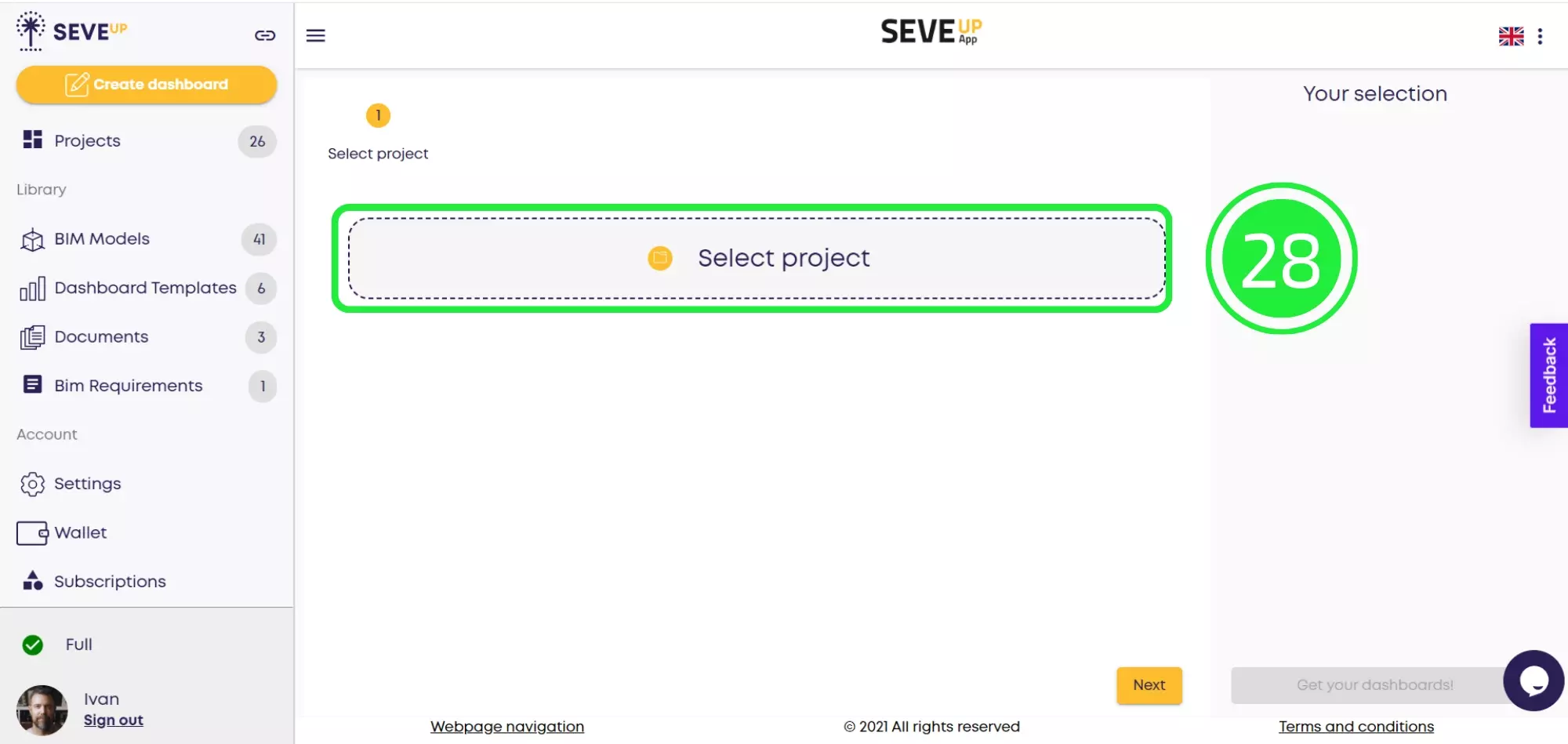
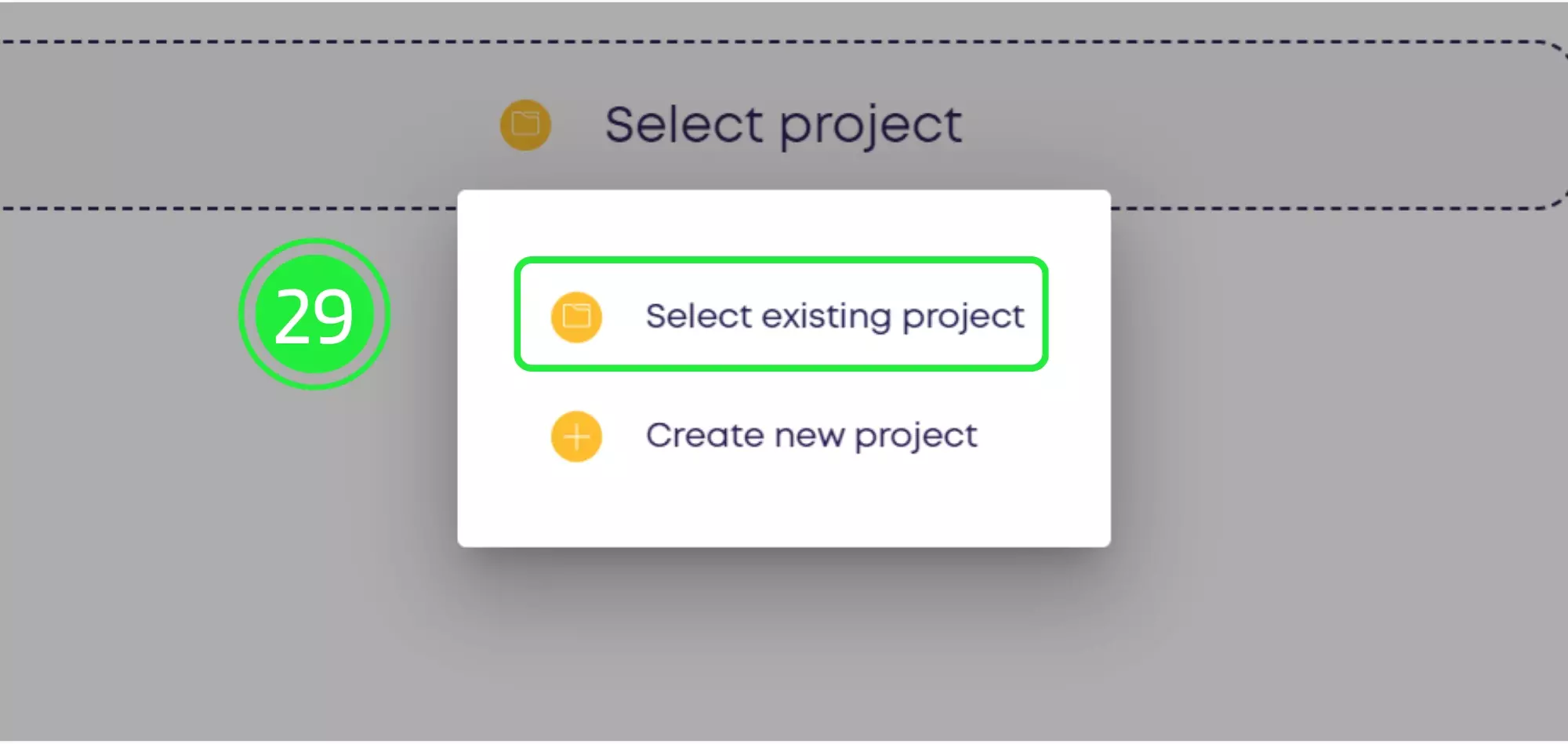
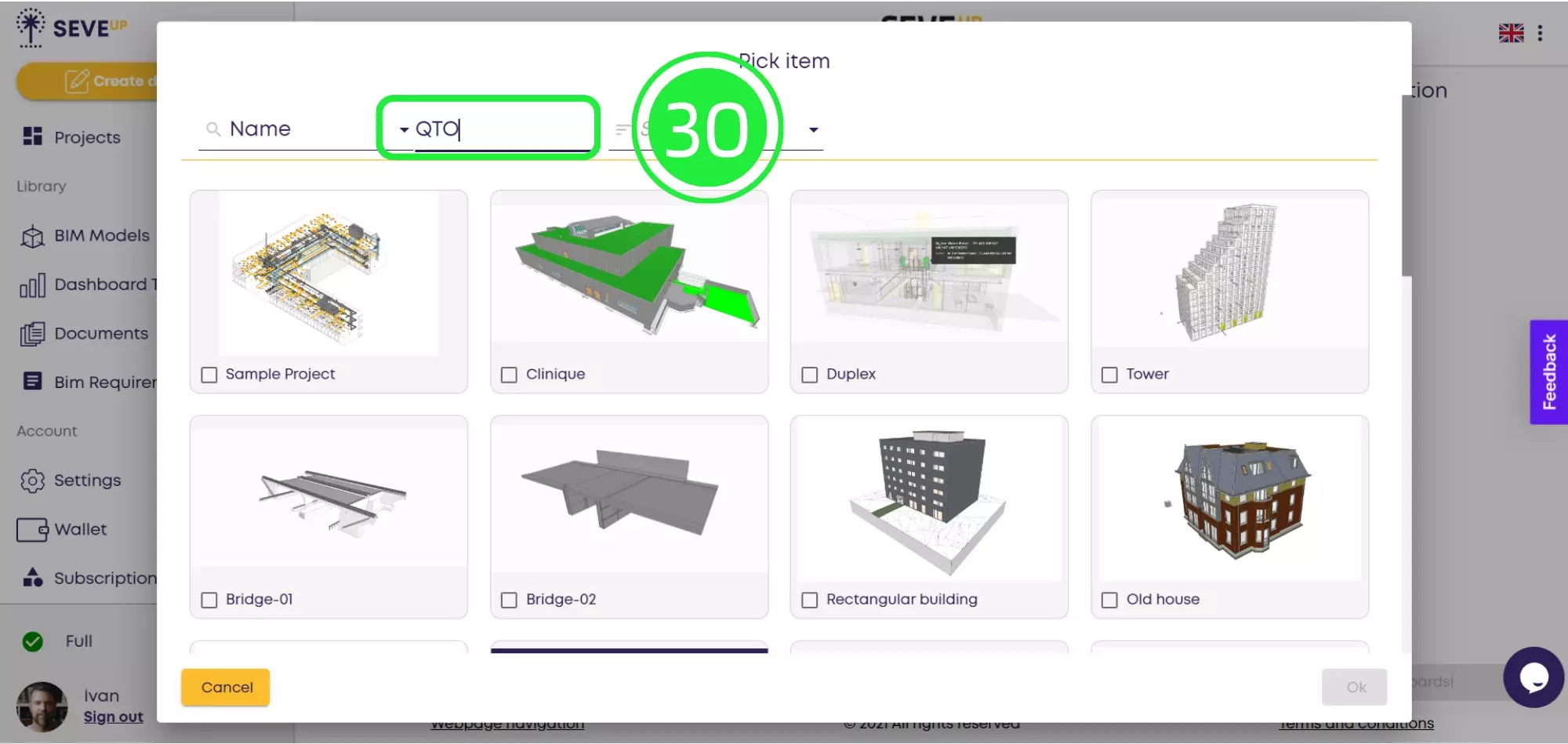
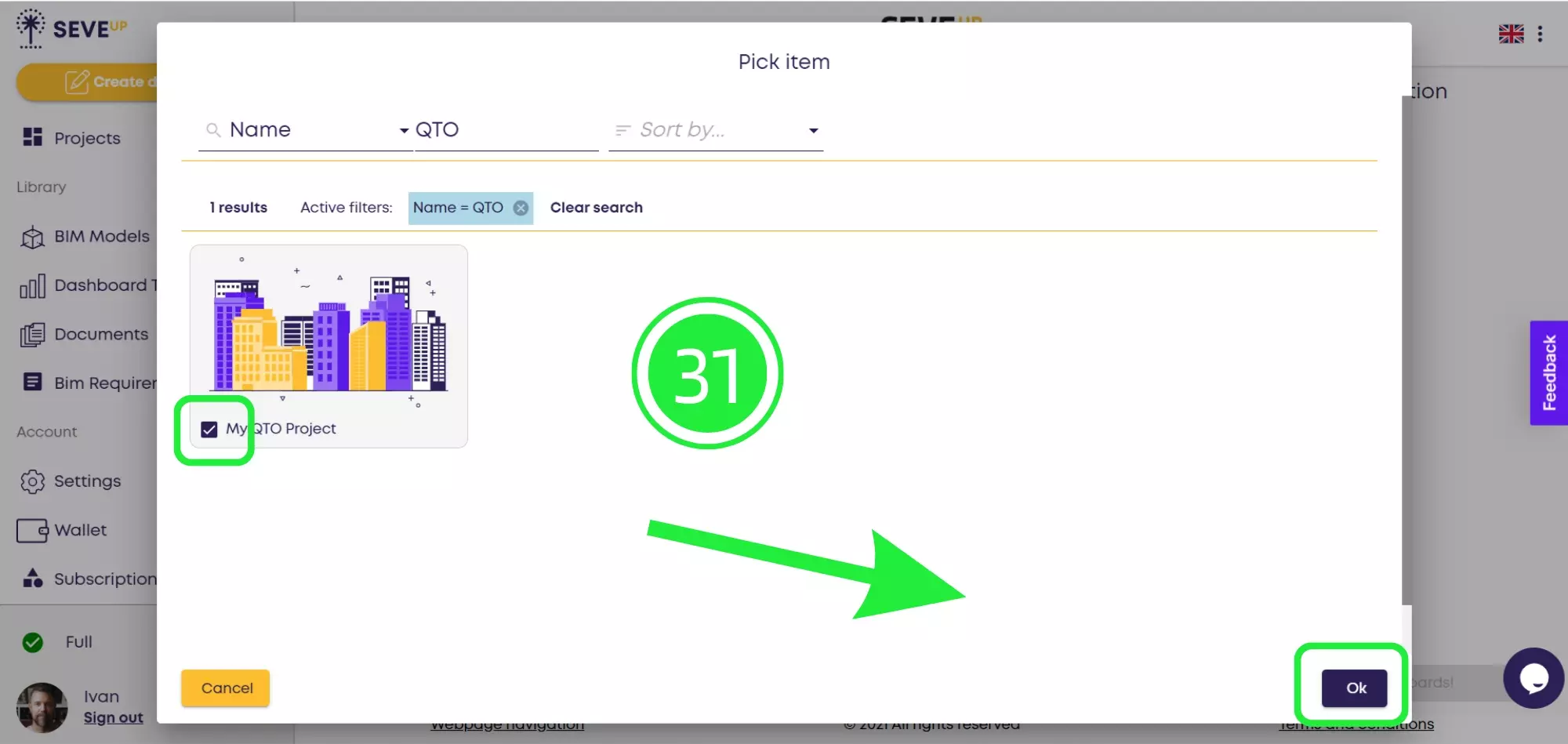
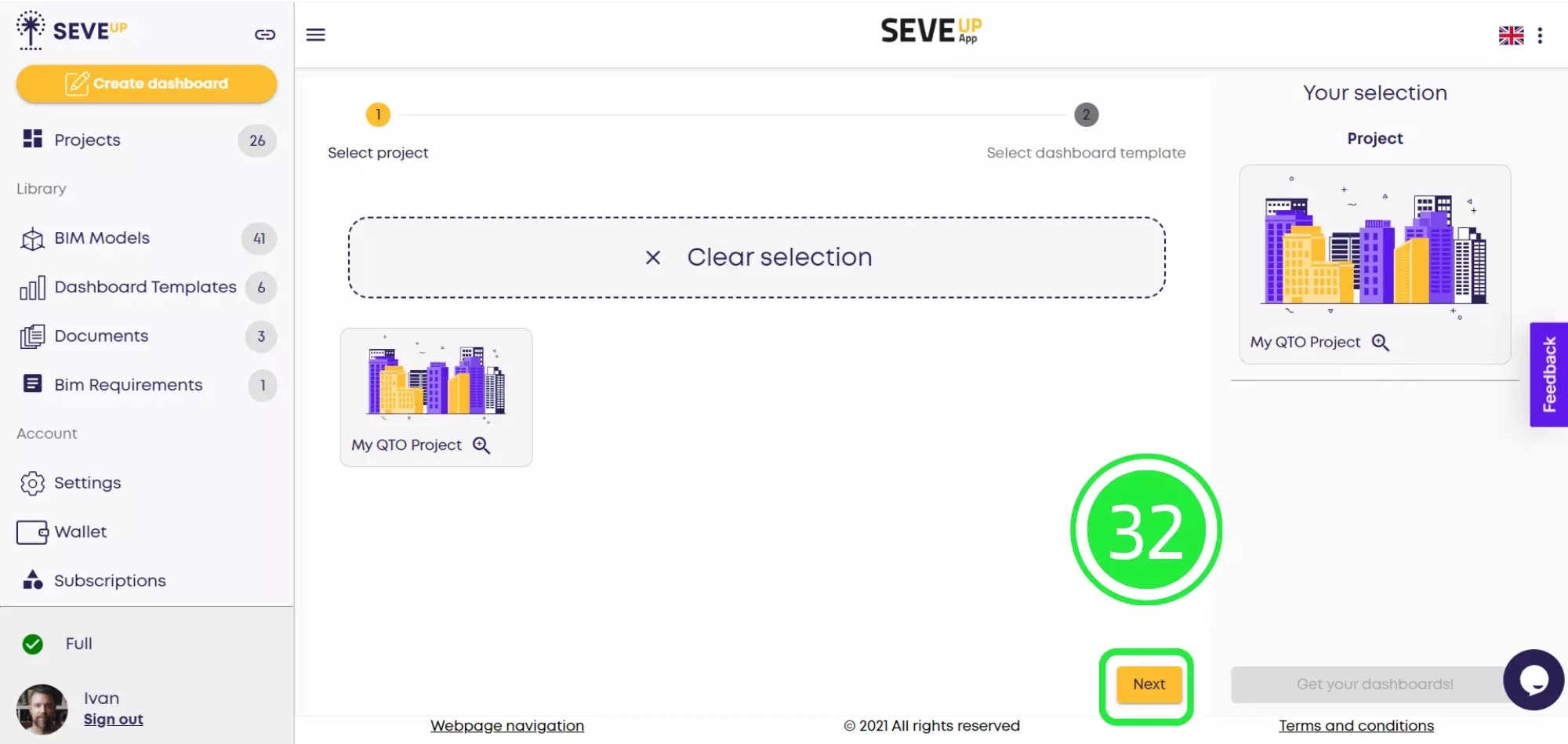
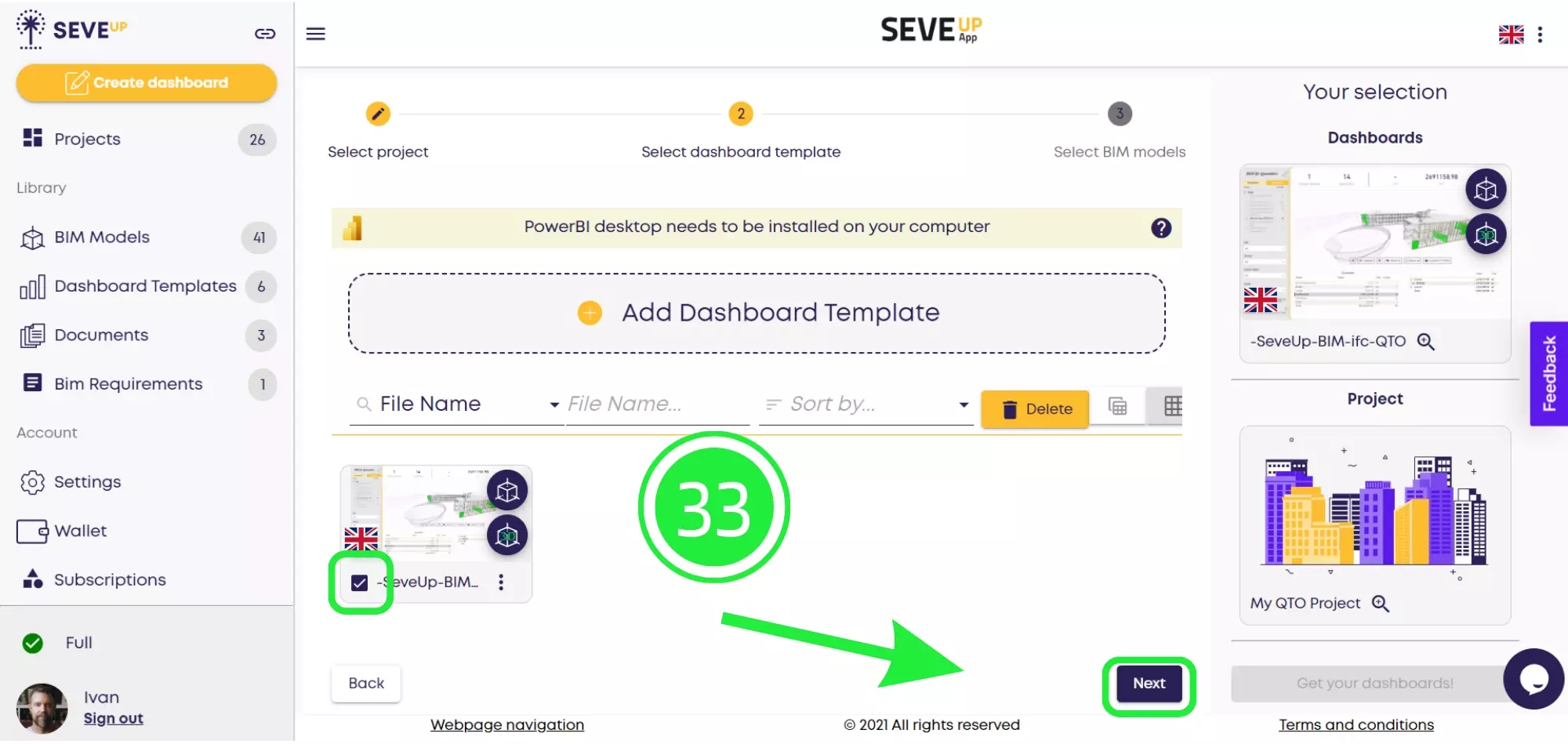
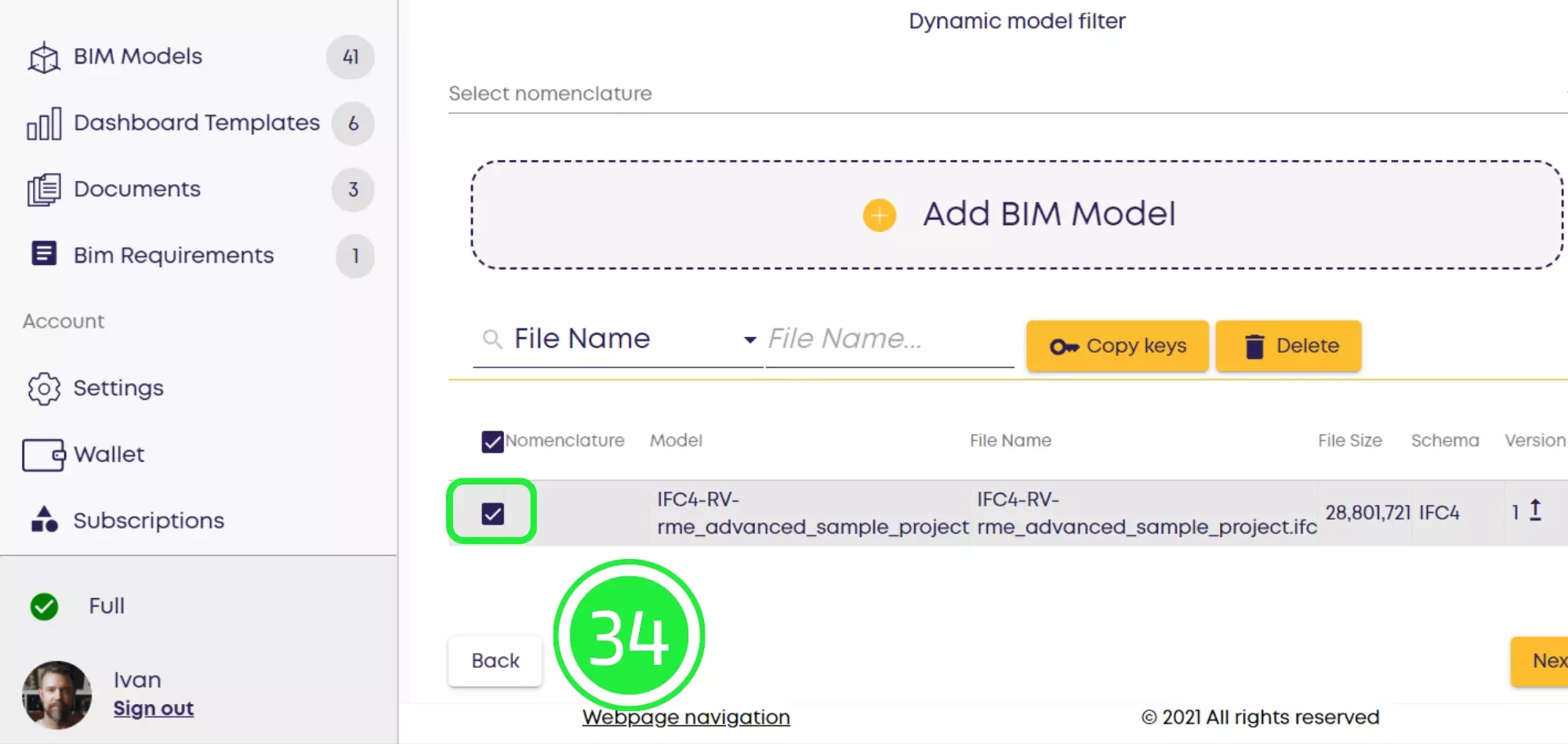
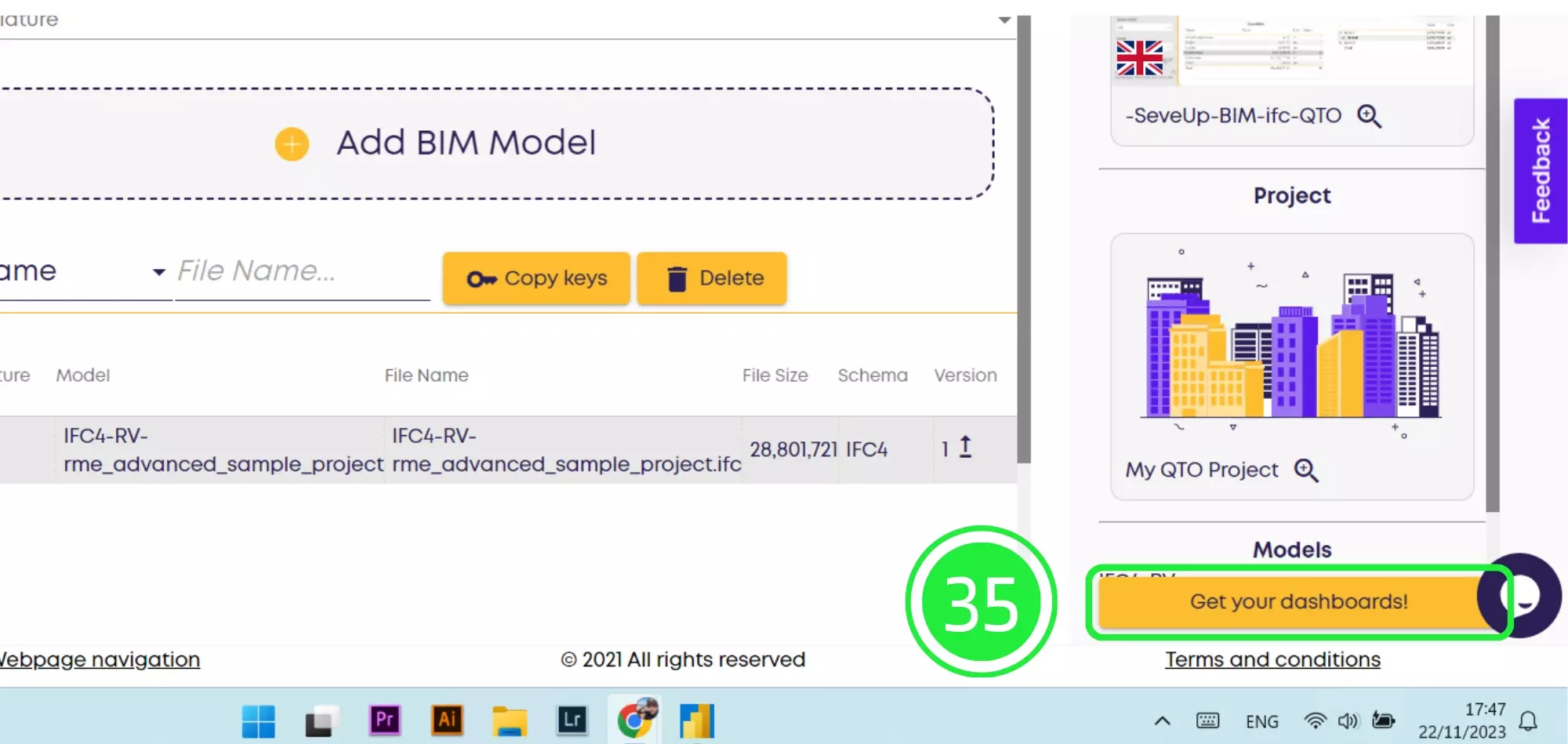
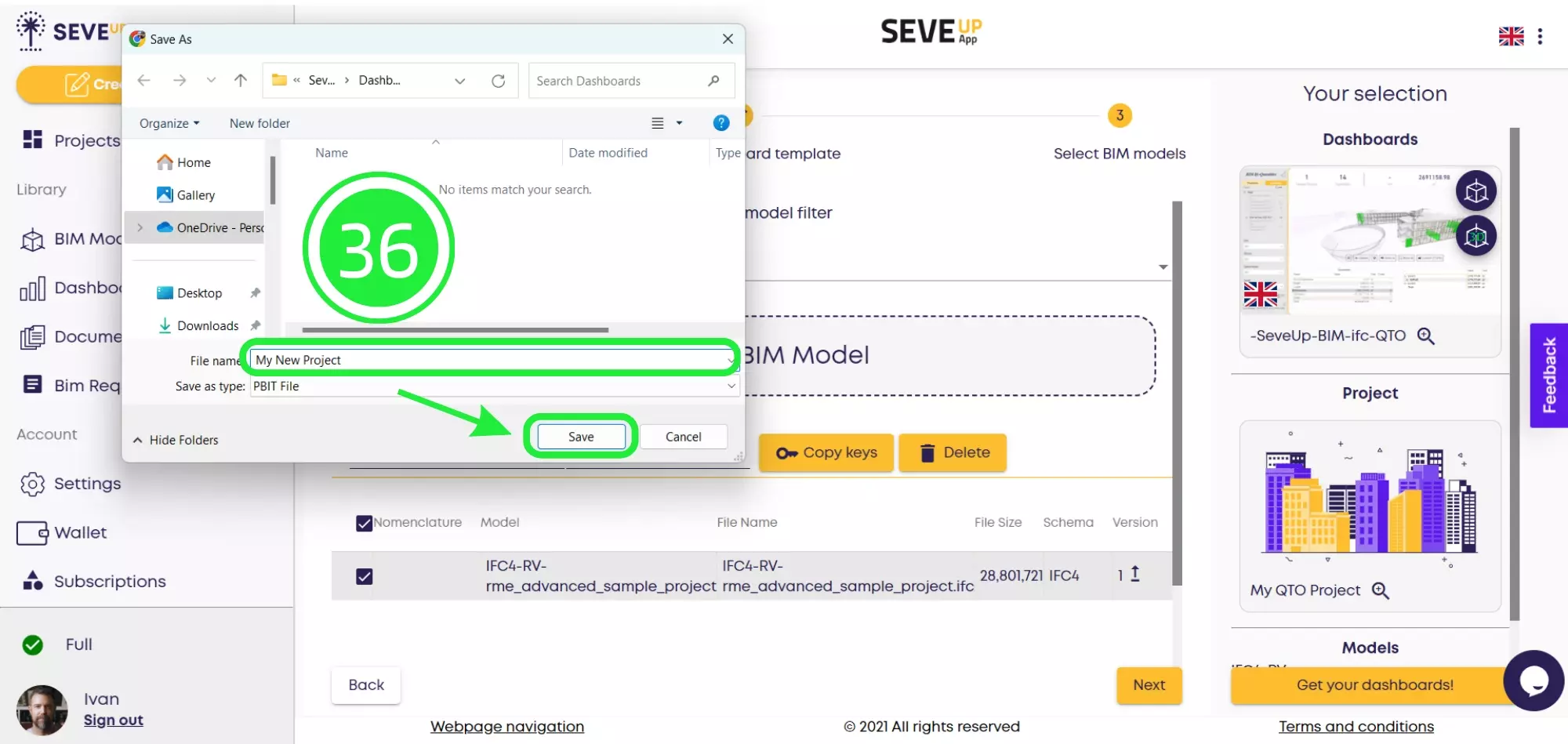
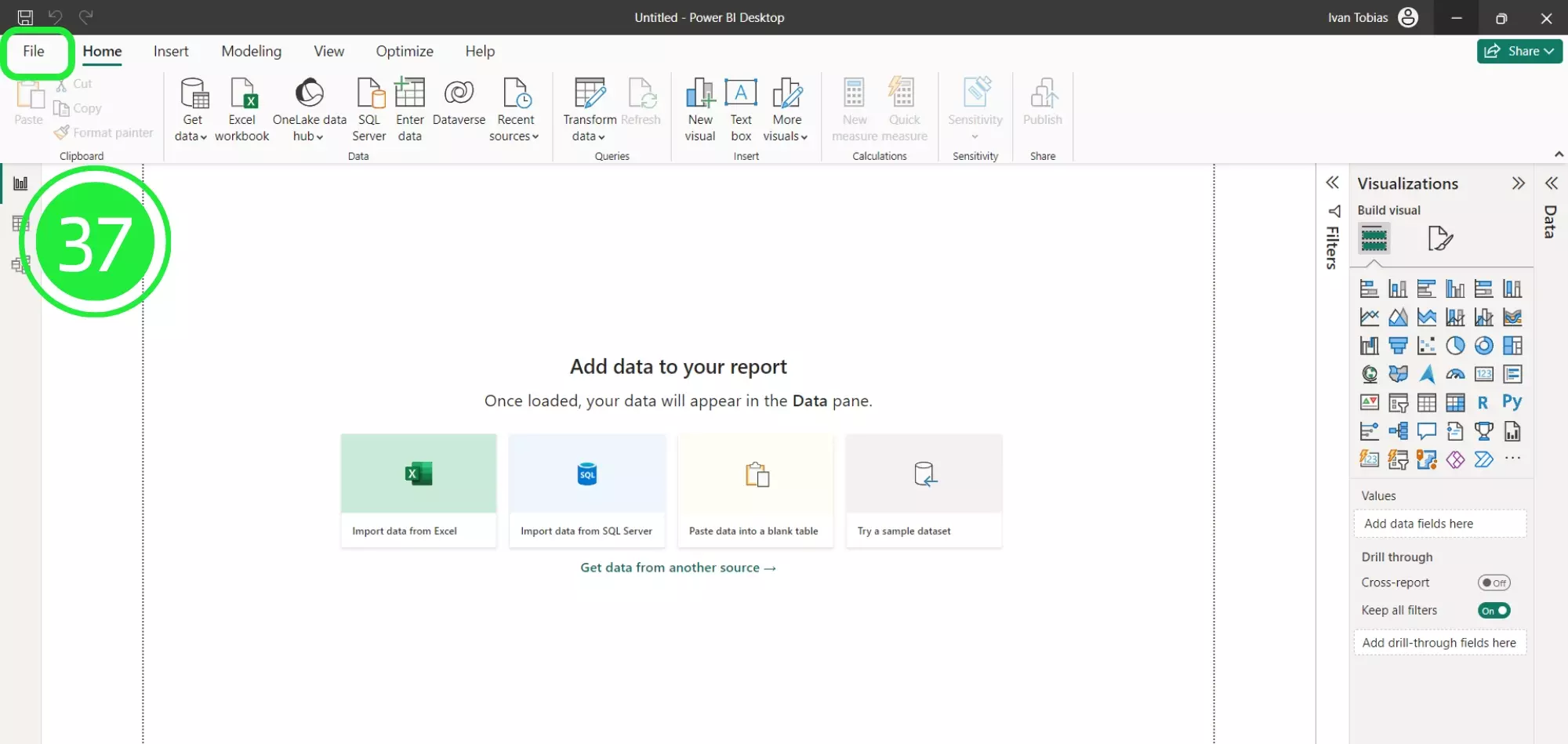
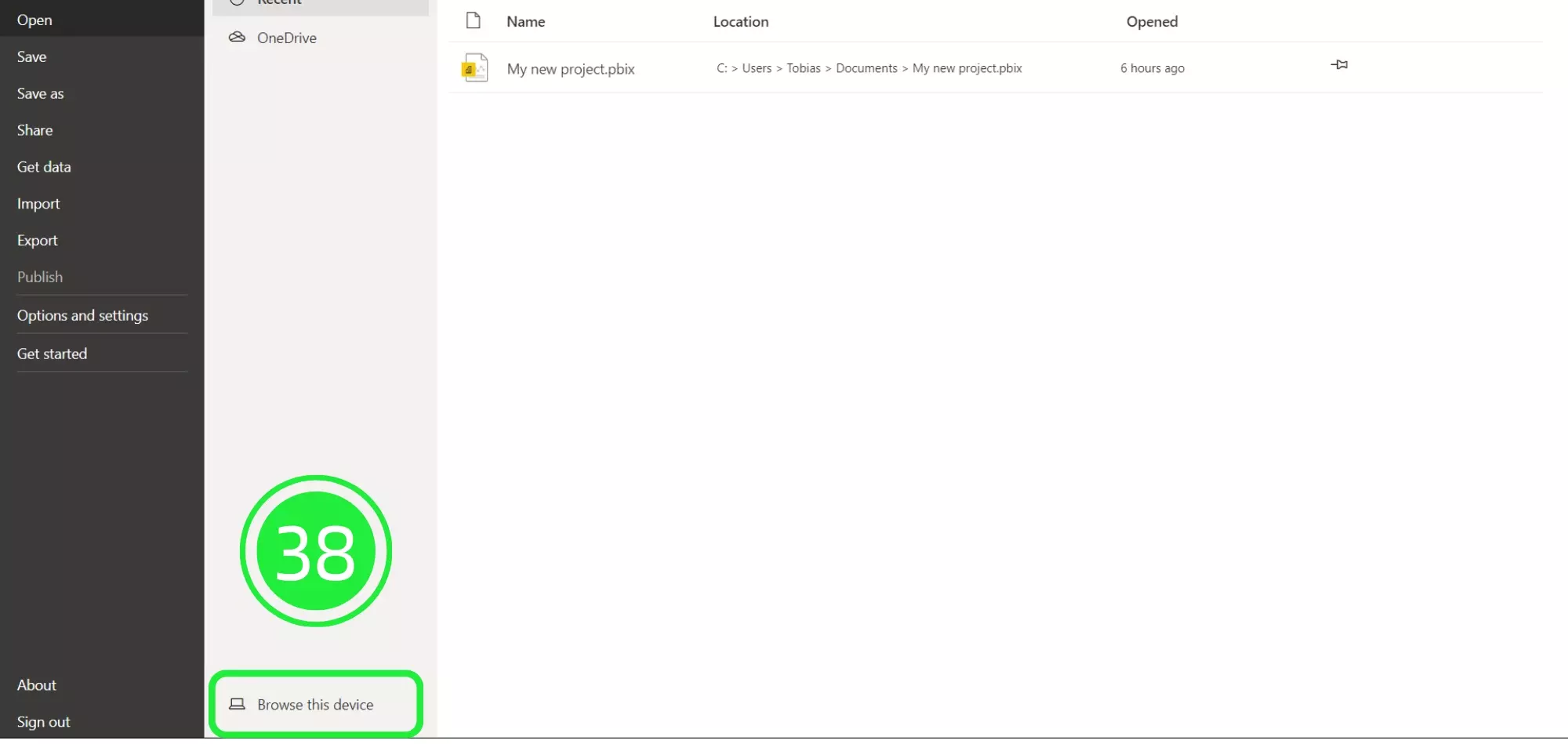
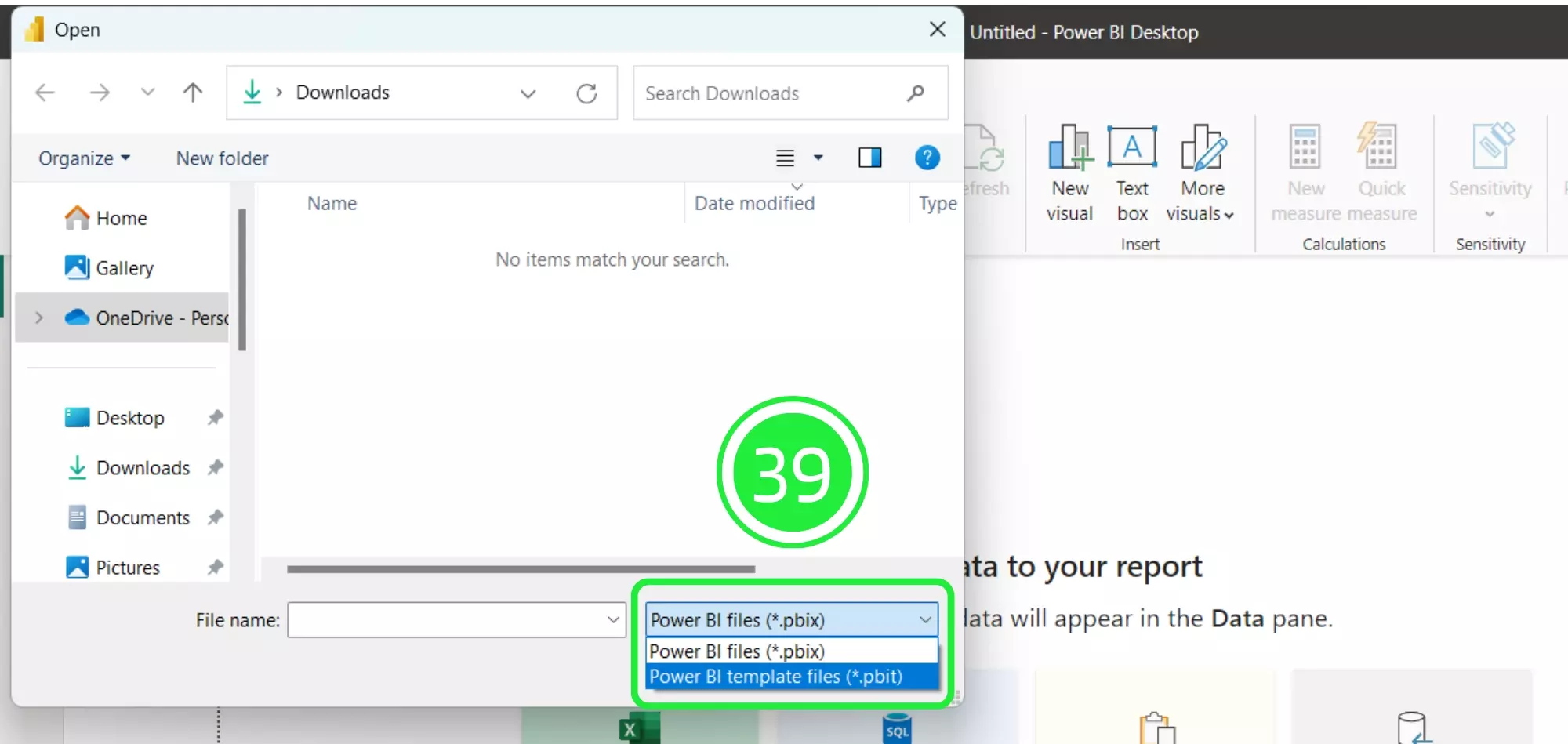
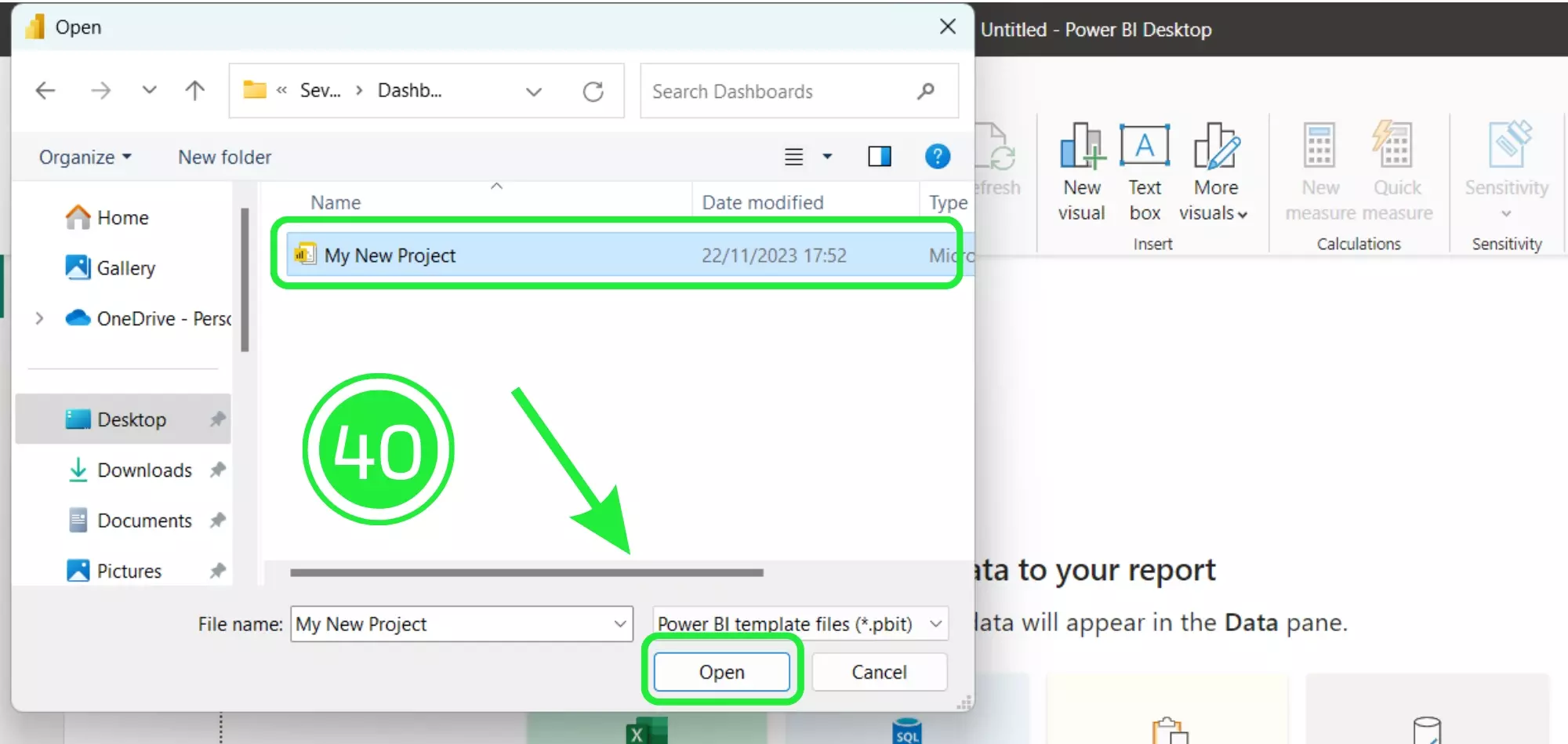
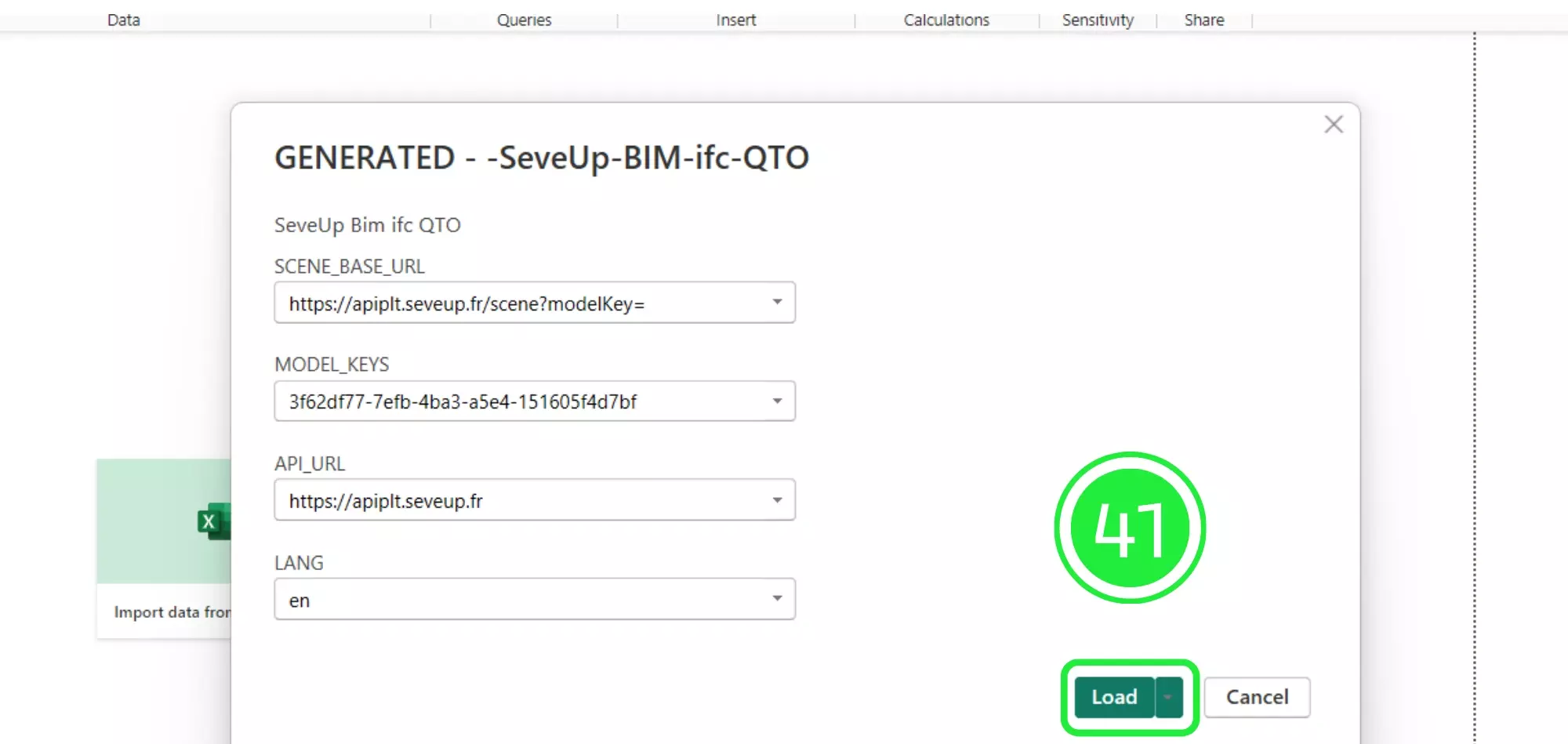
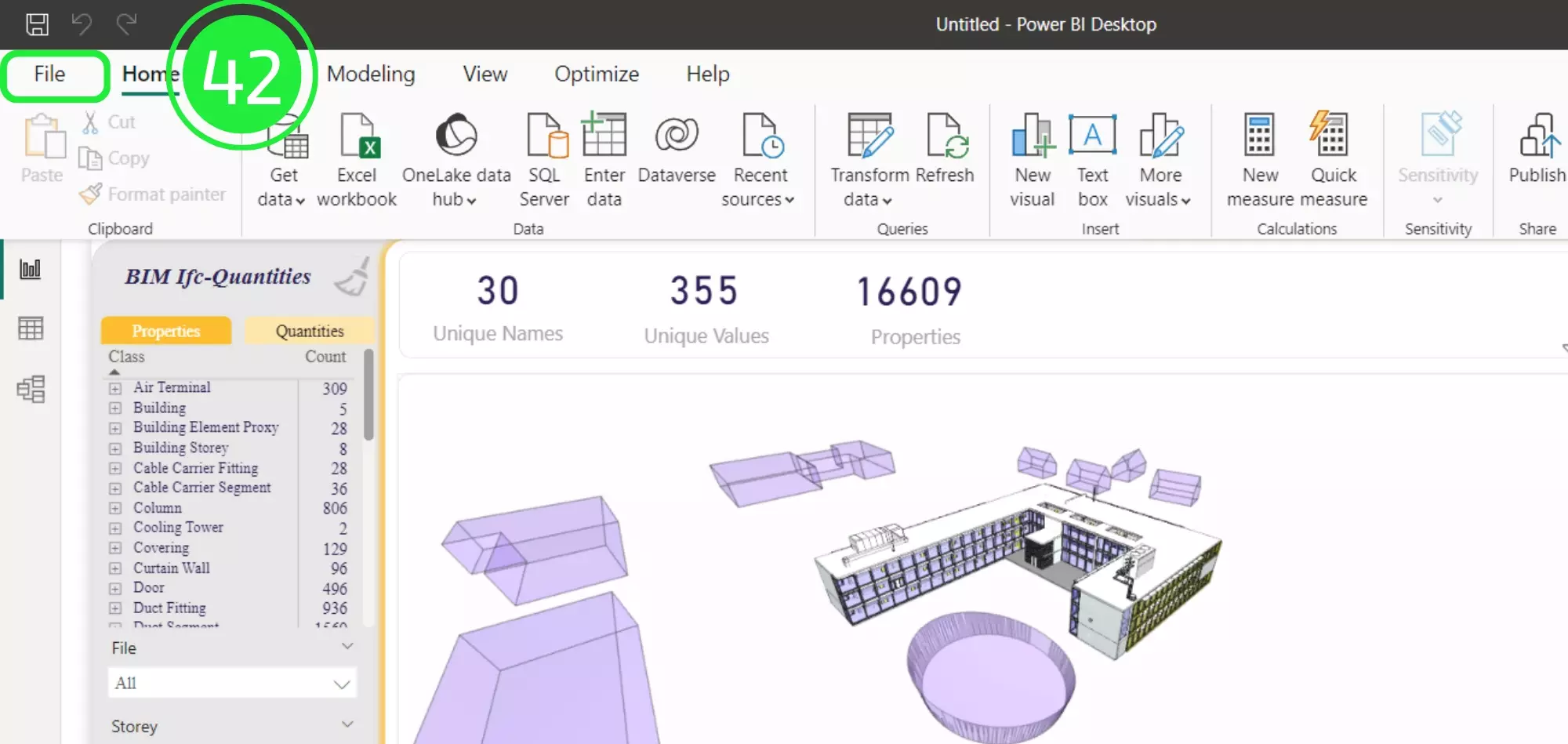
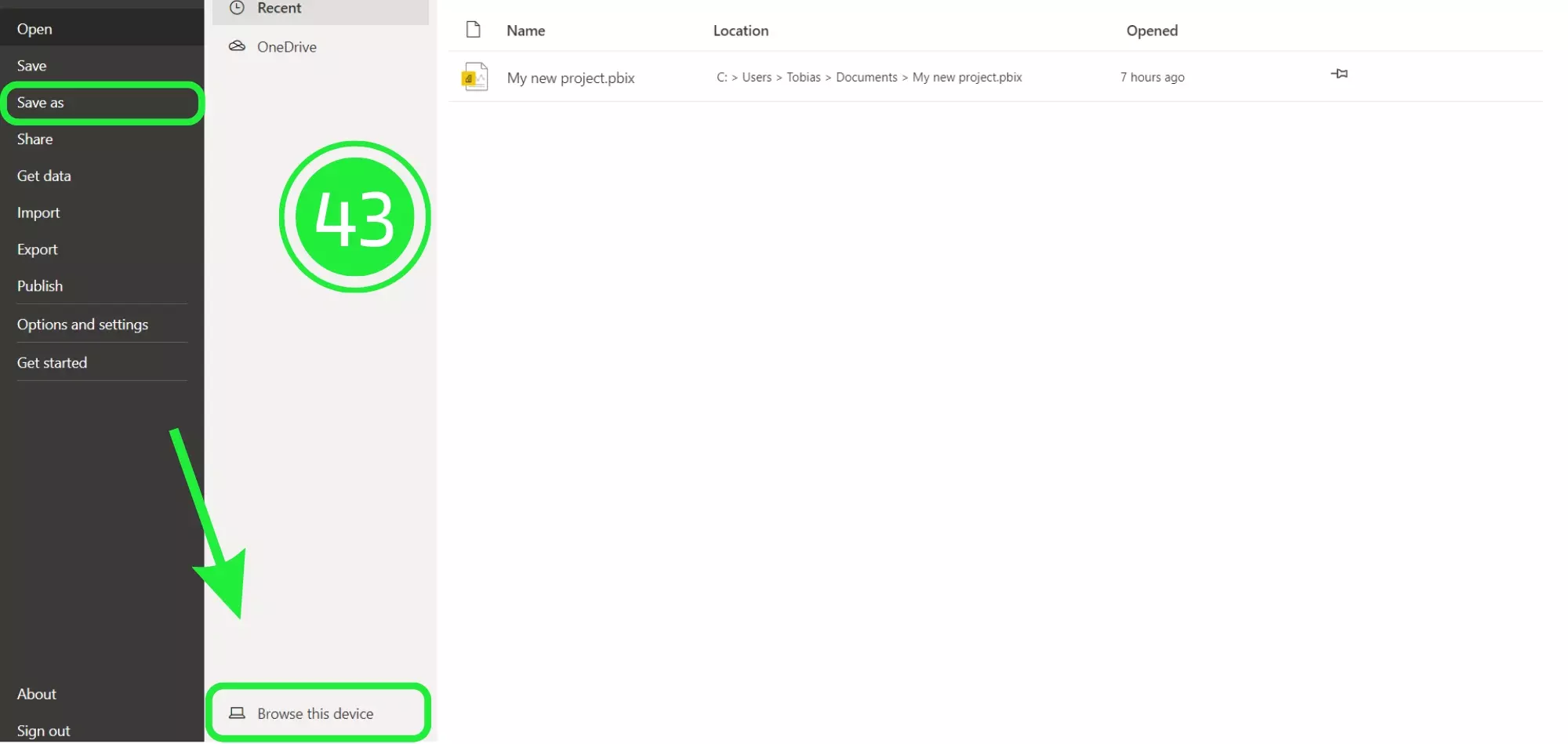
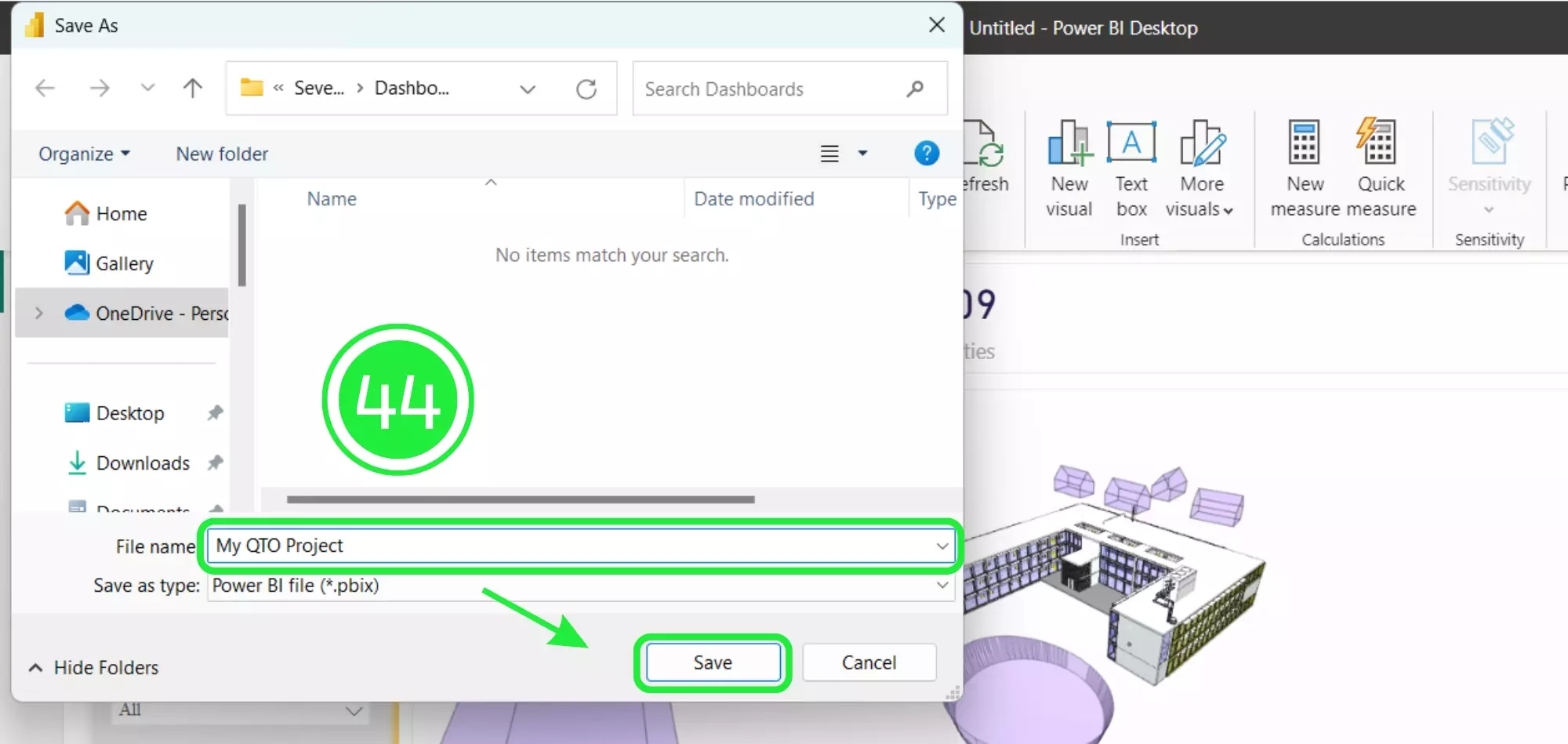
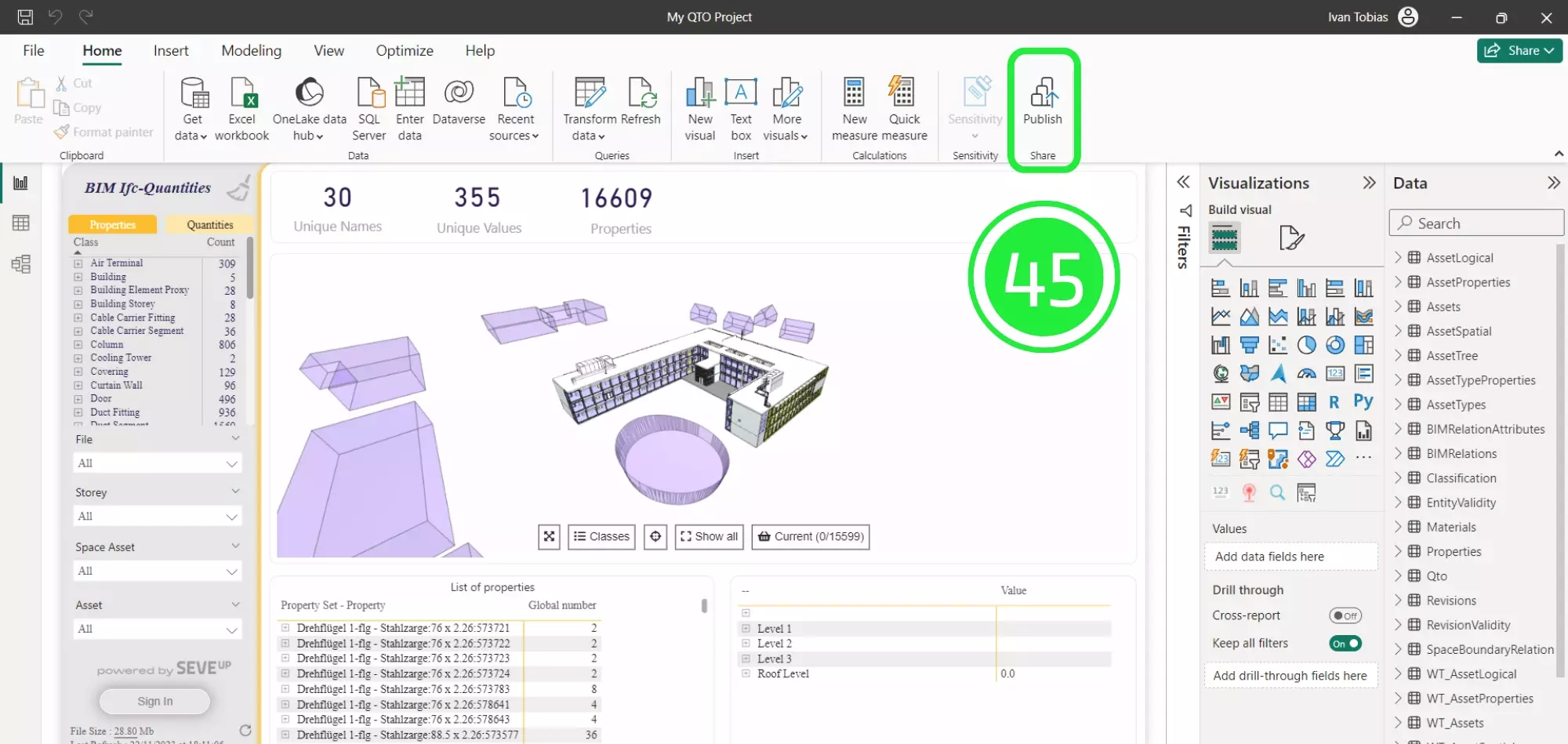
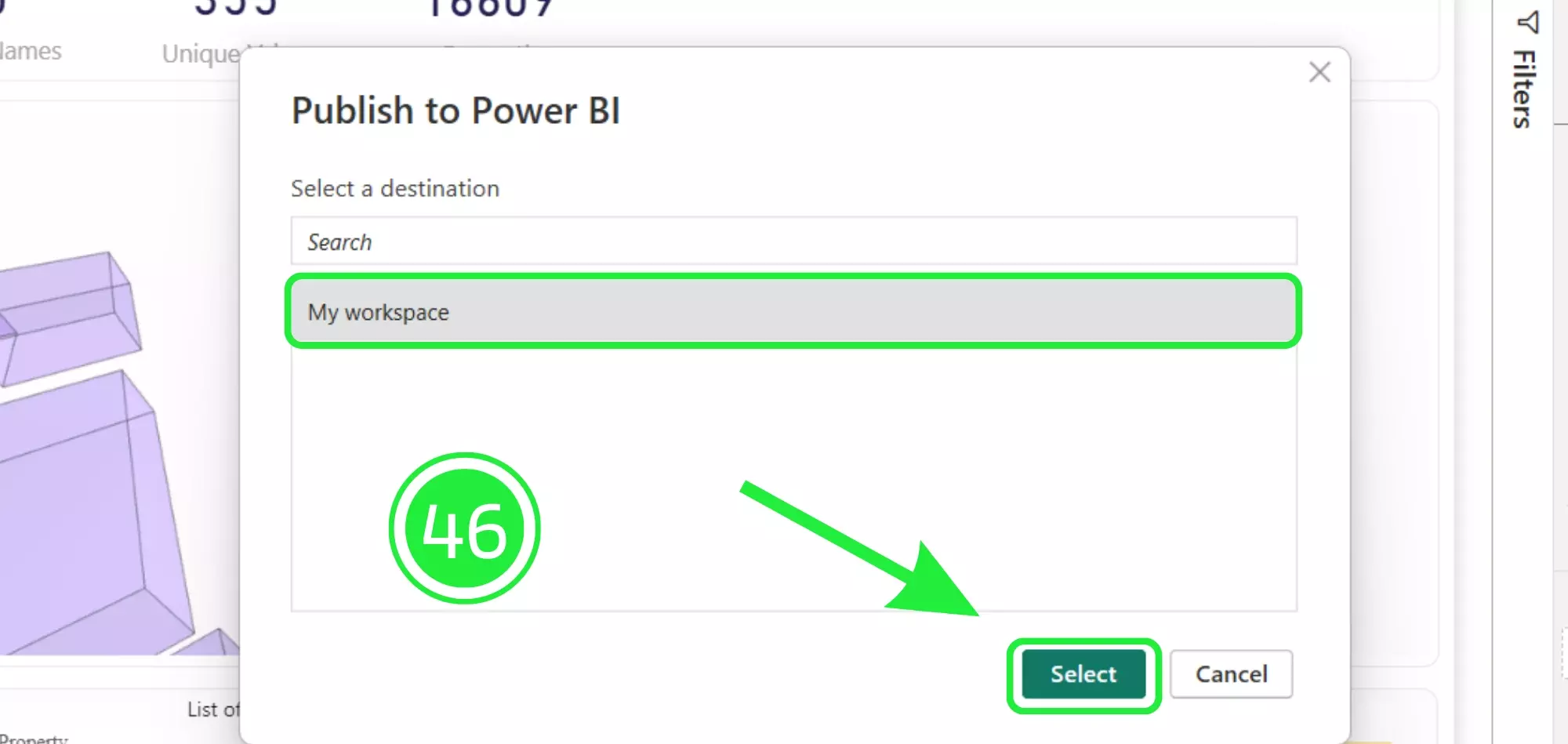
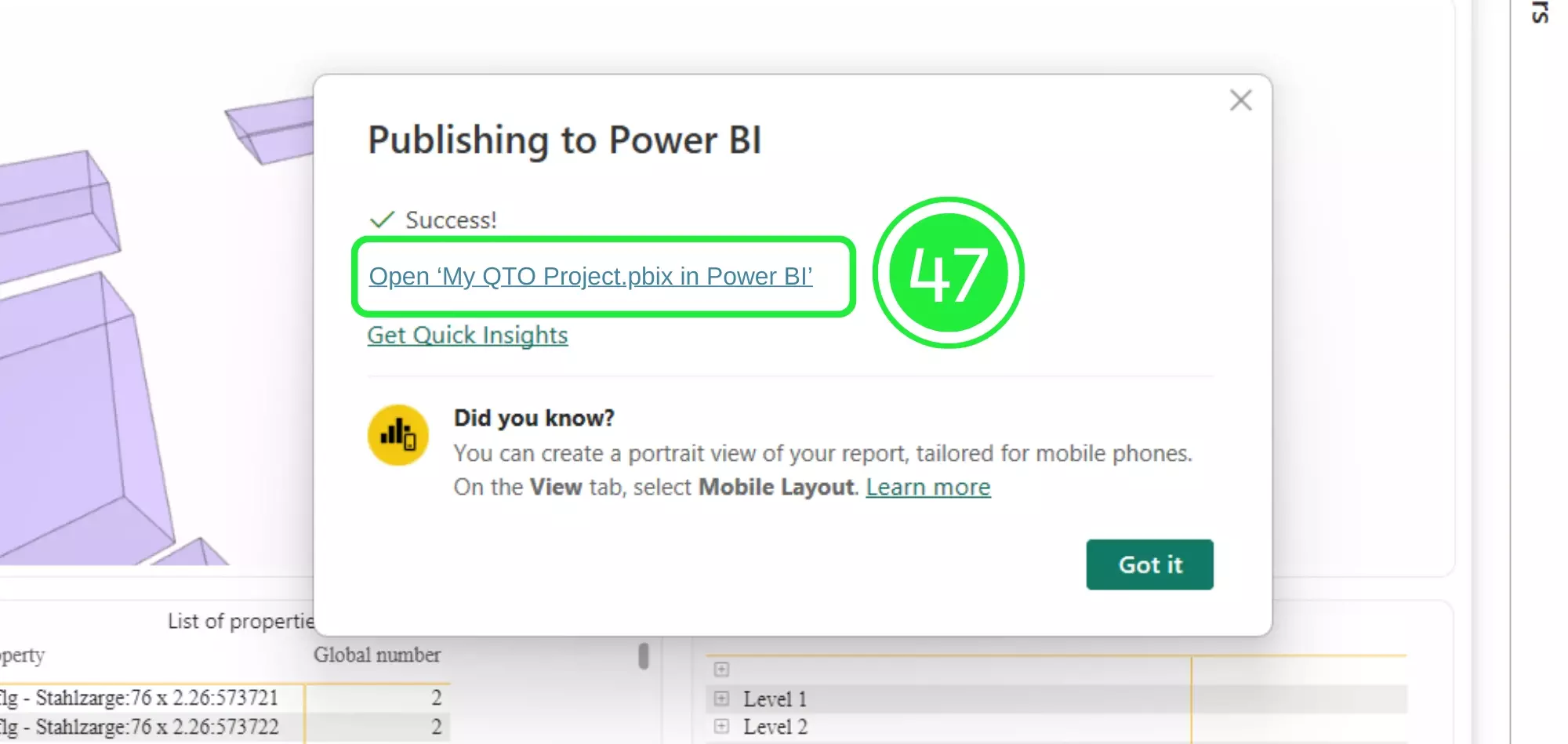
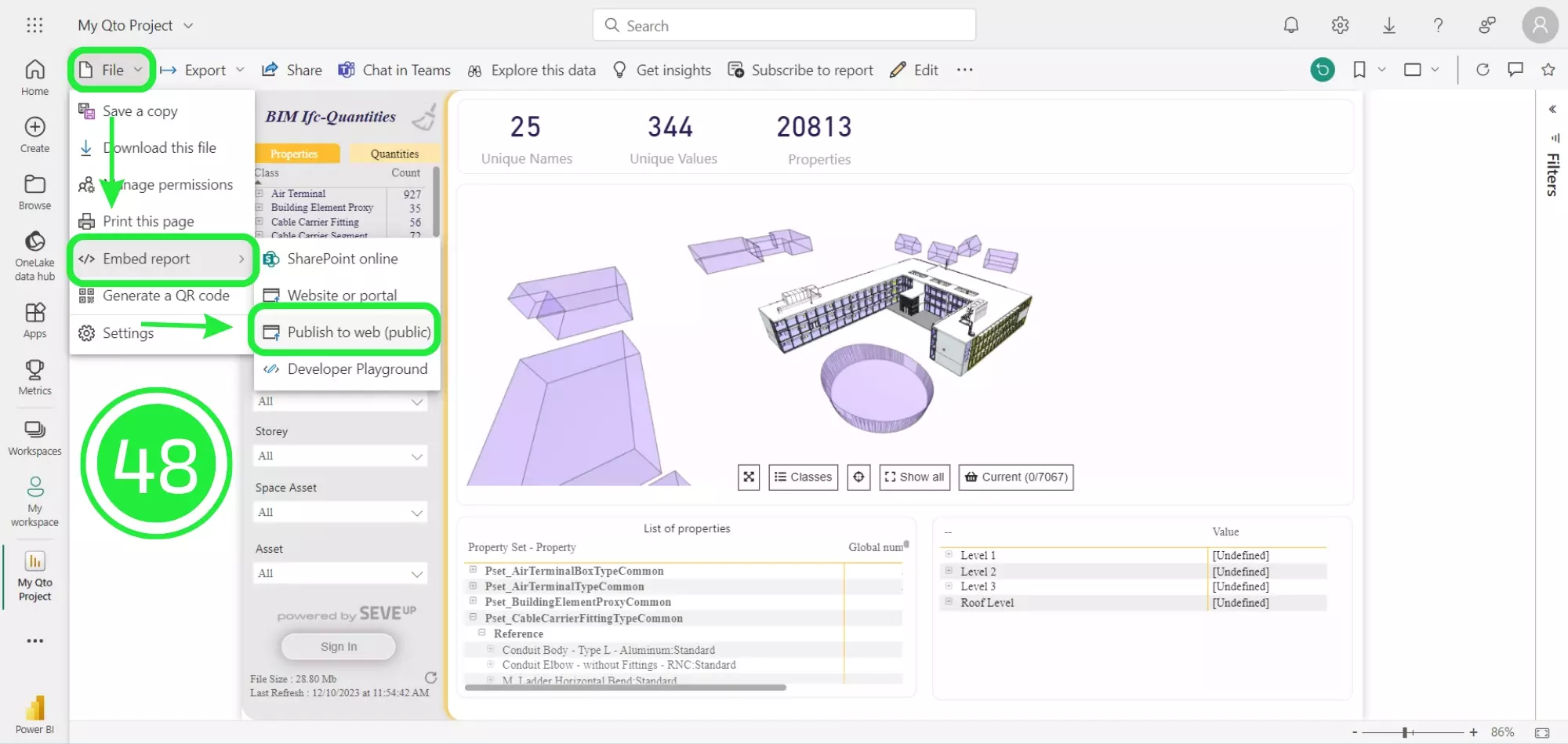
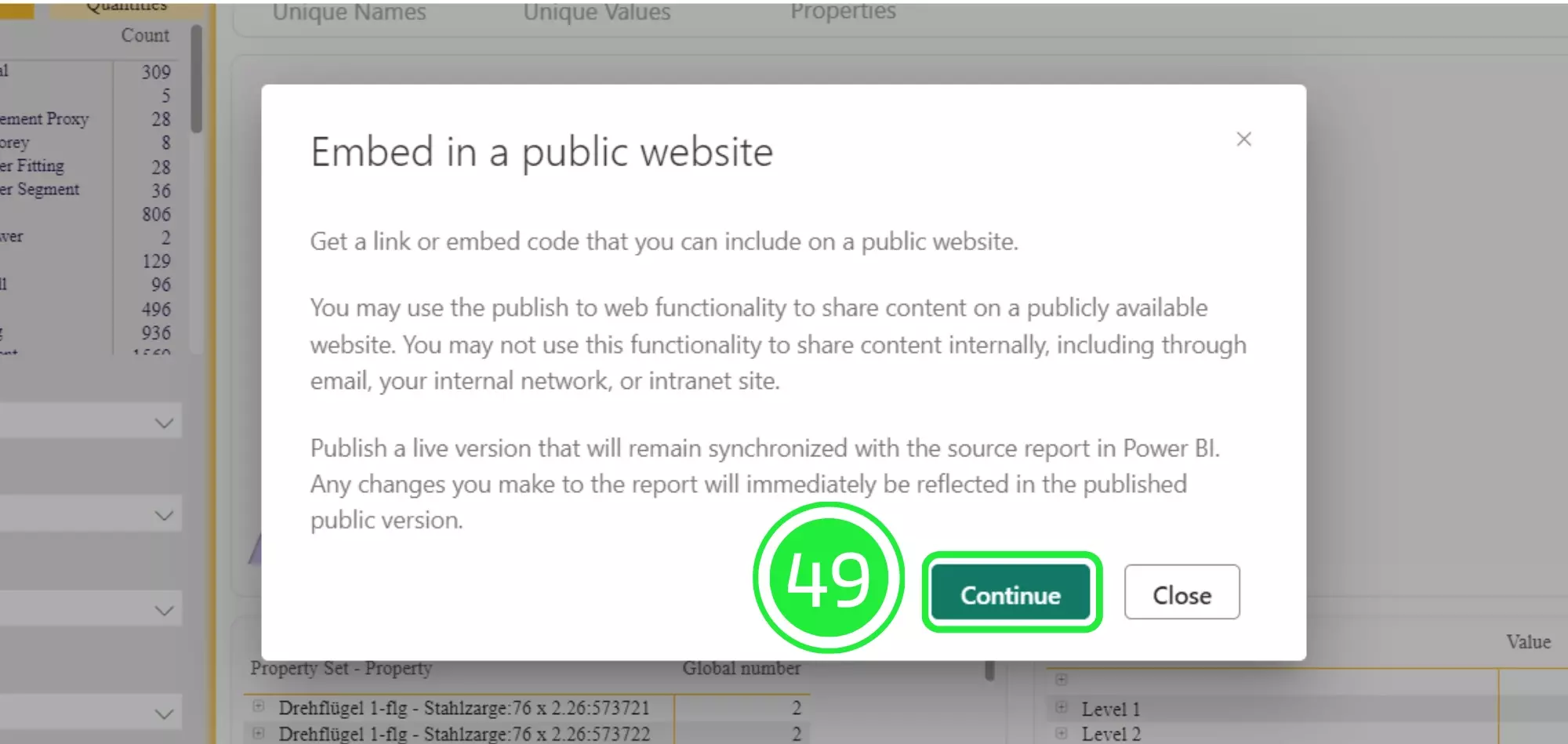
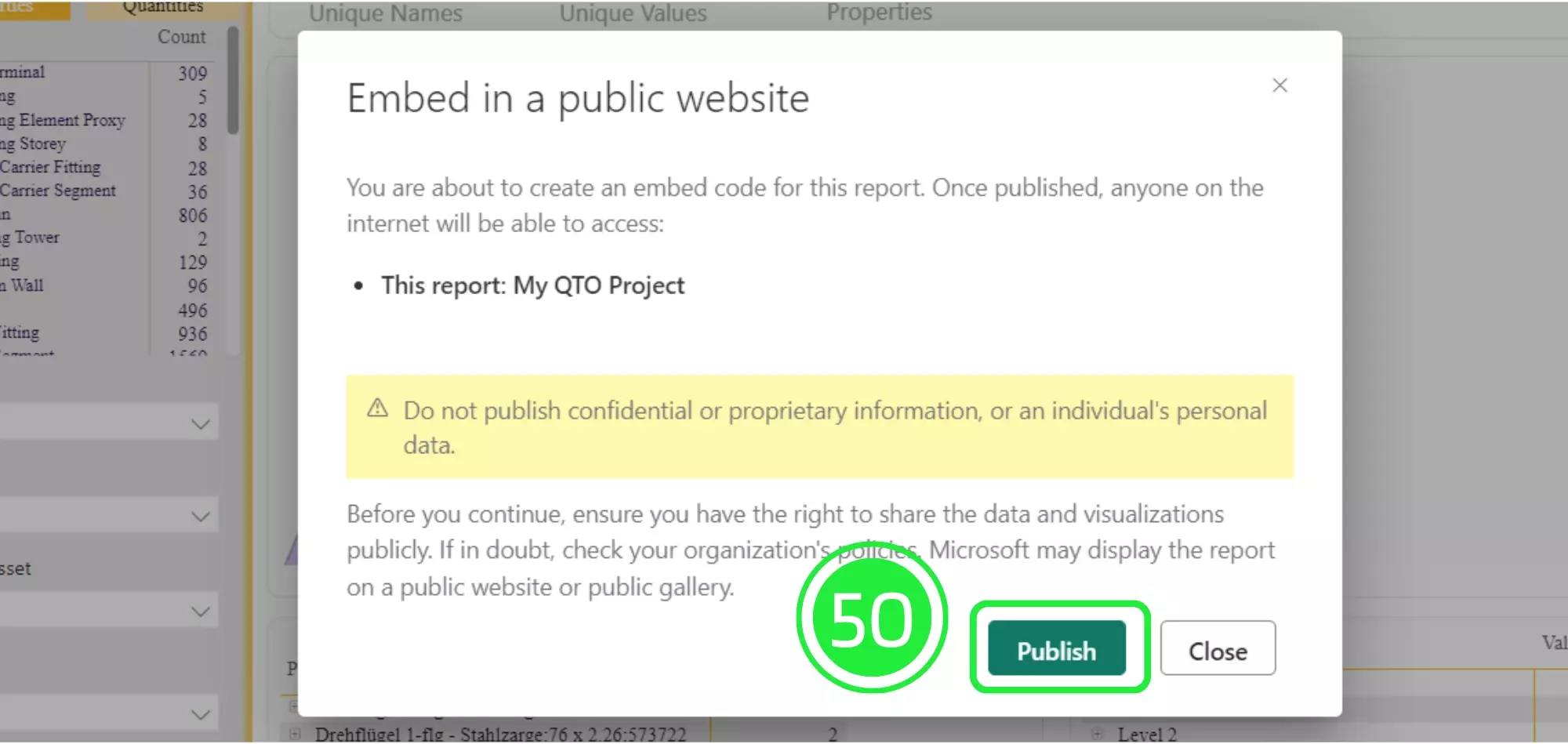
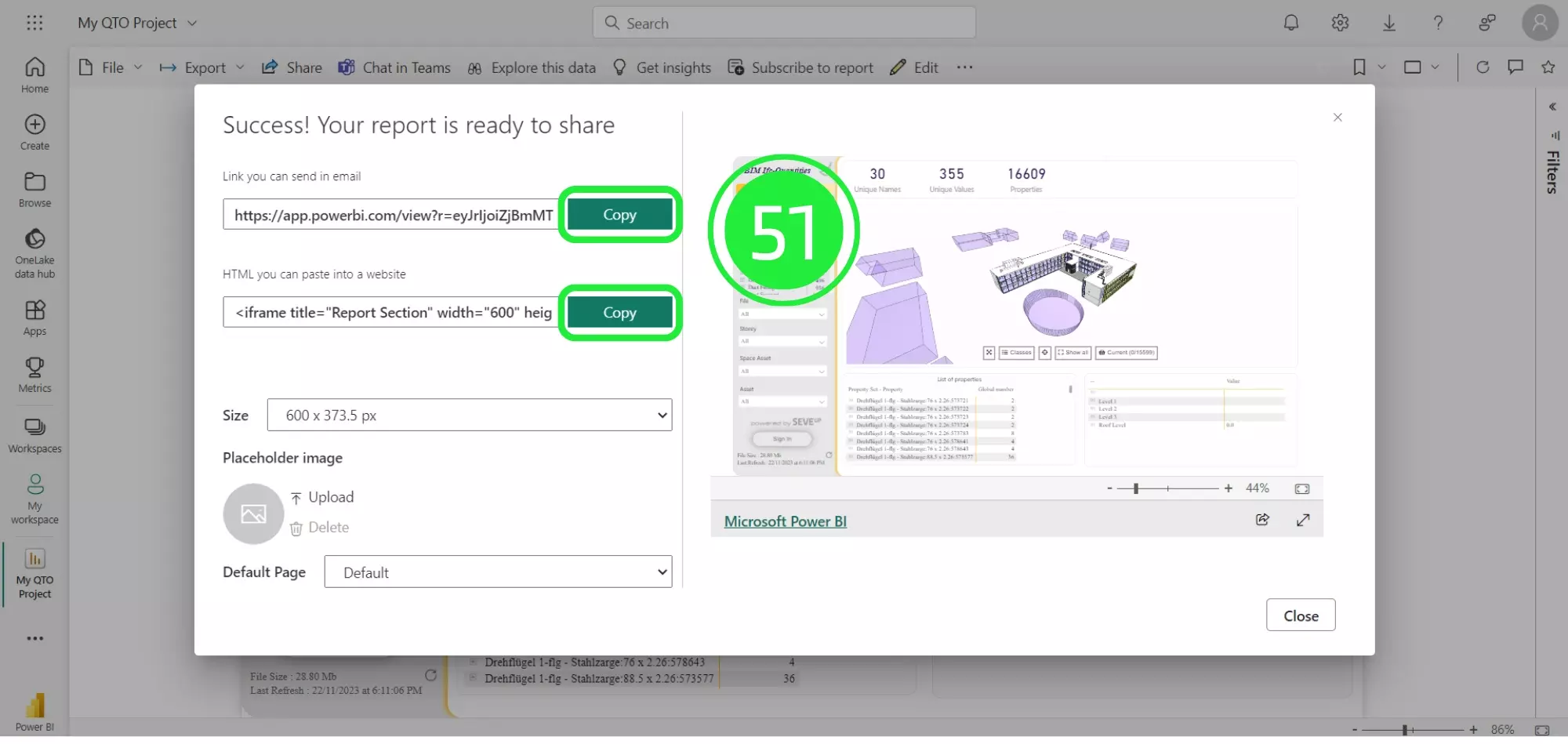
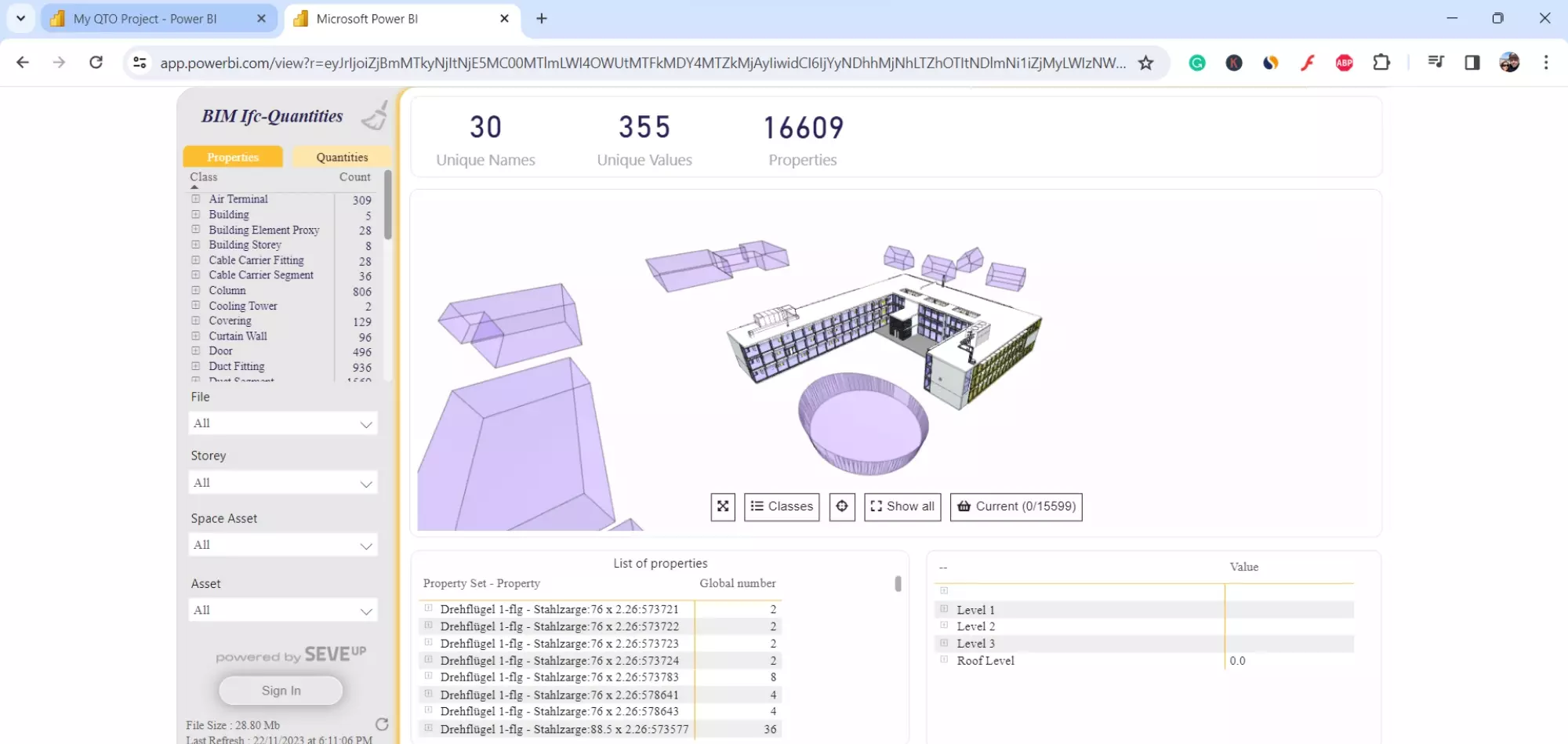
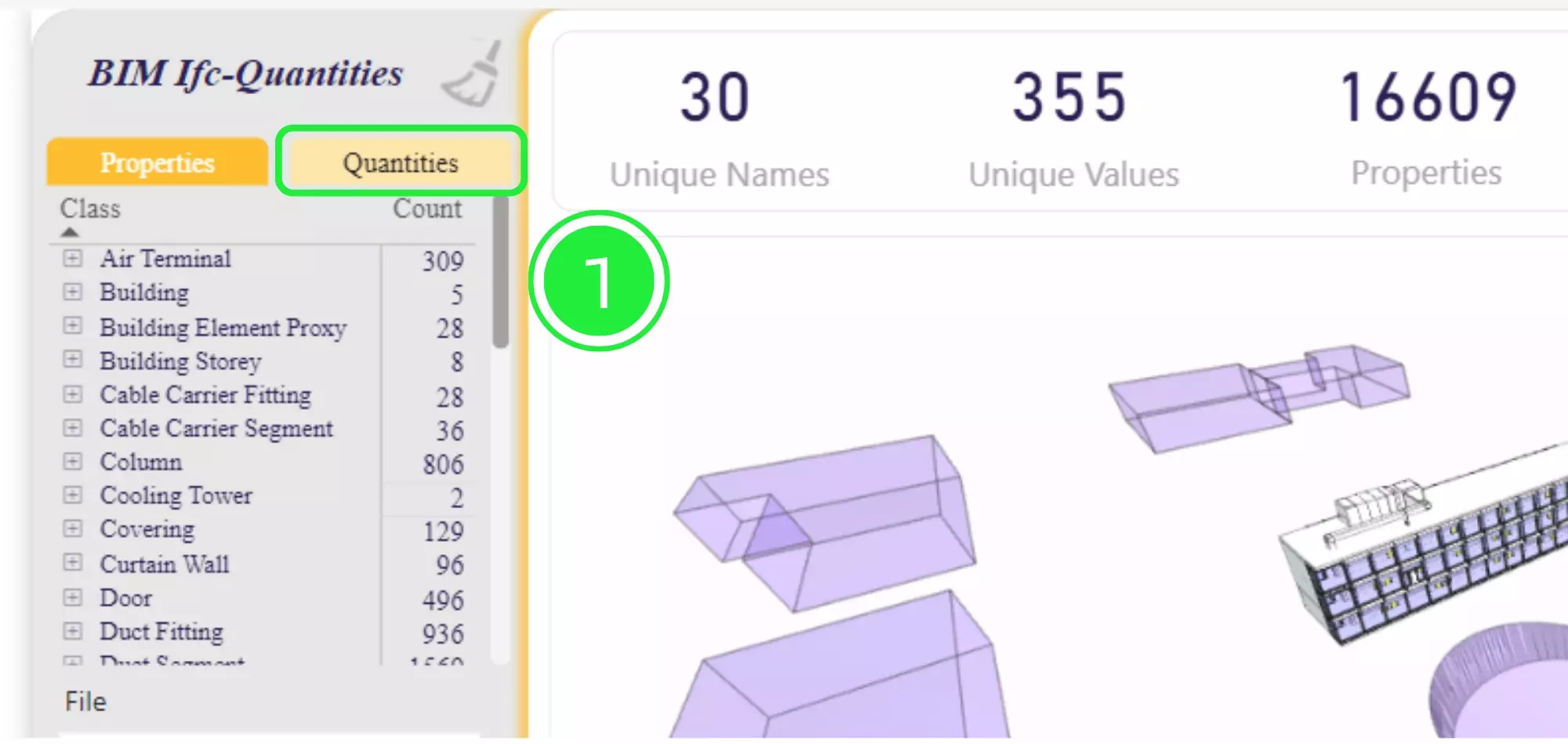
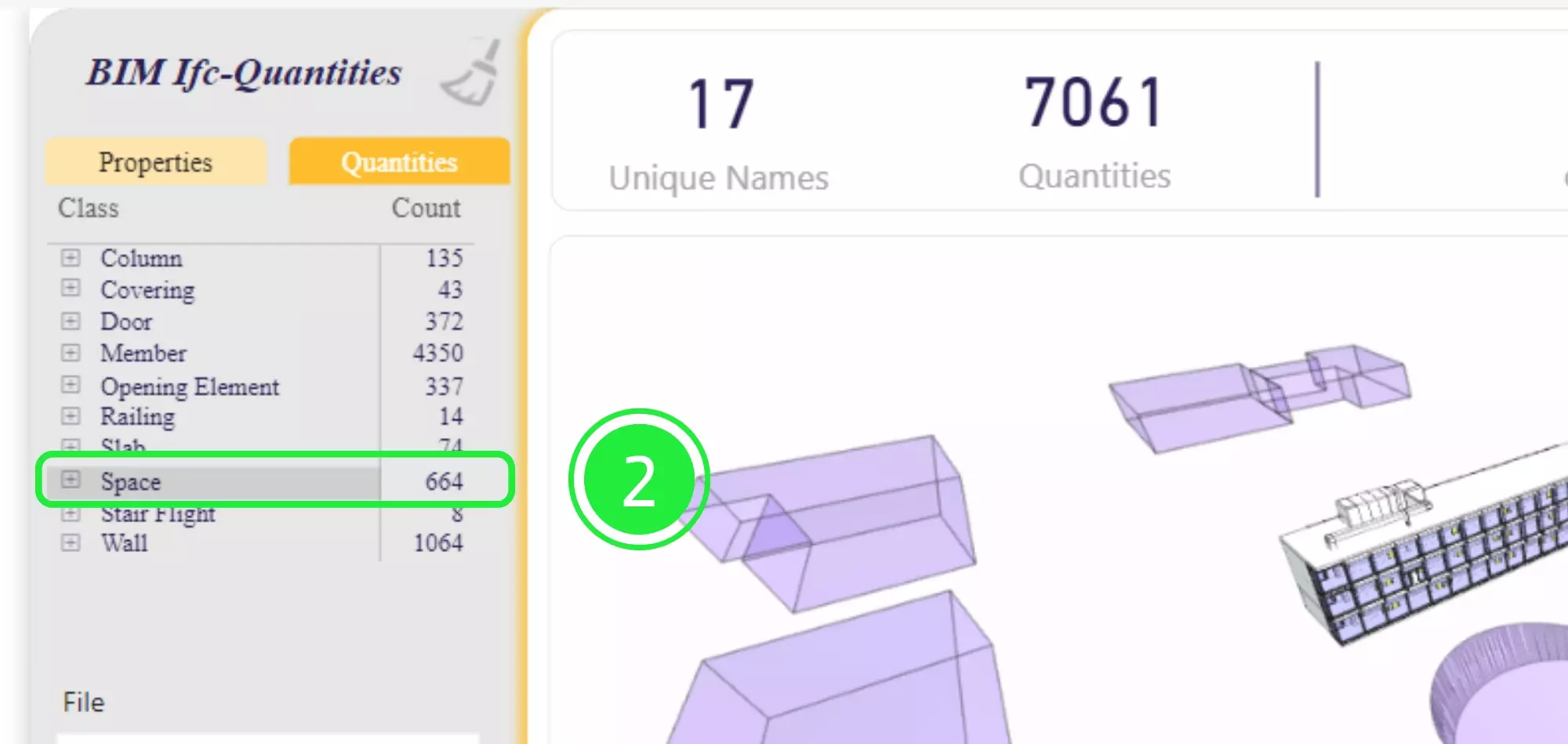
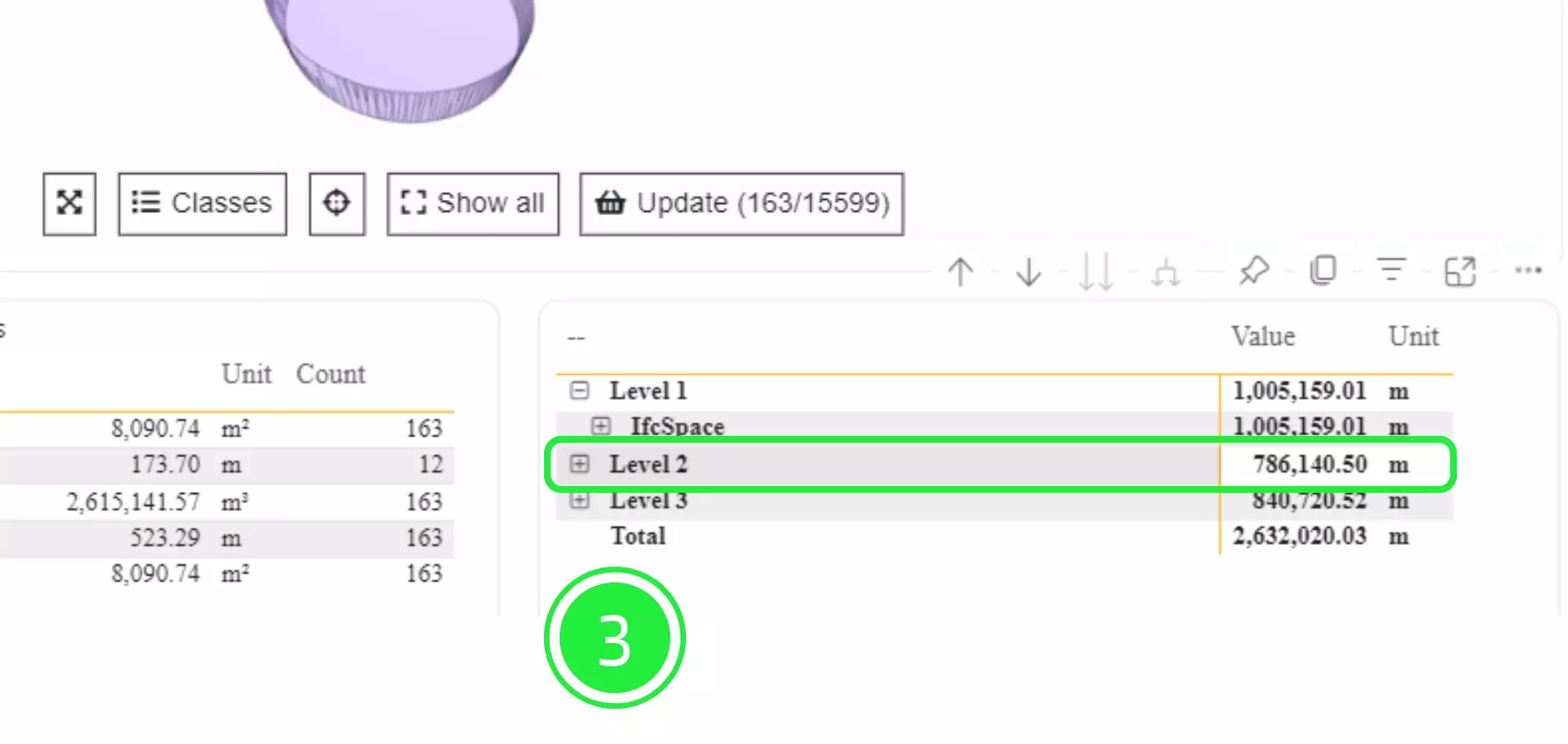
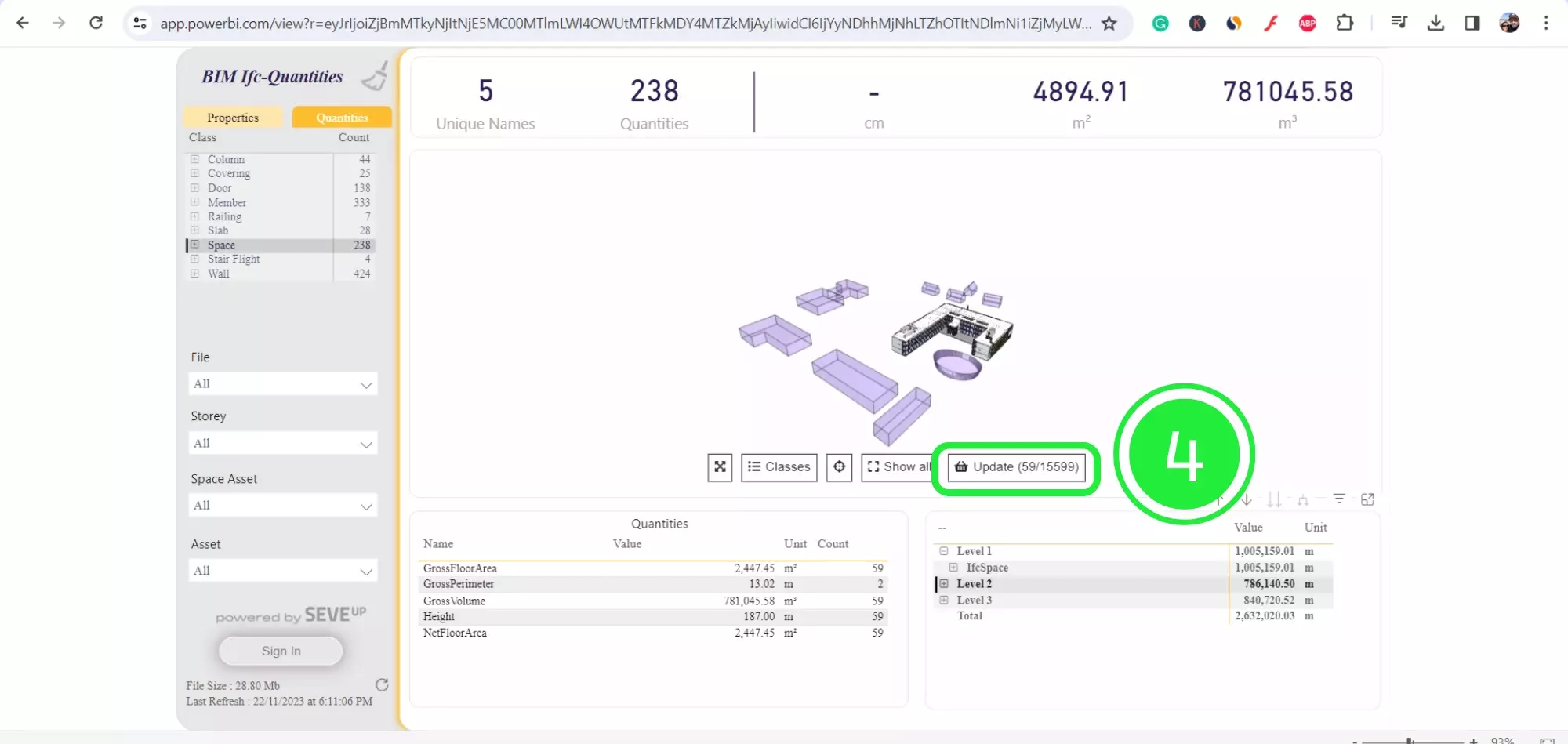
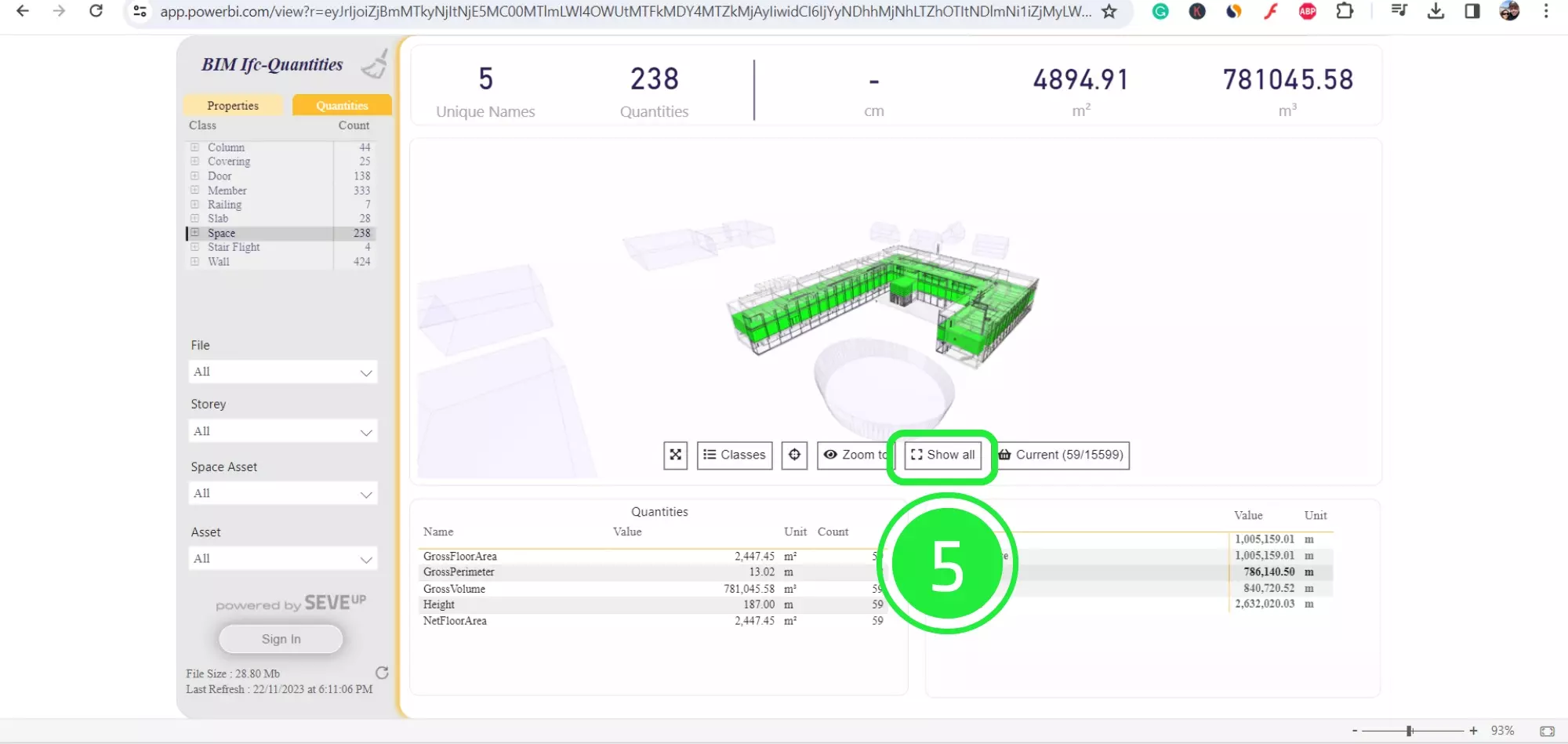
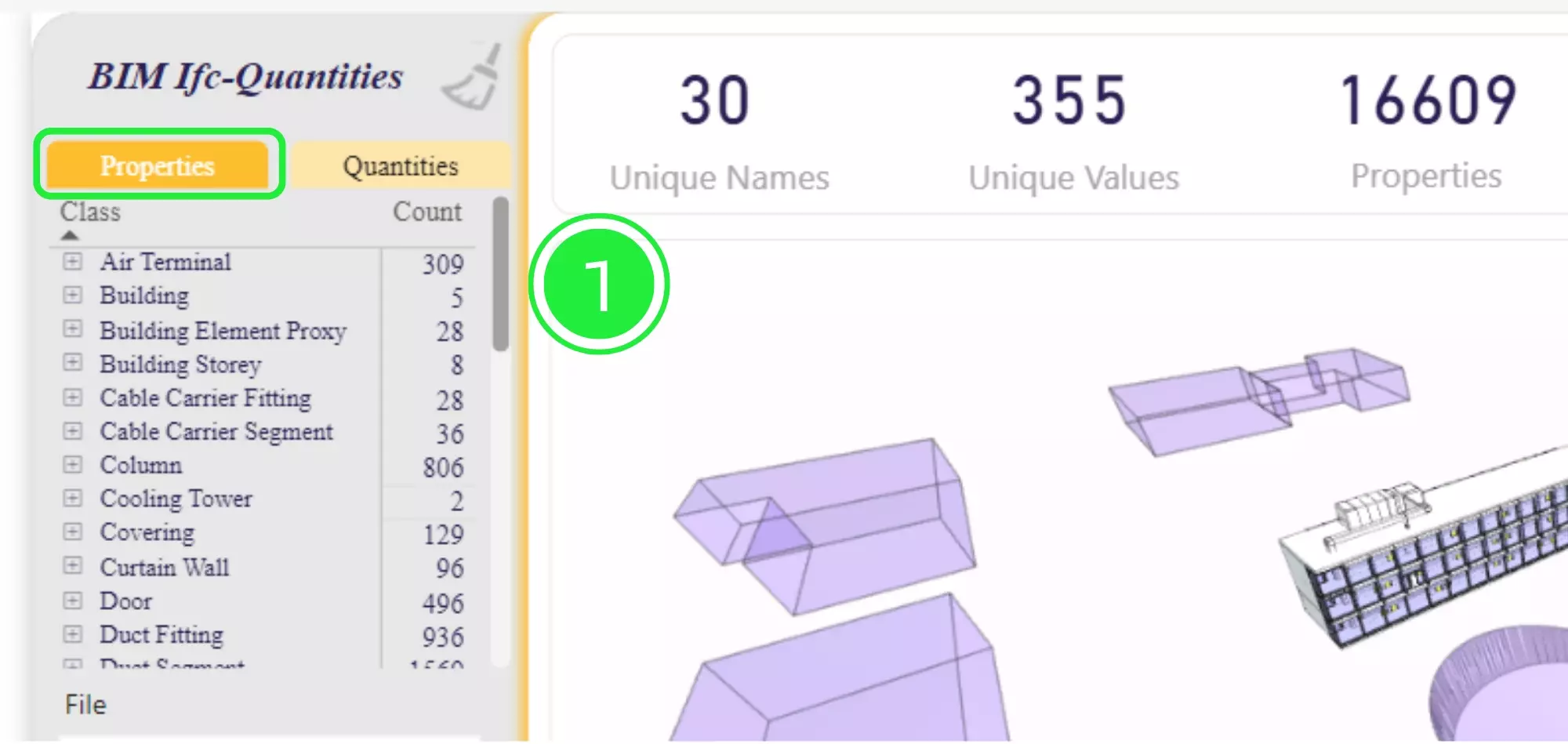
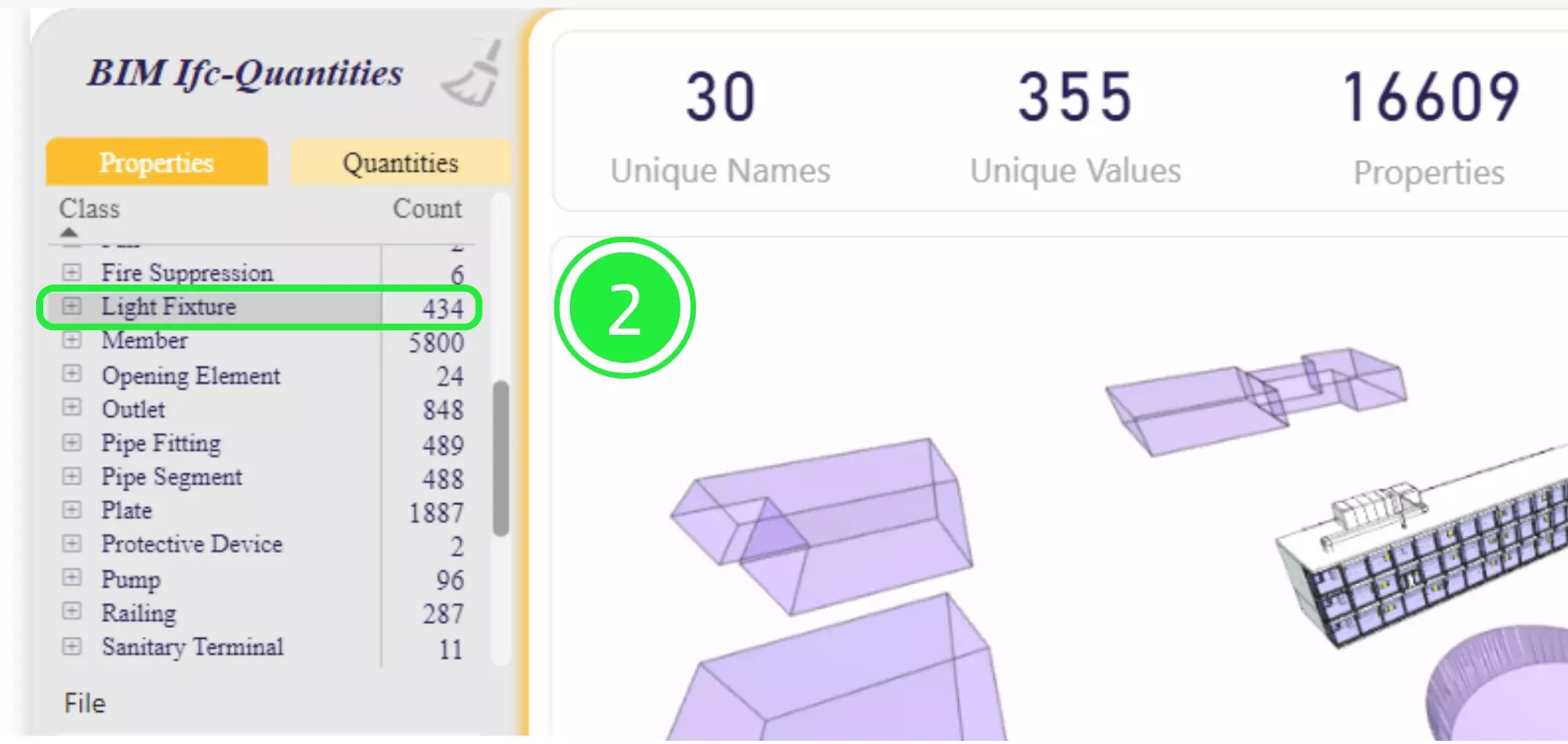
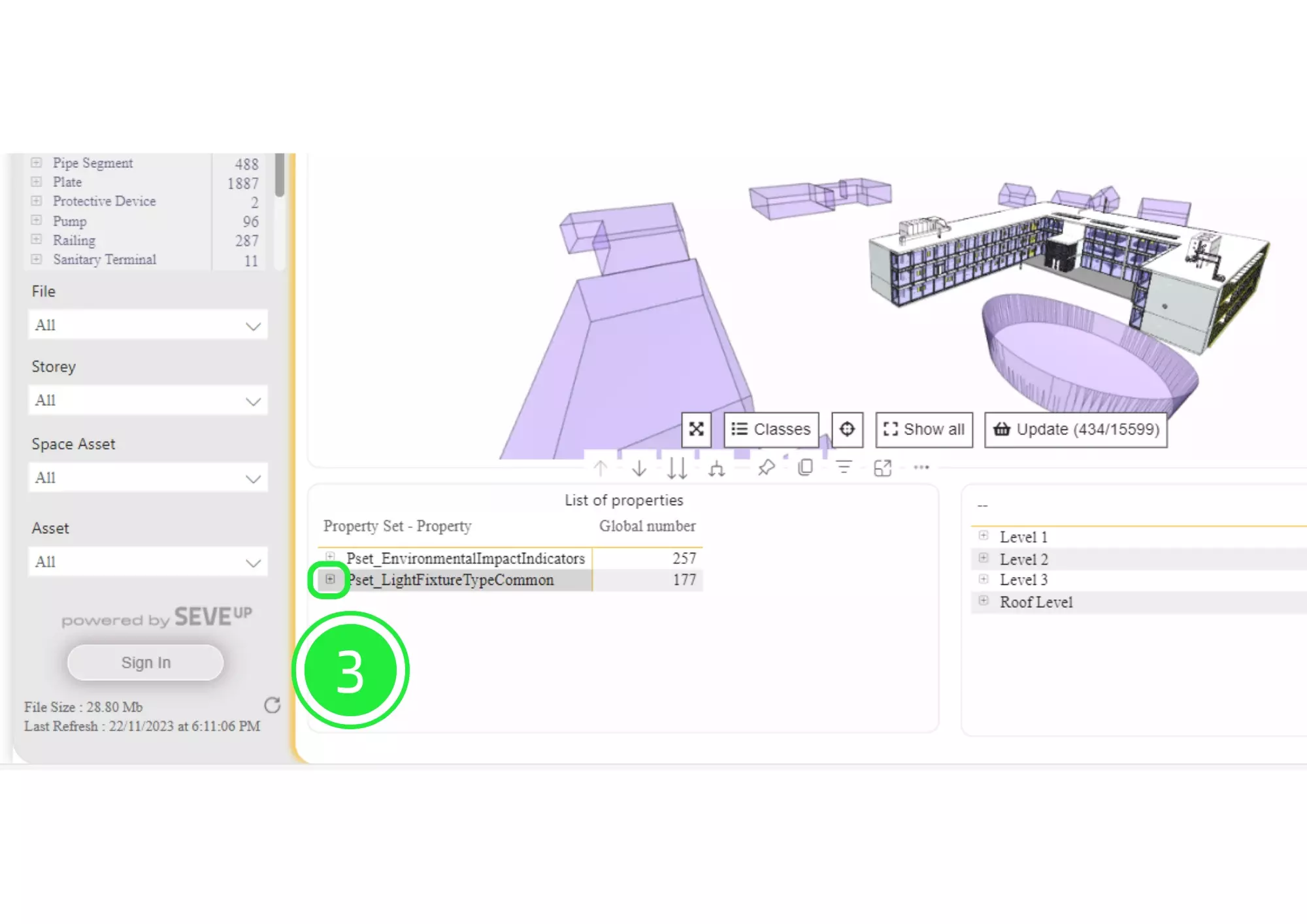
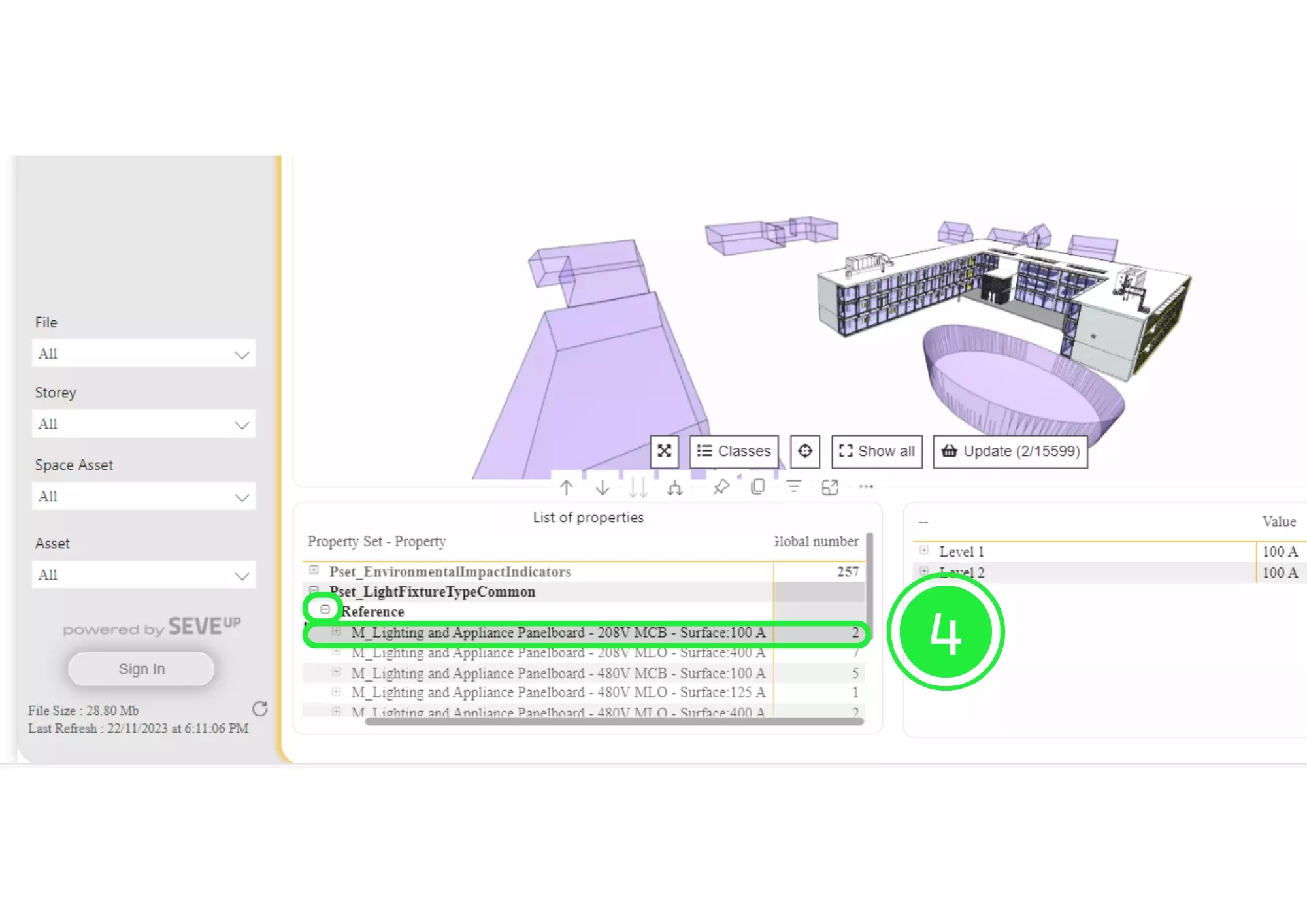
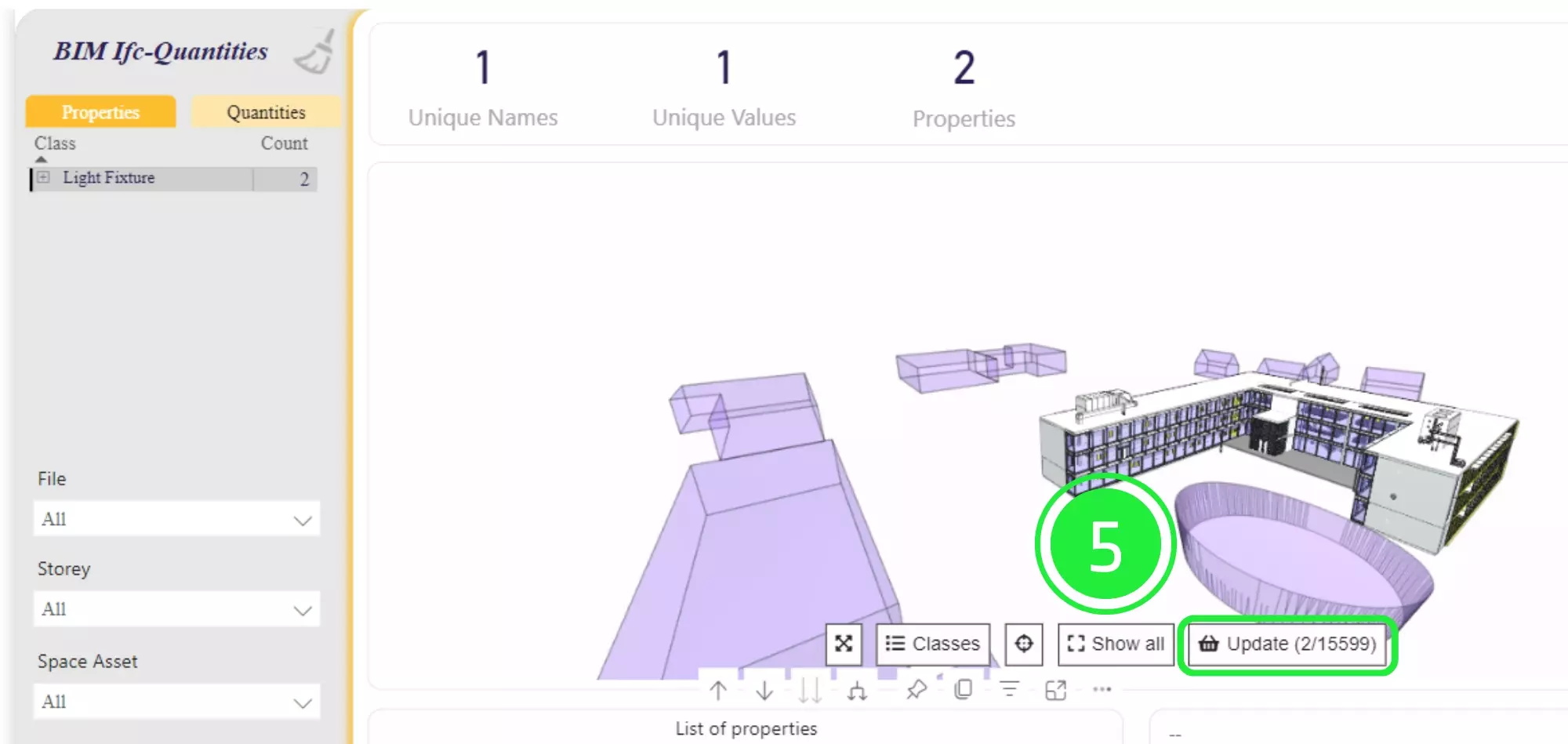
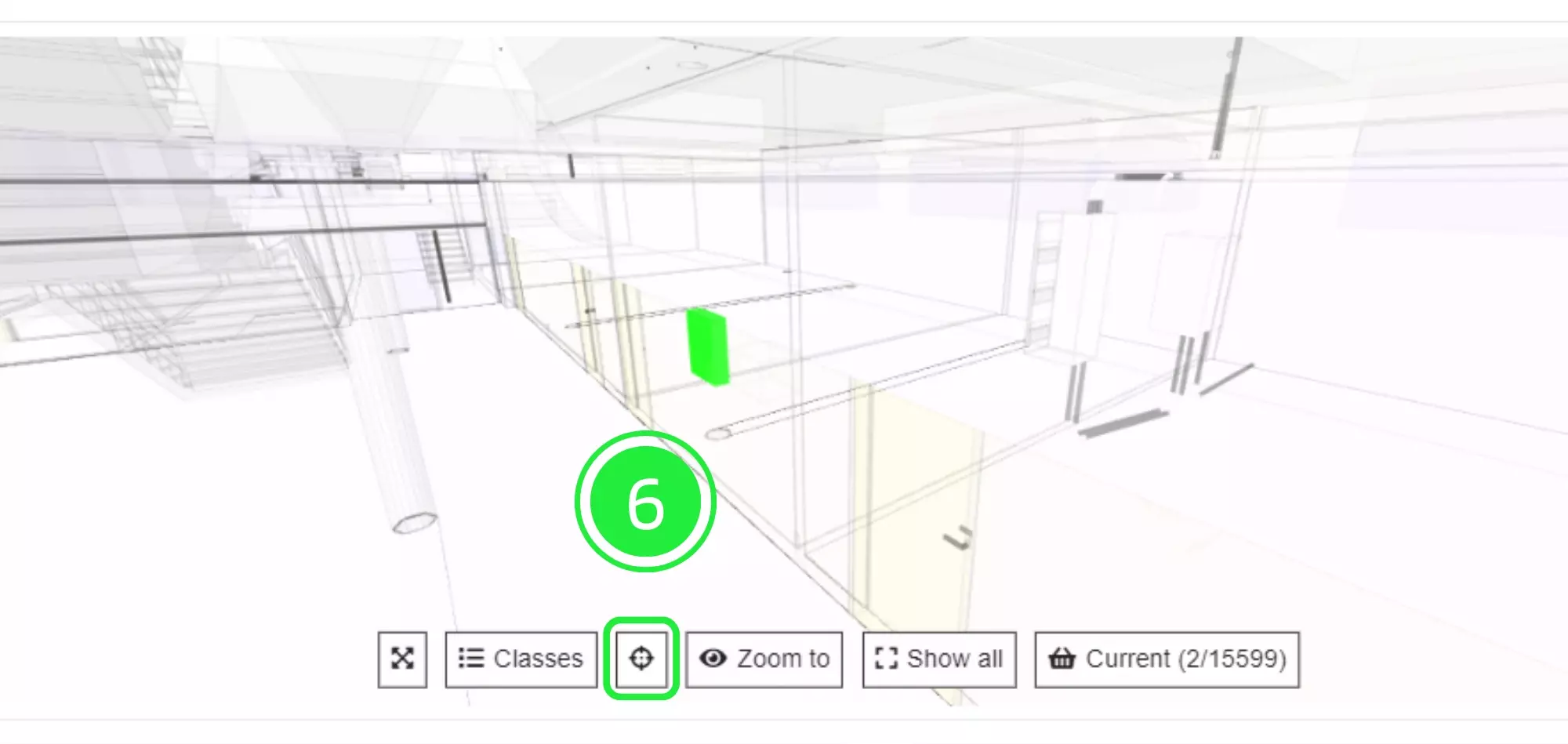
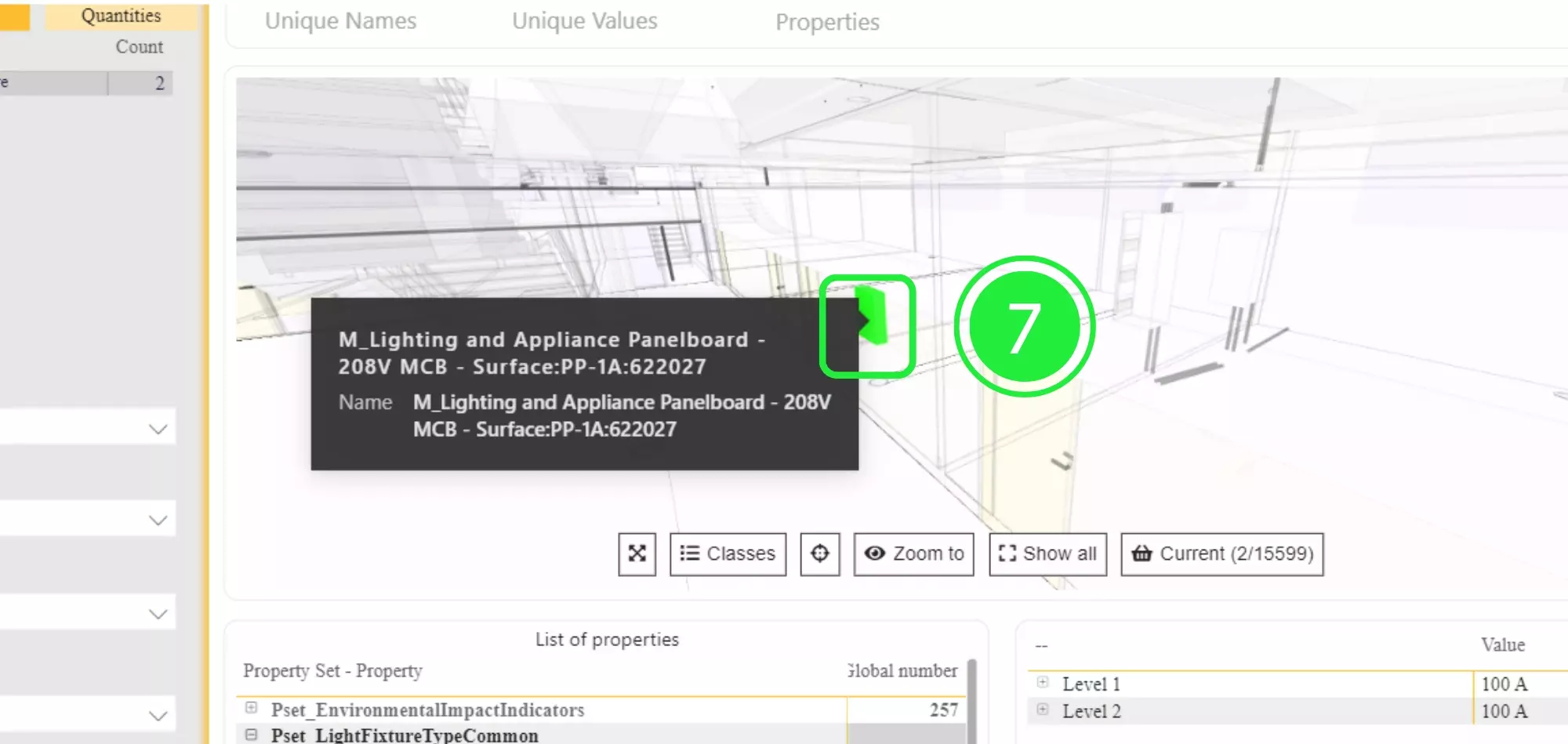
Conclude by creating a SeveUp account. It enhances your Power BI dashboard experience. This step ensures access to advanced features for project management.
Want to get started with your very own BIM project? You’ll be surprised by just how easy it is. Create your own free account is SeveUp today and give it a try.
🎓 Free BIM Checker Training Learn how to automate your BIM model checks and get certified. Register for Free Click
Learn More🎓 Free BIM Checker Training Learn how to automate your BIM model checks and get certified. Register for Free Click
Learn More🎓 Free BIM Checker Training Learn how to automate your BIM model checks and get certified. Register for Free Choose
Learn More