Trusted by companies
all over the world:
Effectively managing the quality of Building Information Modeling (BIM) is paramount for maximizing its potential. For enterprises embarking on the BIM journey or seeking improvement, a crucial step is defining how they will employ BIM in their distinct projects. A clear understanding of BIM model expectations is essential to ensure seamless and efficient operations.
In navigating these intricate requirements, the SeveUp Automated BIM Data Checker assumes a pivotal role. This tool streamlines model evaluations, democratizing quality management for all team members, regardless of their BIM proficiency. By automating assessments and providing visual progress insights, SeveUp directs attention towards defined objectives, thereby elevating work quality, optimizing time and resources, and fostering collaborative teamwork. This strategy encapsulates a systematic framework for BIM governance, emphasizing lucidity, efficiency, and inclusive engagement.
In the dynamic realm of Building Information Modeling (BIM), automating your data checking process has become essential. This article takes you through a step-by-step guide on how to achieve precisely that using the revolutionary Auto BIM Data Checker. As we delve into the functionalities of this tool, you’ll discover how it streamlines and enhances the evaluation of BIM models with unparalleled accuracy and efficiency. To embark on this transformative journey, readers are encouraged to create an account on the SeveUp app, unlocking a seamless experience in automating their BIM data checking processes. Join us as we explore the future of BIM quality assurance through practical and user-friendly steps.
To kick off the transformative journey in SeveUp, readiness is paramount. Armed with a .ids file, you can effortlessly integrate it into your dashboard. Firstly, log into the SeveUp app and direct your attention towards the vital “BIM Requirements.”
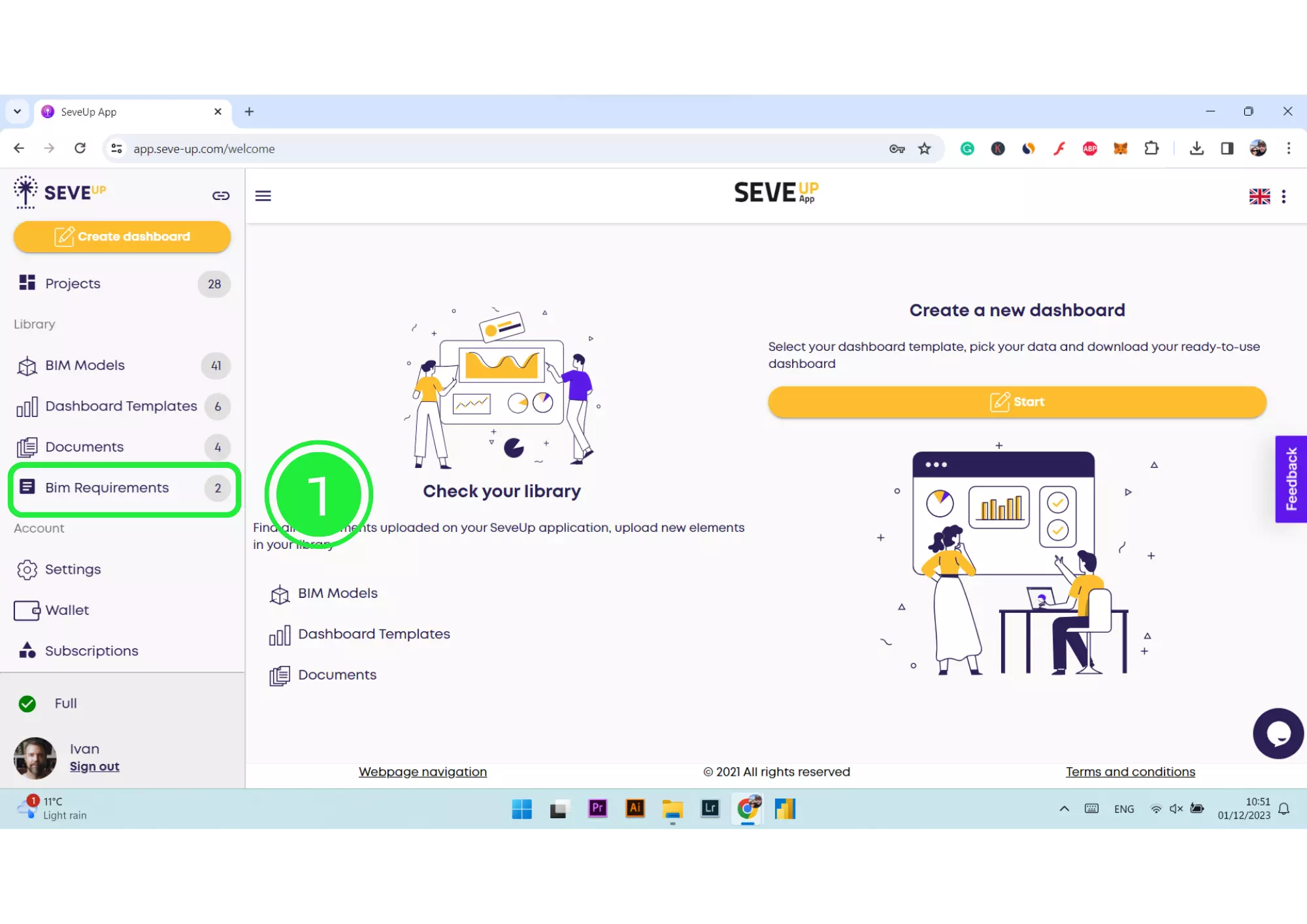
Subsequently, the primary focus is validating the correct upload of the necessary file. The BIM Data Checker meticulously ensures the precision necessary for effective BIM Quality Assurance.
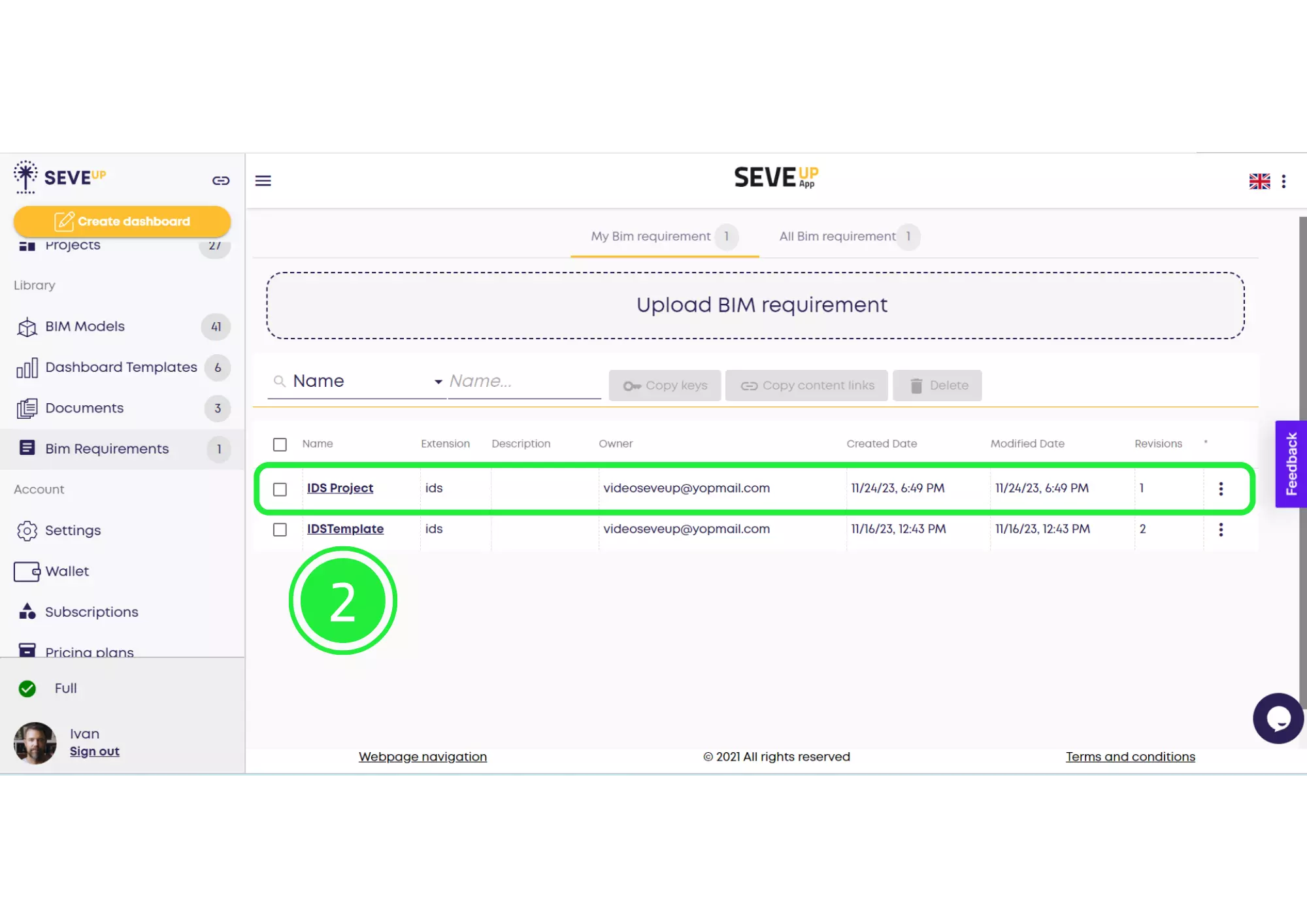
Next, with the IDS project and the essential BIM model IFC file in hand, your journey towards comprehensive data checking begins. This process starts with a simple click on “Projects.”
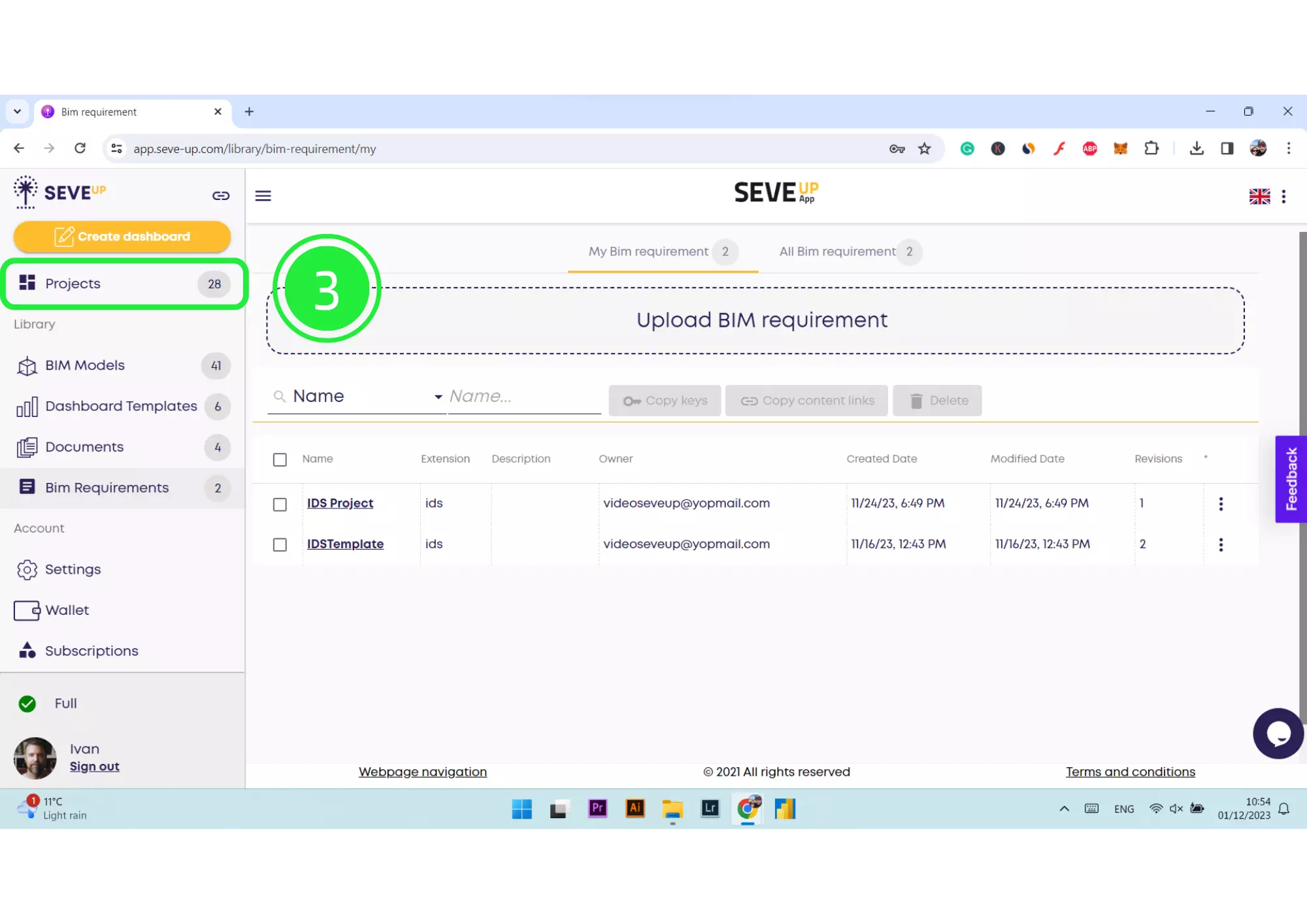
Afterwards, proceed to your specific project, emphasizing Building Information Modeling (BIM) Quality Assurance as your primary goal.
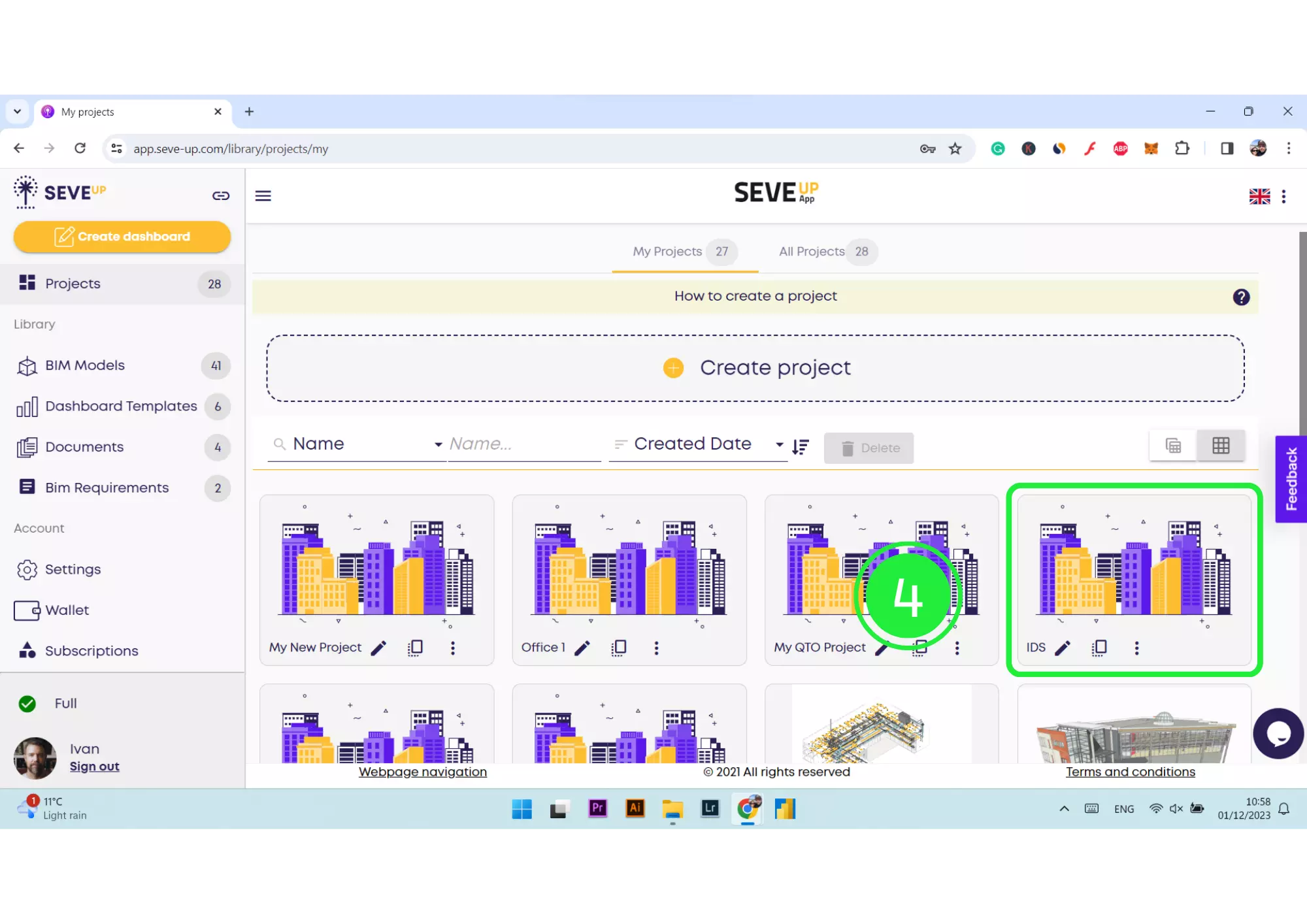
A pivotal moment follows with the thorough examination of the BIM model’s correctness, a key aspect of precision in BIM Quality Assurance.
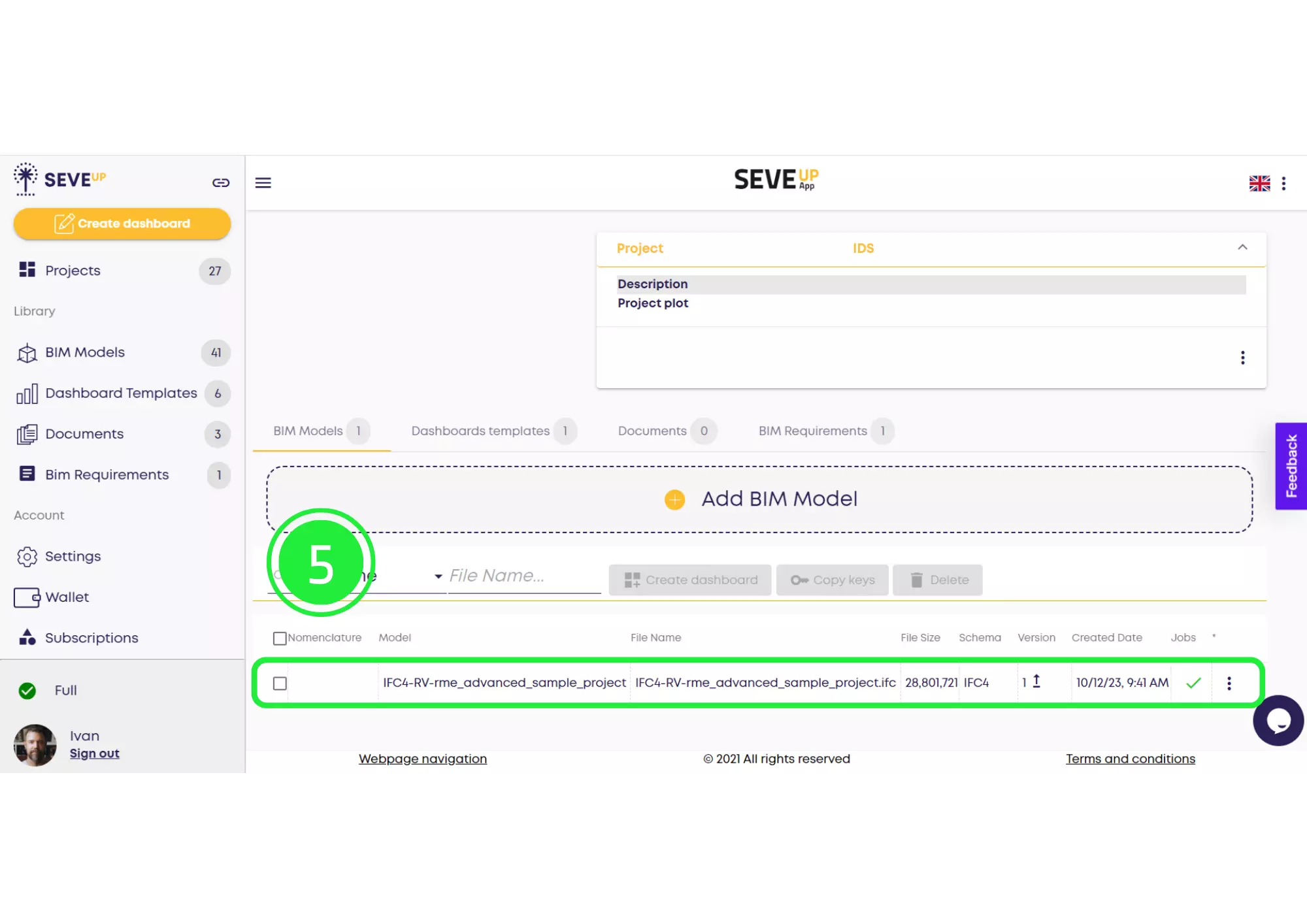
Furthermore, navigate to the “Dashboard Templates” section. Here, your aim is to validate the accuracy essential for effective BIM processes.
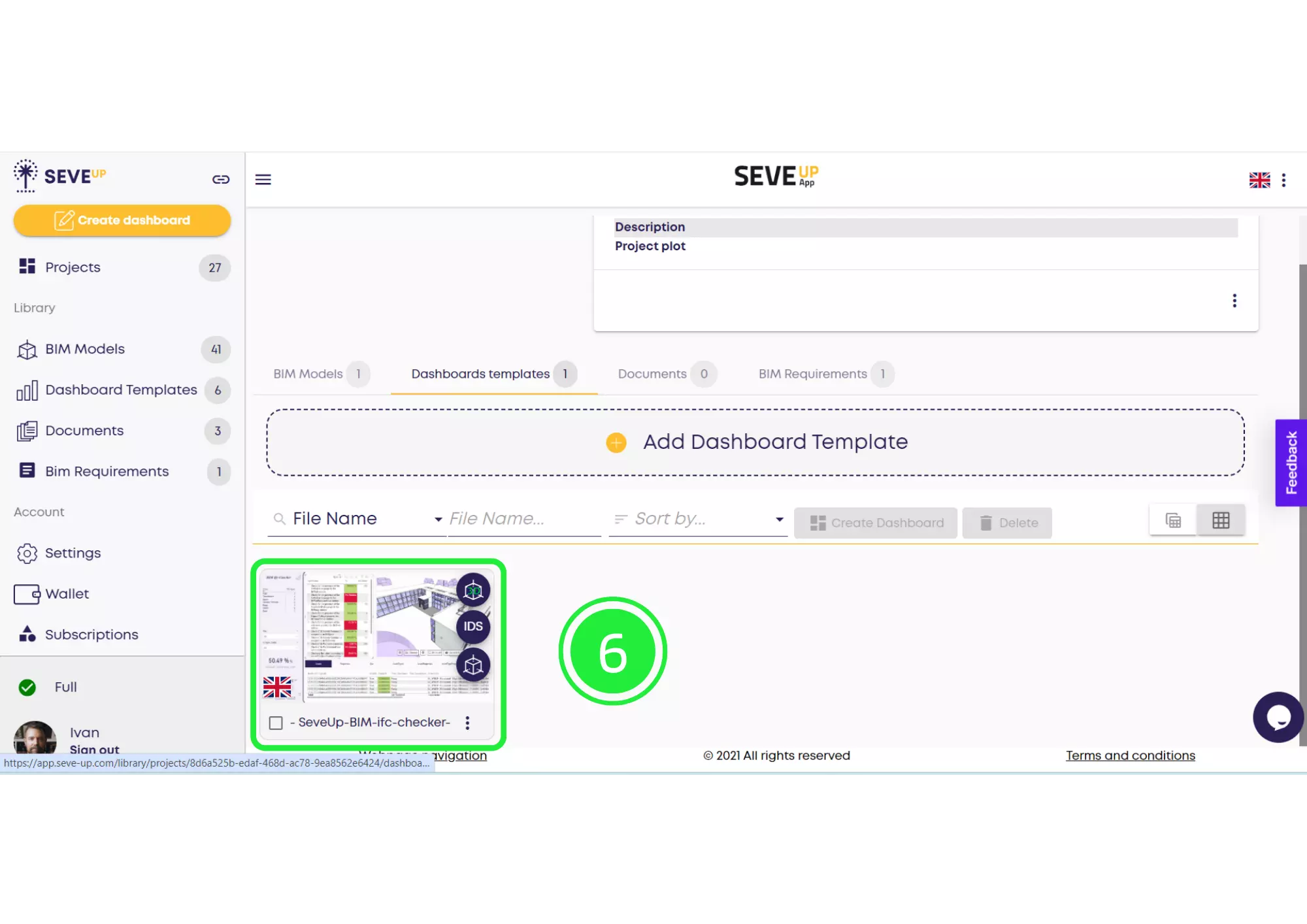
Additionally, explore the “BIM Requirements” tab. This section facilitates the seamless integration of BIM requirements, enriching the depth of your project’s quality assurance.
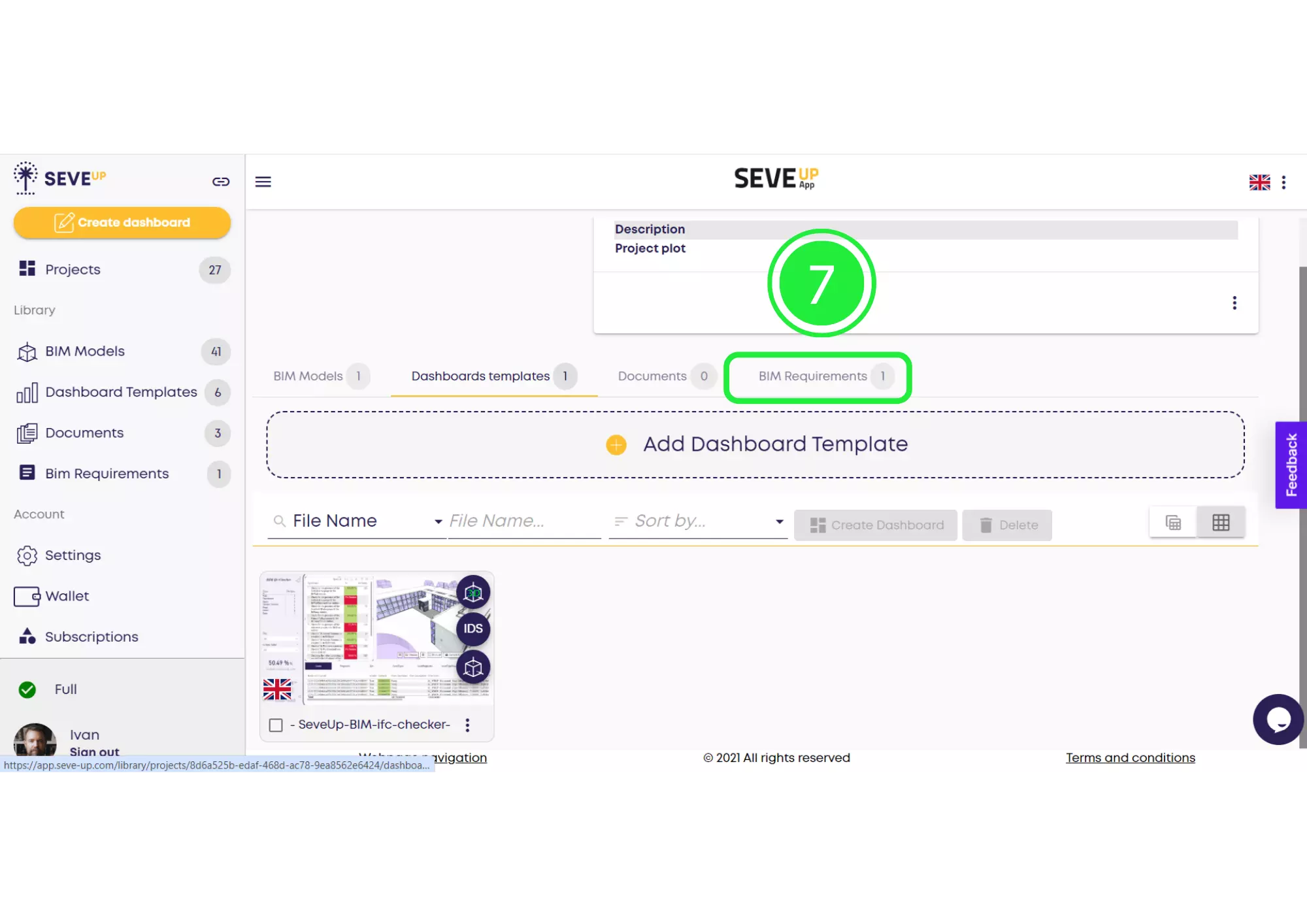
Moreover, initiate the process by selecting “Add BIM Requirement.” This step positions the automated checking tool as an agent of precision in BIM Quality Assurance.
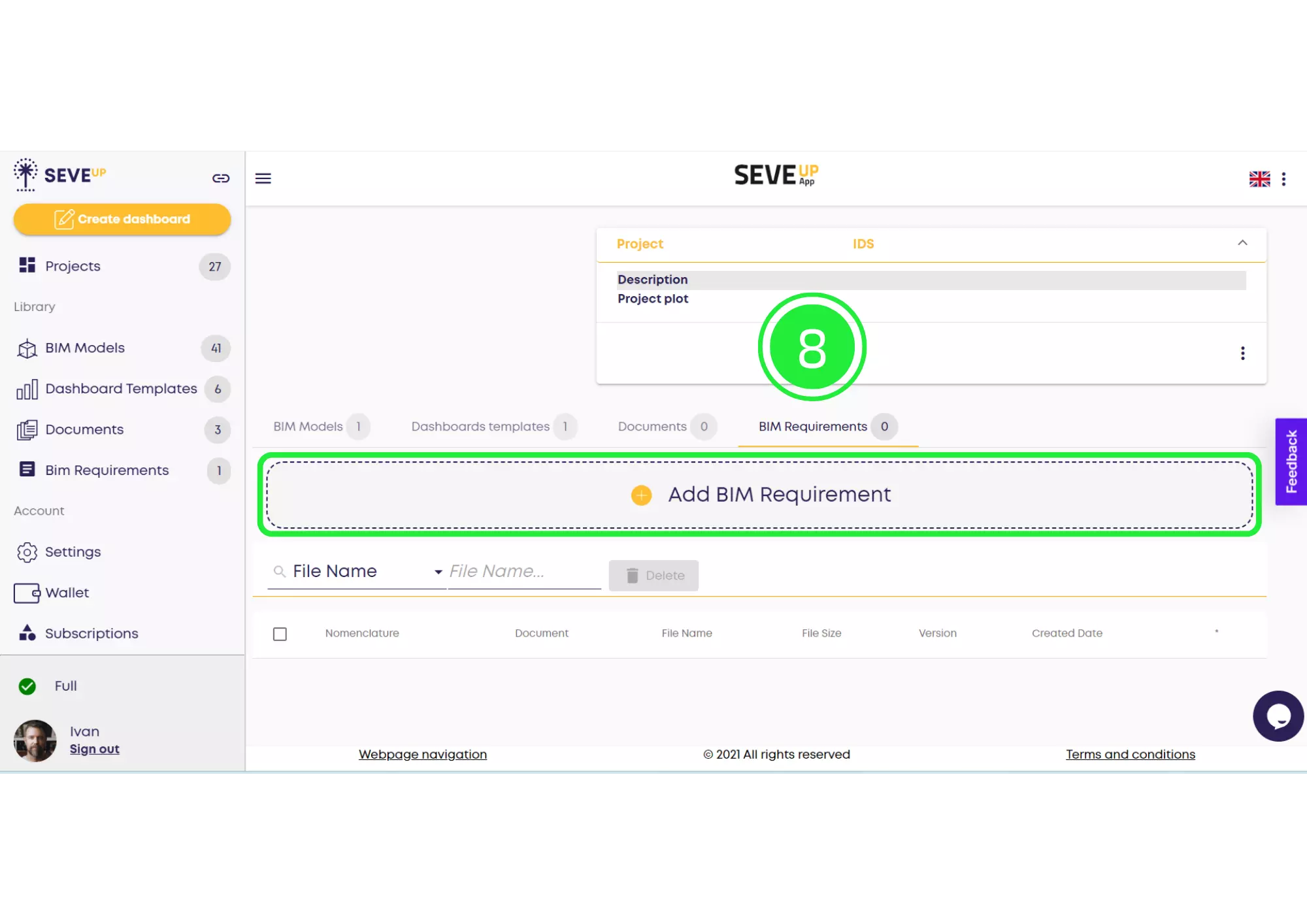
Next, step into the phase of selecting “From the Library.” This strategic action aims to boost overall efficiencies through the capabilities of BIM checking tools.
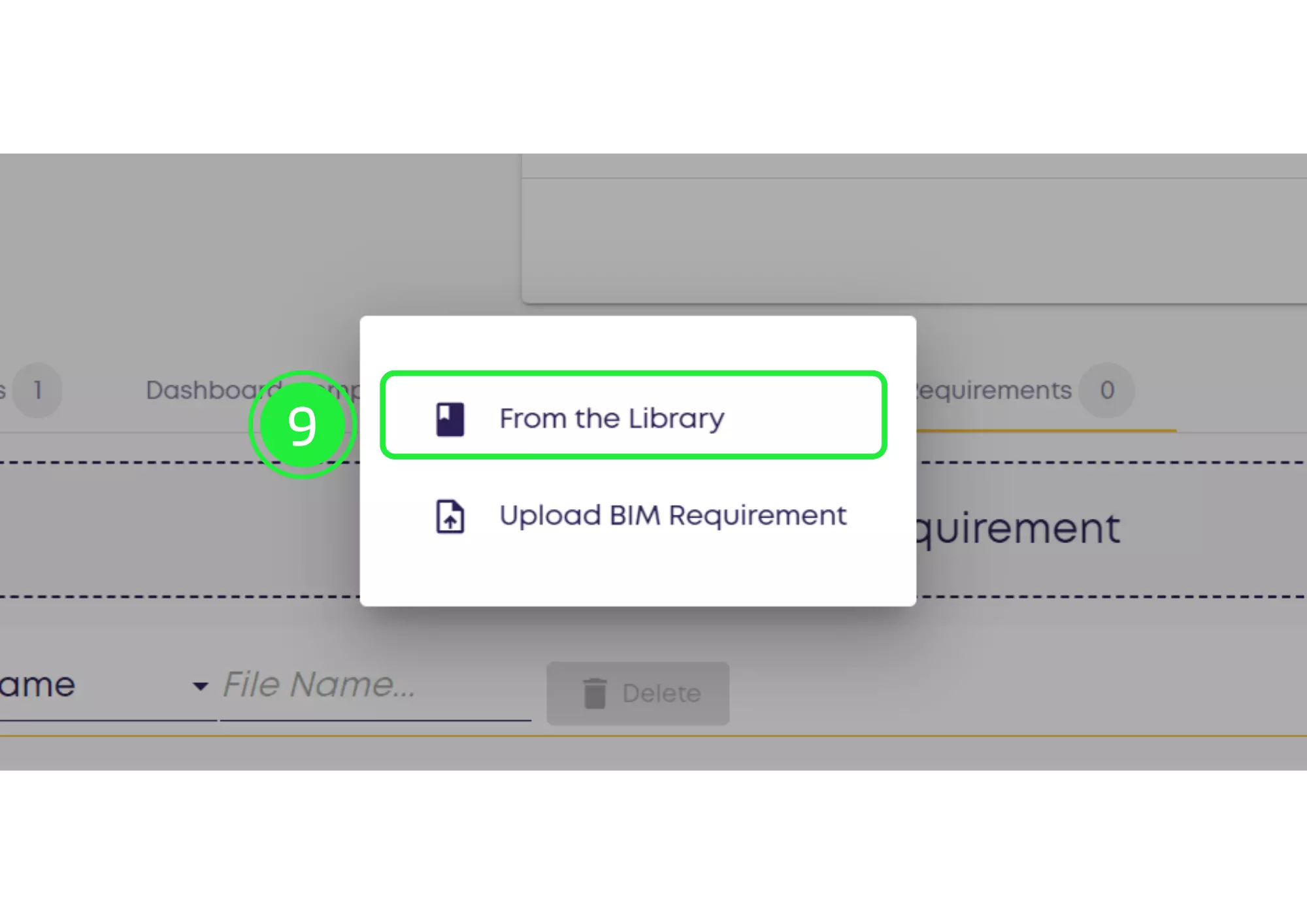
Moreover, interacting with the “Menu” button activates a series of streamlined operations within the BIM Quality Assurance framework.
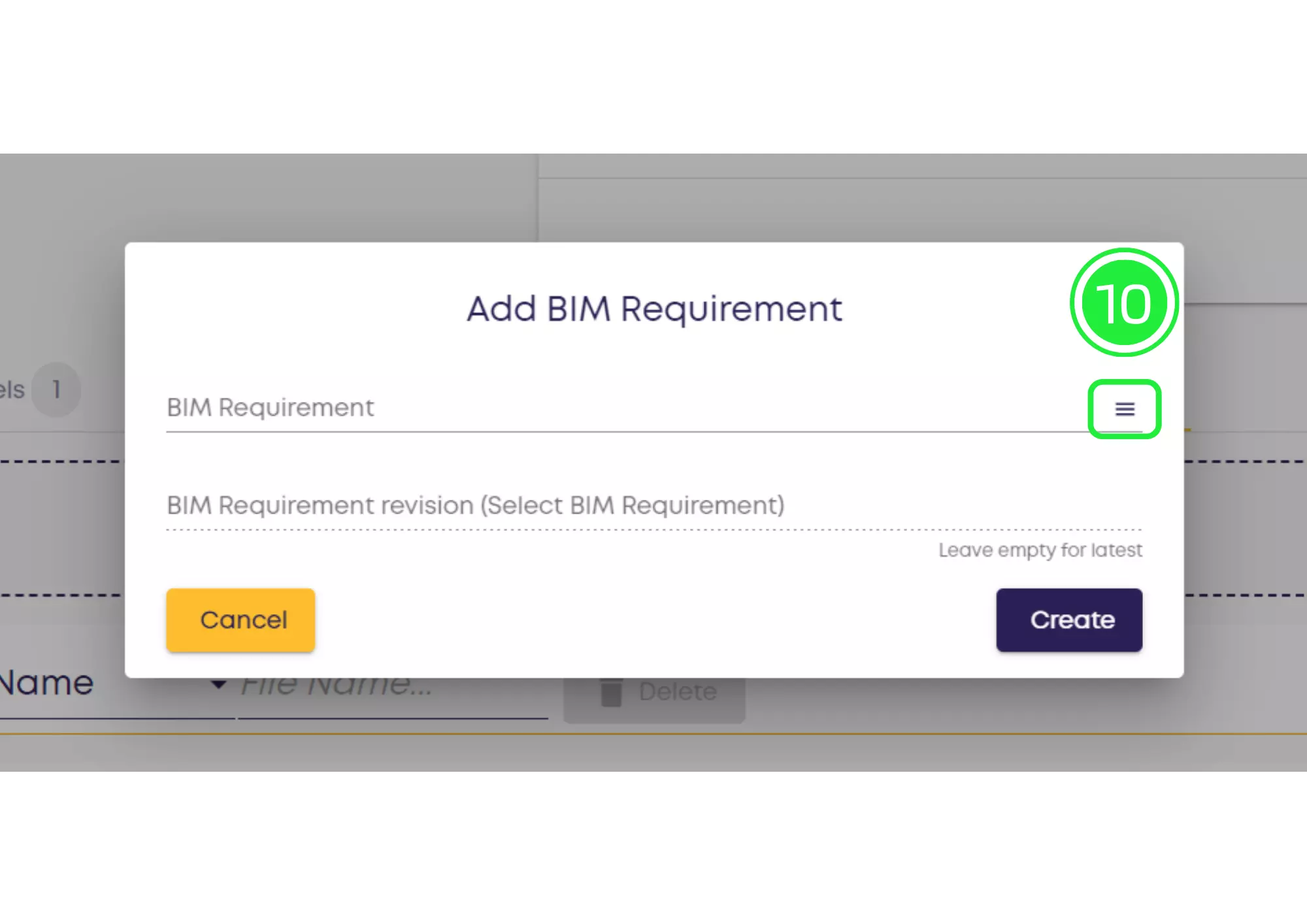
Thereafter, selecting the file is a tactical move, executed to align with the automated checking processes.
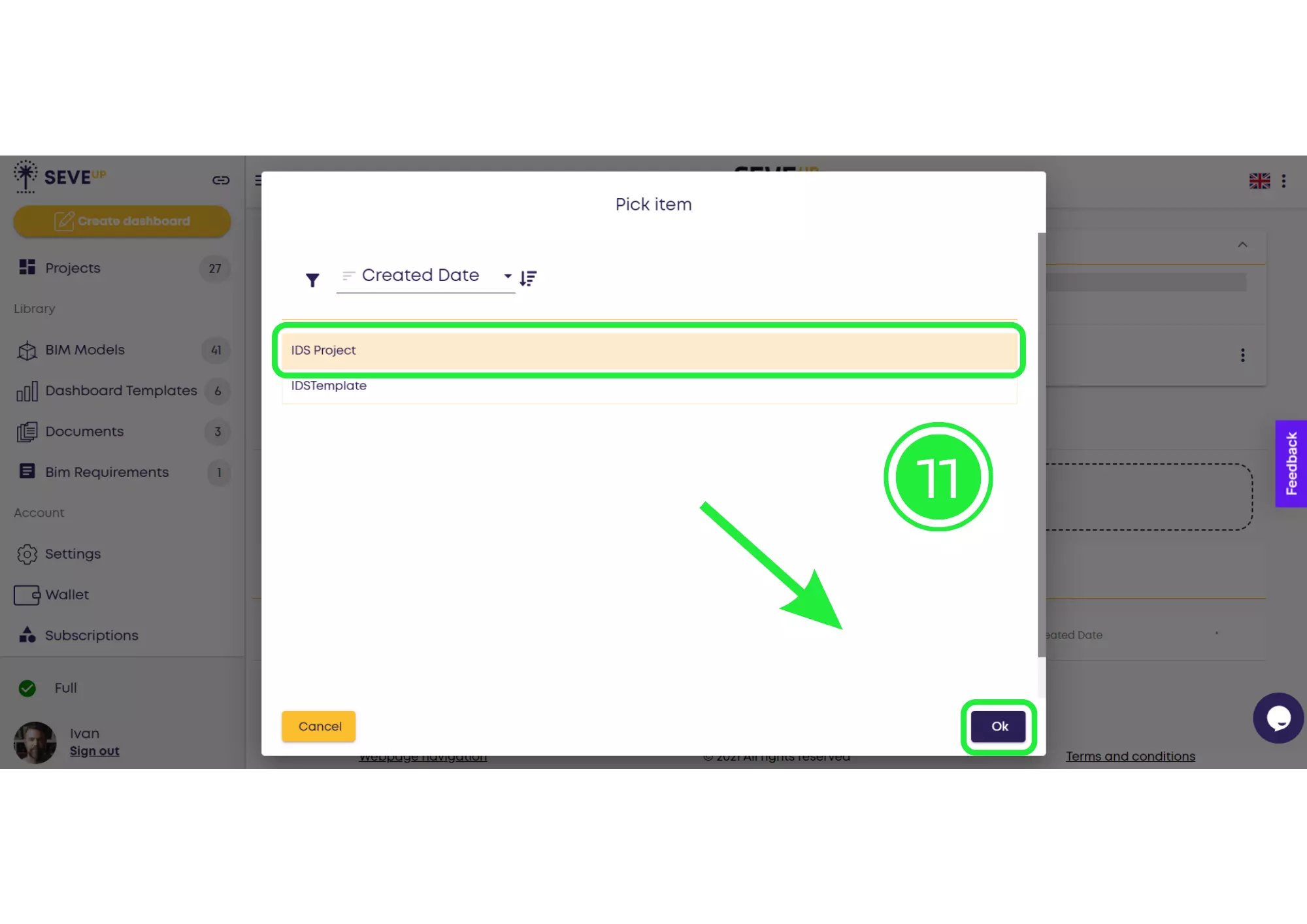
Consequently, the culmination of these steps is marked by clicking on “Create.” This action initiates the generation of results, reinforcing the commitment to comprehensive quality assurance in BIM.
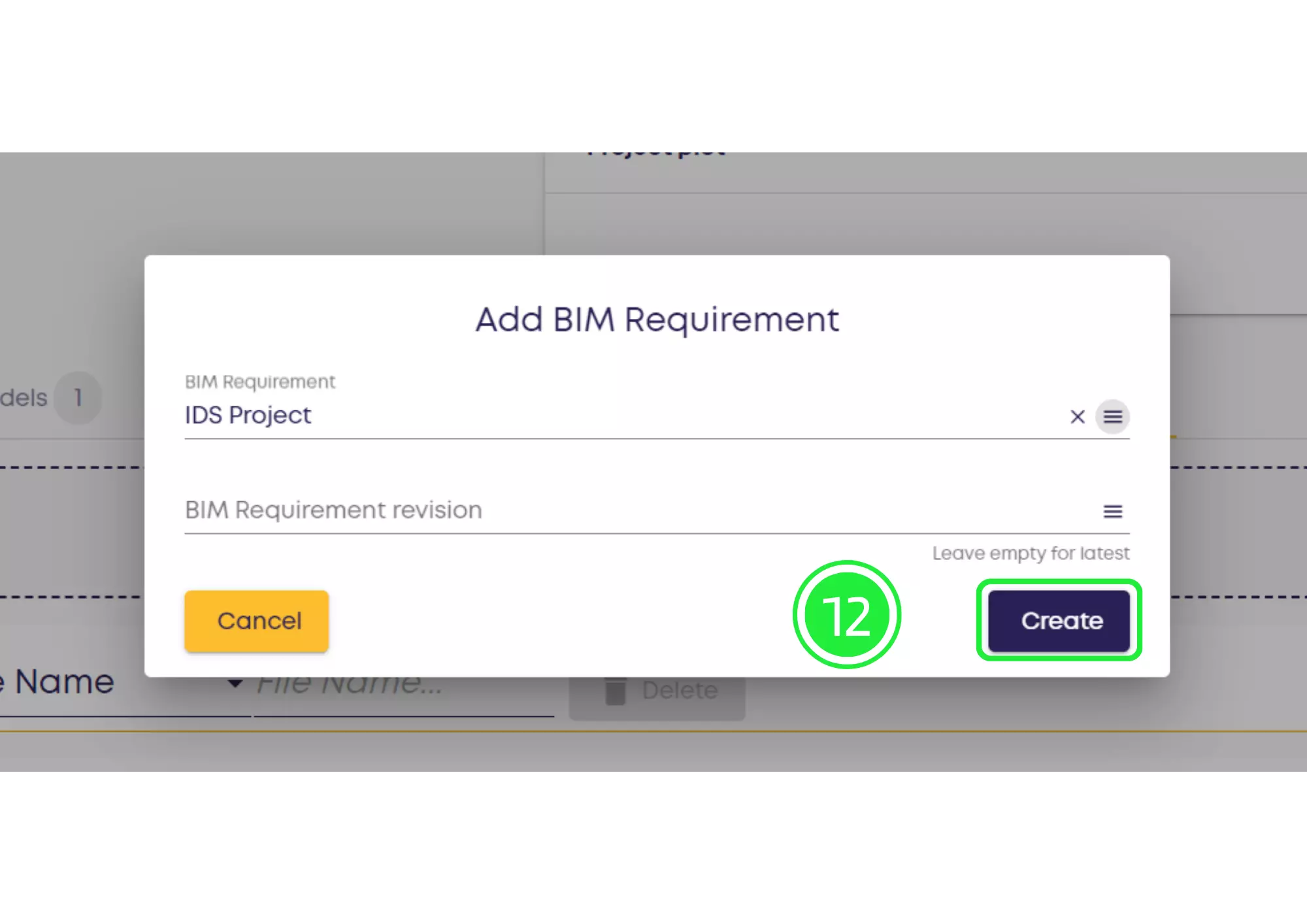
Post-results, confirming the “IDS BIM Requirements” file’s linkage to your project is crucial, solidifying the foundations of holistic BIM Quality Assurance.
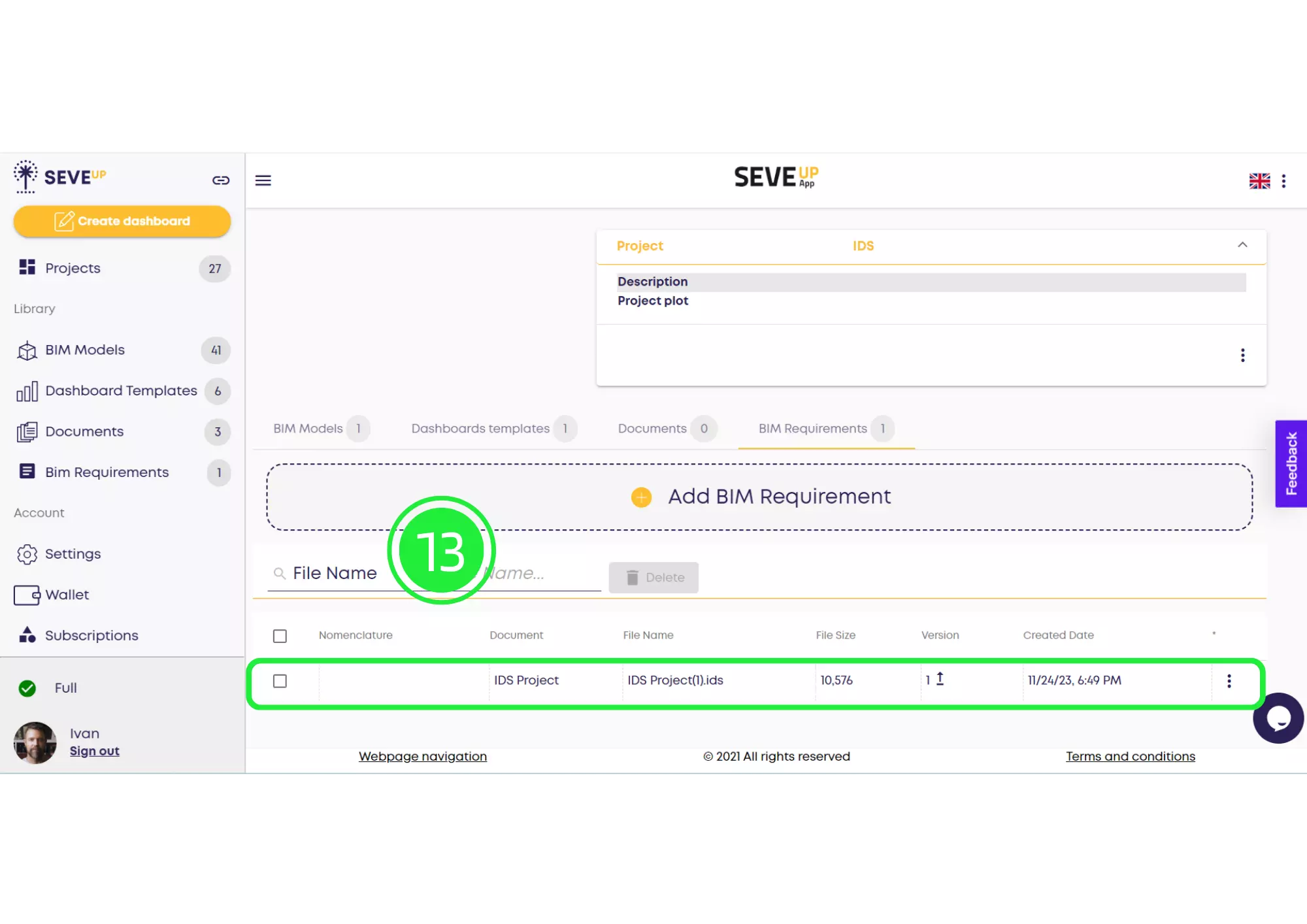
Subsequently, shift focus to initiating the dashboard creation process. Clicking on “Create Dashboard” sets the stage for an enhanced experience in BIM Quality Assurance.
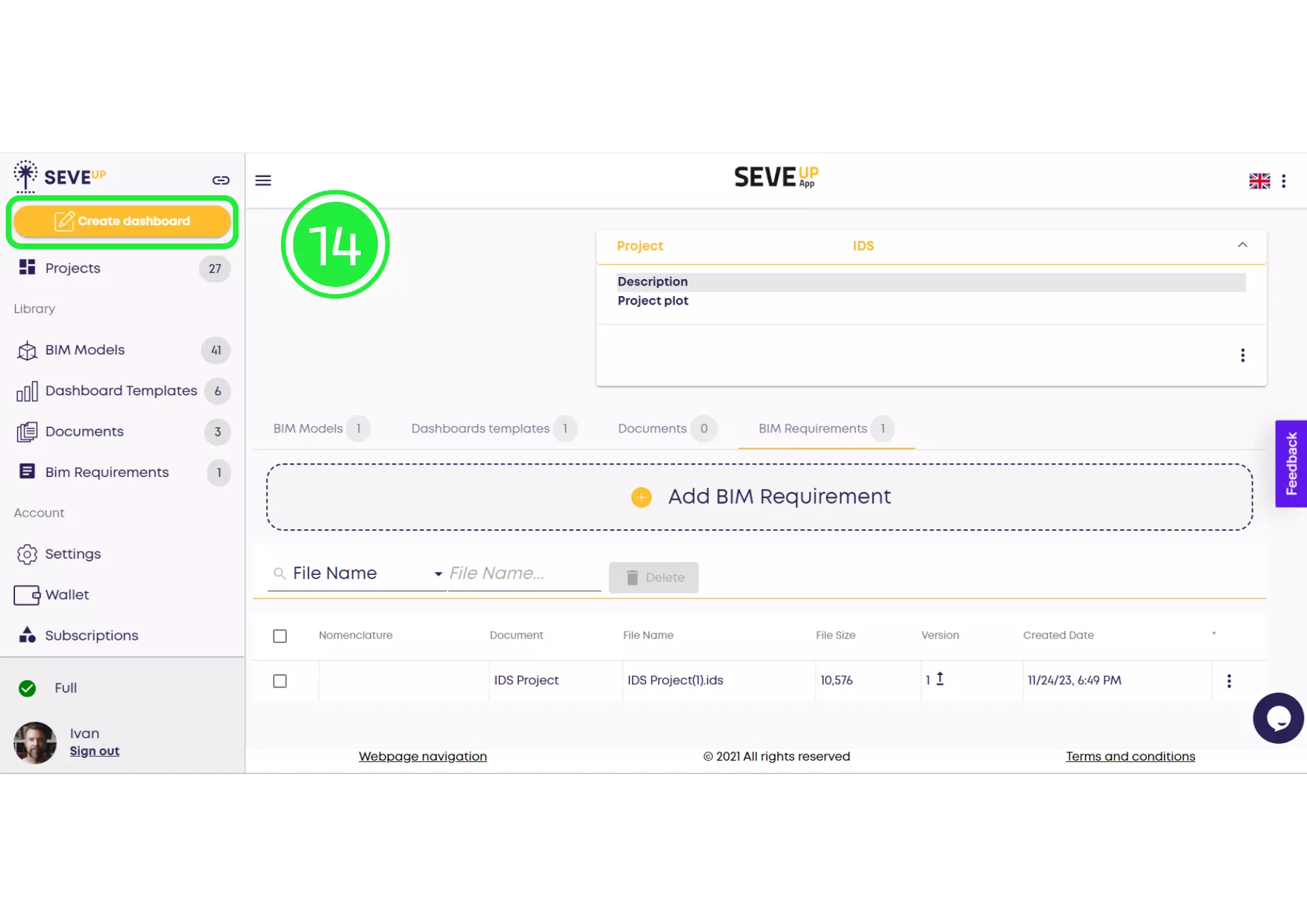
Additionally, the start of the wizard is marked by clicking on “Start.” This deliberate action paves the way for efficiency in BIM Data Checking processes.
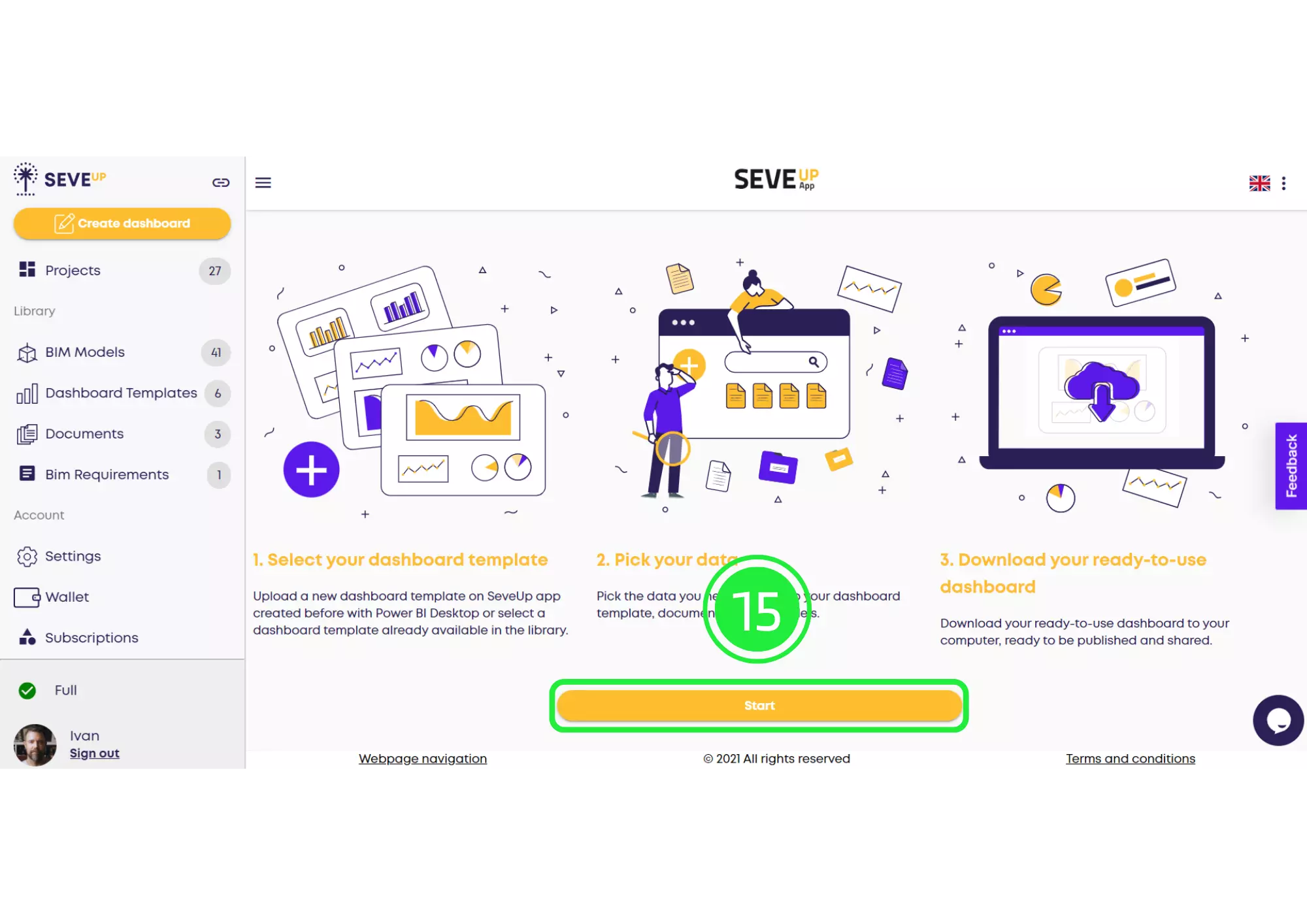
Next, a key step unfolds with selecting your project, where BIM Quality Assurance objectives continue to be a priority.
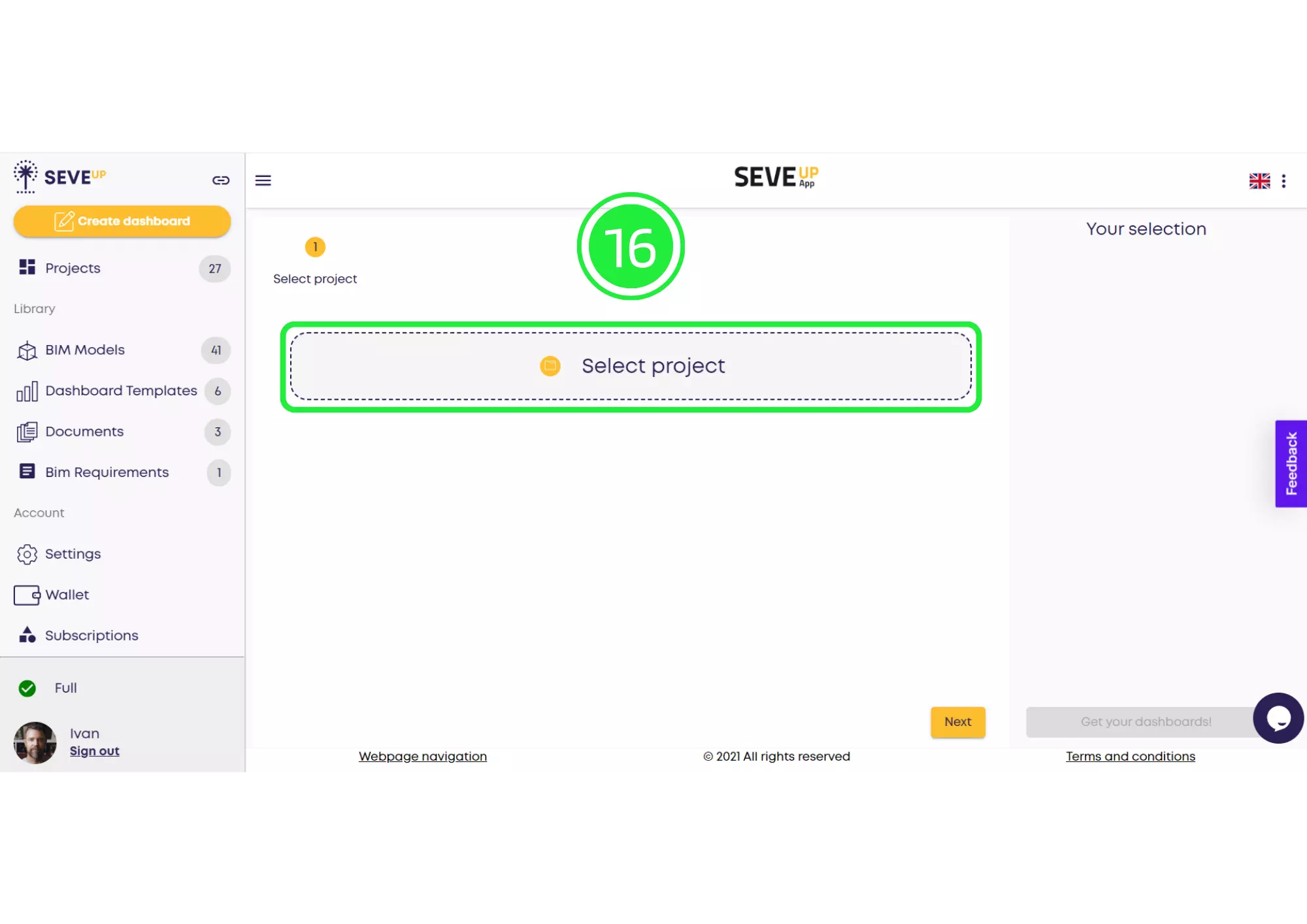
Moreover, choosing “Select Existing Project” within the popup focuses on efficient BIM Data Checking processes.
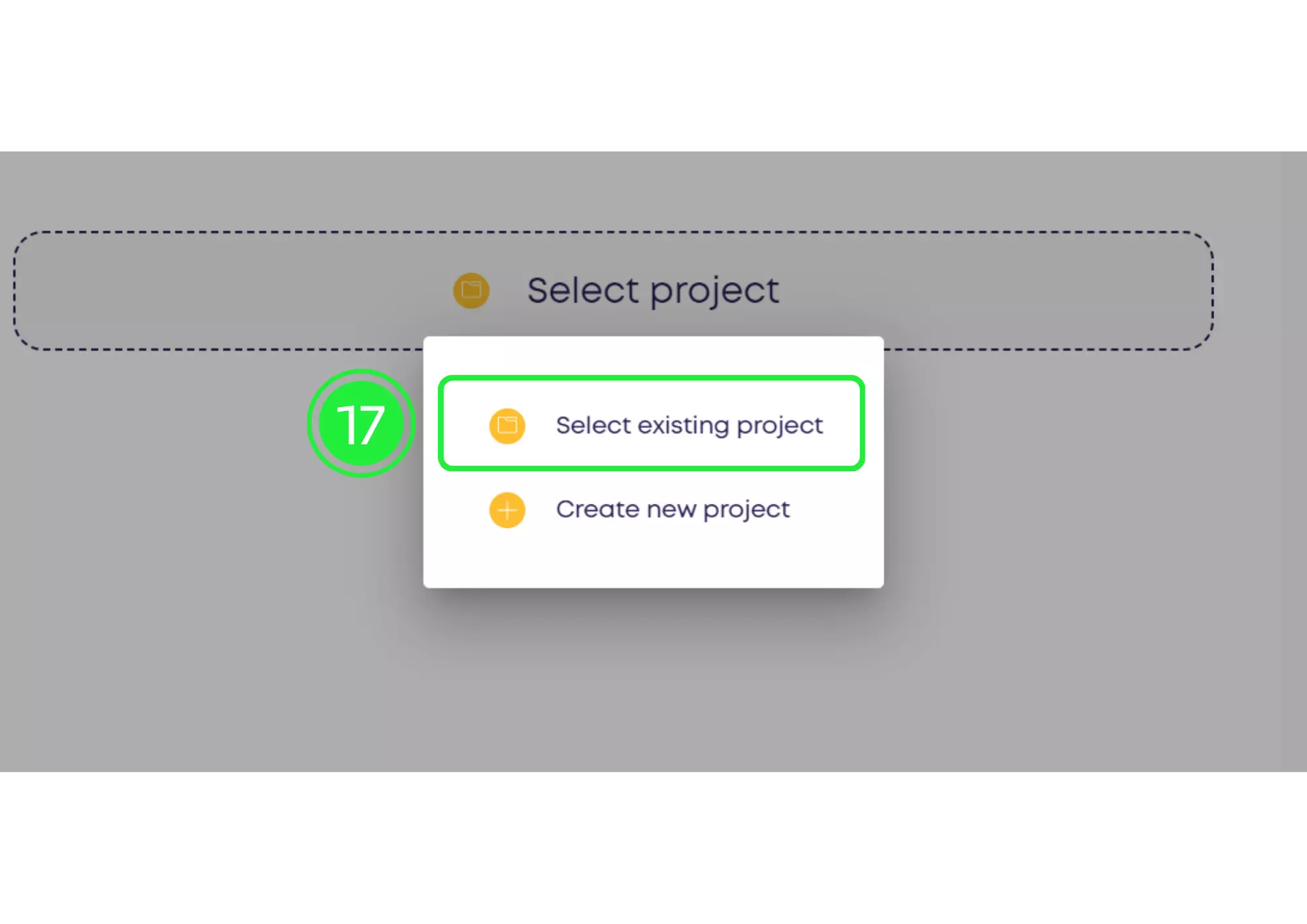
Following this, choose your project by ticking the box and clicking “OK.” This action aligns with the overarching goals of BIM Quality Assurance.
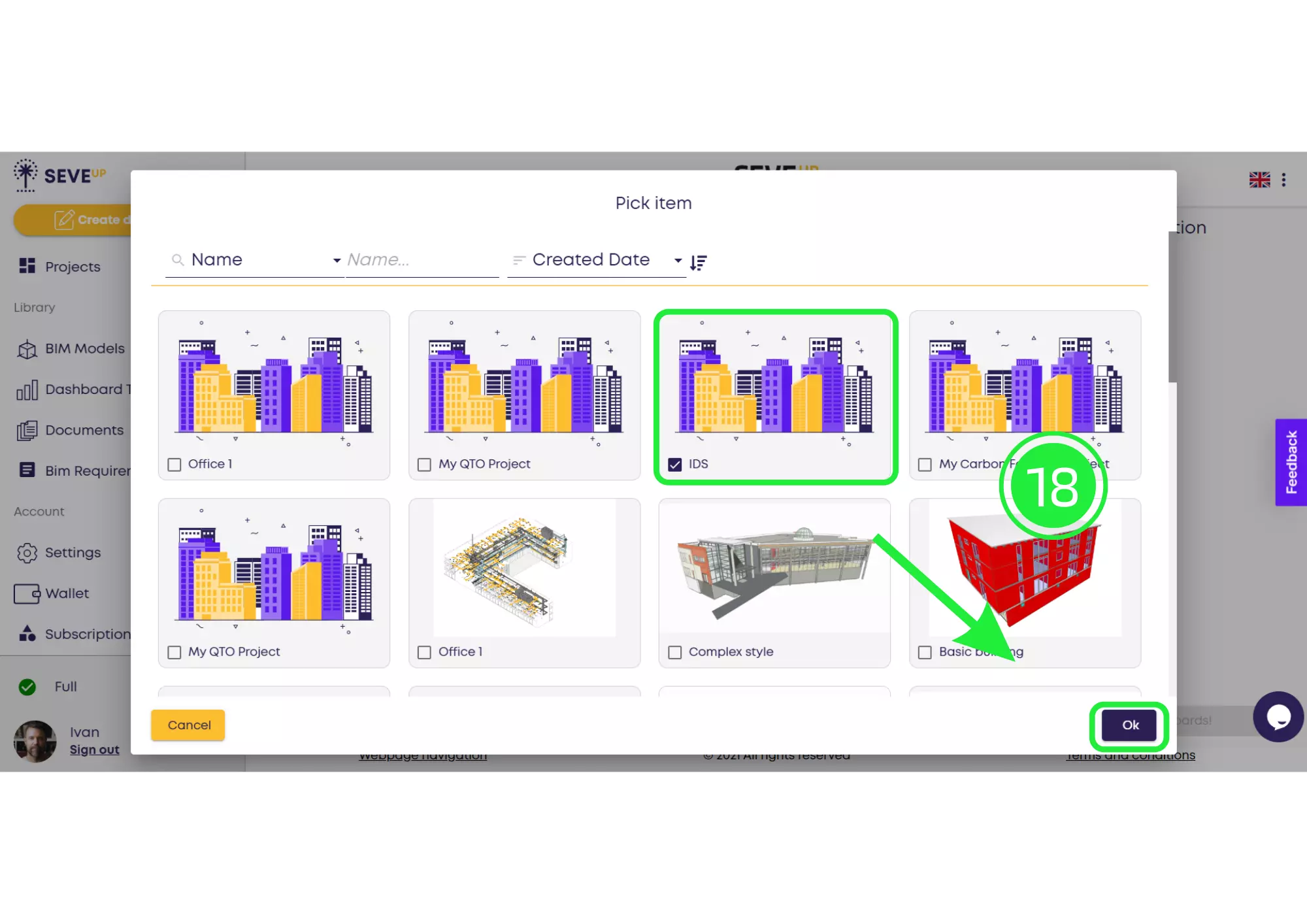
The wizard, now loaded with the project, signals progression to the next phase with a click on “Next.”
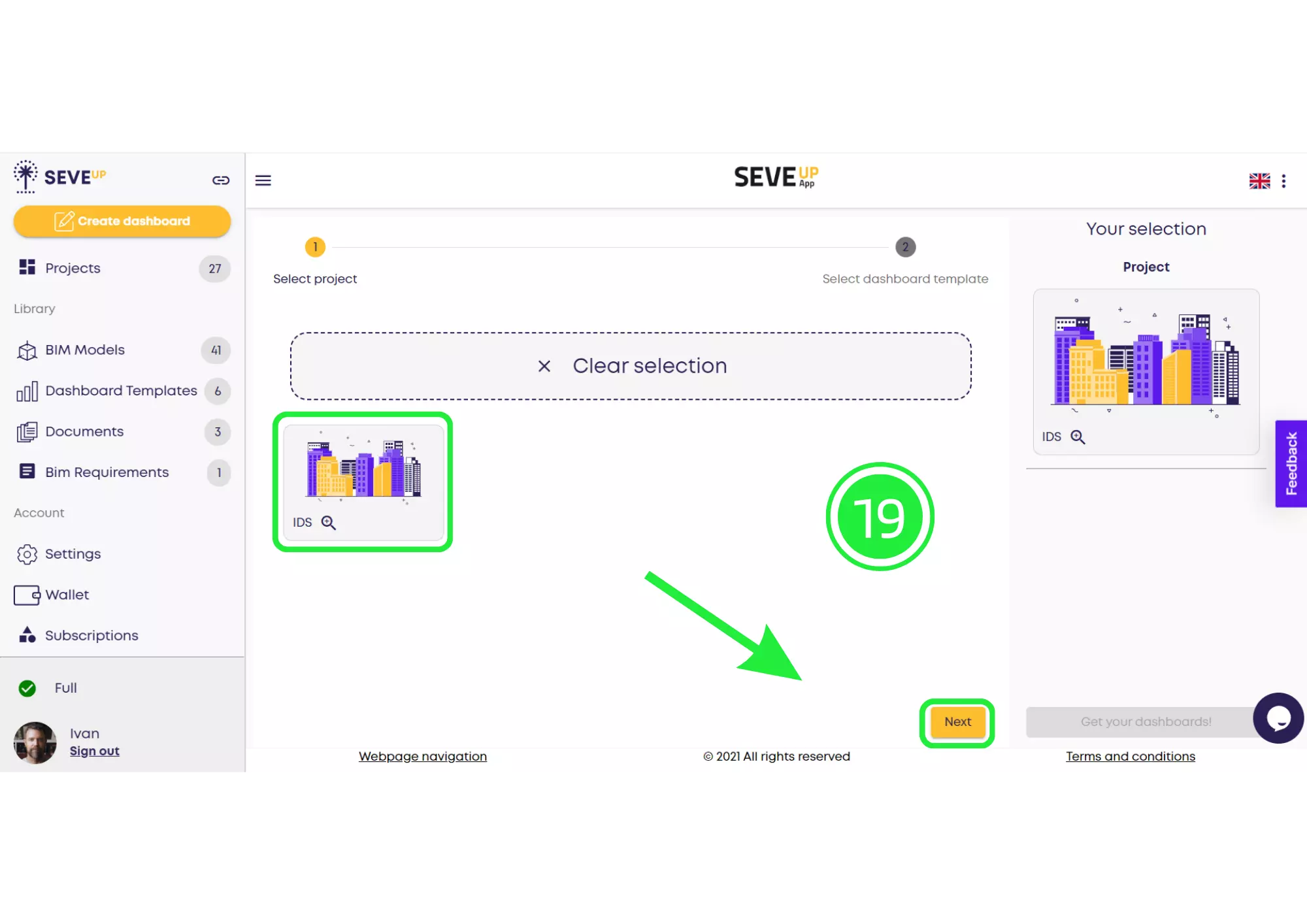
In a seamless transition, direct attention towards the “Select Dashboard Template” tab. Selecting it and clicking “Next” maintains a focus on BIM Quality Assurance.
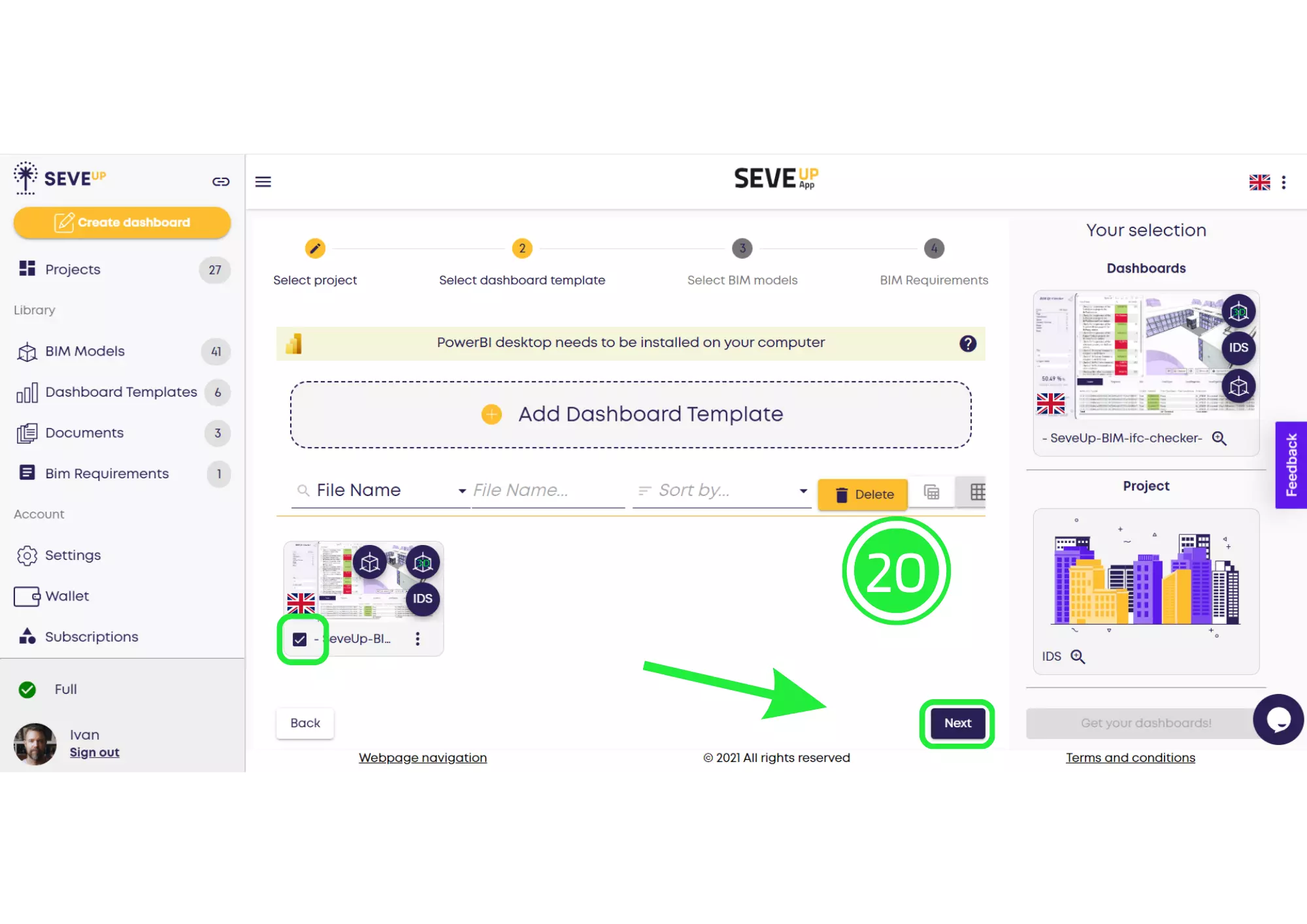
Effortlessly moving to “Select BIM Models,” this step signifies the ongoing commitment to precise and comprehensive BIM Quality Assurance.
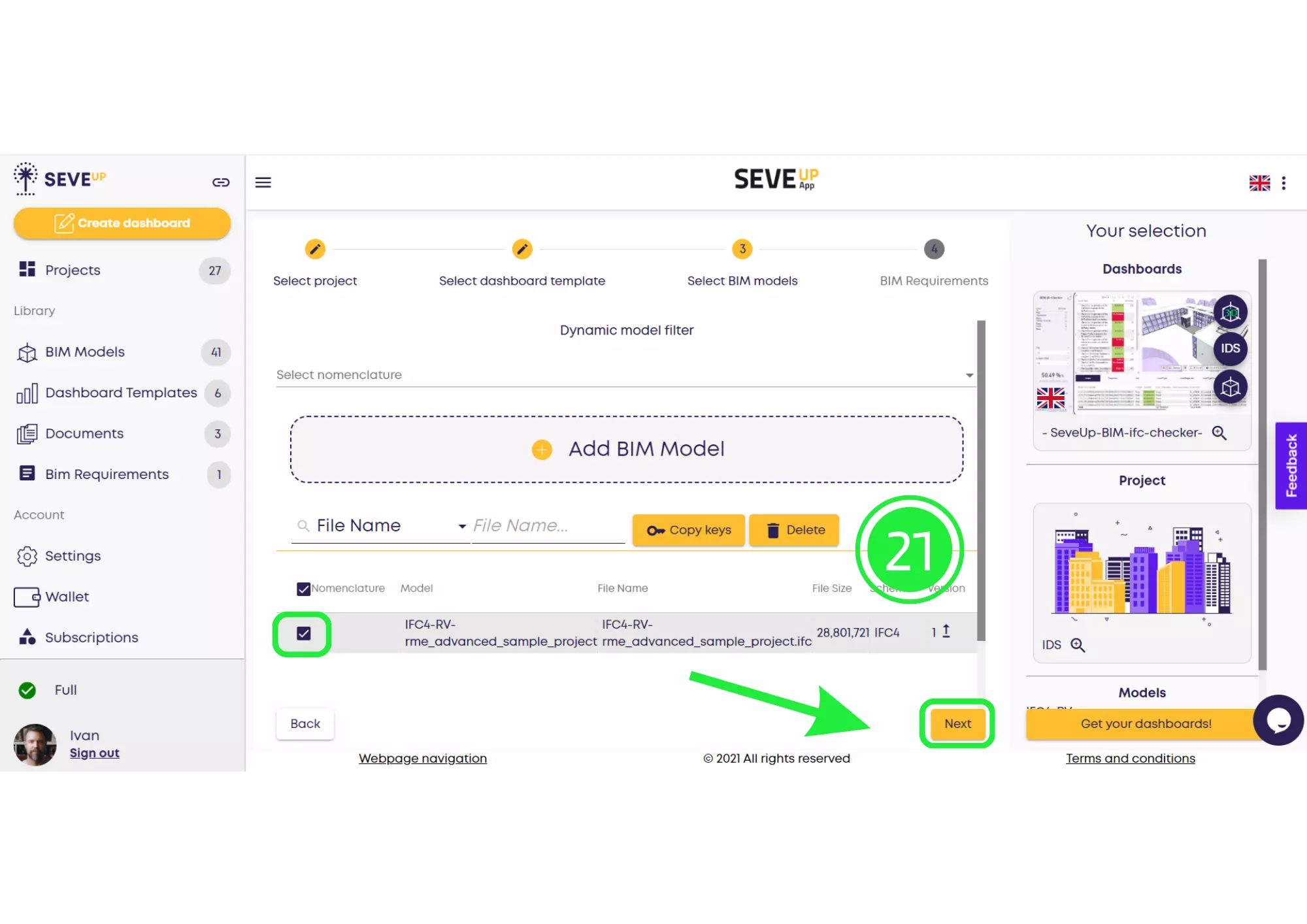
Navigating under the “BIM Requirements” tab, designate the file, reinforcing the role of automated checking within BIM Quality Assurance.
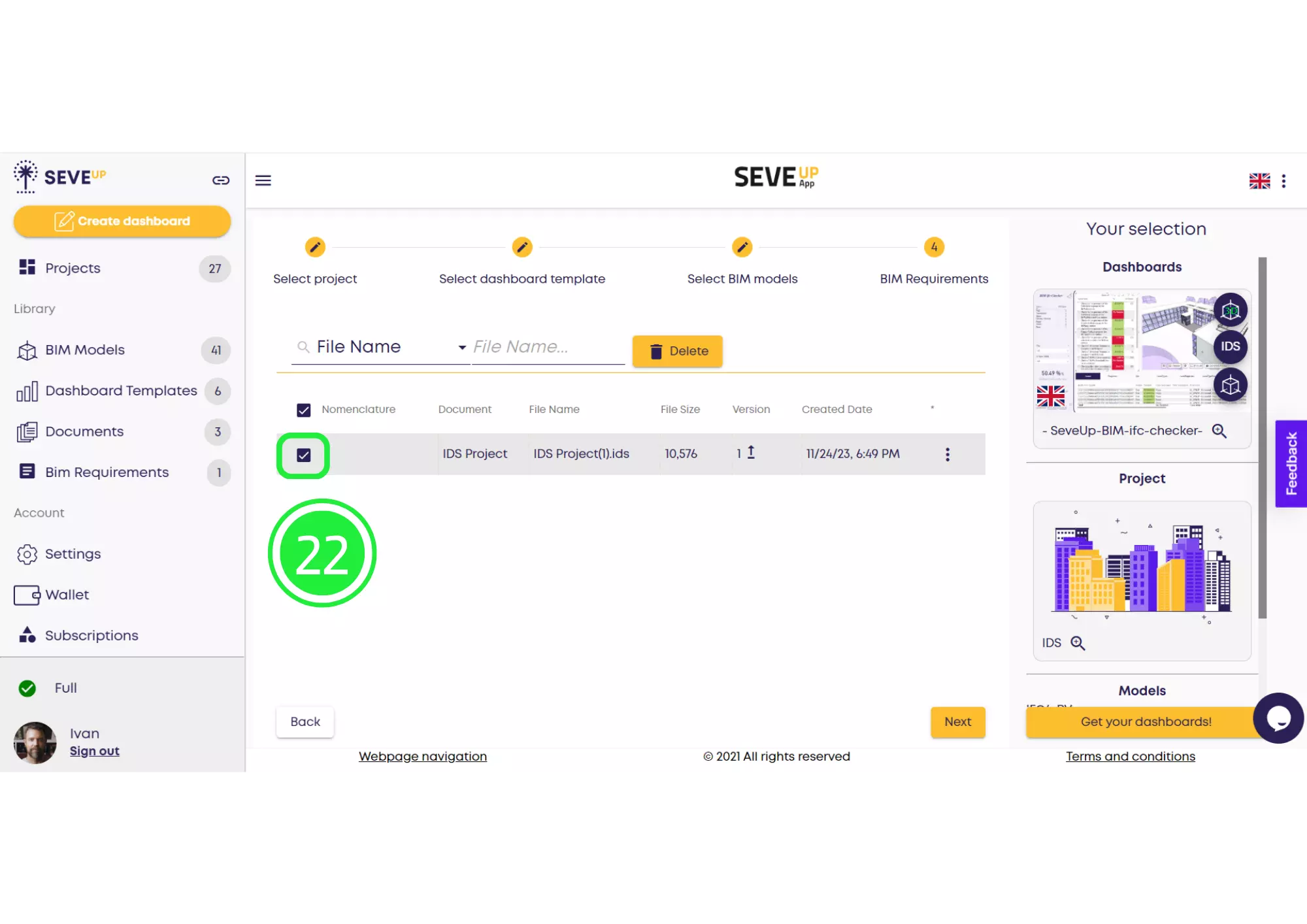
The journey culminates with a click on “Get Your Dashboards!” This action initiates the file download, upholding the standards of BIM Quality Assurance.
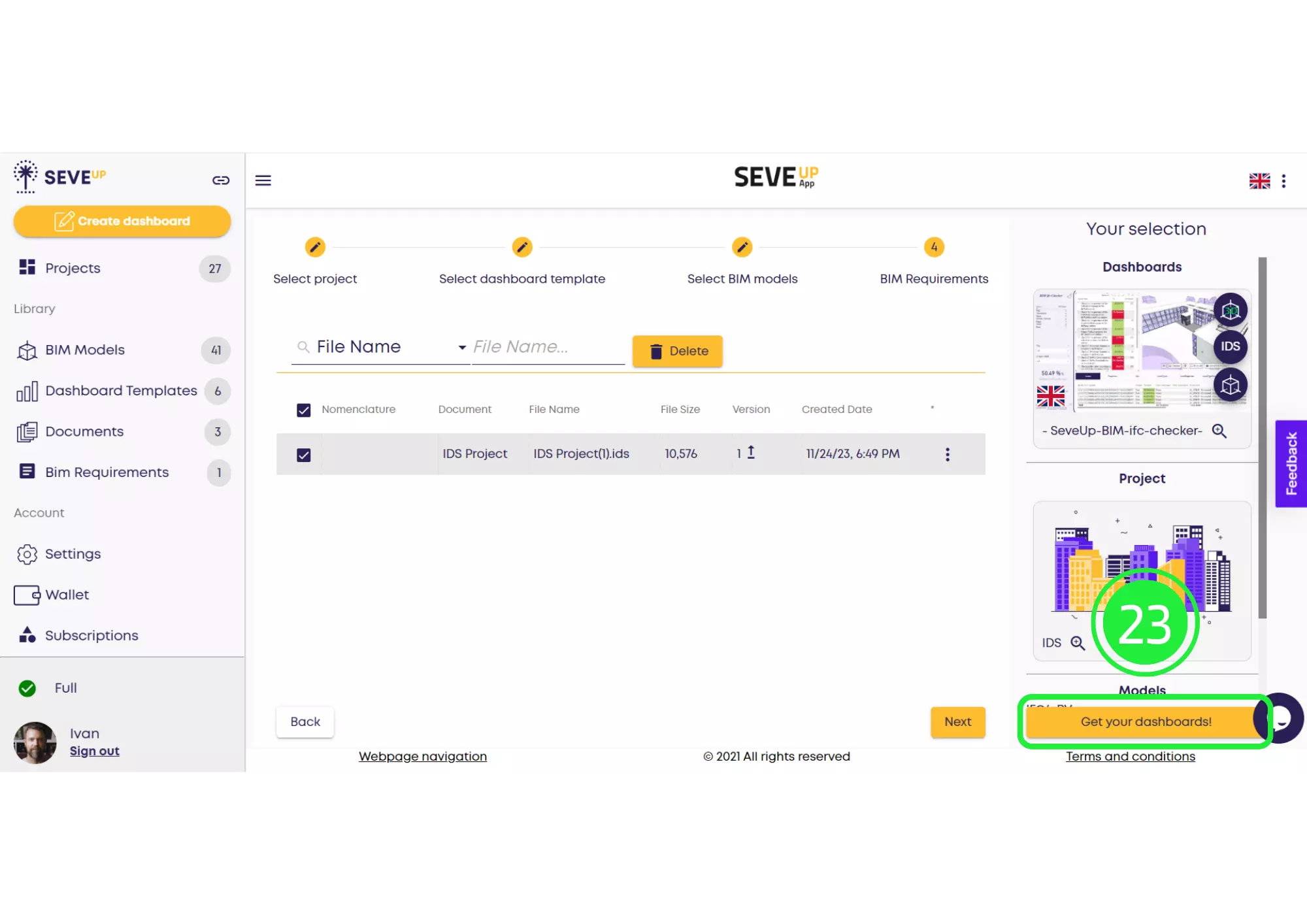
Finally, choose the destination and click “Save.” This ensures the preservation of progress within streamlined BIM Data Checking.

Your IDS BIM Checker Dashboard, crafted through SeveUp’s Automated BIM Data Checker, is now ready as a .pbit file. This marks a significant step into the future of BIM viewer Power BI Quality Assurance, where precision, efficiency, and a commitment to automated processes are paramount.
Building Information Modeling (BIM) quality is vital in construction and design. Poor BIM quality leads to issues like overlapping structures and hinders automated checks. Key requirements include adhering to standards, data accuracy, and coordination. Challenges arise from unclear goals and communication gaps. Clients should specify data needs, and stakeholders must agree on information standards. Coordinating model quality during design is crucial. BIM quality offers a competitive edge by enhancing productivity, and sustainability, and aligning with digital twin goals.
Want to get started with your very own BIM project? You’ll be surprised by just how easy it is. Create your own free account is SeveUp today and give it a try.
🎓 Free BIM Checker Training Learn how to automate your BIM model checks and get certified. Register for Free Click
Learn More🎓 Free BIM Checker Training Learn how to automate your BIM model checks and get certified. Register for Free Click
Learn More🎓 Free BIM Checker Training Learn how to automate your BIM model checks and get certified. Register for Free Choose
Learn More